Garmin nüvi 68LM Handleiding
Lees hieronder de 📖 handleiding in het Nederlandse voor Garmin nüvi 68LM (20 pagina's) in de categorie Navigator. Deze handleiding was nuttig voor 21 personen en werd door 2 gebruikers gemiddeld met 4.5 sterren beoordeeld
Pagina 1/20

nüvi® 57/58/67/68
Owner’s Manual
March 2015 Printed in Taiwan 190-01806-00_0B
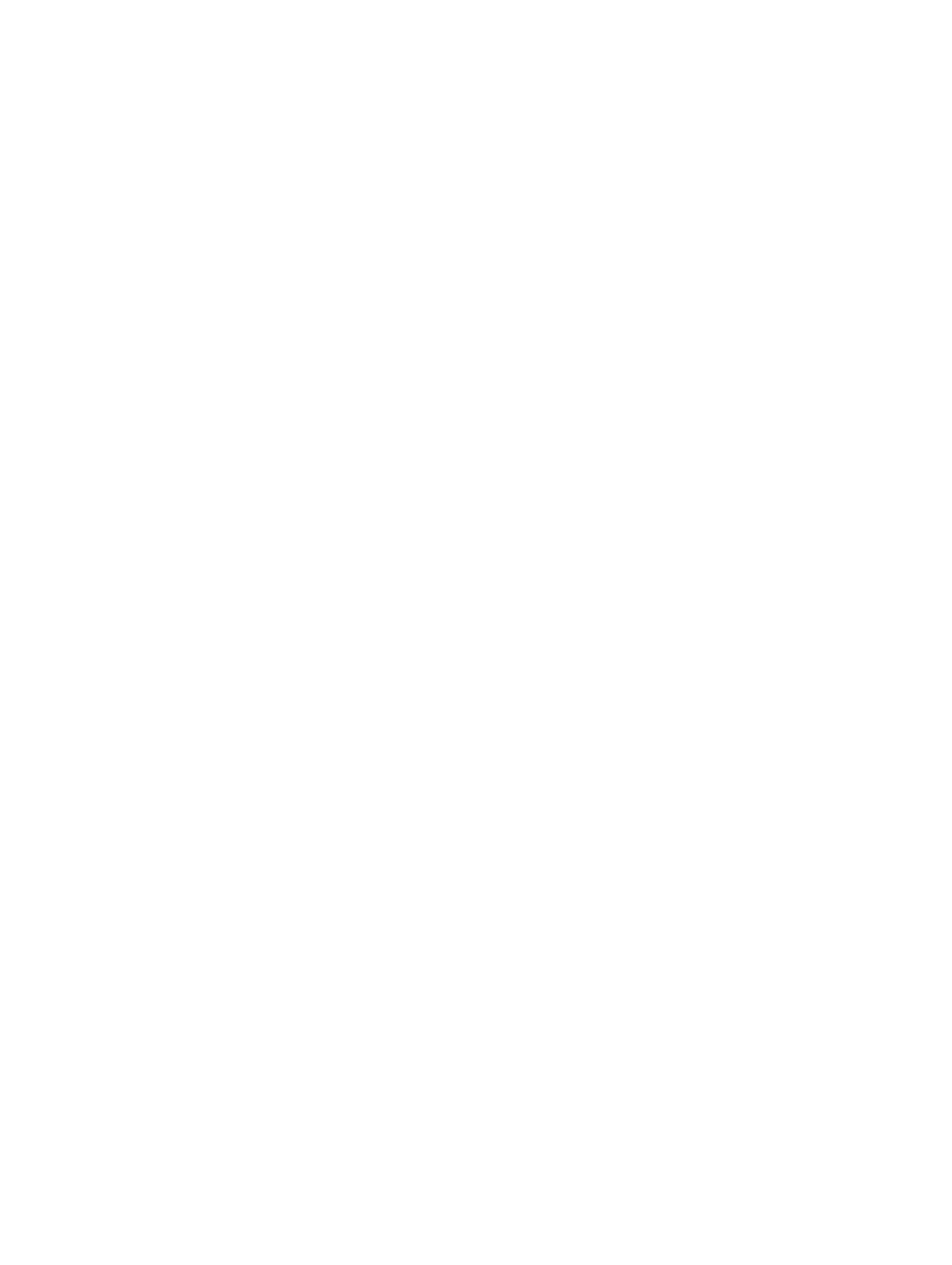
All rights reserved. Under the copyright laws, this manual may not be copied, in whole or in part, without the written consent of Garmin. Garmin reserves the
right to change or improve its products and to make changes in the content of this manual without obligation to notify any person or organization of such
changes or improvements. Go to for current updates and supplemental information concerning the use of this product.www.garmin.com
Garmin®, nüvi®, and the Garmin logo are trademarks of Garmin Ltd. or its subsidiaries, registered in the USA and other countries. These trademarks may not be
used without the express permission of Garmin.
BaseCamp™
, ecoRoute™
, Garmin Express™
, HomePort™
, MapSource®, myGarmin™
, myTrends™
, nüMaps Guarantee™
, and nüMaps Lifetime™
are trademarks of
Garmin Ltd. or its subsidiaries. These trademarks may not be used without the express permission of Garmin.
Foursquare ®
is a trademark of Foursquare Labs, Inc. in the U.S. and in other countries. Mac ® is a trademark of Apple Inc. microSD™
and the microSDHC logo
are trademarks of SD-3C, LLC. Windows ®, Windows Vista®, and Windows XP® are registered trademarks of Microsoft Corporation in the United States and
other countries.
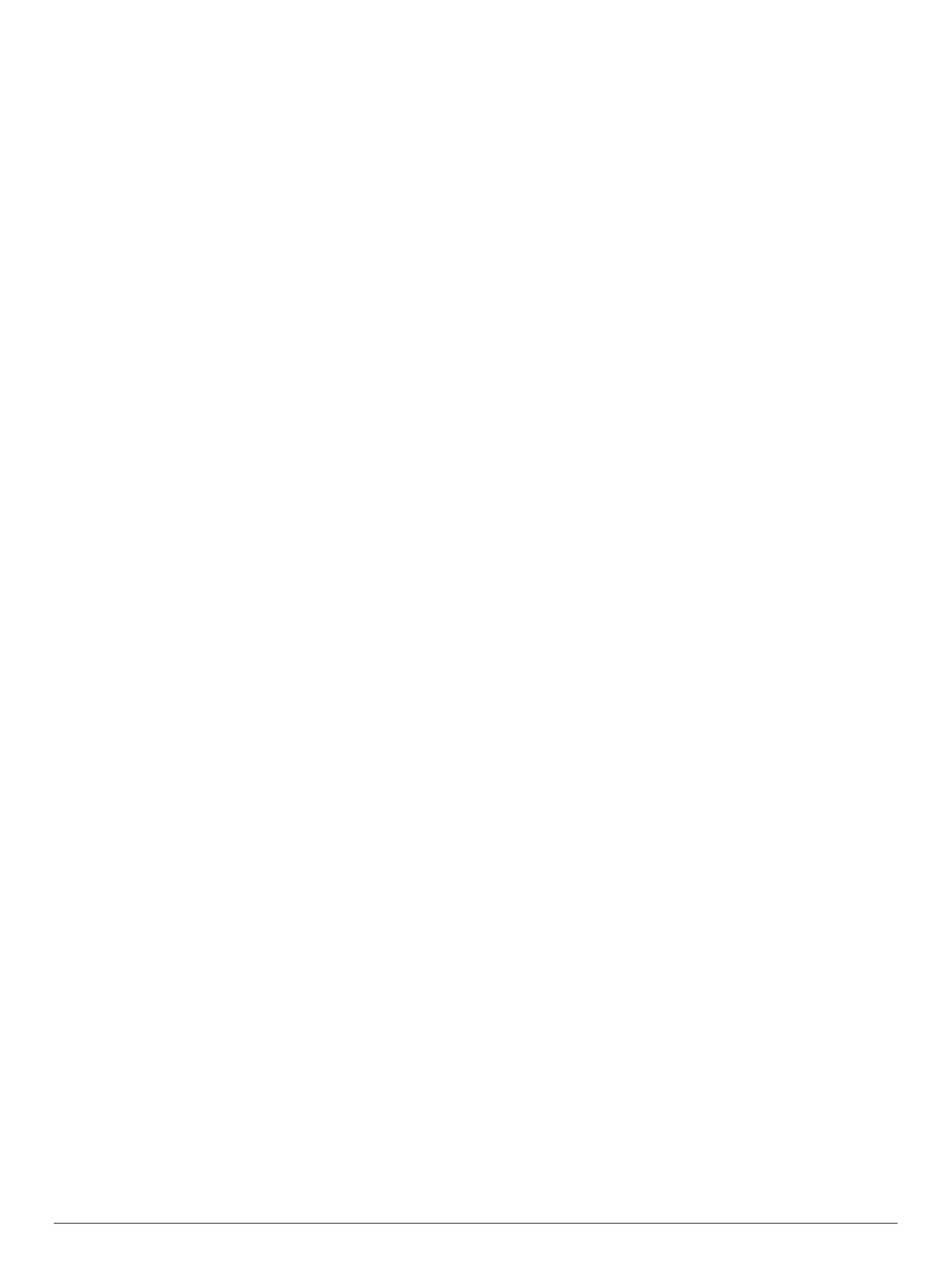
Table of Contents
Getting Started............................................................... 1
Connecting the Device to Vehicle Power................................... 1
Support and Updates .................................................................. 1
Setting Up Garmin Express................................................... 1
nüMaps Guarantee™............................................................. 1
Lifetime Subscriptions............................................................ 1
Updating Maps and Software with Garmin Express .............. 1
Entering and Exiting Sleep Mode............................................... 2
Turning Off the Device................................................................ 2
Resetting the Device.............................................................. 2
Acquiring GPS Signals............................................................... 2
Adjusting the Screen Brightness................................................ 2
Adjusting the Volume.................................................................. 2
Status Bar Icons......................................................................... 2
Viewing GPS Signal Status.................................................... 2
Battery Information.................................................................2
Setting the Time..................................................................... 2
Using the On-Screen Buttons ..................................................... 2
Using the On-Screen Keyboard .................................................. 2
Locations........................................................................ 2
Finding Locations........................................................................ 2
Finding a Location by Category............................................. 2
Finding a Location Using the Search Bar.............................. 3
Searching Foursquare® Points of Interest............................. 3
Changing the Search Area.................................................... 3
Starting a Route by Using the Map........................................ 3
Finding an Address................................................................ 3
Finding Recently Found Destinations.................................... 3
Finding Parking...................................................................... 3
Search Tools.......................................................................... 3
Saving Locations........................................................................ 3
Saving a Location.................................................................. 3
Saving Your Current Location ................................................ 4
Saving a Home Location........................................................ 4
Editing a Saved Location ....................................................... 4
Assigning Categories to a Saved Location............................ 4
Deleting a Saved Location..................................................... 4
Setting a Simulated Location...................................................... 4
Adding a Shortcut ....................................................................... 4
Removing a Shortcut............................................................. 4
Custom Points of Interest........................................................... 4
Installing POI Loader............................................................. 4
Using the POI Loader Help Files........................................... 4
Finding Custom POIs............................................................. 4
Navigation....................................................................... 4
Starting a Route.......................................................................... 4
Previewing Multiple Routes.................................................... 4
Changing the Route Calculation Mode.................................. 4
Starting a Route to a Saved Location .................................... 5
Navigating to Points of Interest Within a Venue ......................... 5
Exploring a Venue.................................................................. 5
Your Route on the Map ...............................................................5
Using the Map........................................................................ 5
Adding a Point to a Route ...................................................... 5
Taking a Detour..................................................................... 5
Stopping the Route ................................................................ 5
Viewing Route Activity ................................................................ 5
Viewing a List of Turns........................................................... 5
Viewing the Next Turn............................................................ 5
Viewing Junctions.................................................................. 6
Up Ahead .................................................................................... 6
Finding Upcoming Points of Interest...................................... 6
Customizing the Up Ahead Categories.................................. 6
Trip Information........................................................................... 6
Viewing Trip Data from the Map............................................ 6
Viewing the Trip Information Page......................................... 6
Viewing the Trip Log .............................................................. 6
Resetting Trip Information...................................................... 6
Using Suggested Routes............................................................ 6
Viewing Current Location Information........................................ 6
Finding Nearby Services........................................................ 6
Getting Directions to Your Current Location.......................... 6
Avoiding Road Features............................................................. 6
About Custom Avoidances......................................................... 6
Avoiding an Area.................................................................... 6
Avoiding a Road..................................................................... 7
Disabling a Custom Avoidance.............................................. 7
Deleting Custom Avoidances................................................. 7
Customizing the Map.................................................................. 7
Customizing the Map Tools................................................... 7
Customizing the Map Layers................................................. 7
Changing the Map Data Field................................................ 7
Changing the Map Perspective.............................................. 7
Safety Cameras.......................................................................... 7
Traffic.............................................................................. 7
Receiving Traffic Data Using a Traffic Receiver ......................... 7
Viewing Upcoming Traffic........................................................... 7
Viewing Traffic on the Map.................................................... 8
Searching for Traffic Incidents............................................... 8
Traffic on Your Route ..................................................................8
Avoiding Traffic Delays on Your Route.................................. 8
About Traffic Subscriptions......................................................... 8
Subscription Activation........................................................... 8
Viewing Traffic Subscriptions................................................. 8
Adding a Subscription............................................................ 8
Enabling Traffic........................................................................... 8
Using the Apps............................................................... 8
Using Help.................................................................................. 8
Searching Help Topics........................................................... 8
About ecoRoute™ ...................................................................... 8
Setting Up the Vehicle........................................................... 8
Changing the Fuel Price........................................................ 8
Calibrating the Fuel Economy................................................ 8
About ecoChallenge ...............................................................8
Viewing Fuel Economy Information....................................... 9
Mileage Reports..................................................................... 9
Resetting ecoRoute Information............................................ 9
Driving Tips............................................................................ 9
Planning a Trip............................................................................9
Scheduling a Trip................................................................... 9
Navigating to a Saved Trip.....................................................9
Editing a Saved Trip...............................................................9
Viewing Previous Routes and Destinations................................ 9
Data Management........................................................... 9
File Types................................................................................... 9
About Memory Cards.................................................................. 9
Installing a Memory Card..................................................... 10
Connecting the Device to Your Computer................................ 10
Transferring Data From Your Computer................................... 10
Disconnecting the USB Cable..............................................10
Customizing the Device............................................... 10
Map and Vehicle Settings......................................................... 10
Enabling Maps..................................................................... 10
Navigation Settings................................................................... 10
Calculation Mode Settings................................................... 10
Avoiding Toll Roads............................................................. 10
Avoiding Toll Stickers........................................................... 10
Display Settings........................................................................ 11
Table of Contents i
Product specificaties
| Merk: | Garmin |
| Categorie: | Navigator |
| Model: | nüvi 68LM |
| Kleur van het product: | Zwart |
| Gewicht: | 244 g |
| Breedte: | 94 mm |
| Diepte: | 21 mm |
| Hoogte: | 168 mm |
| Bluetooth: | Nee |
| Beeldscherm: | TFT |
| Beeldschermdiagonaal: | 6.1 " |
| Resolutie: | 800 x 480 Pixels |
| Touchscreen: | Ja |
| Vormfactor: | Handheld/Fixed |
| Ondersteuning voor plaatsing: | Horizontaal |
| Type stroombron: | Batterij/Accu |
| Meegeleverde kabels: | AC, USB |
| Compatibele geheugenkaarten: | MicroSD (TransFlash) |
| Snelstartgids: | Ja |
| Ondersteund aantal accu's/batterijen: | 1 |
| Opslagmedia-type: | SSD |
| Batterijtechnologie: | Lithium-Ion (Li-Ion) |
| Display met achtergrondverlichting: | Ja |
| Widescreen: | Ja |
| Raambevestigingshouder inbegrepen: | Ja |
| Outdoor: | Ja |
| Auto: | Ja |
| Fiets: | Nee |
| Motorfiets: | Nee |
| Truck: | Ja |
| Snelheidslimiet: | Ja |
| Rijbaanbegeleiding: | Ja |
| Inclusief mappen: | Ja |
| Kaart dekking: | Canada, USA |
| Route ontwijking: | Ja |
| Waypoints: | Ja |
| Aantal Waypoints: | 1000 |
| Gesproken straatnamen: | Ja |
| Afmetingen scherm (HxV) (imperiaal): | 5.4 x 2.8 " |
Heb je hulp nodig?
Als je hulp nodig hebt met Garmin nüvi 68LM stel dan hieronder een vraag en andere gebruikers zullen je antwoorden
Handleiding Navigator Garmin

15 November 2024

24 September 2024

24 September 2024

24 September 2024

16 Mei 2024

1 Augustus 2023

17 Juli 2023

26 Juni 2023

20 Juni 2023

18 Juni 2023
Handleiding Navigator
- Navigator Philips
- Navigator Sony
- Navigator Asus
- Navigator Grundig
- Navigator JVC
- Navigator Kenwood
- Navigator Motorola
- Navigator Medion
- Navigator Nokia
- Navigator Pioneer
- Navigator Acer
- Navigator Airis
- Navigator Alfa Romeo
- Navigator Alpine
- Navigator Audi
- Navigator Audiovox
- Navigator Autovision
- Navigator Becker
- Navigator Binatone
- Navigator Blaupunkt
- Navigator BMW
- Navigator Boss
- Navigator Bushnell
- Navigator Danew
- Navigator Dual
- Navigator Dynavin
- Navigator Eagle
- Navigator Eclipse
- Navigator ESX
- Navigator Falk
- Navigator Furuno
- Navigator Goclever
- Navigator Harman Kardon
- Navigator Hitachi
- Navigator Honda
- Navigator Humminbird
- Navigator Igo
- Navigator Insignia
- Navigator Kalkhoff
- Navigator Kapsys
- Navigator Kia
- Navigator Lanzar
- Navigator Lenco
- Navigator Lowrance
- Navigator Magellan
- Navigator Marquant
- Navigator Maxcom
- Navigator Mazda
- Navigator Midland
- Navigator Mio
- Navigator Nav N Go
- Navigator Navigon
- Navigator Navitel
- Navigator Navman
- Navigator Parrot
- Navigator Polaroid
- Navigator Pyle
- Navigator Raymarine
- Navigator Route 66
- Navigator Sanyo
- Navigator Seecode
- Navigator Silvercrest
- Navigator Simrad
- Navigator Skoda
- Navigator Soundstream
- Navigator Sygic
- Navigator Sylvania
- Navigator Teasi
- Navigator Thomson
- Navigator TomTom
- Navigator Toyota
- Navigator Uniden
- Navigator VDO
- Navigator VDO Dayton
- Navigator Viamichelin
- Navigator Volkswagen
- Navigator Xzent
- Navigator Zebra
- Navigator Zenec
- Navigator Jensen
- Navigator Overmax
- Navigator Caliber
- Navigator Chrysler
- Navigator Clarion
- Navigator Conrad
- Navigator Cobra
- Navigator Celestron
- Navigator Scosche
- Navigator IZZO Golf
- Navigator Rand McNally
- Navigator Lark
- Navigator Whistler
- Navigator CarTrek
- Navigator GlobalSat
- Navigator Wahoo Fitness
- Navigator Coyote
- Navigator Coyote Systems
- Navigator GolfBuddy
- Navigator ModeCom
- Navigator Pharos
- Navigator V7
- Navigator Cheetah
- Navigator Cydle
- Navigator LXNAV
- Navigator Planet Audio
- Navigator Voice Caddie
- Navigator SkyCaddie
- Navigator TELE System
- Navigator Zoleo
- Navigator Dashmate
Nieuwste handleidingen voor Navigator

12 Maart 2025

14 December 2024

14 December 2024

14 December 2024

14 December 2024

7 December 2024

7 December 2024

24 November 2024

16 November 2024

16 November 2024