Garmin nuvi 2559LM SE Handleiding
Lees hieronder de 📖 handleiding in het Nederlandse voor Garmin nuvi 2559LM SE (24 pagina's) in de categorie Navigator. Deze handleiding was nuttig voor 36 personen en werd door 2 gebruikers gemiddeld met 4.5 sterren beoordeeld
Pagina 1/24

nüvi® 2509/2609 Series
Owner’s Manual
July 2014 Printed in Taiwan 190-01707-00_0B

All rights reserved. Under the copyright laws, this manual may not be copied, in whole or in part, without the written consent of Garmin. Garmin reserves the
right to change or improve its products and to make changes in the content of this manual without obligation to notify any person or organization of such
changes or improvements. Go to for current updates and supplemental information concerning the use of this product.www.garmin.com
Garmin®, nüvi®, and the Garmin logo are trademarks of Garmin Ltd. or its subsidiaries, registered in the USA and other countries. These trademarks may not
be used without the express permission of Garmin.
BaseCamp™, Garmin Express™, HomePort™, MapSource ®, myGarmin™, ecoRoute™, myTrends™, trafficTrends™, nüMaps Guarantee™, and nüMaps
Lifetime™ are trademarks of Garmin Ltd. or its subsidiaries. These trademarks may not be used without the express permission of Garmin.
The Bluetooth® word mark and logos are owned by the Bluetooth SIG, Inc., and any use of such word mark or logo by Garmin is under license. Foursquare ®
is a trademark of Foursquare Labs, Inc. in the U.S. and in other countries. microSD™ and the microSDHC logo are trademarks of SD-3C, LLC. Windows ®,
Windows Vista®, and Windows XP® are registered trademarks of Microsoft Corporation in the United States and other countries. Mac ® is a trademark of
Apple Inc. HD Radio™ and the HD logo are trademarks of iBiquity Digital Corporation. HD Radio Technology manufactured under license from iBiquity Digital
Corporation. U.S. and foreign patents.
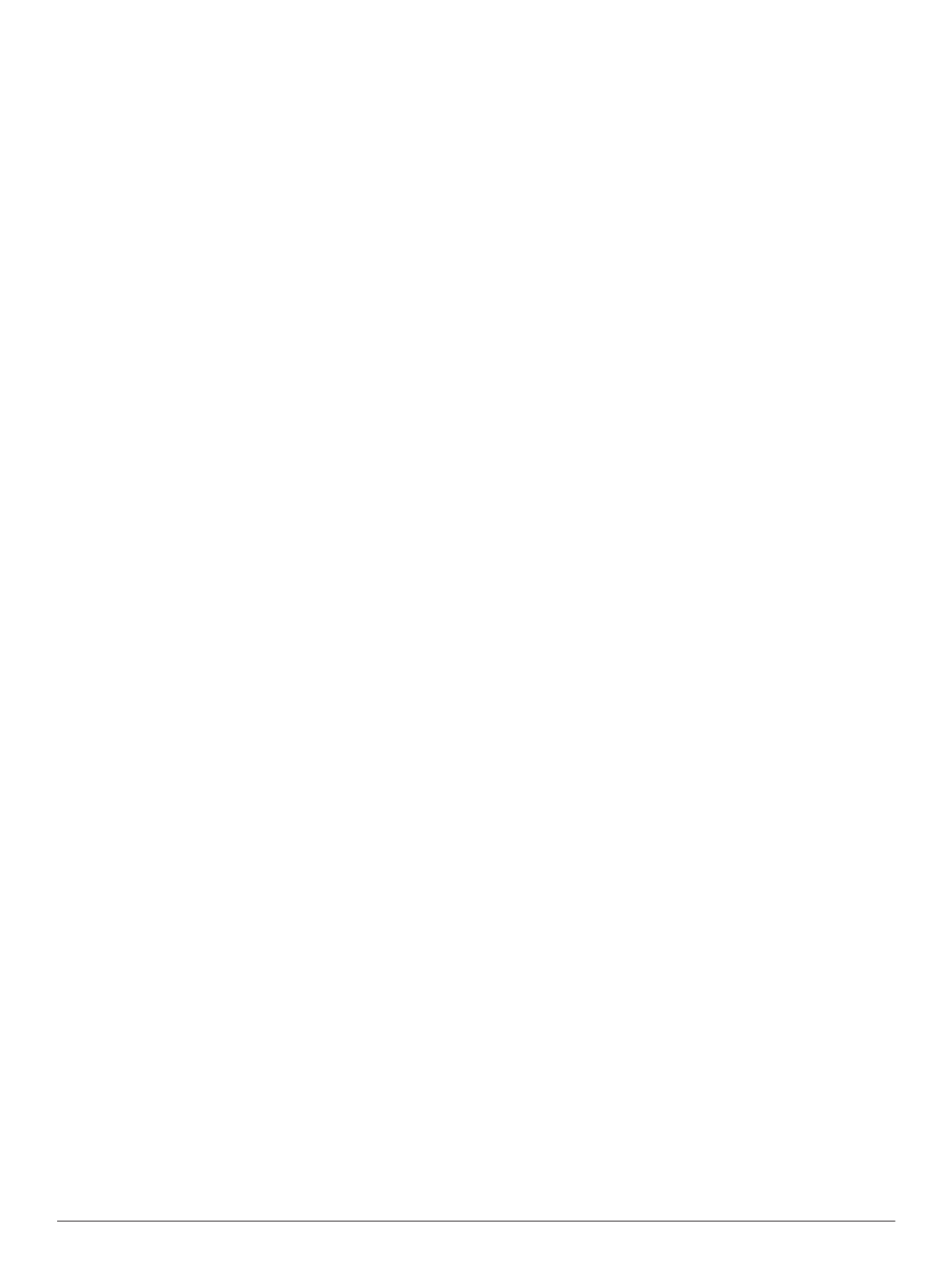
Table of Contents
Getting Started............................................................... 1
Connecting the Device to Vehicle Power................................... 1
Support and Updates ................................................................. 1
Setting Up Garmin Express................................................... 1
nüMaps Guarantee™............................................................ 1
Lifetime Subscriptions........................................................... 1
Updating Maps and Software with Garmin Express .............. 1
Entering and Exiting Sleep Mode............................................... 2
Turning Off the Device............................................................... 2
Resetting the Device............................................................. 2
Acquiring GPS Signals............................................................... 2
Adjusting the Screen Brightness................................................ 2
Adjusting the Volume................................................................. 2
About Automatic Volume....................................................... 2
Status Bar Icons......................................................................... 2
Viewing GPS Signal Status................................................... 2
Battery Information................................................................ 2
Setting the Time.................................................................... 2
Using the On-Screen Buttons .................................................... 2
Using the On-Screen Keyboard ................................................. 2
Locations........................................................................ 3
Finding Locations....................................................................... 3
Finding a Location by Category............................................ 3
Finding a Location Using the Search Bar.............................. 3
Changing the Search Area .................................................... 3
Finding a Location by Browsing the Map .............................. 3
Finding an Address............................................................... 3
Finding Recently Found Destinations................................... 3
Finding Parking ..................................................................... 3
Search Tools......................................................................... 3
Saving Locations........................................................................ 4
Saving a Location .................................................................. 4
Saving Your Current Location ............................................... 4
Saving a Home Location....................................................... 4
Editing a Saved Location ...................................................... 4
Assigning Categories to a Saved Location ........................... 4
Deleting a Saved Location.................................................... 4
Setting a Simulated Location..................................................... 4
Adding a Shortcut ...................................................................... 4
Removing a Shortcut............................................................. 4
Custom Points of Interest........................................................... 4
Installing POI Loader............................................................. 4
Using the POI Loader Help Files........................................... 4
Finding Custom POIs............................................................ 5
Navigation.......................................................................5
Starting a Route......................................................................... 5
Previewing Multiple Routes................................................... 5
Changing the Route Calculation Mode................................. 5
Starting a Route to a Saved Location ................................... 5
Navigating to Locations Within a Venue .................................... 5
Exploring a Venue................................................................. 5
Your Route on the Map .............................................................. 5
Using the Map....................................................................... 5
Adding a Point to a Route ..................................................... 5
Taking a Detour..................................................................... 5
Stopping the Route ............................................................... 5
Viewing Route Activity............................................................... 6
Viewing a List of Turns.......................................................... 6
Viewing the Next Turn........................................................... 6
Viewing Junctions................................................................. 6
About Up Ahead ......................................................................... 6
Finding Upcoming Points of Interest..................................... 6
Customizing the Up Ahead Categories................................. 6
Trip Information.......................................................................... 6
Viewing Trip Data from the Map ............................................ 6
Viewing the Trip Information Page........................................ 6
Viewing the Trip Log ............................................................. 6
Resetting Trip Information..................................................... 6
Using Suggested Routes........................................................... 6
Viewing Current Location Information........................................ 7
Finding Nearby Services....................................................... 7
Getting Directions to Your Current Location......................... 7
Avoiding Road Features............................................................ 7
About Custom Avoidances......................................................... 7
Avoiding an Area................................................................... 7
Avoiding a Road.................................................................... 7
Disabling a Custom Avoidance............................................. 7
Deleting Custom Avoidances................................................ 7
Customizing the Map................................................................. 7
Customizing the Map Tools................................................... 7
Customizing the Map Layers................................................. 7
Changing the Map Data Field............................................... 7
Changing the Map Perspective............................................. 7
Safety Cameras......................................................................... 7
Traffic.............................................................................. 7
Receiving Traffic Data Using a Traffic Receiver ........................ 8
Viewing Upcoming Traffic.......................................................... 8
Viewing Traffic on the Map.................................................... 8
Searching for Traffic Incidents.............................................. 8
Traffic on Your Route ................................................................. 8
Taking an Alternate Route.................................................... 8
About Traffic Cameras............................................................... 8
Saving a Traffic Camera....................................................... 8
Viewing a Traffic Camera...................................................... 8
About Traffic Subscriptions........................................................ 8
Subscription Activation.......................................................... 8
Viewing Traffic Subscriptions................................................ 8
Adding a Subscription........................................................... 8
trafficTrends™........................................................................... 9
Disabling trafficTrends.......................................................... 9
Enabling Traffic.......................................................................... 9
Voice Command............................................................. 9
Setting the Wakeup Phrase ....................................................... 9
Activating Voice Command........................................................ 9
Voice Command Tips................................................................. 9
Starting a Route Using Voice Command................................... 9
Muting Instructions..................................................................... 9
Disabling Voice Command......................................................... 9
Voice Control..................................................................9
Configuring Voice Control.......................................................... 9
Using Voice Control................................................................... 9
Voice Control Tips...................................................................... 9
Hands-Free Phone Calls................................................9
About Hands-Free Calling.......................................................... 9
Enabling Bluetooth Wireless Technology............................ 10
Pairing Your Phone.................................................................. 10
Tips After Pairing the Devices............................................. 10
Disconnecting a Bluetooth Device...................................... 10
Deleting a Paired Phone..................................................... 10
Placing a Call........................................................................... 10
Dialing a Number................................................................ 10
Calling a Contact in Your Phone Book................................ 10
Calling a Location ................................................................ 10
Receiving a Call....................................................................... 10
Using the Call History.............................................................. 10
Using In-Call Options............................................................... 10
Saving a Home Phone Number............................................... 10
Calling Home....................................................................... 10
Table of Contents i
Product specificaties
| Merk: | Garmin |
| Categorie: | Navigator |
| Model: | nuvi 2559LM SE |
| Kleur van het product: | Zwart |
| Gewicht: | 184 g |
| Breedte: | 138 mm |
| Diepte: | 18 mm |
| Hoogte: | 84 mm |
| Bluetooth: | Ja |
| Beeldscherm: | TFT |
| Beeldschermdiagonaal: | 5 " |
| Resolutie: | 480 x 272 Pixels |
| Touchscreen: | Ja |
| Vormfactor: | Handheld/Fixed |
| Ondersteuning voor plaatsing: | Horizontaal/Verticaal |
| Type stroombron: | Batterij/Accu |
| Meegeleverde kabels: | USB |
| Compatibele geheugenkaarten: | MicroSD (TransFlash) |
| Ingebouwde luidsprekers: | Ja |
| Levensduur accu/batterij: | 2 uur |
| Opslagmedia-type: | SSD |
| Ingebouwde camera: | Nee |
| Ondersteunt Mac-besturingssysteem: | Mac OS X 10.4 Tiger, Mac OS X 10.5 Leopard, Mac OS X 10.6 Snow Leopard, Mac OS X 10.7 Lion, Mac OS X 10.8 Mountain Lion, Mac OS X 10.9 Mavericks |
| Soort aansluiting: | Aanraakscherm |
| Batterijtechnologie: | Lithium-Ion (Li-Ion) |
| Display met achtergrondverlichting: | Ja |
| Widescreen: | Ja |
| Water: | Nee |
| Sport (fitness, hardlopen): | Nee |
| Outdoor: | Nee |
| Geocaching: | Nee |
| Auto: | Ja |
| Vliegen: | Nee |
| Fiets: | Nee |
| Truck: | Ja |
| Camper/caravan: | Nee |
| Golf: | Nee |
| Snelheidslimiet: | Ja |
| Rijbaanbegeleiding: | Ja |
| Inclusief mappen: | Ja |
| Kaart dekking: | Zuid-Europa |
| Lifetime kaart updates: | Ja |
| Route ontwijking: | Ja |
| Traffic Message Channel (TMC): | Nee |
| Waypoints: | Ja |
| Aantal Waypoints: | 1000 |
| Tracklog: | Ja |
| Gesproken straatnamen: | Ja |
| Licentie termijn (jaren): | Levenslang jaar |
Heb je hulp nodig?
Als je hulp nodig hebt met Garmin nuvi 2559LM SE stel dan hieronder een vraag en andere gebruikers zullen je antwoorden
Handleiding Navigator Garmin

15 November 2024

24 September 2024

24 September 2024

24 September 2024

16 Mei 2024

1 Augustus 2023

17 Juli 2023

26 Juni 2023

20 Juni 2023

18 Juni 2023
Handleiding Navigator
- Navigator Philips
- Navigator Sony
- Navigator Asus
- Navigator Grundig
- Navigator JVC
- Navigator Kenwood
- Navigator Motorola
- Navigator Medion
- Navigator Nokia
- Navigator Pioneer
- Navigator Acer
- Navigator Airis
- Navigator Alfa Romeo
- Navigator Alpine
- Navigator Audi
- Navigator Audiovox
- Navigator Autovision
- Navigator Becker
- Navigator Binatone
- Navigator Blaupunkt
- Navigator BMW
- Navigator Boss
- Navigator Bushnell
- Navigator Danew
- Navigator Dual
- Navigator Dynavin
- Navigator Eagle
- Navigator Eclipse
- Navigator ESX
- Navigator Falk
- Navigator Furuno
- Navigator Goclever
- Navigator Harman Kardon
- Navigator Hitachi
- Navigator Honda
- Navigator Humminbird
- Navigator Igo
- Navigator Insignia
- Navigator Kalkhoff
- Navigator Kapsys
- Navigator Kia
- Navigator Lanzar
- Navigator Lenco
- Navigator Lowrance
- Navigator Magellan
- Navigator Marquant
- Navigator Maxcom
- Navigator Mazda
- Navigator Midland
- Navigator Mio
- Navigator Nav N Go
- Navigator Navigon
- Navigator Navitel
- Navigator Navman
- Navigator Parrot
- Navigator Polaroid
- Navigator Pyle
- Navigator Raymarine
- Navigator Route 66
- Navigator Sanyo
- Navigator Seecode
- Navigator Silvercrest
- Navigator Simrad
- Navigator Skoda
- Navigator Soundstream
- Navigator Sygic
- Navigator Sylvania
- Navigator Teasi
- Navigator Thomson
- Navigator TomTom
- Navigator Toyota
- Navigator Uniden
- Navigator VDO
- Navigator VDO Dayton
- Navigator Viamichelin
- Navigator Volkswagen
- Navigator Xzent
- Navigator Zebra
- Navigator Zenec
- Navigator Jensen
- Navigator Overmax
- Navigator Caliber
- Navigator Chrysler
- Navigator Clarion
- Navigator Conrad
- Navigator Cobra
- Navigator Celestron
- Navigator Scosche
- Navigator IZZO Golf
- Navigator Rand McNally
- Navigator Lark
- Navigator Whistler
- Navigator CarTrek
- Navigator GlobalSat
- Navigator Wahoo Fitness
- Navigator Coyote
- Navigator Coyote Systems
- Navigator GolfBuddy
- Navigator ModeCom
- Navigator Pharos
- Navigator V7
- Navigator Cheetah
- Navigator Cydle
- Navigator LXNAV
- Navigator Planet Audio
- Navigator Voice Caddie
- Navigator SkyCaddie
- Navigator TELE System
- Navigator Zoleo
- Navigator Dashmate
Nieuwste handleidingen voor Navigator

12 Maart 2025

14 December 2024

14 December 2024

14 December 2024

14 December 2024

7 December 2024

7 December 2024

24 November 2024

16 November 2024

16 November 2024