Garmin inReach Explorer Handleiding
Lees hieronder de 📖 handleiding in het Nederlandse voor Garmin inReach Explorer (23 pagina's) in de categorie Diversen. Deze handleiding was nuttig voor 146 personen en werd door 2 gebruikers gemiddeld met 4.5 sterren beoordeeld
Pagina 1/23
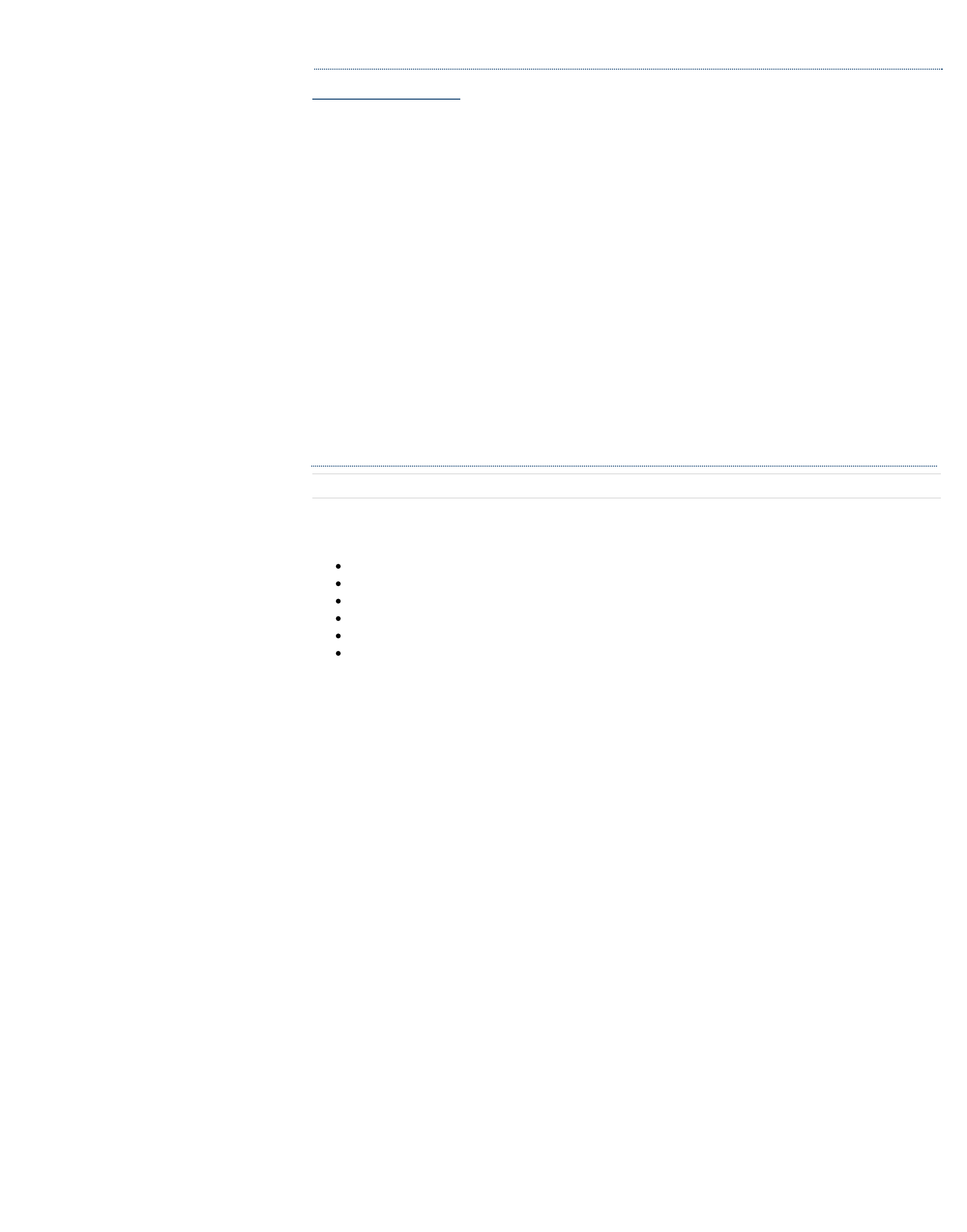
inReach Explorer Online Manual
Download the PDF version of the inReach Explorer Manual to use when you're not connected to the internet.
Store the PDF on your tablet or smartphone for access anywhere.
The inReach Explorer™ two-way satellite communicator with GPS and navigation keeps you in reach and on
track wherever you go—whether you want to share your trip, track your route, check in with loved ones, or
send an SOS in an emergency.
The inReach Explorer is a handheld device that sends and receives text messages and emergency messages
using the Iridium® satellite network. With the inReach Explorer, you can travel to the farthest reaches of the
globe and still stay in touch with your family and friends.
Use the inReach Explorer by itself or pair it with a mobile device, like a smartphone or tablet, to take full
advantage of two-way messaging and navigation.
Getting Started
Check the contents of your box.
Use the inReach Explorer by itself or pair it with a mobile device, like a smartphone or tablet, to take full
advantage of two-way messaging and navigation.
inReach Explorer device
Lanyard
USB cable
AC adaptor
Pack clip
Quick Start Guide
Please note: Charge your inReach Explorer fully before using. Connect the device to the AC adaptor and plug it
into an electrical outlet or use the USB cable to charge from your computer.
WARNING: Messaging, tracking and SOS functions require an active Iridium satellite subscription. Always test
your device before you go.
This manual is provided as a convenience. GARMIN IS NOT RESPONSIBLE FOR THE ACCURACY OF THIS MANUAL
AND DISCLAIMS ANY LIABILITY ARISING FROM THE RELIANCE THEREON.
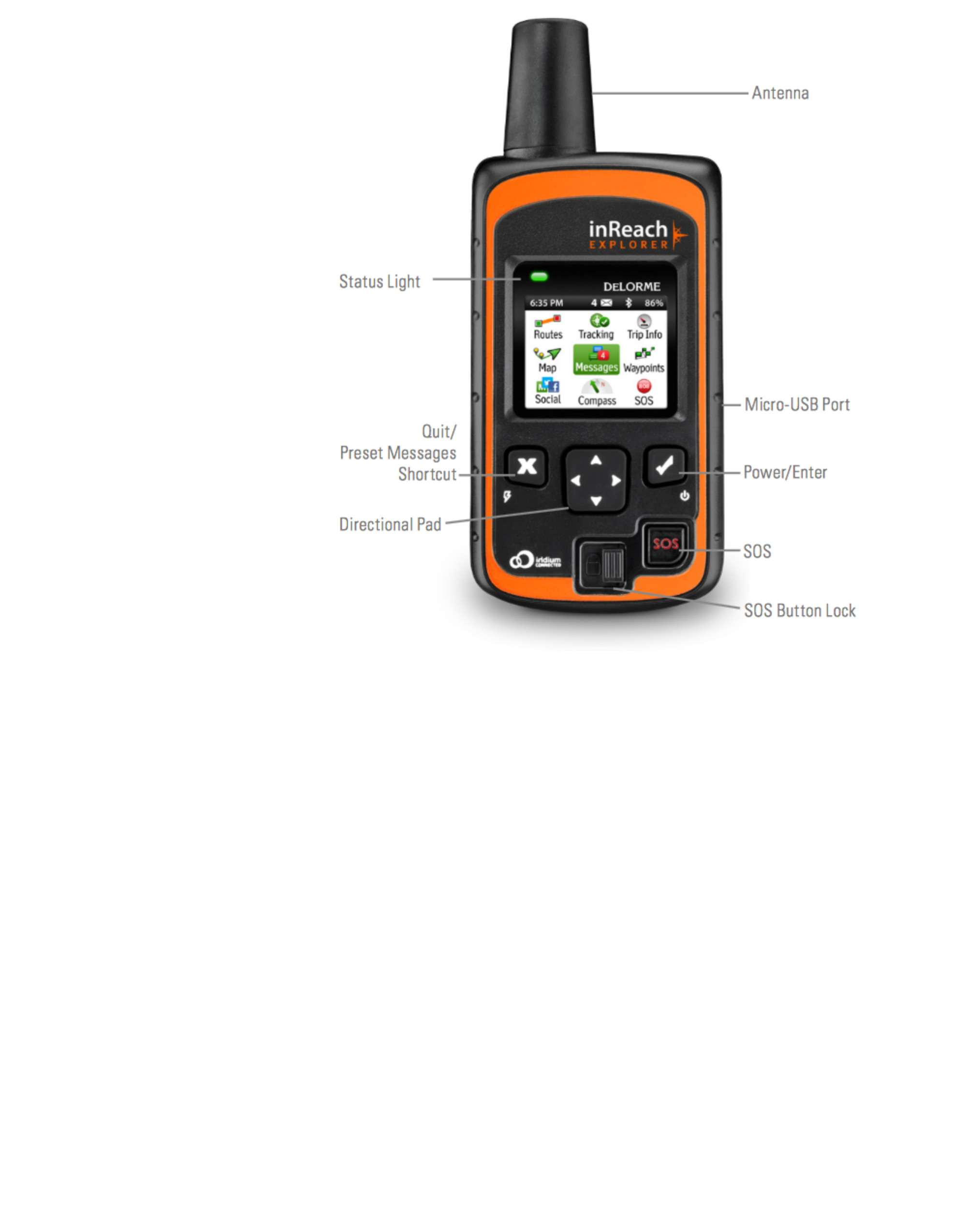
Antenna - When using the inReach Explorer, point the antenna up toward the sky and position the face of the
device away from your body when attached to a pack or a vest.
Display Screen - The screen turns o! automatically after 30 seconds without activity to preserve power and
prevent accidental button presses. To unlock the screen, press the Power/Enter button, and then press the Left
Arrow and Enter to select Unlock. This sequence must be done within 5 seconds or the screen remains locked.
Change the timing of the auto-lock feature by selecting Settings, then Display, and modifying the Display
Timer.
Status Light - The Status Light flashes green when there is a new message waiting. The Status Light flashes
red when there is something important for you to see, like low power or a sending message delay. The light is
NOT an indicator of satellite connection.
Micro-USB Port - Lift the protective cover to access the micro-USB port. Plug in your USB cable for charging
and for updates (when notified). While the cover is not part of the internal waterproofing, it does protect
against dust and corrosion from salt water.
Power/Enter - To turn the device on, press and hold the Power/Enter button for 1.5 seconds. When the Power
On screen appears, press the Left Arrow and then Enter to select Power On. Note that this sequence must be
done in 5 seconds or the device turns back o!.
To turn the device o!, press and hold the Power/Enter button for 1.5 seconds. When the Power O! screen
appears, press the Up Arrow and then Enter to select Power O!. This sequence must also be done in 5 seconds
or the device remains on.
When the device is turned on, press the Power/Enter button to select highlighted objects or hold it down to
access keyboard shortcuts when sending messages.
Directional Pad - Press arrows to highlight a selection on the screen or hold arrows down to access keyboard
shortcuts when sending messages.
Quit/Preset Messages Shortcut - Press Quit/Preset to back out of pages or operations. Press and hold
Quit/Preset to access the Preset Messages page.
SOS Button Lock - In an emergency, slide the SOS button lock to the left to unlock the SOS.

To avoid triggering a false alarm, make sure your SOS slider is locked. Slide left to unlock and slide right
until you HEAR IT CLICK to lock it! If you do not HEAR IT CLICK, then the SOS is not locked.
SOS Button - Press and hold the SOS button for three seconds to send a “distress” message to emergency
response. If SOS is no longer needed, press and hold the SOS button for 5 seconds to send a “cancel SOS”
message to emergency response.
See the Familiarize Yourself With Functionality section for more details on the SOS features of inReach.
Activating inReach Explorer
Step One: Power on your device
Turn your inReach Explorer on by holding down the Power button until the Power On screen displays. Press the
Left Arrow and then Enter. The screen displays a welcome message and begins the setup process.
Follow the on-screen instructions to continue the setup process.
Step Two: Set up your airtime plan and Explore account
Your inReach Explorer requires a satellite airtime plan and an online Explore account to send and receive
messages, much like a mobile phone plan (Note: Your inReach Explorer GPS features will not work without a
satellite airtime plan). The inReach uses Iridium's satellite network to track, share information, and send and
receive messages. To choose your plan and set up your account, use the DeLorme Explore website:
Go online from your computer to explore.delorme.com and click Get Started then follow the instructions to
create a new account.
The Explore website prompts you for your IMEI number and Authorization Code; find these in the Setup Wizard
on the inReach Explorer device.
During the online account setup process, choose your inReach service plan, enter your payment information
and contact details, and add your emergency contacts that will be used if your inReach Explorer is placed into
SOS mode.
Add contacts to your device by selecting the Contacts tab.
Link your Twitter and Facebook accounts to share messages with your friends by selecting the Social
tab.
Set up your MapShare web page to let others follow your trip and send you messages on your inReach
Explorer by adjusting the MapShare options on the Social tab.
Create some commonly used text messages that are stored in your device, e.g. “Busy, will reply later!”
Select the Messages tab and edit the Quick Text Messages.
Write special Preset Messages that you think you’ll use often, e.g. “Just arrived and doing well” or
“Leaving now for my next destination.” Select the Messages tab and edit the Preset Messages. Specify a
group of recipients to whom you’ll send regular updates in the form of Preset Messages.
Step Three: Check your connection
The inReach Explorer needs a clear satellite signal from the sky to complete the setup process. Go outside and
stand in an open area away from tall buildings, roof overhangs, and trees.
Product specificaties
| Merk: | Garmin |
| Categorie: | Diversen |
| Model: | inReach Explorer |
Heb je hulp nodig?
Als je hulp nodig hebt met Garmin inReach Explorer stel dan hieronder een vraag en andere gebruikers zullen je antwoorden
Handleiding Diversen Garmin

16 Augustus 2022

16 Augustus 2022

16 Augustus 2022

9 Maart 2022

16 Augustus 2022

17 Augustus 2022

16 Augustus 2022

16 Augustus 2022

15 Augustus 2022

7 Maart 2022
Handleiding Diversen
- Diversen Bosch
- Diversen Philips
- Diversen Sony
- Diversen Casio
- Diversen Panasonic
- Diversen Nikon
- Diversen Epson
- Diversen Huawei
- Diversen AEG
- Diversen Canon
- Diversen Ford
- Diversen Fysic
- Diversen Grundig
- Diversen Gigaset
- Diversen Inventum
- Diversen JBL
- Diversen Miele
- Diversen Motorola
- Diversen Olympus
- Diversen Quigg
- Diversen Quintezz
- Diversen Siemens
- Diversen Tefal
- Diversen UPC
- Diversen Yamaha
- Diversen Abilia
- Diversen Absaar
- Diversen Abtronic
- Diversen Abus
- Diversen Acco
- Diversen ACME
- Diversen Adler
- Diversen AdvanSea
- Diversen AED
- Diversen AEE
- Diversen Aidapt
- Diversen Ailoria
- Diversen AIM Sportline
- Diversen Air Marine
- Diversen Al-ko
- Diversen Alcoscan
- Diversen Alden
- Diversen Alecto
- Diversen Amec
- Diversen Amewi
- Diversen Amplicom
- Diversen Amplicomms
- Diversen Anssems
- Diversen Aqua Technix
- Diversen Arex
- Diversen Argo
- Diversen Arizona
- Diversen Aspire
- Diversen Astralpool
- Diversen Audiovox
- Diversen Ausbrenner
- Diversen Autel
- Diversen Autoboss
- Diversen Autocom
- Diversen AutoLink
- Diversen AutoPhix
- Diversen Avant
- Diversen Axapower
- Diversen B.Kern
- Diversen BabyGO
- Diversen BaByliss
- Diversen Babymoov
- Diversen Balance
- Diversen BBB Cycling
- Diversen Be Safe
- Diversen BeamZ
- Diversen Belimo
- Diversen Belkin
- Diversen Beper
- Diversen Berner
- Diversen Beurer
- Diversen Black Decker
- Diversen BlackVue
- Diversen Blu-s
- Diversen Bluelab
- Diversen Blumill
- Diversen BMI Meter - Orange Care
- Diversen Bobike
- Diversen Bodi-Tek
- Diversen Bopita
- Diversen Bort
- Diversen Boso
- Diversen BQ
- Diversen Bravilor Bonamat
- Diversen Brennenstuhl
- Diversen Bresser
- Diversen Brother
- Diversen Bruynzeel
- Diversen Burley
- Diversen Bury
- Diversen Bushnell
- Diversen Daviscomms
- Diversen Days
- Diversen Delta
- Diversen DESQ
- Diversen Dirt Devil
- Diversen Dittmann
- Diversen DJI
- Diversen Dnt
- Diversen Domo
- Diversen Dorema
- Diversen Dorp 8040
- Diversen Drager
- Diversen DreamLine
- Diversen DTCH
- Diversen Duux
- Diversen Dwt-Zelte
- Diversen Dymo
- Diversen Dymond
- Diversen Dyson
- Diversen Eagle
- Diversen Easy Home
- Diversen EASY UP
- Diversen Easymaxx
- Diversen EBERLE
- Diversen Eberspacher
- Diversen Eccotemp
- Diversen Echowell
- Diversen Elma
- Diversen Elro
- Diversen Elster
- Diversen Eminent
- Diversen Endres
- Diversen Enduro
- Diversen Envivo
- Diversen Epi-No
- Diversen Ergofix
- Diversen ESONMUS
- Diversen Eufy
- Diversen Ewent
- Diversen Excelcare
- Diversen EzyRoller
- Diversen Faber
- Diversen Fairland
- Diversen Fein
- Diversen Fellowes
- Diversen Fiamma
- Diversen Fikszo
- Diversen Filezilla
- Diversen Filmer
- Diversen First Alert
- Diversen Fisher Price
- Diversen Fitbit
- Diversen Flexxfloors
- Diversen FlinQ
- Diversen Flonidan
- Diversen Florabest
- Diversen Forever
- Diversen Franke
- Diversen Futaba
- Diversen Fuxtec
- Diversen G-rail
- Diversen Gallagher
- Diversen Gamma
- Diversen Gardena
- Diversen Geba Tronic
- Diversen Geberit
- Diversen Geeek
- Diversen Geeektech
- Diversen Geemarc
- Diversen Geha
- Diversen Geratherm
- Diversen Get
- Diversen Geze
- Diversen GlobalTronics
- Diversen GMG
- Diversen Go Green
- Diversen GoPro
- Diversen GPX
- Diversen Graupner
- Diversen Grom
- Diversen Haceka
- Diversen Hadewe
- Diversen Hagenuk
- Diversen Hager
- Diversen Hako
- Diversen Hama
- Diversen Handleiding Vrouw
- Diversen Handson
- Diversen Hansgrohe
- Diversen Harman Kardon
- Diversen Harvia
- Diversen Hayward
- Diversen HeavenFresh
- Diversen Heider
- Diversen Hema
- Diversen Henkelman
- Diversen HG
- Diversen Hisense
- Diversen HMM
- Diversen Holux
- Diversen Homedics
- Diversen HomeWizard
- Diversen Honda Marine
- Diversen Horizon
- Diversen Horizon Hobby
- Diversen Hormann
- Diversen Hoverboard
- Diversen Howdoifindmy
- Diversen HSM
- Diversen HTC
- Diversen Hulsta
- Diversen HUMANTECHNIK
- Diversen I-onik
- Diversen Iconbit
- Diversen Ideal
- Diversen Ideen Welt
- Diversen IKO
- Diversen Iluv
- Diversen ImmersionRC
- Diversen Infrawave
- Diversen Innovate
- Diversen Innovv
- Diversen Intech Racing
- Diversen Interline
- Diversen Intex
- Diversen Ion
- Diversen Ionic
- Diversen IQAir
- Diversen Iseki
- Diversen Itron
- Diversen Kalorik
- Diversen Kampeerwagen
- Diversen Karwei
- Diversen Kensington
- Diversen Kerbl
- Diversen Keter
- Diversen Kettler
- Diversen Kid Car
- Diversen Kiddy
- Diversen Kidsmill
- Diversen Kitvision
- Diversen Knog
- Diversen Koehl
- Diversen Kokido
- Diversen Kompernass
- Diversen Konig Electronic
- Diversen Konnwei
- Diversen Kubota
- Diversen Kymco
- Diversen La Vague
- Diversen Laica
- Diversen Lanaform
- Diversen Landis Gyr
- Diversen Lascal
- Diversen Laser
- Diversen Launch
- Diversen LefreQue
- Diversen Lervia
- Diversen Lexon
- Diversen LifeGear
- Diversen LifeScan
- Diversen Livarno
- Diversen Livescribe
- Diversen Livington
- Diversen Looox
- Diversen Lorelli
- Diversen M-Locks
- Diversen Magic Minerals
- Diversen Maginon
- Diversen Marmitek
- Diversen Marquant
- Diversen Mastercraft
- Diversen Maxicool
- Diversen Maxx
- Diversen Mediashop
- Diversen Mediatek
- Diversen Medisana
- Diversen Meliconi
- Diversen Melissa
- Diversen Meradiso
- Diversen Merkloos
- Diversen Merlin
- Diversen Messner
- Diversen Metronic
- Diversen MGT
- Diversen Milomex
- Diversen Mira
- Diversen Misfit
- Diversen Molino
- Diversen Monolith
- Diversen Morphy Richards
- Diversen Mr Handsfree
- Diversen Mr Safe
- Diversen MSK
- Diversen Muller
- Diversen Mustek
- Diversen Navigationapplication
- Diversen Navman
- Diversen Nemef
- Diversen NEMH2O
- Diversen Nevadent
- Diversen Newstar
- Diversen Nijpels
- Diversen NikkoAir
- Diversen Nonin
- Diversen Novellini
- Diversen Novoferm
- Diversen NTech
- Diversen Parrot
- Diversen PCE
- Diversen Peg Perego
- Diversen Pentagon
- Diversen Petsafe
- Diversen PG03
- Diversen Phonocar
- Diversen Pico Technology
- Diversen PlayBridgeDealer
- Diversen Plieger
- Diversen Pointe Sat
- Diversen Polar
- Diversen Polaroid
- Diversen Polycom
- Diversen PowerBoss
- Diversen Powerfix
- Diversen Powermatic
- Diversen Powrmover
- Diversen Prem-i-air
- Diversen Pride
- Diversen Prima Garden
- Diversen Pro-User
- Diversen Promed
- Diversen Promex
- Diversen Prophete
- Diversen Pulsar
- Diversen Qazqa
- Diversen Qibbel
- Diversen Rademacher
- Diversen RAE Systems
- Diversen Rastar Baby
- Diversen Raymarine
- Diversen RDW
- Diversen Reflecta
- Diversen Riho
- Diversen Rio
- Diversen Rio Beauty
- Diversen Ritter
- Diversen Roadstar
- Diversen Robbe
- Diversen Roche
- Diversen Rocktrail
- Diversen Rohde
- Diversen Rollei
- Diversen RollnGo
- Diversen Rossmax
- Diversen Sanitas
- Diversen Saphir
- Diversen Sartorius
- Diversen Scala
- Diversen Schaudt
- Diversen Schavis
- Diversen Scholl
- Diversen Schoolmaster
- Diversen SeaLife
- Diversen Secons
- Diversen Sefam
- Diversen Segway
- Diversen Sensiplast
- Diversen Sensus
- Diversen Sewerin
- Diversen Shimano
- Diversen Shoprider
- Diversen Sigma Sport
- Diversen Simpark
- Diversen Simrad
- Diversen Simvalley
- Diversen Skineance
- Diversen Skytec
- Diversen Skytech
- Diversen Skytronic
- Diversen SMC
- Diversen Snooper
- Diversen Somfy
- Diversen Sony Ericsson
- Diversen Spa
- Diversen Spacescooter
- Diversen Spektrum
- Diversen Sportstech
- Diversen Spot
- Diversen Srorchenmuhle
- Diversen Storchenmuhle
- Diversen Studio
- Diversen Stylies
- Diversen Summa
- Diversen SunShower
- Diversen Superrollo
- Diversen Suunto
- Diversen SWDK
- Diversen SwingGlider
- Diversen Swisstone
- Diversen SXT
- Diversen TakeMS
- Diversen Talamex
- Diversen Tamiya
- Diversen Tanita
- Diversen Taski
- Diversen Technaxx
- Diversen Technisat
- Diversen Tel Sell
- Diversen Teleline
- Diversen Telenet
- Diversen Telwin
- Diversen Ten
- Diversen Tepro
- Diversen Terris
- Diversen Tevion
- Diversen Thetford
- Diversen Thuasne
- Diversen Thule
- Diversen Tiger
- Diversen TireMoni
- Diversen Toby-Churchill
- Diversen Tommy Teleshopping
- Diversen Tommyteleshopping
- Diversen Toolland
- Diversen Transcend
- Diversen Trelock
- Diversen Trixie
- Diversen Tronics
- Diversen Truckmate
- Diversen Truma Mover
- Diversen Turny
- Diversen Tusa
- Diversen Ucom
- Diversen Ultrasonic
- Diversen Unknown
- Diversen UWATEC
- Diversen Vaisala
- Diversen Velleman
- Diversen Velux
- Diversen VENDO
- Diversen Venga
- Diversen Verano
- Diversen Vermeiren
- Diversen Veroval
- Diversen Vestamatic
- Diversen Vetus
- Diversen Vicks
- Diversen Victor
- Diversen Vidonn
- Diversen VITA
- Diversen Vitalmaxx
- Diversen Vivaria
- Diversen Vogels
- Diversen Vortex
- Diversen Voss
- Diversen VQ OrthoCare
- Diversen Wachsmuth - Krogmann
- Diversen Waeco
- Diversen Walker
- Diversen Walkera
- Diversen Waterpik
- Diversen Waves
- Diversen Wehkamp
- Diversen Welch Allyn
- Diversen Wheelzahead
- Diversen Wigo
- Diversen Withings
- Diversen Wmf
- Diversen Wood
- Diversen Woodvision
- Diversen X250
- Diversen Yeaz
- Diversen YGE
- Diversen Yokogawa
- Diversen Yuneec
- Diversen Zehnder
- Diversen Zolid
- Diversen Zoll Plus
- Diversen Zoofari
- Diversen ZQuiet
- Diversen Jaeger Automotive
- Diversen JBSystems
- Diversen JGC
- Diversen Jolife
- Diversen Joy Sport
- Diversen Joyetech
- Diversen OBD Auto Doctor
- Diversen Okoia
- Diversen Olympia
- Diversen Omron
- Diversen OneConcept
- Diversen Optimus
- Diversen OS
- Diversen Overmax
- Diversen Oxboard
- Diversen Kayoba
- Diversen Chicco
- Diversen Nissei
- Diversen SureFlap
- Diversen Hamax
- Diversen Clearblue
- Diversen Savic
- Diversen Roba
- Diversen Cando
- Diversen DS Product
- Diversen Ecowater Systems
- Diversen ISY
- Diversen OEG
- Diversen Pet-Mate
- Diversen Sure Pet Care
Nieuwste handleidingen voor Diversen

23 Oktober 2023

23 Oktober 2023

23 Oktober 2023

17 Oktober 2023

17 Oktober 2023

17 Oktober 2023

17 Oktober 2023

17 Oktober 2023

17 Oktober 2023

17 Oktober 2023