Garmin Fleet 790 Handleiding
Lees hieronder de 📖 handleiding in het Nederlandse voor Garmin Fleet 790 (25 pagina's) in de categorie Navigator. Deze handleiding was nuttig voor 37 personen en werd door 2 gebruikers gemiddeld met 4.5 sterren beoordeeld
Pagina 1/25
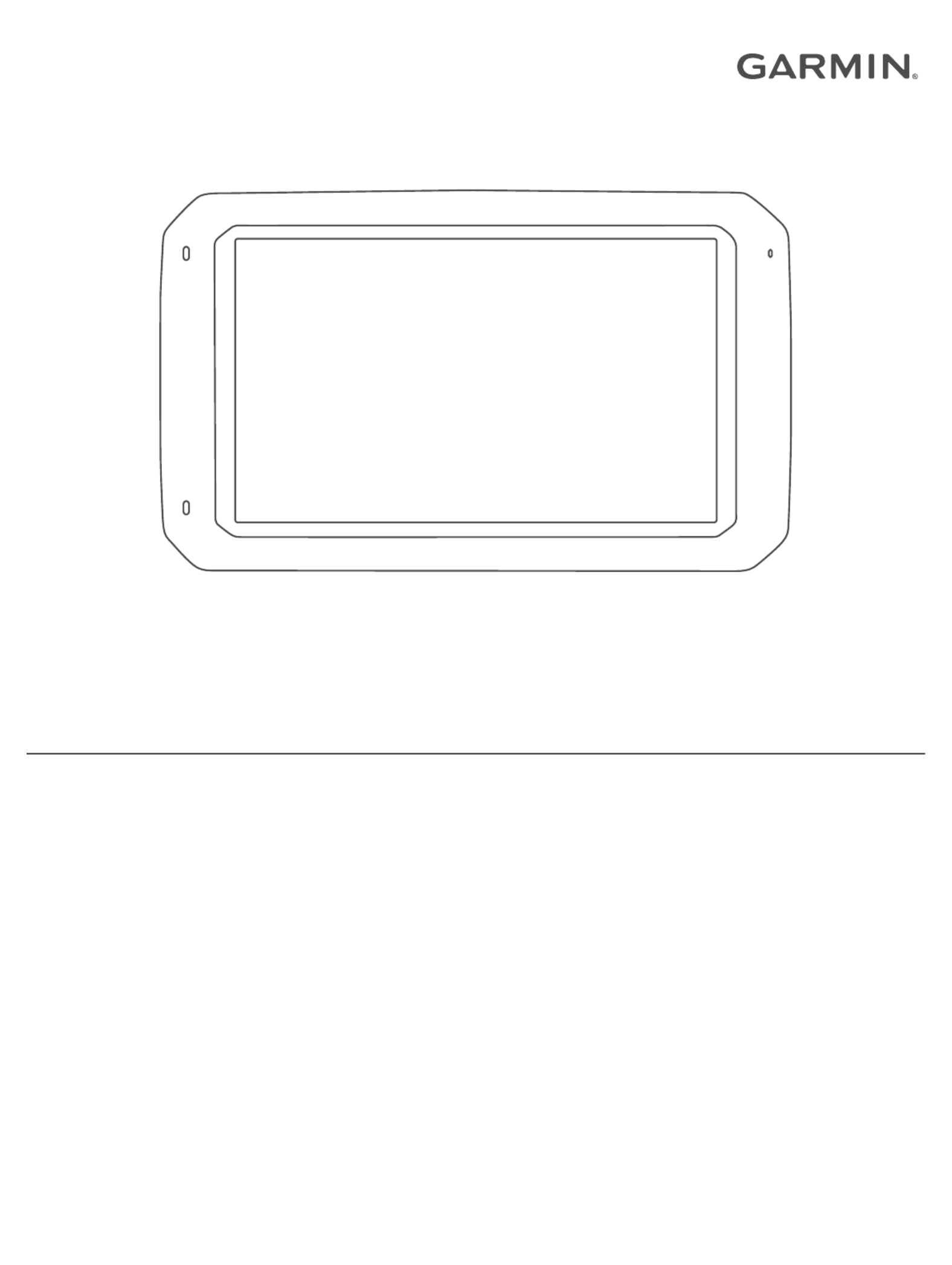
GARMIN FLEET™ 780/790
Owner’s Manual

© 2017 Garmin Ltd. or its subsidiaries
All rights reserved. Under the copyright laws, this manual may not be copied, in whole or in part, without the written consent of Garmin. Garmin reserves the right to change or improve its
products and to make changes in the content of this manual without obligation to notify any person or organization of such changes or improvements. Go to for current updates www.garmin.com
and supplemental information concerning the use of this product.
Garmin® and the Garmin logo are trademarks of Garmin Ltd. or its subsidiaries, registered in the USA and other countries. These trademarks may not be used without the express permission of
Garmin.
Garmin fleet™, Garmin Express™, myTrends™, are trademarks of Garmin Ltd. or its subsidiaries. These trademarks may not be used without the express permission of Garmin.
The Bluetooth® word mark and logos are owned by the Bluetooth SIG, Inc., and any use of such word mark or logo by Garmin is under license. HD Radio ™ Technology manufactured under
license from iBiquity Digital Corporation. U.S. and Foreign Patents. For patents see . HD Radiohttp://patents.dts.com/ ™ and the HD, HD Radio, and "ARC" logos are registered trademarks or
trademarks of iBiquity Digital Corporation in the United States and/or other countries. Mac ® is a trademark of Apple Inc. microSD® and the microSDHC logo are trademarks of SD-3C, LLC.
Windows® and Windows XP® are registered trademarks of Microsoft Corporation in the United States and other countries. Wi Fi‑® and Wi Fi CERTIFIED MiraCast‑™ are registered marks of Wi-Fi
Alliance Corporation.

Table of Contents
Getting Started............................................................... 1
Garmin fleet Overview................................................................ 1
Mounting and Powering the Garmin fleet Device in Your
Vehicle........................................................................................ 1
Turning the Device On or Off...................................................... 1
Acquiring GPS Signals............................................................... 1
Home Screen.............................................................................. 2
Adding Shortcuts to the Home Screen.................................. 2
Viewing Notifications.............................................................. 2
Status Bar Icons.....................................................................2
Adjusting the Screen Brightness................................................ 2
Vehicle Profiles............................................................... 2
Car Profile................................................................................... 2
Adding a Vehicle Profile.............................................................. 2
Activating a Vehicle Profile......................................................... 2
Changing Your Trailer Information.............................................. 2
Editing a Vehicle Profile.............................................................. 3
Dash Cam........................................................................ 3
Aligning the Camera................................................................... 3
Dash Cam Controls.................................................................... 3
Dash Cam Recording.............................................................3
Saving a Dash Cam Recording..............................................3
Turning Audio Recording On or Off....................................... 3
Using the Dash Cam Gallery...................................................... 3
Driver Awareness Features and Alerts........................ 3
Enabling or Disabling Audible Driver Alerts................................ 4
Red Light and Speed Cameras.................................................. 4
Navigating to Your Destination..................................... 4
Routes........................................................................................ 4
Starting a Route.......................................................................... 4
Starting a Route by Using the Map........................................ 4
Going Home........................................................................... 4
Your Route on the Map ............................................................... 5
Active Lane Guidance............................................................ 5
Viewing Turns and Directions................................................ 5
Viewing the Entire Route on the Map.................................... 5
Arriving at Your Destination........................................................ 5
Parking Near Your Destination.............................................. 5
Finding Your Last Parking Spot............................................. 5
Changing Your Active Route...................................................... 5
Adding a Location to Your Route........................................... 5
Shaping Your Route ............................................................... 5
Taking a Detour..................................................................... 6
Changing the Route Calculation Mode.................................. 6
Stopping the Route ..................................................................... 6
Using Suggested Routes............................................................ 6
Avoiding Delays, Tolls, and Areas.............................................. 6
Avoiding Traffic Delays on Your Route.................................. 6
Avoiding Toll Roads............................................................... 6
Avoiding Toll Stickers............................................................. 6
Avoiding Road Features........................................................ 6
Avoiding Environmental Zones.............................................. 6
Custom Avoidances............................................................... 7
Finding and Saving Locations...................................... 7
Points of Interest......................................................................... 7
Finding Trucking Points of Interest............................................. 7
Finding TruckDown Points of Interest.................................... 7
Finding a Location Using the Search Bar................................... 7
Finding a Location by Category.................................................. 7
Searching Within a Category................................................. 8
Location Search Results............................................................. 8
Location Search Results on the Map..................................... 8
Changing the Search Area......................................................... 8
Custom Points of Interest........................................................... 8
Installing POI Loader............................................................. 8
Finding Custom POIs............................................................. 8
Parking........................................................................................8
Finding Truck Parking............................................................ 8
Finding Parking Near Your Current Location ......................... 8
Understanding Parking Colors and Symbols......................... 8
Search Tools............................................................................... 8
Finding an Address................................................................ 8
Finding an Intersection...........................................................9
Finding a City......................................................................... 9
Finding a Location Using Coordinates................................... 9
Viewing Recently Found Locations ............................................ 9
Clearing the List of Recently Found Locations...................... 9
Viewing Current Location Information........................................ 9
Finding Emergency Services and Fuel.................................. 9
Getting Directions to Your Current Location .......................... 9
Adding a Shortcut ....................................................................... 9
Removing a Shortcut............................................................. 9
Saving Locations........................................................................ 9
Saving a Location.................................................................. 9
Saving Your Current Location ................................................ 9
Editing a Saved Location ....................................................... 9
Assigning Categories to a Saved Location............................ 9
Deleting a Saved Location................................................... 10
Using the Map............................................................... 10
Map Tools................................................................................. 10
Viewing a Map Tool............................................................. 10
Enabling Map Tools............................................................. 10
Up Ahead .................................................................................. 10
Viewing Upcoming Locations............................................... 10
Customizing the Up Ahead Categories................................ 10
Warning and Alert Symbols...................................................... 10
Restriction Warnings............................................................ 10
Road Condition Warnings.................................................... 11
Alerts.................................................................................... 11
Trip Information.........................................................................11
Viewing Trip Data from the Map.......................................... 11
Viewing the Trip Information Page....................................... 11
Viewing the Trip Log ............................................................ 11
Resetting Trip Information....................................................11
Viewing Upcoming Traffic......................................................... 11
Viewing Traffic on the Map.................................................. 11
Searching for Traffic Incidents............................................. 11
Customizing the Map................................................................ 11
Customizing the Map Layers............................................... 11
Changing the Map Data Field.............................................. 11
Changing the Map Perspective............................................ 11
Hands-Free Calling....................................................... 11
Pairing Your Phone...................................................................11
Placing a Call............................................................................ 12
Receiving a Call........................................................................ 12
Using In-Call Options................................................................ 12
Saving a Phone Number as a Preset....................................... 12
Deleting a Paired Phone........................................................... 12
Traffic............................................................................ 12
Receiving Traffic Data Using a Traffic Receiver....................... 12
Traffic Receiver Subscriptions............................................. 12
Viewing Traffic on the Map....................................................... 12
Searching for Traffic Incidents............................................. 12
Using the Apps............................................................. 13
Viewing the Owner's Manual on Your Device ........................... 13
Viewing the Truck Map............................................................. 13
IFTA.......................................................................................... 13
Table of Contents i
Product specificaties
| Merk: | Garmin |
| Categorie: | Navigator |
| Model: | Fleet 790 |
| Gewicht: | - g |
| Breedte: | - mm |
| Diepte: | - mm |
| Hoogte: | - mm |
| Gebruikershandleiding: | Ja |
| Bluetooth: | Ja |
| Beeldschermdiagonaal: | 7 " |
| Resolutie: | 1024 x 600 Pixels |
| Touchscreen: | Ja |
| Ondersteuning voor plaatsing: | Horizontaal |
| Type stroombron: | USB |
| Aantal USB 2.0-poorten: | 1 |
| Ingebouwde camera: | Ja |
| Hoogtemeter: | Ja |
| USB-aansluiting: | Ja |
| Aantal mini-USB 2.0 poorten: | 1 |
| Wifi: | Ja |
| Widescreen: | Ja |
| Truck: | Ja |
| Inclusief mappen: | Ja |
| Kaart dekking: | Noord-Amerika |
| Lifetime kaart updates: | Ja |
| Choice of route setup: | Ja |
Heb je hulp nodig?
Als je hulp nodig hebt met Garmin Fleet 790 stel dan hieronder een vraag en andere gebruikers zullen je antwoorden
Handleiding Navigator Garmin

15 November 2024

24 September 2024

24 September 2024

24 September 2024

16 Mei 2024

1 Augustus 2023

17 Juli 2023

26 Juni 2023

20 Juni 2023

18 Juni 2023
Handleiding Navigator
- Navigator Philips
- Navigator Sony
- Navigator Asus
- Navigator Grundig
- Navigator JVC
- Navigator Kenwood
- Navigator Motorola
- Navigator Medion
- Navigator Nokia
- Navigator Pioneer
- Navigator Acer
- Navigator Airis
- Navigator Alfa Romeo
- Navigator Alpine
- Navigator Audi
- Navigator Audiovox
- Navigator Autovision
- Navigator Becker
- Navigator Binatone
- Navigator Blaupunkt
- Navigator BMW
- Navigator Boss
- Navigator Bushnell
- Navigator Danew
- Navigator Dual
- Navigator Dynavin
- Navigator Eagle
- Navigator Eclipse
- Navigator ESX
- Navigator Falk
- Navigator Furuno
- Navigator Goclever
- Navigator Harman Kardon
- Navigator Hitachi
- Navigator Honda
- Navigator Humminbird
- Navigator Igo
- Navigator Insignia
- Navigator Kalkhoff
- Navigator Kapsys
- Navigator Kia
- Navigator Lanzar
- Navigator Lenco
- Navigator Lowrance
- Navigator Magellan
- Navigator Marquant
- Navigator Maxcom
- Navigator Mazda
- Navigator Midland
- Navigator Mio
- Navigator Nav N Go
- Navigator Navigon
- Navigator Navitel
- Navigator Navman
- Navigator Parrot
- Navigator Polaroid
- Navigator Pyle
- Navigator Raymarine
- Navigator Route 66
- Navigator Sanyo
- Navigator Seecode
- Navigator Silvercrest
- Navigator Simrad
- Navigator Skoda
- Navigator Soundstream
- Navigator Sygic
- Navigator Sylvania
- Navigator Teasi
- Navigator Thomson
- Navigator TomTom
- Navigator Toyota
- Navigator Uniden
- Navigator VDO
- Navigator VDO Dayton
- Navigator Viamichelin
- Navigator Volkswagen
- Navigator Xzent
- Navigator Zebra
- Navigator Zenec
- Navigator Jensen
- Navigator Overmax
- Navigator Caliber
- Navigator Chrysler
- Navigator Clarion
- Navigator Conrad
- Navigator Cobra
- Navigator Celestron
- Navigator Scosche
- Navigator IZZO Golf
- Navigator Rand McNally
- Navigator Lark
- Navigator Whistler
- Navigator CarTrek
- Navigator GlobalSat
- Navigator Wahoo Fitness
- Navigator Coyote
- Navigator Coyote Systems
- Navigator GolfBuddy
- Navigator ModeCom
- Navigator Pharos
- Navigator V7
- Navigator Cheetah
- Navigator Cydle
- Navigator LXNAV
- Navigator Planet Audio
- Navigator Voice Caddie
- Navigator SkyCaddie
- Navigator TELE System
- Navigator Zoleo
- Navigator Dashmate
Nieuwste handleidingen voor Navigator

12 Maart 2025

14 December 2024

14 December 2024

14 December 2024

14 December 2024

7 December 2024

7 December 2024

24 November 2024

16 November 2024

16 November 2024