Garmin DriveAssist 51 LMT-S Handleiding
Lees hieronder de 📖 handleiding in het Nederlandse voor Garmin DriveAssist 51 LMT-S (34 pagina's) in de categorie Navigator. Deze handleiding was nuttig voor 13 personen en werd door 2 gebruikers gemiddeld met 4.5 sterren beoordeeld
Pagina 1/34

GARMIN DRIVEASSIST™ 51
Owner’s Manual
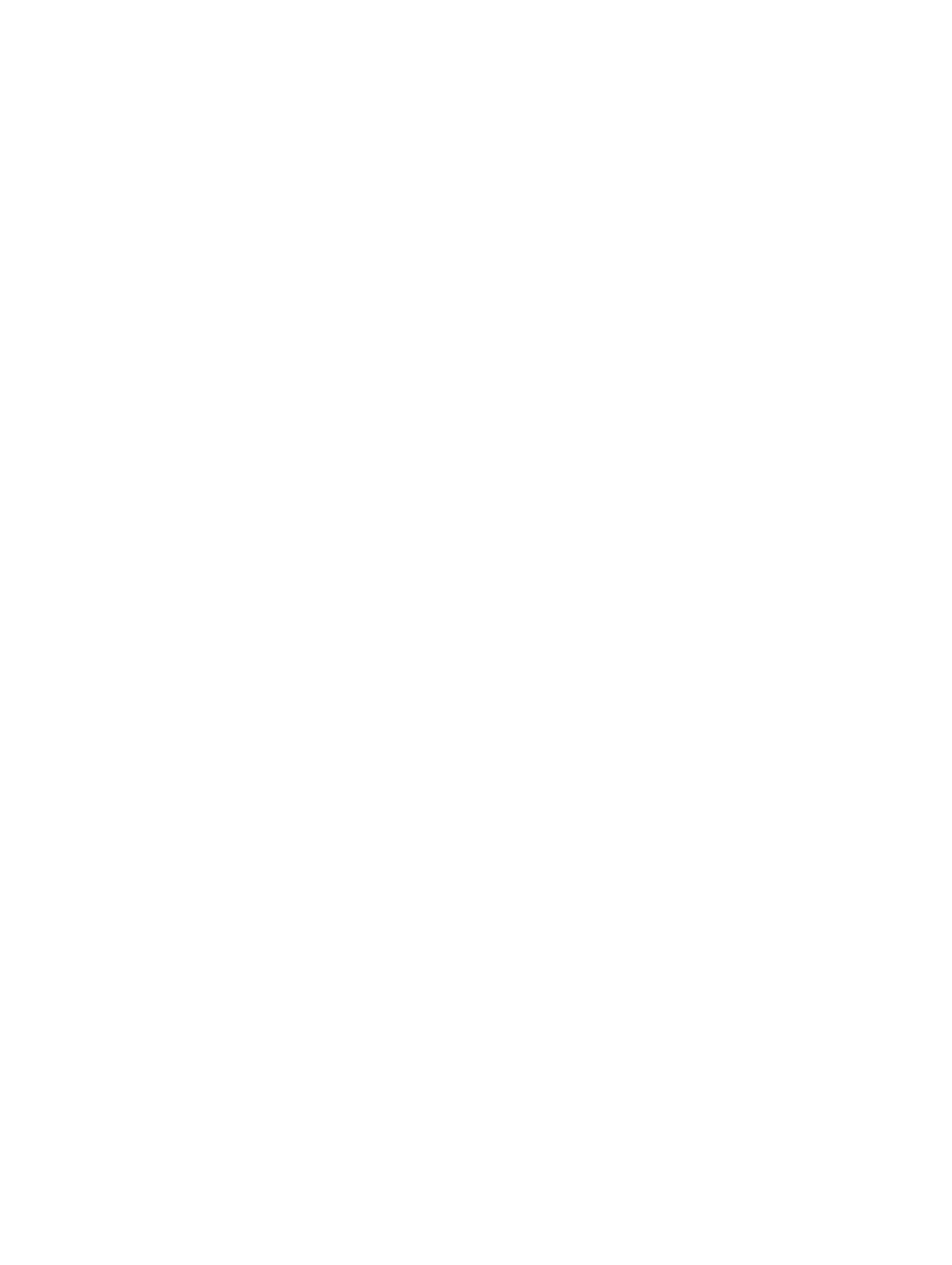
© 2016 Garmin Ltd. or its subsidiaries
All rights reserved. Under the copyright laws, this manual may not be copied, in whole or in part, without the written consent of Garmin. Garmin reserves the right to change or improve its
products and to make changes in the content of this manual without obligation to notify any person or organization of such changes or improvements. Go to for current updates www.garmin.com
and supplemental information concerning the use of this product.
Garmin® and the Garmin logo are trademarks of Garmin Ltd. or its subsidiaries, registered in the USA and other countries. These trademarks may not be used without the express permission of
Garmin.
Garmin DriveAssist™, Garmin Express™, myTrends™, nüMaps Guarantee™, and nüMaps Lifetime™ are trademarks of Garmin Ltd. or its subsidiaries. These trademarks may not be used without
the express permission of Garmin.
Android ™
is a trademark of Google Inc. Apple® and Mac® are trademarks of Apple Inc, registered in the U.S. and other countries. The Bluetooth ® word mark and logos are owned by the Bluetooth
SIG, Inc., and any use of such word mark or logo by Garmin is under license. Foursquare ® is a trademark of Foursquare Labs, Inc. in the U.S. and in other countries. HD Radio ™ Technology
manufactured under license from iBiquity Digital Corporation. U.S. and Foreign Patents. For patents see . HD Radiohttp://patents.dts.com/ ™ and the HD, HD Radio, and "ARC" logos are
registered trademarks or trademarks of iBiquity Digital Corporation in the United States and/or other countries. microSD ® and the microSDHC logo are trademarks of SD-3C, LLC. TripAdvisor ® is
a registered trademark of TripAdvisor LLC. Windows ®, Windows Vista®, and Windows XP® are registered trademarks of Microsoft Corporation in the United States and other countries.
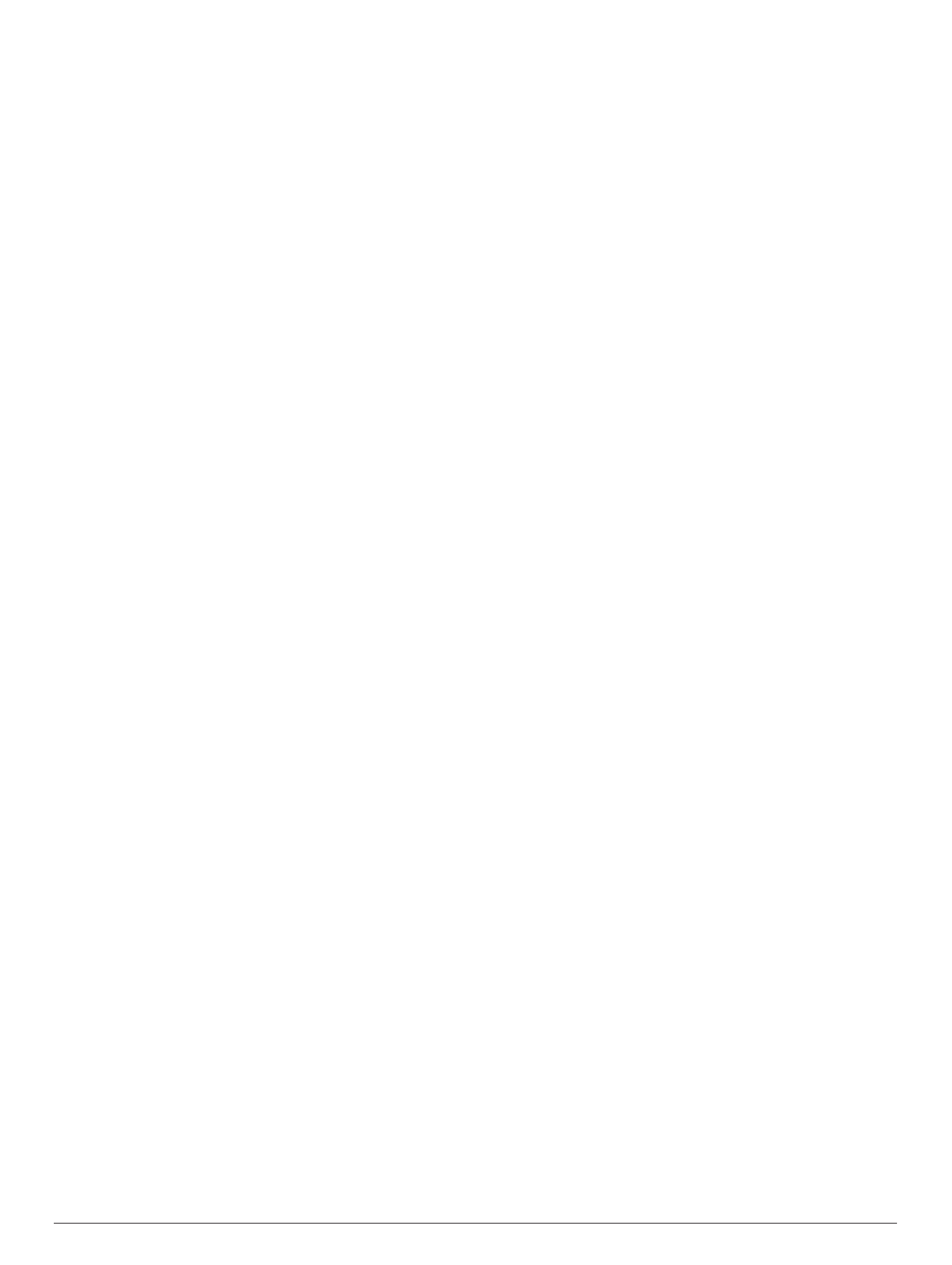
Table of Contents
Getting Started............................................................... 1
Garmin DriveAssist Device Overview......................................... 1
Installing the Dash Camera Memory Card..................................1
Mounting and Powering the Device in Your Vehicle ................... 1
Turning the Device On or Off...................................................... 1
Acquiring GPS Signals............................................................... 2
Status Bar Icons......................................................................... 2
Using the On-Screen Buttons..................................................... 2
Adjusting the Volume.................................................................. 2
Enabling Automatic Volume................................................... 2
Using the Audio Mixer............................................................ 2
Adjusting the Screen Brightness................................................ 2
Dash Cam........................................................................ 2
Aligning the Camera................................................................... 2
Dash Cam Recording................................................................. 2
Saving a Video Recording..................................................... 2
Taking a Photo....................................................................... 3
Stopping or Starting Dash Camera Recording...................... 3
Turning Audio Recording On or Off....................................... 3
Travelapse™.............................................................................. 3
Recording a Travelapse Video...............................................3
Viewing Videos and Photos........................................................ 3
Garmin® VIRB® App.................................................................. 3
Viewing Videos and Photos in the Garmin VIRB App ............ 3
Videos and Photos on Your Computer....................................... 3
Deleting a Video or Photo........................................................... 3
Driver Awareness Features and Alerts........................ 3
Enabling or Disabling Audible Driver Alerts ................................ 4
Red Light and Speed Cameras.................................................. 4
Incident Detection and Notifications........................................... 4
Setting Up an Incident Contact.............................................. 4
Cancelling an Incident Notification......................................... 4
Disabling Incident Notifications.............................................. 4
Advanced Driver Assistance System.......................................... 4
Go Alert.................................................................................. 5
Forward Collision Warning System........................................ 5
Lane Departure Warning System........................................... 5
Navigating to Your Destination..................................... 5
Routes........................................................................................ 5
Starting a Route.......................................................................... 6
Starting a Route by Using the Map........................................ 6
Going Home........................................................................... 6
Your Route on the Map ............................................................... 6
Active Lane Guidance............................................................ 6
Viewing Turns and Directions................................................ 6
Viewing the Entire Route on the Map.................................... 6
Arriving at Your Destination........................................................ 6
Destination Arrival with Garmin Real Vision .......................... 7
Parking Near Your Destination.............................................. 7
Finding Your Destination Using Your Garmin Watch ............. 7
Finding Your Last Parking Spot............................................. 7
Changing Your Active Route...................................................... 8
Adding a Location to Your Route........................................... 8
Shaping Your Route ............................................................... 8
Taking a Detour..................................................................... 8
Changing the Route Calculation Mode.................................. 8
Stopping the Route ..................................................................... 8
Using Suggested Routes............................................................ 8
Avoiding Delays, Tolls, and Areas.............................................. 8
Avoiding Traffic Delays on Your Route.................................. 8
Avoiding Toll Roads............................................................... 8
Avoiding Toll Stickers............................................................. 9
Avoiding Road Features........................................................ 9
Avoiding Environmental Zones.............................................. 9
Custom Avoidances............................................................... 9
Navigating Off Road................................................................... 9
Finding and Saving Locations...................................... 9
Points of Interest......................................................................... 9
Finding a Location Using the Search Bar................................... 9
Finding a Location by Category................................................ 10
Searching Within a Category............................................... 10
Navigating to Points of Interest Within a Venue .................. 10
Location Search Results........................................................... 10
Location Search Results on the Map................................... 10
Changing the Search Area....................................................... 10
Parking......................................................................................10
Finding Parking Near Your Current Location ....................... 11
Finding Parking Near a Specified Location .......................... 11
Understanding Parking Colors and Symbols ....................... 11
Search Tools.............................................................................11
Finding an Address.............................................................. 11
Finding an Intersection.........................................................11
Finding a City....................................................................... 11
Finding a Location Using Coordinates................................. 11
Foursquare............................................................................... 11
Searching Foursquare Points of Interest............................. 11
Connecting to Your Foursquare Account ............................. 11
Viewing Foursquare Location Details.................................. 11
Checking in with Foursquare............................................... 11
TripAdvisor................................................................................11
Finding TripAdvisor Points of Interest.................................. 11
Viewing Recently Found Locations.......................................... 12
Clearing the List of Recently Found Locations.................... 12
Viewing Current Location Information...................................... 12
Finding Emergency Services and Fuel................................ 12
Getting Directions to Your Current Location ........................ 12
Adding a Shortcut ..................................................................... 12
Removing a Shortcut........................................................... 12
Saving Locations...................................................................... 12
Saving a Location................................................................ 12
Saving Your Current Location .............................................. 12
Editing a Saved Location ..................................................... 12
Assigning Categories to a Saved Location.......................... 12
Deleting a Saved Location................................................... 12
Using the Map............................................................... 12
Map Tools................................................................................. 13
Viewing a Map Tool............................................................. 13
Enabling Map Tools............................................................. 13
Up Ahead .................................................................................. 13
Viewing Upcoming Locations............................................... 13
Customizing the Up Ahead Categories................................ 13
Trip Information.........................................................................13
Viewing Trip Data from the Map.......................................... 13
Viewing the Trip Information Page....................................... 13
Viewing the Trip Log ............................................................ 13
Resetting Trip Information....................................................13
Viewing Upcoming Traffic......................................................... 13
Viewing Traffic on the Map.................................................. 14
Searching for Traffic Incidents............................................. 14
Customizing the Map................................................................ 14
Customizing the Map Layers............................................... 14
Changing the Map Data Field.............................................. 14
Changing the Map Perspective............................................ 14
Live Services, Traffic, and Smartphone Features..... 14
Pairing with Your Phone and Connecting to Smartphone
Link........................................................................................... 14
Bluetooth Feature Status Icons ................................................ 14
Garmin Live Services................................................................ 15
Table of Contents i
Product specificaties
| Merk: | Garmin |
| Categorie: | Navigator |
| Model: | DriveAssist 51 LMT-S |
| Kleur van het product: | Zwart |
| Gewicht: | 191.4 g |
| Breedte: | 140 mm |
| Diepte: | 21 mm |
| Hoogte: | 84 mm |
| Bluetooth: | Ja |
| Beeldscherm: | TFT |
| Beeldschermdiagonaal: | 5 " |
| Resolutie: | 480 x 272 Pixels |
| Touchscreen: | Ja |
| Vormfactor: | Vast |
| Ondersteuning voor plaatsing: | Horizontaal |
| Type stroombron: | Batterij/Accu |
| Compatibele geheugenkaarten: | MicroSD (TransFlash) |
| Ingebouwde luidsprekers: | Ja |
| Opslagmedia-type: | SSD |
| Ingebouwde camera: | Ja |
| Gesproken navigatie-instructies: | Ja |
| Text-to-speech berichten lezer: | Ja |
| USB-aansluiting: | Ja |
| Ondersteunde talen: | Multi |
| Ondersteunde frequentiebanden: | Niet ondersteund |
| Batterijtechnologie: | Lithium-Ion (Li-Ion) |
| Display met achtergrondverlichting: | Ja |
| Widescreen: | Ja |
| Water: | Nee |
| Sport (fitness, hardlopen): | Nee |
| Outdoor: | Nee |
| Geocaching: | Nee |
| Auto: | Ja |
| Vliegen: | Nee |
| Fiets: | Nee |
| Motorfiets: | Nee |
| Truck: | Ja |
| Camper/caravan: | Nee |
| Golf: | Nee |
| Snelheidslimiet: | Ja |
| Rijbaanbegeleiding: | Ja |
| Inclusief mappen: | Ja |
| Kaart dekking: | Geheel Europa |
| Voice maps: | Ja |
| Route ontwijking: | Ja |
| Traffic Message Channel (TMC): | Nee |
| Live Traffic Message Channel (TMC): | Nee |
| Live service: | Nee |
| Waypoints: | Ja |
| Aantal Waypoints: | 1000 |
| Auto re-route: | Ja |
| Tracklog: | Ja |
| Gesproken straatnamen: | Ja |
| Trip computer: | Ja |
Heb je hulp nodig?
Als je hulp nodig hebt met Garmin DriveAssist 51 LMT-S stel dan hieronder een vraag en andere gebruikers zullen je antwoorden
Handleiding Navigator Garmin

15 November 2024

24 September 2024

24 September 2024

24 September 2024

16 Mei 2024

1 Augustus 2023

17 Juli 2023

26 Juni 2023

20 Juni 2023

18 Juni 2023
Handleiding Navigator
- Navigator Philips
- Navigator Sony
- Navigator Asus
- Navigator Grundig
- Navigator JVC
- Navigator Kenwood
- Navigator Motorola
- Navigator Medion
- Navigator Nokia
- Navigator Pioneer
- Navigator Acer
- Navigator Airis
- Navigator Alfa Romeo
- Navigator Alpine
- Navigator Audi
- Navigator Audiovox
- Navigator Autovision
- Navigator Becker
- Navigator Binatone
- Navigator Blaupunkt
- Navigator BMW
- Navigator Boss
- Navigator Bushnell
- Navigator Danew
- Navigator Dual
- Navigator Dynavin
- Navigator Eagle
- Navigator Eclipse
- Navigator ESX
- Navigator Falk
- Navigator Furuno
- Navigator Goclever
- Navigator Harman Kardon
- Navigator Hitachi
- Navigator Honda
- Navigator Humminbird
- Navigator Igo
- Navigator Insignia
- Navigator Kalkhoff
- Navigator Kapsys
- Navigator Kia
- Navigator Lanzar
- Navigator Lenco
- Navigator Lowrance
- Navigator Magellan
- Navigator Marquant
- Navigator Maxcom
- Navigator Mazda
- Navigator Midland
- Navigator Mio
- Navigator Nav N Go
- Navigator Navigon
- Navigator Navitel
- Navigator Navman
- Navigator Parrot
- Navigator Polaroid
- Navigator Pyle
- Navigator Raymarine
- Navigator Route 66
- Navigator Sanyo
- Navigator Seecode
- Navigator Silvercrest
- Navigator Simrad
- Navigator Skoda
- Navigator Soundstream
- Navigator Sygic
- Navigator Sylvania
- Navigator Teasi
- Navigator Thomson
- Navigator TomTom
- Navigator Toyota
- Navigator Uniden
- Navigator VDO
- Navigator VDO Dayton
- Navigator Viamichelin
- Navigator Volkswagen
- Navigator Xzent
- Navigator Zebra
- Navigator Zenec
- Navigator Jensen
- Navigator Overmax
- Navigator Caliber
- Navigator Chrysler
- Navigator Clarion
- Navigator Conrad
- Navigator Cobra
- Navigator Celestron
- Navigator Scosche
- Navigator IZZO Golf
- Navigator Rand McNally
- Navigator Lark
- Navigator Whistler
- Navigator CarTrek
- Navigator GlobalSat
- Navigator Wahoo Fitness
- Navigator Coyote
- Navigator Coyote Systems
- Navigator GolfBuddy
- Navigator ModeCom
- Navigator Pharos
- Navigator V7
- Navigator Cheetah
- Navigator Cydle
- Navigator LXNAV
- Navigator Planet Audio
- Navigator Voice Caddie
- Navigator SkyCaddie
- Navigator TELE System
- Navigator Zoleo
- Navigator Dashmate
Nieuwste handleidingen voor Navigator

12 Maart 2025

14 December 2024

14 December 2024

14 December 2024

14 December 2024

7 December 2024

7 December 2024

24 November 2024

16 November 2024

16 November 2024