Garmin dēzl OTR700 Handleiding
Lees hieronder de 📖 handleiding in het Nederlandse voor Garmin dēzl OTR700 (30 pagina's) in de categorie Navigator. Deze handleiding was nuttig voor 32 personen en werd door 2 gebruikers gemiddeld met 4.5 sterren beoordeeld
Pagina 1/30

DĒZL™ / LGV700OTR700
Owner’s Manual

© 2020 Garmin Ltd. or its subsidiaries
All rights reserved. Under the copyright laws, this manual may not be copied, in whole or in part, without the written consent of Garmin. Garmin reserves the right to change or improve its
products and to make changes in the content of this manual without obligation to notify any person or organization of such changes or improvements. Go to for current updates www.garmin.com
and supplemental information concerning the use of this product.
Garmin® and the Garmin logo are trademarks of Garmin Ltd. or its subsidiaries, registered in the USA and other countries. These trademarks may not be used without the express permission of
Garmin.
dēzl™, Garmin Drive™, Garmin eLog™, Garmin Express™ and myTrends™ are trademarks of Garmin Ltd. or its subsidiaries. These trademarks may not be used without the express permission of
Garmin.
Android ™
is a trademark of Google Inc. Apple®, iPhone®
, and Mac ® are trademarks of Apple Inc, registered in the U.S. and other countries. The BLUETOOTH ® word mark and logos are owned by
the Bluetooth SIG, Inc. and any use of such marks by Garmin is under license.Foursquare ® is a trademark of Foursquare Labs, Inc. in the U.S. and in other countries. microSD ® and the
microSDHC logo are trademarks of SD-3C, LLC. TripAdvisor ® is a registered trademark of TripAdvisor LLC. TruckDown ® is the trademark of TruckDown Info International, Inc.Wi Fi‑® is a
registered mark of Wi-Fi Alliance Corporation.Windows® is a registered trademark of Microsoft Corporation in the United States and other countries.
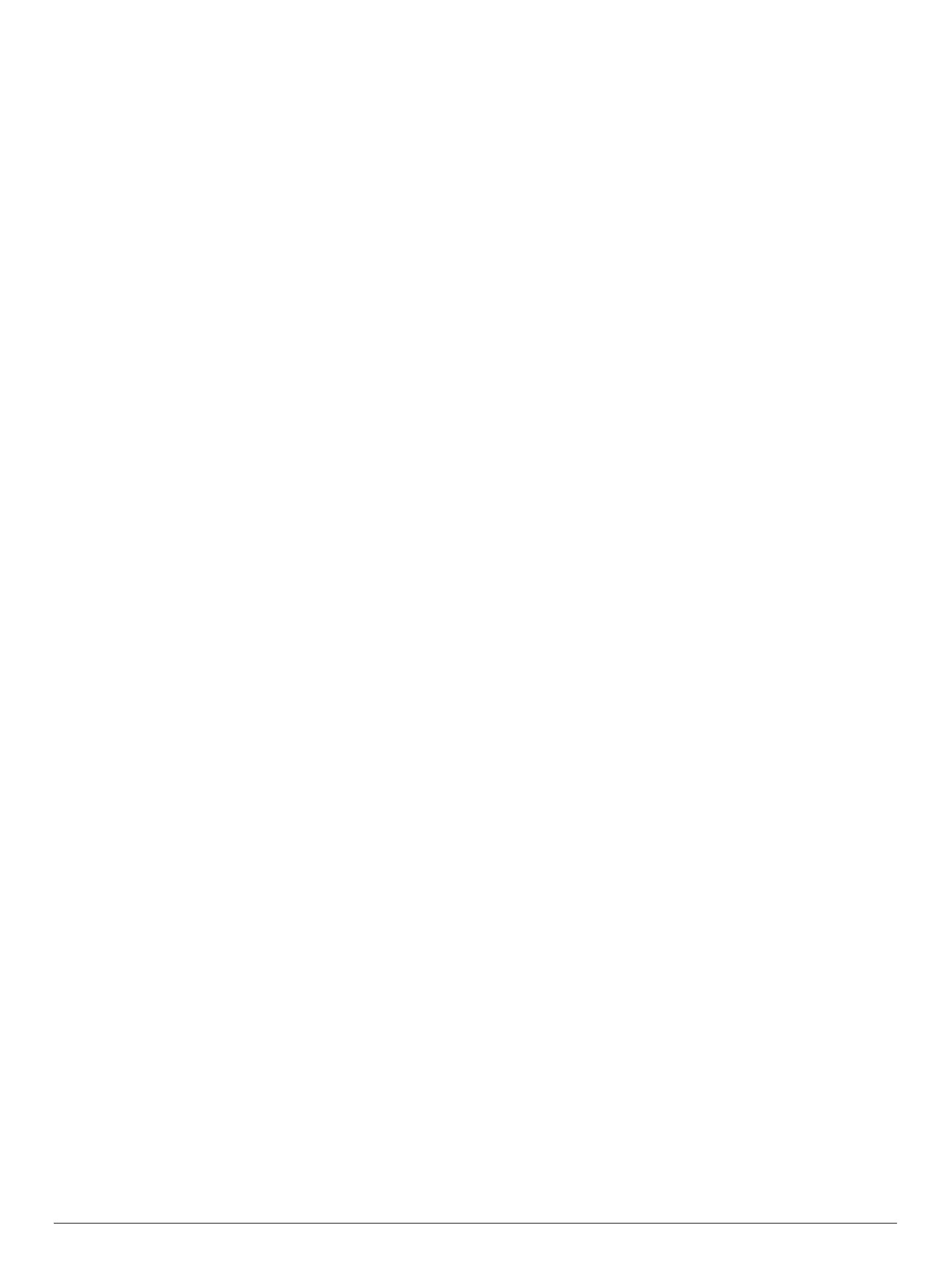
Table of Contents
Getting Started............................................................... 1
dēzl OTR700 / LGV700 Device Overview.................................. 1
Mounting and Powering the dēzl Device in Your Vehicle ........... 1
Turning the Device On or Off...................................................... 1
Acquiring GPS Signals............................................................... 1
Status Bar Icons......................................................................... 1
Using the On-Screen Buttons..................................................... 2
Adjusting the Volume.................................................................. 2
Using the Audio Mixer............................................................ 2
Adjusting the Screen Brightness................................................ 2
Vehicle Profiles............................................................... 2
Adding a Vehicle Profile.............................................................. 2
Switching the Vehicle Profile...................................................... 2
Changing Your Trailer Information.............................................. 2
Editing a Vehicle Profile .............................................................. 2
Driver Awareness Features and Alerts........................ 2
Enabling or Disabling Driver Alerts............................................. 3
Red Light and Speed Cameras .................................................. 3
Finding and Saving Locations...................................... 3
Finding a Location Using the Search Bar................................... 3
Finding an Address..................................................................... 3
Location Search Results............................................................. 4
Location Search Results on the Map..................................... 4
Changing the Search Area......................................................... 4
Points of Interest......................................................................... 4
Finding Trucking Points of Interest........................................ 4
Finding TruckDown Points of Interest.................................... 4
Finding a Location by Category............................................. 4
Foursquare............................................................................. 5
TripAdvisor®.......................................................................... 5
Navigating to Points of Interest Within a Venue .................... 5
Search Tools............................................................................... 5
Finding an Intersection........................................................... 5
Finding a Location Using Coordinates ................................... 5
Parking........................................................................................ 5
Finding Truck Parking............................................................ 5
Finding Truck Parking in Europe............................................ 5
Finding Parking Near Your Current Location ......................... 5
Finding Parking Near a Specified Location ............................ 5
Understanding Parking Colors and Symbols......................... 6
Viewing Recently Found Locations ............................................ 6
Clearing the List of Recently Found Locations...................... 6
Viewing Current Location Information........................................ 6
Finding Emergency Services and Fuel.................................. 6
Getting Directions to Your Current Location.......................... 6
Saving Locations........................................................................ 6
Saving a Location.................................................................. 6
Saving Your Current Location ................................................ 6
Editing a Saved Location ....................................................... 6
Assigning Categories to a Saved Location............................ 6
Deleting a Saved Location..................................................... 6
Following a Route...........................................................6
Routes........................................................................................ 6
Starting a Route.......................................................................... 7
Starting a Route by Using the Map........................................ 7
Going Home........................................................................... 7
Your Route on the Map ...............................................................7
Active Lane Guidance............................................................ 7
Viewing Turns and Directions................................................ 7
Viewing the Entire Route on the Map.................................... 7
Arriving at Your Destination........................................................ 8
Completing a Truck Route..................................................... 8
Parking Near Your Destination.............................................. 8
Changing Your Active Route...................................................... 8
Adding a Location to Your Route........................................... 8
Shaping Your Route ...............................................................8
Taking a Detour..................................................................... 8
Changing the Route Calculation Mode.................................. 8
Stopping the Route ..................................................................... 9
Using Suggested Routes............................................................ 9
Avoiding Delays, Tolls, and Areas.............................................. 9
Avoiding Traffic Delays on Your Route.................................. 9
Avoiding Toll Roads ............................................................... 9
Avoiding Toll Stickers............................................................. 9
Avoiding Road Features........................................................ 9
Avoiding Environmental Zones .............................................. 9
Custom Avoidances............................................................... 9
Using the Map................................................................. 9
Map Tools................................................................................. 10
Viewing a Map Tool............................................................. 10
Up Ahead .................................................................................. 10
Viewing Upcoming Locations............................................... 10
Customizing the Up Ahead Categories................................ 10
Cities Ahead............................................................................. 10
Viewing Upcoming Cities and Exit Services........................ 10
Trip Information.........................................................................10
Viewing Trip Data from the Map.......................................... 10
Viewing the Trip Information Page ....................................... 11
Resetting Trip Information.................................................... 11
Viewing Upcoming Traffic......................................................... 11
Viewing Traffic on the Map .................................................. 11
Searching for Traffic Incidents............................................. 11
Customizing the Map ................................................................ 11
Customizing the Map Layers............................................... 11
Changing the Map Data Field.............................................. 11
Changing the Map Perspective............................................ 11
Live Services, Traffic, and Smartphone Features..... 11
Pairing with Your Smartphone .................................................. 11
Disabling Bluetooth Features (Android™) ........................... 11
Disabling Bluetooth Features (iPhone®)............................. 12
Bluetooth Feature Status Icons ................................................ 12
Smart Notifications.................................................................... 12
Receiving Notifications......................................................... 12
Viewing the List of Notifications........................................... 12
Going to an Address or Location Using the Garmin Drive
App........................................................................................... 12
Hands-Free Calling................................................................... 13
Placing a Call....................................................................... 13
Receiving a Call................................................................... 13
Using the Call History.......................................................... 13
Using In-Call Options........................................................... 13
Saving a Home Phone Number........................................... 13
Deleting a Paired Phone........................................................... 13
Traffic............................................................................ 13
Receiving Traffic Data Using Your Smartphone ....................... 13
Receiving Traffic Data Using a Traffic Receiver....................... 14
Traffic Receiver Subscriptions............................................. 14
Enabling Traffic......................................................................... 14
Viewing Traffic on the Map ....................................................... 14
Searching for Traffic Incidents............................................. 14
Vehicle and Driver Tools............................................. 14
Break Planning......................................................................... 14
Taking a Suggested Break .................................................. 14
Starting the Break Timer...................................................... 14
Pausing and Resetting the Break Timer.............................. 14
Adjusting Drive Hours.......................................................... 14
Adjusting the Daily Driving Limit.......................................... 14
Garmin eLog............................................................................. 14
Table of Contents i
Product specificaties
| Merk: | Garmin |
| Categorie: | Navigator |
| Model: | dēzl OTR700 |
| Kleur van het product: | Zwart |
| Gewicht: | 240 g |
| Breedte: | 177 mm |
| Diepte: | 106 mm |
| Hoogte: | 19 mm |
| Gebruikershandleiding: | Ja |
| Ondersteunde mobiele besturingssystemen: | Android,iOS |
| Bluetooth: | Ja |
| Beeldscherm: | TFT |
| Beeldschermdiagonaal: | 7 " |
| Resolutie: | 1024 x 600 Pixels |
| Touchscreen: | Ja |
| Interne opslagcapaciteit: | 16 GB |
| Vormfactor: | Vast |
| Ondersteuning voor plaatsing: | Horizontaal |
| Type stroombron: | Batterij/Accu |
| Meegeleverde kabels: | USB |
| Compatibele geheugenkaarten: | MicroSD (TransFlash) |
| Ingebouwde luidsprekers: | Ja |
| Ingebouwde microfoon: | Ja |
| Levensduur accu/batterij: | 2 uur |
| Opslagmedia-type: | Flash,Memory card |
| Gesproken navigatie-instructies: | Ja |
| USB-aansluiting: | Ja |
| Verpakkingsinhoud: | dēzl OTR700; Vehicle suction cup mount; Vehicle power cable; USB cable; Documentation |
| Soort aansluiting: | Aanraakscherm |
| Wifi: | Ja |
| Batterijtechnologie: | Lithium-Ion (Li-Ion) |
| Type batterij: | Ingebouwd |
| Schermgrootte (display): | 89 x 152 mm |
| Widescreen: | Ja |
| Auto energie adpater inclusief: | Ja |
| Auto: | Ja |
| Snelheidslimiet: | Ja |
| Herkenningspunten in 3D: | Ja |
| Inclusief mappen: | Ja |
| Kaart dekking: | Canada,Mexico,North America,Puerto Rico |
| Handsfree bellen: | Ja |
| Route ontwijking: | Ja |
| Waypoints: | Ja |
| Mogelijkheid om mappen toe te voegen: | Ja |
| Choice of route setup: | Ja |
| Afmetingen scherm (HxV) (imperiaal): | 3.5 x 6 " |
| Points of interest: | Ja |
| Kaart geheugenopslag: | Geheugenkaart |
| Bluetooth-functies: | Handsfree bellen |
| Parkeerhulp: | Ja |
| Trip computer: | Ja |
| Achteruitkijk camera klaar: | Ja |
| Dashcam-koppeling: | Ja |
Heb je hulp nodig?
Als je hulp nodig hebt met Garmin dēzl OTR700 stel dan hieronder een vraag en andere gebruikers zullen je antwoorden
Handleiding Navigator Garmin

15 November 2024

24 September 2024

24 September 2024

24 September 2024

16 Mei 2024

1 Augustus 2023

17 Juli 2023

26 Juni 2023

20 Juni 2023

18 Juni 2023
Handleiding Navigator
- Navigator Philips
- Navigator Sony
- Navigator Asus
- Navigator Grundig
- Navigator JVC
- Navigator Kenwood
- Navigator Motorola
- Navigator Medion
- Navigator Nokia
- Navigator Pioneer
- Navigator Acer
- Navigator Airis
- Navigator Alfa Romeo
- Navigator Alpine
- Navigator Audi
- Navigator Audiovox
- Navigator Autovision
- Navigator Becker
- Navigator Binatone
- Navigator Blaupunkt
- Navigator BMW
- Navigator Boss
- Navigator Bushnell
- Navigator Danew
- Navigator Dual
- Navigator Dynavin
- Navigator Eagle
- Navigator Eclipse
- Navigator ESX
- Navigator Falk
- Navigator Furuno
- Navigator Goclever
- Navigator Harman Kardon
- Navigator Hitachi
- Navigator Honda
- Navigator Humminbird
- Navigator Igo
- Navigator Insignia
- Navigator Kalkhoff
- Navigator Kapsys
- Navigator Kia
- Navigator Lanzar
- Navigator Lenco
- Navigator Lowrance
- Navigator Magellan
- Navigator Marquant
- Navigator Maxcom
- Navigator Mazda
- Navigator Midland
- Navigator Mio
- Navigator Nav N Go
- Navigator Navigon
- Navigator Navitel
- Navigator Navman
- Navigator Parrot
- Navigator Polaroid
- Navigator Pyle
- Navigator Raymarine
- Navigator Route 66
- Navigator Sanyo
- Navigator Seecode
- Navigator Silvercrest
- Navigator Simrad
- Navigator Skoda
- Navigator Soundstream
- Navigator Sygic
- Navigator Sylvania
- Navigator Teasi
- Navigator Thomson
- Navigator TomTom
- Navigator Toyota
- Navigator Uniden
- Navigator VDO
- Navigator VDO Dayton
- Navigator Viamichelin
- Navigator Volkswagen
- Navigator Xzent
- Navigator Zebra
- Navigator Zenec
- Navigator Jensen
- Navigator Overmax
- Navigator Caliber
- Navigator Chrysler
- Navigator Clarion
- Navigator Conrad
- Navigator Cobra
- Navigator Celestron
- Navigator Scosche
- Navigator IZZO Golf
- Navigator Rand McNally
- Navigator Lark
- Navigator Whistler
- Navigator CarTrek
- Navigator GlobalSat
- Navigator Wahoo Fitness
- Navigator Coyote
- Navigator Coyote Systems
- Navigator GolfBuddy
- Navigator ModeCom
- Navigator Pharos
- Navigator V7
- Navigator Cheetah
- Navigator Cydle
- Navigator LXNAV
- Navigator Planet Audio
- Navigator Voice Caddie
- Navigator SkyCaddie
- Navigator TELE System
- Navigator Zoleo
- Navigator Dashmate
Nieuwste handleidingen voor Navigator

12 Maart 2025

14 December 2024

14 December 2024

14 December 2024

14 December 2024

7 December 2024

7 December 2024

24 November 2024

16 November 2024

16 November 2024