Garmin dēzl OTR 610 Handleiding
Lees hieronder de 📖 handleiding in het Nederlandse voor Garmin dēzl OTR 610 (76 pagina's) in de categorie Navigator. Deze handleiding was nuttig voor 35 personen en werd door 2 gebruikers gemiddeld met 4.5 sterren beoordeeld
Pagina 1/76

DĒZL™ / / / OTR610 OTR710 LGV610
LGV710
Owner’s Manual
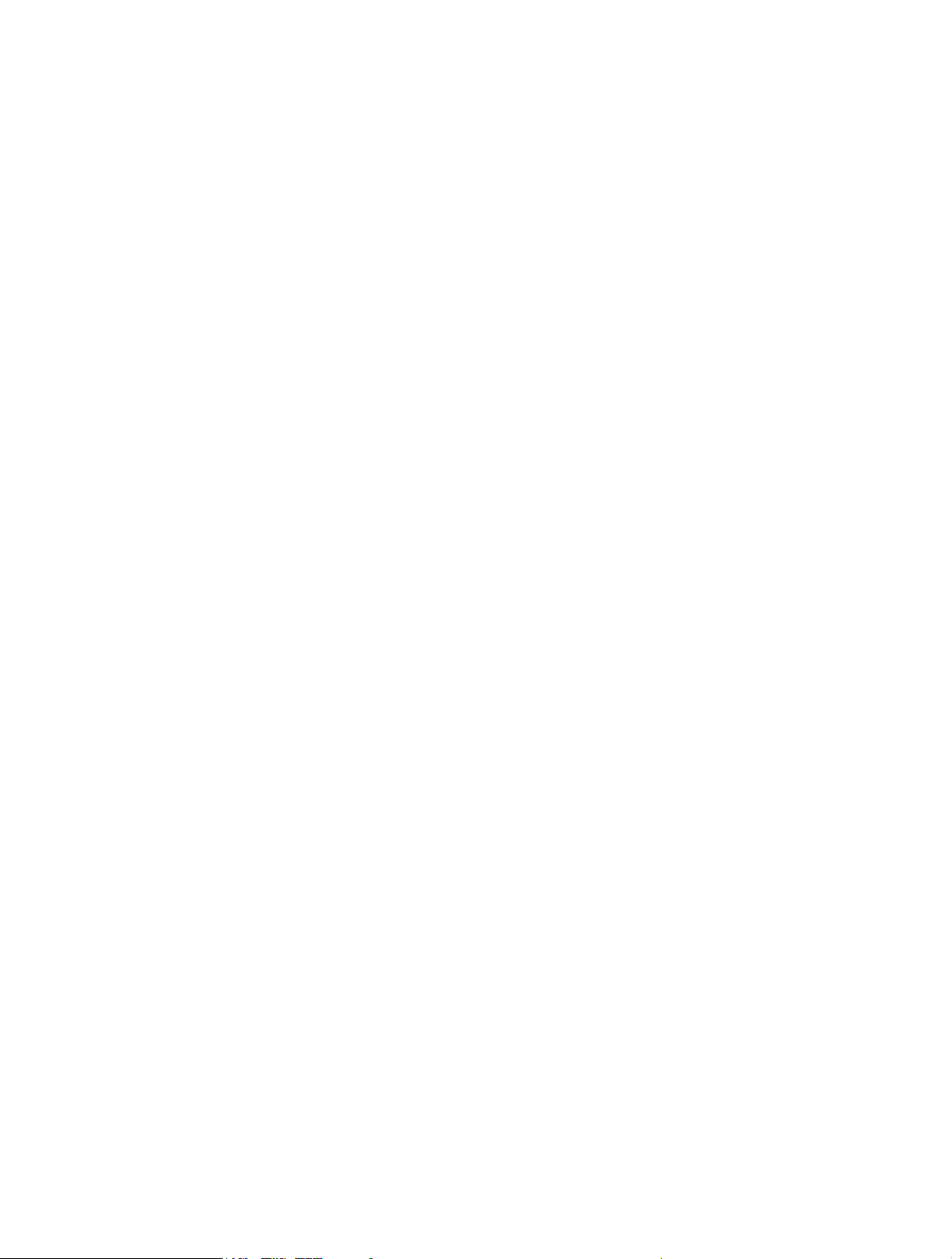
© 2022 Garmin Ltd. or its subsidiaries
All rights reserved. Under the copyright laws, this manual may not be copied, in whole or in part, without the written consent of Garmin. Garmin reserves the right to change or
improve its products and to make changes in the content of this manual without obligation to notify any person or organization of such changes or improvements. Go to
www.garmin.com for current updates and supplemental information concerning the use of this product.
Garmin® and the Garmin logo are trademarks of Garmin Ltd. or its subsidiaries, registered in the USA and other countries. These trademarks may not be used without the express
permission of Garmin.
dēzl™, Garmin eLog™, Garmin Express™, and myTrends™ are trademarks of Garmin Ltd. or its subsidiaries. These trademarks may not be used without the express permission of
Garmin.
Android ™
is a trademark of Google LLC. Apple ®, iPhone®
, and Mac® are trademarks of Apple Inc, registered in the U.S. and other countries. The BLUETOOTH ® word mark and logos
are owned by the Bluetooth SIG, Inc. and any use of such marks by Garmin is under license. Love's ® and Love's Travel Stops® are registered trademarks of Love's Travel Stops &
Country Stores, Inc. microSD® and the microSDHC logo are trademarks of SD-3C, LLC. Pilot Flying J ™ and Pilot Flying J Travel Centers™ are trademarks of Pilot Travel Centers LLC
and its affiliate companies. PrePass® is a trademark of the PrePass Safety Alliance. Tripadvisor ® is a registered trademark of TripAdvisor LLC. TruckDown ® is the trademark of
TruckDown Info International, Inc.Wi Fi‑® is a registered mark of Wi-Fi Alliance Corporation.Windows ® is a registered trademark of Microsoft Corporation in the United States and other
countries.

Table of Contents
Table of Contents
Table of Contents
Table of ContentsTable of Contents
Getting Started................................. 1
dēzl OTR610 / LGV610 and dēzl
OTR710 / LGV710 Device Overview....... 1
Mounting Considerations....................... 2
Mounting and Powering the dēzl
OTR610 / LGV610 Device in Your
Vehicle.................................................. 3
Mounting and Powering the dēzl
OTR710 / LGV710 Device in Your
Vehicle.................................................. 5
Turning the Device On or Off.................. 7
Acquiring GPS Signals............................ 8
Status Bar Icons...................................... 8
Using the On-Screen Buttons................. 8
Adjusting the Volume.............................. 9
Using the Audio Mixer......................... 9
Adjusting the Screen Brightness............ 9
Vehicle Profiles................................ 9
Adding a Vehicle Profile..........................9
Car Profile................................................ 9
Switching the Vehicle Profile................10
Changing Your Trailer Information...... 10
Editing a Vehicle Profile........................10
Driver Awareness Features and
Alerts............................................. 11
Enabling or Disabling Driver Alerts.......11
Red Light and Speed Cameras............. 12
Finding and Saving Locations......... 12
Finding a Location Using the Search
Bar.......................................................... 13
Finding an Address............................... 13
Location Search Results....................... 14
Changing the Search Area.................... 15
Points of Interest...................................15
Finding Trucking Points of Interest.. 15
Finding TruckDown® Points of
Interest............................................... 16
Finding a Location by Category........ 16
Tripadvisor......................................... 16
Navigating to Points of Interest Within
a Venue.............................................. 17
Custom Points of Interest.................... 17
Installing POI Loader......................... 17
Finding Custom POIs........................ 17
Search Tools..........................................17
Finding an Intersection..................... 17
Finding a Location Using
Coordinates....................................... 17
Parking................................................... 18
Finding Truck Parking....................... 18
Finding Truck Parking in Europe...... 18
Finding Parking Near Your Current
Location............................................. 18
Finding Parking Near a Specified
Location............................................. 18
Viewing Recently Found Locations......18
Clearing the List of Recently Found
Locations........................................... 18
Viewing Current Location
Information............................................ 18
Finding Emergency Services and
Fuel..................................................... 19
Getting Directions to Your Current
Location............................................. 19
Saving Locations................................... 19
Saving a Location.............................. 19
Saving Your Current Location........... 19
Editing a Saved Location.................. 19
Assigning Categories to a Saved
Location............................................. 20
Deleting a Saved Location................ 20
Navigating to Your Destination....... 20
Routes.................................................... 20
Starting a Route.....................................20
Starting a Route by Using the Map...21
Going Home....................................... 21
Your Route on the Map......................... 22
Viewing Popular Truck Paths on the
Map.................................................... 23
Active Lane Guidance....................... 23
Viewing Turns and Directions...........23
Viewing the Entire Route on the
Map.................................................... 23
Planning Your Arrival............................ 23
Arriving at Your Destination................. 24
Completing a Truck Route................ 24
Parking Near Your Destination......... 25
Changing Your Active Route.................25
Adding a Location to Your Route..... 25
Table of Contents i
Product specificaties
| Merk: | Garmin |
| Categorie: | Navigator |
| Model: | dēzl OTR 610 |
Heb je hulp nodig?
Als je hulp nodig hebt met Garmin dēzl OTR 610 stel dan hieronder een vraag en andere gebruikers zullen je antwoorden
Handleiding Navigator Garmin

15 November 2024

24 September 2024

24 September 2024

24 September 2024

16 Mei 2024

1 Augustus 2023

17 Juli 2023

26 Juni 2023

20 Juni 2023

18 Juni 2023
Handleiding Navigator
- Navigator Philips
- Navigator Sony
- Navigator Asus
- Navigator Grundig
- Navigator JVC
- Navigator Kenwood
- Navigator Motorola
- Navigator Medion
- Navigator Nokia
- Navigator Pioneer
- Navigator Acer
- Navigator Airis
- Navigator Alfa Romeo
- Navigator Alpine
- Navigator Audi
- Navigator Audiovox
- Navigator Autovision
- Navigator Becker
- Navigator Binatone
- Navigator Blaupunkt
- Navigator BMW
- Navigator Boss
- Navigator Bushnell
- Navigator Danew
- Navigator Dual
- Navigator Dynavin
- Navigator Eagle
- Navigator Eclipse
- Navigator ESX
- Navigator Falk
- Navigator Furuno
- Navigator Goclever
- Navigator Harman Kardon
- Navigator Hitachi
- Navigator Honda
- Navigator Humminbird
- Navigator Igo
- Navigator Insignia
- Navigator Kalkhoff
- Navigator Kapsys
- Navigator Kia
- Navigator Lanzar
- Navigator Lenco
- Navigator Lowrance
- Navigator Magellan
- Navigator Marquant
- Navigator Maxcom
- Navigator Mazda
- Navigator Midland
- Navigator Mio
- Navigator Nav N Go
- Navigator Navigon
- Navigator Navitel
- Navigator Navman
- Navigator Parrot
- Navigator Polaroid
- Navigator Pyle
- Navigator Raymarine
- Navigator Route 66
- Navigator Sanyo
- Navigator Seecode
- Navigator Silvercrest
- Navigator Simrad
- Navigator Skoda
- Navigator Soundstream
- Navigator Sygic
- Navigator Sylvania
- Navigator Teasi
- Navigator Thomson
- Navigator TomTom
- Navigator Toyota
- Navigator Uniden
- Navigator VDO
- Navigator VDO Dayton
- Navigator Viamichelin
- Navigator Volkswagen
- Navigator Xzent
- Navigator Zebra
- Navigator Zenec
- Navigator Jensen
- Navigator Overmax
- Navigator Caliber
- Navigator Chrysler
- Navigator Clarion
- Navigator Conrad
- Navigator Cobra
- Navigator Celestron
- Navigator Scosche
- Navigator IZZO Golf
- Navigator Rand McNally
- Navigator Lark
- Navigator Whistler
- Navigator CarTrek
- Navigator GlobalSat
- Navigator Wahoo Fitness
- Navigator Coyote
- Navigator Coyote Systems
- Navigator GolfBuddy
- Navigator ModeCom
- Navigator Pharos
- Navigator V7
- Navigator Cheetah
- Navigator Cydle
- Navigator LXNAV
- Navigator Planet Audio
- Navigator Voice Caddie
- Navigator SkyCaddie
- Navigator TELE System
- Navigator Zoleo
- Navigator Dashmate
Nieuwste handleidingen voor Navigator

12 Maart 2025

14 December 2024

14 December 2024

14 December 2024

14 December 2024

7 December 2024

7 December 2024

24 November 2024

16 November 2024

16 November 2024