Fujifilm Finepix A 800 Handleiding
Fujifilm
Digitale camera
Finepix A 800
Lees hieronder de 📖 handleiding in het Nederlandse voor Fujifilm Finepix A 800 (164 pagina's) in de categorie Digitale camera. Deze handleiding was nuttig voor 54 personen en werd door 2 gebruikers gemiddeld met 4.5 sterren beoordeeld
Pagina 1/164

OWNER’S MANUAL
This manual will show you how to use
your FUJIFILM DIGITAL CAMERA
FinePix A610/FinePix A800 correctly.
Please follow the instructions carefully.
BL00593-201(1)
Getting Ready
Using the Camera
Advanced Features • Photography
Settings
Camera Connection
Software
Installation
• Playback
•Movie
Appendices
Troubleshooting

2
Warning
To prevent fire or shock hazard, do not expose the unit to rain
or moisture.
For customers in the U.S.A.
Tested To Comply
With FCC Standards
FOR HOME OR OFFICE USE
FCC Statement
This device complies with Part 15 of the FCC Rules. Operation is
subject to the following two conditions: (1) This device may not
cause harmful interference, and (2) this device must accept any
interference received, including interference that may cause
undesired operation.
CAUTION
This equipment has been tested and found to comply with the limits
for a Class B digital device, pursuant to Part 15 of the FCC Rules.
These limits are designed to provide reasonable protection against
harmful interference in a residential installation. This equipment
generates, uses, and can radiate radio frequency energy and, if not
installed and used in accordance with the instructions, may cause
harmful interference to radio communications. However, there is no
guarantee that interference will not occur in a particular installation.
If this equipment does cause harmful interference to radio or
television reception, which can be determined by turning the
equipment off and on, the user is encouraged to try to correct the
interference by one or more of the following measures:
— Reorient or relocate the receiving antenna.
— Increase the separation between the equipment and receiver.
— Connect the equipment into an outlet on a circuit different from
that to which the receiver is connected.
— Consult the dealer or an experienced radio/TV technician for
help.
You are cautioned that any changes or modifications not expressly
approved in this manual could void the user’s authority to operate
the equipment.
Notes on the Grant:
To comply with Part 15 of the FCC Rules, this product must be used
with a Fujifilm-specified ferrite-core A/V cable, USB cable, and DC
supply cord.
For customers in Canada
CAUTION
This Class B digital apparatus complies with Canadian ICES-003.
Please read the Safety Notes (➝p.158) and make
sure you understand them before using the camera.

3
IMPORTANT
NOTICE
BEFORE OPENING THE CD-ROM PROVIDED BY FUJIFILM
Corporation, PLEASE READ THIS END USER LICENSE AGREEMENT
CAREFULLY. ONLY IF YOU AGREE WITH THIS AGREEMENT,
SHOULD YOU USE THE SOFTWARE RECORDED ON THE CD-ROM.
BY OPENING THE PACKAGE, YOU ACCEPT AND AGREE TO BE
BOUND BY THIS AGREEMENT.
End User License Agreement
This End User License Agreement (“Agreement”) is an agreement between
FUJIFILM Corporation (“FUJIFILM”) and you, which sets forth the terms
and conditions of the license granted for you to use the software provided
by FUJIFILM.
The CD-ROM contains third party software. In case a separate agreement
is provided by a third party supplier for its software, the provisions of such
separate agreement shall apply to the use of such third party software,
prevailing over those of this Agreement.
1. Definitions.
(a) “Media” means the CD-ROM titled “Software for FinePix KA”- which
is provided to you together with this Agreement.
(b) “Software” means the software which is recorded on Media.
(c) “Documentation” means the operation manuals of Software and
other related written materials which are provided to you together
with Media.
(d) “Product” means Media (including Software) and Documentation
collectively.
2. Use of Software.
FUJIFILM grants to you a nontransferable, nonexclusive license:
(a) to install one copy of Software onto one computer in binary machine
executable form;
(b) to use Software on the computer onto which Software is installed; and
(c) to make one backup copy of Software.
3. Restrictions.
3.1 You shall not distribute, rent, lease or otherwise transfer all or any
part of Software, Media or Documentation to any third party without
FUJIFILM’s prior written consent. You also shall not sublicense,
assign or otherwise transfer all or any part of the rights granted to
you by FUJIFILM under this Agreement without FUJIFILM’s prior
written consent.
3.2 Except as expressly granted by FUJIFILM hereunder, you shall not
copy or reproduce all or any part of Software or Documentation.
3.3 You shall not modify, adapt or translate Software or Documentation.
You also shall not alter or remove copyright and other proprietary
notices that appear on or in Software or Documentation.
3.4 You shall not, or shall not have any third party, reverse-engineer,
decompile, or disassemble Software.
4. Ownership.
All copyrights and other proprietary rights to Software and Documentation are
owned and retained by FUJIFILM or the third party suppliers as indicated on
or in Software or Documentation. Nothing contained herein shall be
construed, expressly or implicitly, as transferring or granting any right, license,
or title to you other than those explicitly granted under this Agreement.
5. Limited Warranty.
FUJIFILM warrants to you that Media is free from any defect in material
and workmanship under normal use for ninety (90) days from the date
of your receipt of Media. Should Media not meet the foregoing warranty,
FUJIFILM shall replace such defective Media with other Media bearing
no defect. FUJIFILM’s entire liability and your sole and exclusive
remedy with regard to any defect in Media shall be expressly limited to
such FUJIFILM’s replacement of Media as provided herein
6. DISCLAIMER OF WARRANTY.
EXCEPT AS PROVIDED IN SECTION 5 HEREIN, FUJIFILM PROVIDES
PRODUCT “AS IS” AND WITHOUT WARRANTIES OF ANY KIND,
EXPRESS OR IMPLIED. FUJIFILM SHALL MAKE NO WARRANTY,
EXPRESS, IMPLIED OR STATUTORY, AS TO ANY OTHER MATTERS,
INCLUDING, BUT NOT LIMITED TO NON-INFRINGEMENT OF ANY
COPYRIGHT, PATENT, TRADE SECRET, OR ANY OTHER
PROPRIETARY RIGHTS OF ANY THIRD PARTY, MERCHANTABILITY,
OR FITNESS FOR ANY PARTICULAR PURPOSE.
7. LIMITATION OF LIABILITY.
IN NO EVENT SHALL FUJIFILM HAVE ANY LIABILITY FOR ANY
GENERAL, SPECIAL, DIRECT, INDIRECT, CONSEQUENTIAL,
INCIDENTAL, OR OTHER DAMAGES (INCLUDING DAMAGES FOR
LOSS OF PROFITS OR LOST SAVINGS) INCURRED FROM THE
USE OF OR INABILITY TO USE PRODUCT EVEN IF FUJIFILM HAS
BEEN ADVISED OF THE POSSIBILITY OF SUCH DAMAGES.
8. No export.
You acknowledge that neither Software nor any part thereof, will be
transferred, or exported to any country or used in any manner in violation
of any export control laws and regulations to which Software is subject.
9. Termination.
In case you breach any of the terms and conditions hereof, FUJIFILM
may immediately terminate this Agreement without any notice.
10. Term.
This Agreement is effective until the date when you cease to use
Software, unless earlier terminated in accordance with Section 9 hereof.
11. Obligation upon termination.
Upon termination or expiration of this Agreement, you shall, at your own
responsibility and expense, delete or destroy immediately all Software
(including its copies), Media and Documentation.
12. Governing Law.
This Agreement shall be governed by and construed in accordance with
laws of Japan.
Be sure to read this page before using the software.
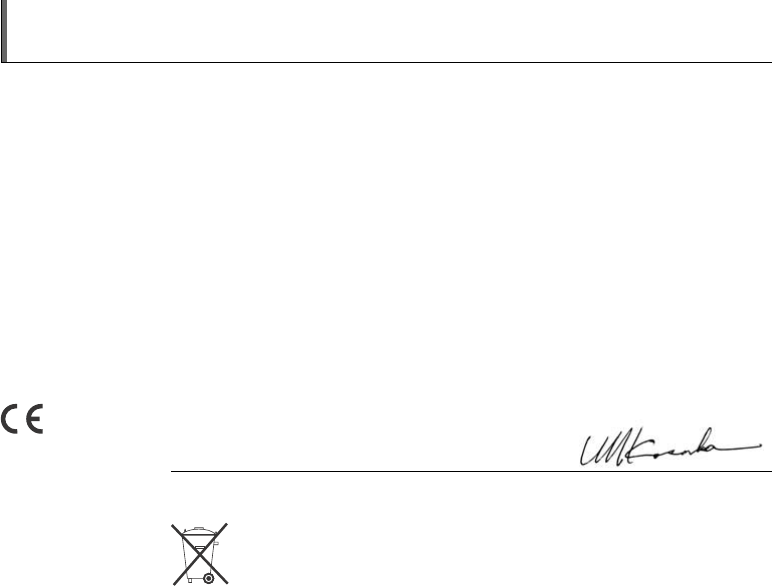
4
EC Declaration of Conformity
We
Name: FUJIFILM Europe GmbH
Address: Heesenstrasse 31
40549 Dusseldorf, Germany
declare that the product
Product Name: FUJIFILM DIGITAL CAMERA FinePix A610/FinePix A800
Manufacturer’s Name: FUJIFILM Corporation
Manufacturer’s Address: MIDTOWN WEST, 7-3, AKASAKA 9-CHOME, MINATO-KU,
TOKYO 107-0052, JAPAN
conforms to the following Standards:
Safety: EN60065
EMC: EN55022: 1998 Classe B
EN55024: 1998
EN61000-3-2: 1995 + A1: 1998 + A2: 1998
following the provision of the EMC Directive (89/336/EEC, 92/31/EEC and
93/68/EEC) and Low Voltage Directive (73/23/EEC).
Dusseldorf, Germany
Place
February 1, 2007
This product comes with batteries. When these are empty, you shouldn’t throw them
away but deliver them as domestic chemical refuse.
Signature/Managing DirectorDate

5
Disposal of Electric and Electronic Equipment in Private Households
Disposal of used Electrical & Electronic Equipment (Applicable in the European Union and other European countries with
separate collection systems)
This symbol on the product, or in the manual and in the warranty, and/or on its packaging indicates that this
product shall not be treated as household waste.
Instead it should be taken to an applicable collection point for the recycling of electrical and electronic
equipment.
By ensuring this product is disposed of correctly, you will help prevent potential negative consequences to
the environment and human health, which could otherwise be caused by inappropriate waste handling of this
product.
If your equipment contains easy removable batteries or accumulators please dispose these separately according to your local
requirements.
The recycling of materials will help to conserve natural resources. For more detailed information about recycling of this product,
please contact your local city office, your household waste disposal service or the shop where you have purchased the product.
In Countries outside the EU:
If you wish to discard this product, please contact your local authorities and ask for the correct way of disposal.

6
Contents
Warning................................................................. 2
IMPORTANT......................................................... 3
EC Declaration of Conformity................................ 4
Disposal of Electric and Electronic Equipment
in Private Households...................................... 5
Contents................................................................ 6
Preface.................................................................. 8
About this Manual ............................................... 10
Accessories Included .......................................... 12
Camera Parts and Features (FinePix A610)....... 13
Camera Parts and Features (FinePix A800)....... 14
Example of LCD Monitor Text Display ................ 15
Getting Ready
Loading the Batteries .......................................... 16
Loading the Memory Card................................... 19
Turning On and Off ............................................. 22
Setting the language, date, and time .......... 23
Correcting the Date and Time ............................. 25
Selecting the Language ...................................... 26
Using the Camera
Taking Pictures (AUTO Mode) ............................ 27
Taking pictures with the focus and exposure
locked ....................................................... 31
Adjusting the shot composition ................... 33
Viewing the Images............................................. 34
Erasing the Images/Movies ............................ 38
Using the erase button ( /n).................... 38
Erasing the images using
Playback menu......................................... 38
Advanced Features — Photography
Using the Photography Functions
— Procedure of Setting................................. 41
Setting the Shooting Mode (FinePix A610) ........ 43
Setting the Shooting Mode (FinePix A800) ........ 44
Shooting Mode ................................................... 46
e Macro (Close-up) ........................................... 51
d Setting the Flash (Intelligent Flash)................ 52
* Self-Timer ...................................................... 54
j Increasing Monitor Brightness ...................... 56
Using SHOOTING MENU .................................. 57
Setting the SHOOTING MENU .................. 57
SHOOTING MENU............................................. 60
Changing the sensitivity setting
( ISO) ................................................... 60
Changing the quality setting
( QUALITY) .......................................... 61
Adjusting exposure compensation
( EXP. COMPENSATION) ................... 63
Adjusting color balance
( WHITE BALANCE) ............................ 64
Advanced Features — Playback
Using PLAYBACK MENU................................... 66
Setting the PLAYBACK MENU .................. 66
PLAYBACK MENU ............................................ 67
Setting automatic playback
( SLIDE SHOW)................................... 67
DPOF set frame
( PRINT ORDER (DPOF)) ................... 67

7
Protecting the images ( PROTECT)........ 71
Copying the images ( COPY) .................. 72
Rotating the images
( IMAGE ROTATE) ............................... 75
Trimming the images
( TRIMMING) (FinePix A800 only) ....... 76
Advanced Features — Movie
r Recording Movies .......................................... 78
Set the camera to r Movie mode
(FinePix A610) ......................................... 78
Set the camera to r Movie mode
(FinePix A800) ......................................... 78
Record movies............................................ 79
w Playing Back Movies ..................................... 81
Settings
SET-UP .......................................................... 83
Using the SET-UP menu............................. 83
SET-UP menu option .................................. 84
Camera Connection
Connecting to a TV (FinePix A610)..................... 93
Connecting to a TV (FinePix A800)..................... 94
Connecting Camera Directly to Printer
— PictBridge Function ................................... 95
Software Installation
Installation on a Windows PC ........................... 100
Installation on a Mac OS X ............................... 103
Connecting to a PC ........................................... 106
Using FinePixViewer................................. 110
Appendices
System Expansion Option ................................ 113
Accessories Guide ........................................... 114
Using Your Camera Correctly .......................... 116
Power Supply and Batteries ............................. 117
Discharging rechargeable batteries ......... 119
Notes on the xD-Picture Card™, the SD Memory
Card and the Internal Memory .................... 122
Warning Displays ............................................. 124
Troubleshooting
Troubleshooting................................................ 129
Specifications (FinePix A610) ........................ 135
Specifications (FinePix A800) ........................ 140
Explanation of Terms ..................................... 148
FUJIFILM Digital Camera Worldwide
Network..................................................... 149
Safety Notes................................................... 158
Usable Memory Cards
You can use the xD-Picture Card and the SD Memory Card
with the FinePix A610 and FinePix A800. In this Owner’s
Manual, these cards are expressed as “Memory Card”.
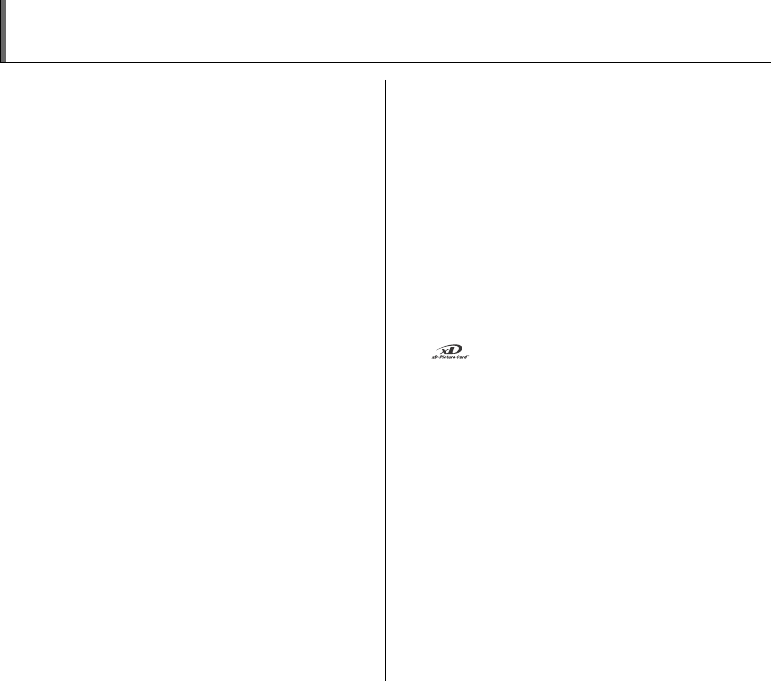
8
Preface
ZTest Shots Prior to Photography
For important photographs (such as weddings and
overseas trips), always take a test shot and view the
image to make sure that the camera is working normally.
• FUJIFILM Corporation cannot accept liability for any
incidental losses (such as the costs of photography or
the loss of income from photography) incurred as a
result of faults with this product.
ZNotes on Copyright
Images recorded using your digital camera system cannot
be used in ways that infringe copyright laws without the
consent of the owner, unless intended only for personal
use. Note that some restrictions apply to the
photographing of stage performances, entertainments
and exhibits, even when intended purely for personal use.
Users are also asked to note that the transfer of Memory
Card containing images or data protected under copyright
laws is only permissible within the restrictions imposed by
those copyright laws.
ZHandling Your Digital Camera
This camera contains precision electronic components.
To ensure that images are recorded correctly, do not
subject the camera to impact or shock while an image is
being recorded.
ZLiquid Crystal
If the LCD monitor is damaged, take particular care with
the liquid crystal in the monitor. If any of the following
situations arise, take the urgent action indicated.
• If liquid crystal comes in contact with your skin
Wipe the area with a cloth and then wash thoroughly
with soap and running water.
• If liquid crystal gets into your eye
Flush the affected eye with clean water for at least 15
minutes and then seek medical assistance.
• If liquid crystal is swallowed
Flush your mouth thoroughly with water. Drink large
quantities of water and induce vomiting. Then seek
medical assistance.
ZTrademark Information
• and xD-Picture Card™ are trademarks of
FUJIFILM Corporation.
• IBM PC/AT is a registered trademark of International
Business Machines Corp. of the U.S.A.
• Macintosh, Power Macintosh, iMac, PowerBook, iBook
and Mac OS are trademarks of Apple Computer, Inc.,
registered in the U.S. and other countries.
• Microsoft, Windows, the Windows logo, Windows Vista
and the Windows Vista logo are trademarks or
registered trademarks of Microsoft Corporation in the
United States and/or other countries.
Windows is an abbreviated term referring to the
Microsoft® Windows® Operating System.
*The “Designed for Microsoft® Windows® XP” logo refers
to the camera and the driver only.
• SD logo is a trademark.
• Other company or product names are trademarks or
registered trademarks of the respective companies.

9
ZNotes on Electrical Interference
If the camera is to be used in hospitals or aircrafts, please
note that this camera may cause interference to other
equipment in the hospital or aircraft. For details, please
check with the applicable regulations.
ZExplanation of Color Television System
ZExif Print (Exif ver. 2.2)
Exif Print Format is a newly revised digital camera file
format that contains a variety of shooting information for
optimal printing.
*See “Using Your Camera Correctly” (➝p.116) for more
information.
NTSC: National Television System Committee, color
television telecasting specifications adopted
mainly in the U.S.A., Canada and Japan.
PAL: Phase Alternation by Line, a color television
system adopted mainly by European countries
and China.

10
About this Manual
ZUsable Memory Cards
You can use the xD-Picture Card and the SD Memory Card with the FinePix A610 and FinePix A800. In this Owner’s Manual,
these cards are expressed as “Memory Card”.
ZAbout illustration
Illustrations in the Owner’s Manual show the FinePix A800 for either the FinePix A610 or FinePix A800.
Up, down, left, and right are indicated by black triangles in the Owner’s Manual. Up or down is shown as n or o, and left or
right is shown as p or q.
Advanced Features — Photography
e Macro (Close-up)
Use this mode to take close-up shots.
Available Photography modes: s, AUTO,,,,
,, ( p.46, 48, 49, 50)
Press e (p) to select Macro mode.
Press e (p) again to cancel Macro mode.
CAUTION
, and are not available on the FinePix A610.
CHECK
• Focal range
Wide angle:
Approx. 10 cm to 80 cm (3.9 in. to 2.6 ft.)
Telephoto:
Approx. 35 cm to 80 cm (1.1 ft. to 2.6 ft.)
• Effective flash range
Approx. 30 cm to 80 cm (1.0 ft. to 2.6 ft.)
MEMO
• When setting or mode, the camera sets to
e Macro mode automatically.
• Use a tripod to prevent camera shake in Macro mode.
• Any of the following cancels Macro mode:
- Changing the Shooting mode setting
- Turning the camera off
4
AUTO
AUTO
e appears on the LCD
monitor indicating that you
can take close-up shots.
Icons indicate the modes that are available.
CAUTION
This mark denotes issues that may affect the
camera’s operation.
CHECK
This mark denotes points to notice in the
camera’s operation.
MEMO
This mark denotes additional topics that
complement the basic operating procedures.
When pressing q:
When pressing DISP/BACK:

11
ZAbout each model’s functions
This Owner’s Manual shows the description of 2 models: FinePix A610 and FinePix A800. Some functions are available only
on one model. The main differences between the 2 models are shown in the table below.
Check the table to confirm which functions your camera has.
The description of functions available only on certain models has a title as below.
FinePix A610 FinePix A800
Mode dial (➝p.14) Not available Available
Shooting Mode ( , b, , )
(➝p.46, 48) Not available Available
Number of recorded pixels (➝p.61) 5F/5N/%/3/2/`iF/iN/%/4/2/`
Trimming (➝p.76) Not available Available
Sound during movie shooting (➝p.80) Not available Available
PLAYBACK MENU
Trimming the images
( TRIMMING)
(FinePix A800 only)
Use this mode to trim the required part of the
photographed image.
1
Select the menu.
2
Specify trimming part of image.
APress w to set the camera to Playback
mode ( p.34).
BPress p or q to select the trimming
frame (file).
CPress MENU/OK to open the PLAYBACK
MENU.
DPress n or o to select TRIMMING.
TRIMMING
TRIMMING
YES CANCEL
YES CANCEL
TRIMMING
TRIMMING
YES CANCEL
YES CANCEL
]
wide zoom
(Zoom out)
[
tele zoom
(Zoom in)
ASet the zoom switch to [
or ] to zoom in or out of
an image.
Zoom bar
TRIMMING
TRIMMING
YES
YES
CANCEL
CANCEL
Navigation screen
(Current displayed image)
Setting the menu ( p.66)
Indicating the model has this function.

12
Accessories Included
Make sure that all the below accessories are included.
Note that accessories may vary depending on model.
• AA-size Alkaline Batteries (LR6) (2)
\
•Strap (1)
• Video cable (1) (FinePix A610 only)
•A/V cable (1) (FinePix A800 only)
Including plug to pin-plug ×2
• USB cable (mini-B) (1)
•CD-ROM (1)
Software for FinePix KA
• Owner’s Manual (this manual) (1)
Attaching the strap
Attach the strap as shown in 1 and 2.
When attaching the strap, move the fastener to adjust the
length and slightly away from the end of the strap, as
shown in figure 1.
1 2

13
Camera Parts and Features (FinePix A610)
• Refer to the pages in parentheses for information on using the camera parts or features.
B
A
C
L
M
N
O
D
E
F
G
H
I
J
P
Q
R
S
T
U
W
V
K
AShutter button
BZoom switch (p.28, 35)
CLens (Lens cover)
DPOWER button
EFlash (p.52)
F; USB socket (mini-B)
GVIDEO OUT (Video output) socket
(p.93)
HDC IN 3V (power input) socket (p.93)
ISelf-timer lamp (p.55)
JIndicator lamp (p.30)
KLCD monitor
LMENU/OK button
Mp/e Macro button (p.51)
NTripod mount
ODISP (Display)/BACK button (p.33, 34)
Pw (Playback) button
QStrap mount
Rn/j Low light view button (p.56)/
Erase button (p.38)
Sq/d Flash button (p.52)
To/* Self-timer button (p.54)
UBattery cover (p.16)
VMemory Card slot (p.19)
WBattery compartment (p.17)
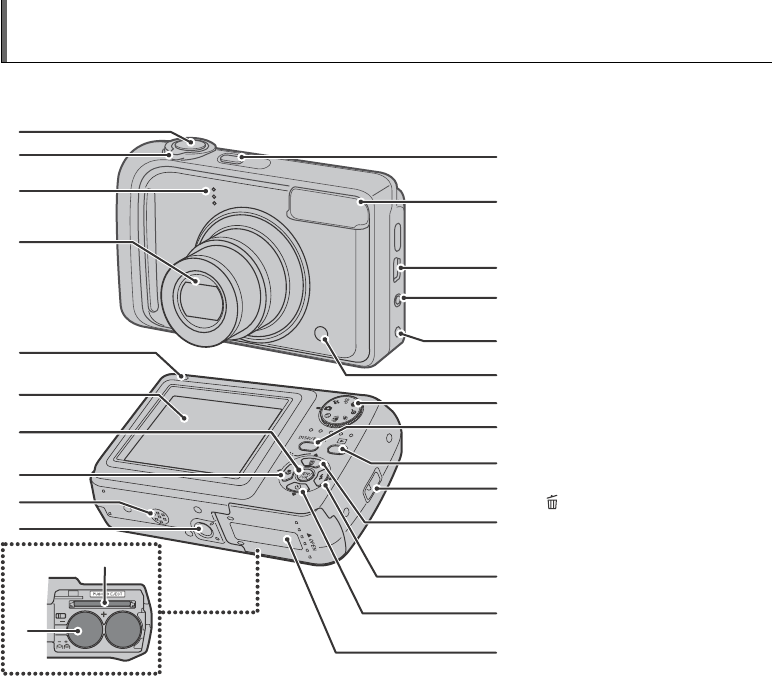
14
Camera Parts and Features (FinePix A800)
• Refer to the pages in parentheses for information on using the camera parts or features.
B
C
A
D
L
K
M
N
O
P
E
F
G
H
I
J
Q
R
S
T
U
V
W
X
Y
Z
AShutter button
BZoom switch (p.28, 35)
CMicrophone
DLens (Lens cover)
EPOWER button
FFlash (p.52)
G; USB socket (mini-B)
HA/V OUT (Audio/Visual output) socket
(p.94)
IDC IN 3V (power input) socket (p.94)
JSelf-timer lamp (p.55)
KIndicator lamp (p.30)
LLCD monitor
MMENU/OK button
Np/e Macro button (p.51)
OSpeaker
PTripod mount
QMode dial
RDISP (Display)/BACK button (p.33, 34)
Sw (Playback) button
TStrap mount
Un/j Low light view button (p.56)/
Erase button (p.38)
Vq/d Flash button (p.52)
Wo/* Self-timer button (p.54)
XBattery cover (p.16)
YMemory Card slot (p.19)
ZBattery compartment (p.17)

15
Example of LCD Monitor Text Display
*FinePix A800
ZPhotography mode
ZPlayback mode
FinePix A610/FinePix A800 has internal memory that can store images without Memory Card. Y appears on the LCD monitor when
the internal memory is active.
A( Self-timer (p.54)
Be Macro (close-up) (p.51)
CC Flash (p.52)
Ds Photography mode (p.43,
44)
E Battery level indicator
(p.18)
FAF frame (p.29)
GDate/Time (p.23)
H9 White balance (p.64)
IiN Quality mode (p.61)
JNumber of available frames
(p.139, 144)
KISO 100 Sensitivity (p.60)
L{ AF warning (p.124)
M| Camera shake warning
(p.124)
N Increasing monitor
brightness (p.56)
OY Internal memory (p.21)
PS Exposure compensation
(p.63)
A
B
C
D
E
Aw Playback mode (p.34)
Bu DPOF (p.67)
CF Protection (p.71)
DFrame number (p.86)
EPresent (p.34)

18
Loading the Batteries
Checking the battery charge
Turn the camera on and check the battery level indicator
on the LCD monitor.
AThere is ample battery charge. (Not displayed)
BThere is insufficient charge left in the batteries. The
batteries will soon run out. Have a new set of batteries
ready. (Lit red)
CThe batteries are depleted. The display will shortly go
blank and the camera will stop working. Replace or
recharge the batteries. (Blinking red)
CAUTION
• Soil, such as fingermarks on the poles of the batteries,
can shorten time for which the batteries can be used.
• The time for which AA-size alkaline batteries (referred
to hereafter simply as alkaline batteries) can be used
varies depending on the brand. Some brands of alkaline
batteries may stop providing power more quickly than
those supplied with the camera. Note also that due to
their nature, the time for which alkaline batteries can be
used decreases in cold conditions (0°C to +10°C/+32°F
to +50°F). For this reason, it is better to use AA-size Ni-
MH batteries.
• Due to the nature of the battery, the battery level
indicator ( , or V) may appear early when the
camera is used in cold locations. Try warming the
battery in your pocket or a similar location before use.
• Depending on the battery type and the level of charge
in the batteries, the camera may run out of power
without first displaying a battery level warning. This is
particularly likely to happen when batteries that have
run out of charge once are re-used.
• Depending on the camera mode, the transition from
to V may occur more quickly.
• See p.117-118 for information on the batteries.
• When first purchased or if left unused for a long period,
the amount of time which AA-size Ni-MH batteries can
be used may be short. See p.118 for more information.
• Battery power consumption varies greatly depending
on use. When you change to Playback mode from
Photography mode, may not occur, however,
V may suddenly blink red and the camera may stop
operation.
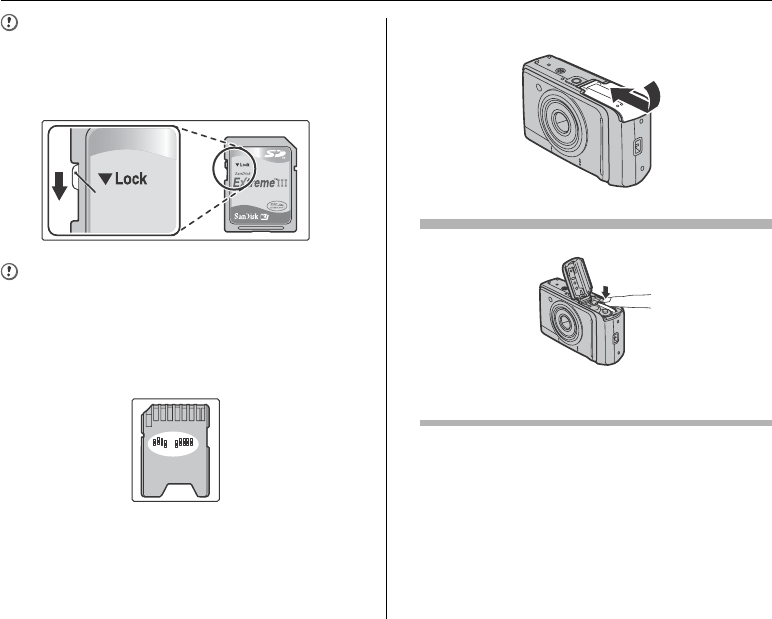
20
Loading the Memory Card
CAUTION
Be sure to unlock the protection of the SD Memory Card
before inserting it. If it is locked, recording/deleting
images, as well as formatting are not available. To unlock
the protection, slide the switch back, and the SD Memory
Card will work normally.
CAUTION
• A new SD Memory Card or a card previously used on a
PC or any device other than the camera should be
formatted (➝p.89) on the camera before use.
• Do not use a miniSD adaptor or a microSD adaptor
which have exposed contact areas on the back. Use of
these adaptors may cause a malfunction or damage
due to the improper contacts.
3Close the battery cover.
How to replace the Memory Card
Push the Memory Card into the slot and then slowly remove
your finger. The lock is released and the Memory Card is
pushed out.
Protection
switch

21
Getting Ready
CAUTION
• When storing Memory Cards, make sure that they are
kept out of the reach of children. A Memory Card could
be swallowed and cause suffocation. If a child swallows
a Memory Card, seek medical attention or call
emergency number right away.
• If the Memory Card is oriented incorrectly, it will not go
all the way into the slot. Do not apply force when
inserting a Memory Card.
• Note that the Memory Card may spring out if you
release your finger quickly from the card immediately
after the lock is released.
• Operation of this camera is only guaranteed when it is
used with FUJIFILM xD-Picture Card and operation-
checked SD Memory Card (➝p.19).
• See p.122 for information on the xD-Picture Card, SD
Memory Card and the internal memory.
MEMO
• The size of an image file varies depending on the
subject. For this reason, the number recorded may not
represent the actual number of frames.
• See p.139, 144 for information on the standard number
of available frames.
ZAbout internal memory
When a Memory Card (sold separately) is inserted
[Record images]: Record images to a Memory Card.
[Playback images]: Playback images in a Memory Card.
When a Memory Card (sold separately) is not inserted
[Record images]: Record images to internal memory.
[Playback images]: Playback images in internal memory.
ZAbout images in the internal memory
Images held in the camera’s internal memory may be
corrupted or erased due to problems such as camera
faults. Save your important data to another media (i.e.,
DVD-R, CD-R, CD-RW, hard disk, etc.).
It is possible to transfer saved images on the internal
memory to a Memory Card (➝p.72).
12
12
4NN
AUTO
AUTO
FinePix A610/FinePix A800
has internal memory that
can store images without
Memory Card. Y appears
on the LCD monitor when
internal memory is active.
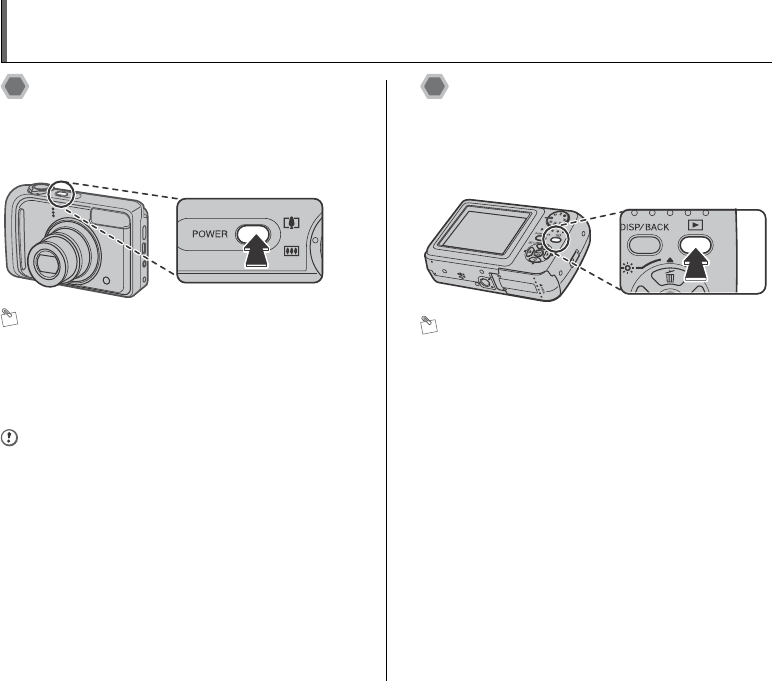
22
Turning On and Off
Turning the camera on in
Photography mode
Press POWER down fully to turn the camera on.
Press POWER again to turn the camera off.
MEMO
Changes between Photography mode and
Playback mode
Press w during shooting to change to Playback mode.
Press the shutter button down halfway to return to
Photography mode.
CAUTION
• The lens moves and the lens cover opens when turning
the camera on in Photography mode. Take care not to
obstruct the lens.
• Take care not to get fingerprints on the camera lens as
this will result in impaired image quality in your shots.
Turning the camera on in
Playback mode
Press w for about 1 second to turn the camera on in
Playback mode.
Press w during playback to turn the camera off.
MEMO
To change to Photography mode, press the shutter button
down halfway.

23
Getting Ready
Setting the language, date, and
time
When using the camera for the first time after purchasing,
the language, date, and time are cleared. Set the
language, date, and time.
1 screen appears when turning
the camera on.
2Set the date and time.
MEMO
• Holding down n or o changes the numbers
continuously.
• When the time displayed passes “12”, the AM/PM
setting changes.
Continued Q
APress n, o, p, or q to select the
language.
BPress MENU/OK to confirm the setting.
SET
SET
NO
NO
START MENU
START MENU
/ LANG.
/ LANG.
APress p or q to select Year, Month,
Day, Hour, or Minute.
BPress n or o to correct the setting.
SET
SET
NO
NO
DATE / TIME NOT SET
DATE / TIME NOT SET
YY.MM.DD
YY.MM.DD
1. 1 12:00
1. 1 12:00
AM
AM

24
Turning On and Off
3Change the date format.
Date format
ex. February 24, 2007
YY.MM.DD: 2007.2.24
MM/DD/YY: 2/24/2007
DD.MM.YY: 24.2.2007
MEMO
START MENU screen also appears when the batteries
have been removed and the camera has been left for a
long period. Once the AC power adapter has been
connected or the batteries have been installed for 2 hours
or more, the camera settings will be retained for roughly 6
hours even if both sources of power are removed.
When the Auto power off function is active, if the camera
is left unused for 2 or 5 minutes, this function turns the
camera off (➝p.90). To turn the camera back on, press
POWER. To play back images, hold down w for about
1 second.
SET
SET
NO
NO
AM
AM
2 / 24 / 2007 10:00
2 / 24 / 2007 10:00
DATE / TIME NOT SET
DATE / TIME NOT SET
DD . MM . YY
DD . MM . YY
YY . MM . DD
YY . MM . DD
MM /
MM /
DD /
DD /
YY
YY
APress p or q to select the date format.
BPress n or o to set the format.
CAlways press MENU/OK after the settings
are completed.
Auto power off function

25
Getting Ready
Correcting the Date and Time
1Open the SET-UP menu. 2Display the DATE/TIME screen.
APress MENU/OK to open the menu.
BPress n or o to select SET-UP.
CPress q.
N
N
SHOOTING MENU
SHOOTING MENU
ISO
ISO
QUALITY
QUALITY
AUTO
AUTO
SET-UP
SET-UP
* FinePix A800
APress p or q to select .
BPress o to move to menu item.
CPress n or o to select DATE/TIME.
DPress q.
See “2 Set the date and time. ” (➝p.23).
SET
SET
-
UP
UP
PLAYBACK VOLUME
PLAYBACK VOLUME
LCD BRIGHTNESS
LCD BRIGHTNESS
BEEP VOLUME
BEEP VOLUME
SHUTTER VOLUME
SHUTTER VOLUME
DATE / TIME
DATE / TIME
* FinePix A800
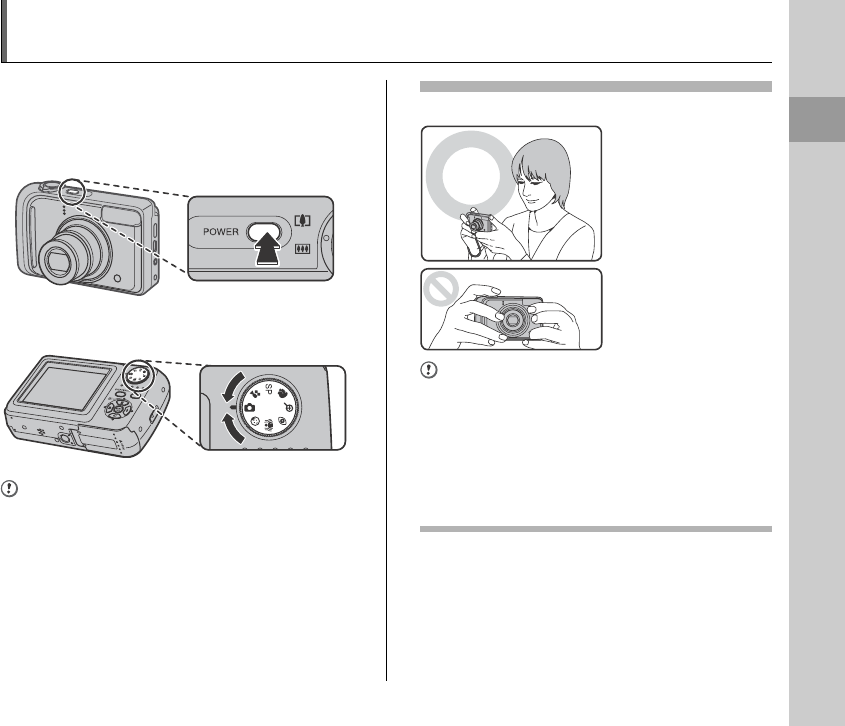
27
Using the Camera
Taking Pictures (AUTO Mode)
This section describes the basic operations.
1Turn the camera on.
APress POWER down fully to turn the camera on.
BSet the Mode dial to q (FinePix A800 only).
CAUTION
Step B is only for FinePix A800. Since there is no mode
dial on FinePix A610, ignore step B when using that
model.
Holding the camera correctly
CAUTION
• Moving the camera while shooting gives a blurred
picture (camera shake). Hold the camera steadily with
both hands.
• If the lens or flash is obscured by your fingers or the
strap, subjects may be out of focus or the brightness
(exposure) of your shot may be incorrect.
• Check that the lens is clean. If it is dirty (getting
fingerprints on the lens etc.), clean the lens as informed
on p.116.
Continued Q
Brace your elbows
against your sides and
hold the camera with both
hands.
Do not cover the lens or
flash with your fingers.
27
Using the Camera
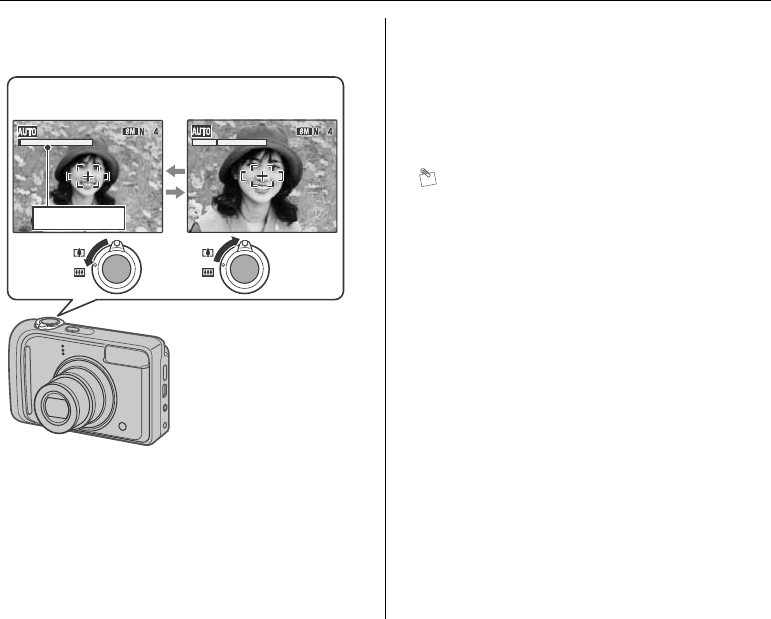
28
Taking Pictures (AUTO Mode)
2Check the composition on the LCD monitor.
To adjust zoom scale using the Zoom switch:
MEMO
• Select e Macro mode to take close-up shots (➝p.51).
• Use digital zoom when you want to shoot the subject
closer (➝p.46, 87).
] wide zoom
(Zoom out)
[ tele zoom
(Zoom in)
(FinePix A610)
•Focal range
Approx. 60 cm (2.0 ft.) to infinity
•Optical zoom focal length (35 mm camera
equivalent)
Approx. 39 mm to 117 mm
•Max. zoom scale
3×
Zoom bar
(FinePix A800)
•Focal range
Approx. 50 cm (1.6 ft.) to infinity
•Optical zoom focal length (35 mm camera
equivalent)
Approx. 36 mm to 108 mm
•Max. zoom scale
3×

29
Using the Camera
3Focus on the main subject in the AF frame
and press the shutter button down halfway.
CHECK
• Focus on the subject
Double beep is heard
Indicator lamp lit green
• Not focus on the subject
No sound
{ indicated
Indicator lamp blinking green
MEMO
The shutter button has a halfway point at which focus and
exposure are automatically optimized before taking the
picture by pressing fully down.
CAUTION
When pressing the shutter button halfway, a lens
operation sound may be heard.
4Press the shutter button fully.
CAUTION
When taking a picture using the flash, the image may
disappear and go dark briefly due to flash charging. The
indicator lamp blinks orange during charging.
CHECK
When using FinePix A610, the camera makes a beep
sound and takes the picture when you press the shutter
button down fully.
MEMO
• When the subject is not in the AF frame, use AF/AE lock
to take the picture (➝p.31).
• When pressing the shutter button down fully in one
motion, the camera takes the picture without the AF
frame changing.
Continued Q
AF frame AF frame
becomes smaller
and camera
focuses on the
subject.
Halfway
pressed
Click
Double
beep
Halfway pressed Fully pressed
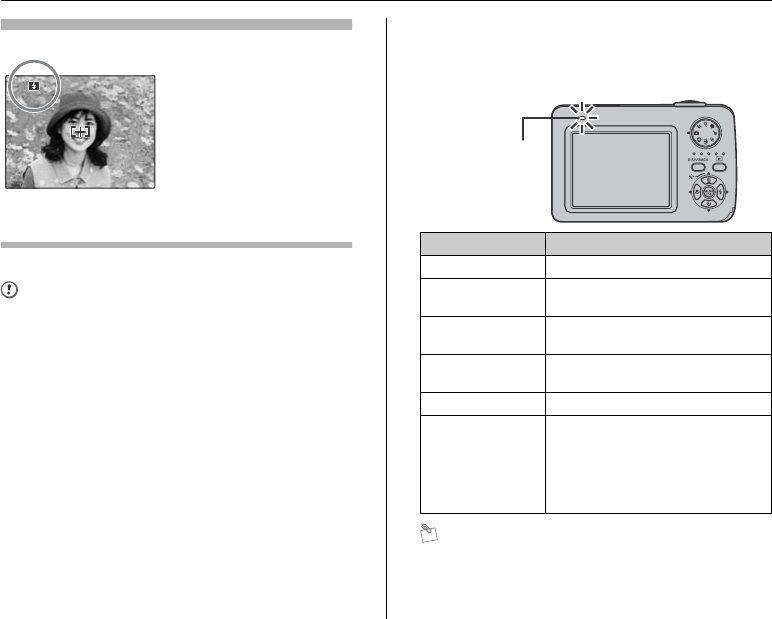
30
Taking Pictures (AUTO Mode)
Flash
Change the flash mode when you want to take pictures without
flash. See p.52 for information on flash.
CAUTION
• The image shown on the LCD monitor before the
picture is taken may differ in brightness, color, etc. from
the image actually recorded. Play back the recorded
image to check it (➝p.34).
• When selecting a slow shutter speed that will cause
camera shake, | appears on the LCD monitor. Use
flash or a tripod.
• See p.124-127 for information on Warning displays.
See “Troubleshooting” (➝p.129-134) for more
information.
ZIndicator lamp display
The indicator lamp lights or blinks when pressing the
shutter button, etc. The indicator lamp shows the camera
status.
MEMO
Detailed warning messages appear on the LCD monitor
(➝p.124-127).
F4.2
F4.2
250
250
250
250
F4.2
F4.2
When pressing the shutter
button down halfway, b
appears on the LCD monitor
before the flash fires.
Display Status
Lit green Locking the focus
Blinking green Camera shake warning, AF warning,
or AE warning (ready to shoot)
Blinking green and
orange alternately
Recording to Memory Card or internal
memory (ready to shoot)
Lit orange Recording to Memory Card or internal
memory (not ready)
Blinking orange Charging flash (flash will not fire)
Blinking red • Warnings for Memory Card and
internal memory
Card not formatted, incorrect format,
memory full, Memory Card or
internal memory error
• Lens operation error
Indicator lamp
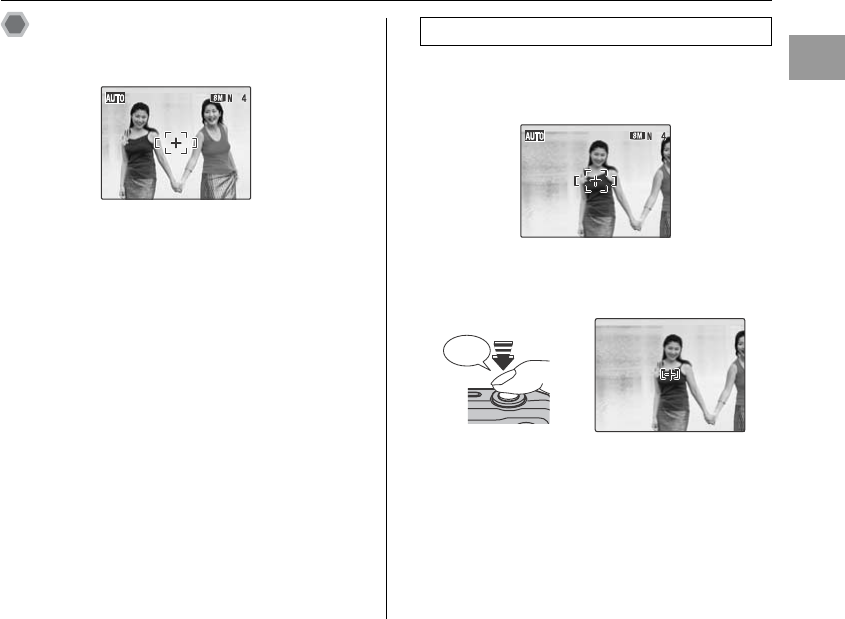
31
Using the Camera
Taking pictures with the focus
and exposure locked
In the above composition, the subjects (two people in this
case) are not in the AF frame. Pressing the shutter button
halfway at this point will result in the subjects being out of
focus.
AF/AE lock is useful:
Use AF/AE lock to guarantee best result when shooting a
subject that is not suited to autofocusing (➝p.32).
1Move the camera slightly so that one of the
subjects is in the AF frame.
2Press the shutter button down halfway to
focus on the subject.
Continued Q
Using AF/AE lock
F4.2
F4.2
250
250
250
250
F4.2
F4.2
Double
beep
Halfway
pressed

32
Taking Pictures (AUTO Mode)
3Continue to hold the shutter button down
halfway. Move the camera back to the
original image and press the shutter button
fully.
CHECK
When using FinePix A610, the camera makes a beep
sound and takes the picture when you press the shutter
button down fully.
MEMO
• AF/AE lock can be applied repeatedly before the shutter
is released.
• Use AF/AE lock in all Photography modes to guarantee
excellent results.
• On FinePix A610/FinePix A800, pressing the shutter
button down halfway locks the focus and exposure
settings (AF and AE lock).
Subjects not suitable for autofocus
FinePix A610/FinePix A800 uses a high-precision
autofocusing mechanism. However, it may have difficulty
focusing on the following:
• Subjects photographed through glass
• Subjects that do not reflect well, such as hair or fur
• Subjects with no substance, such as smoke or flames
• Dark subjects
• Subjects with little or no contrast between the subject and
the background (such as subjects dressed in the same color
as the background)
• Shots where another high-contrast object (not the subject) is
close to the AF frame and is either closer or further away
than your subject (such as a shot of someone against a
background with strongly contrasting elements)
For such subjects use AF/AE lock (➝p.31).
F4.2
F4.2
250
250
250
250
F4.2
F4.2
Click
Fully pressed Very shiny subjects such
as a mirror or car body
Fast moving subjects

33
Using the Camera
Adjusting the shot composition
Select the LCD monitor display.
Press DISP/BACK to change the LCD monitor display.
Position the main subject at
the intersection of two lines
in this frame or align one of
the horizontal lines with the
horizon. Use this frame as a
guide to the subject’s size
and the balance of the shot
while composing a shot.
MEMO
Always use AF/AE lock when composing a shot. The
image may be out of focus if AF/AE lock is not used.
Text displayed No text displayed
Framing guideline
displayed
Best framing
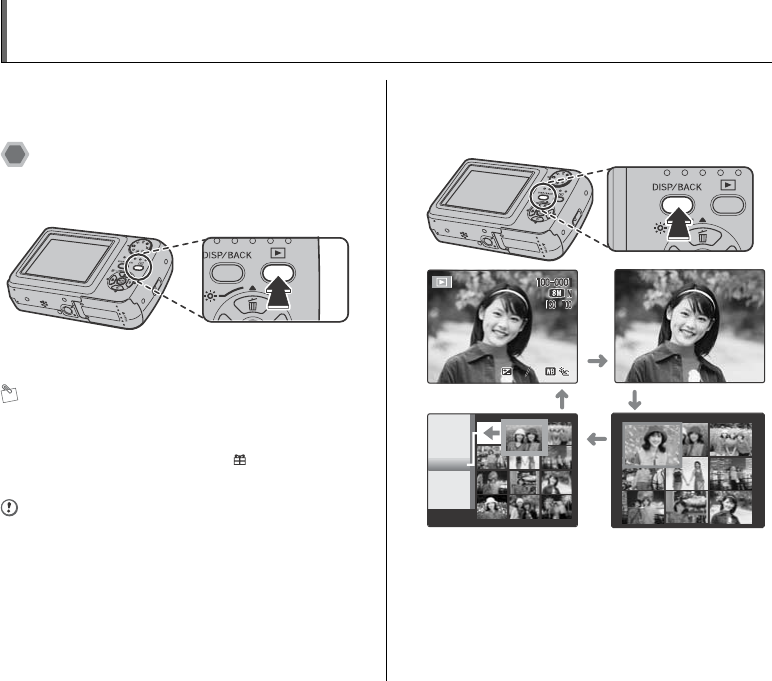
34
Viewing the Images
Play back your images to check them. For important
photographs, always take a test shot and view the image
to make sure that the camera is working normally.
Setting the camera to Playback
mode
Press w during shooting to change to Playback mode.
When the camera is off, press w for about 1 second to
turn the camera on in Playback mode.
MEMO
• When pressing w, the last image shot appears on the
LCD monitor.
• When playing back images shot with a camera other
than FinePix A610/FinePix A800, a present icon
appears on the LCD monitor.
CAUTION Still images viewable on FinePix
A610/FinePix A800
This camera will display still images recorded on FinePix
A610/FinePix A800 or still images (excluding some
uncompressed images) recorded on any FUJIFILM digital
camera that supports xD-Picture Cards or SD Memory
Cards. Clear playback or playback zooming may not be
possible for still images shot on cameras other than
FinePix A610/FinePix A800.
Select the LCD monitor display.
Press DISP/BACK during Playback mode to change the
LCD monitor display.
2007
2007
1/12
1/12
F4.2
F4.2
250
250
-
1
-
1
2233
250
250
F4.2
F4.2
2 / 24 / 2007 10:00 AM
2 / 24 / 2007 10:00 AM
2 / 24 / 2007 10:00 AM
2 / 24 / 2007 10:00 AM
2
/
23
23
2
/
22
22
2
/
24
24
Text displayed No text displayed
Multi-frame playbackSorting by date

35
Using the Camera
Single-frame playback
1Zoom in / Zoom out.
To zoom in an image during single-frame playback:
2Display another part of the image.
To select the required image:
Press p: last image
Press q: next image
Selecting images
F4.2
F4.2
250
250
-
1
-
1
2233
250
250
F4.2
F4.2
ISO 100
ISO 100
ISO 100
ISO 100
100 - 0001
100 - 0001
100 - 0001
100 - 0001
2 / 24 / 2007 10:00 AM
2 / 24 / 2007 10:00 AM
2 / 24 / 2007 10:00 AM
2 / 24 / 2007 10:00 AM
NN
To select images on the
thumbnail lists screen, hold
down p or q for 1 second
during playback.
When releasing p or q,
camera returns to single-
frame playback.
Playback zoom
Press n, o, p, or q to display another
part of the image.
] wide zoom
(Zoom out)
[ tele zoom
(Zoom in)
Move the zoom switch to [ or
] to zoom in or out of an image.
Zoom bar
Navigation screen
(Current displayed
image)

36
Viewing the Images
ZZoom scales (FinePix A610)
ZZoom scales (FinePix A800)
MEMO
Pressing DISP/BACK cancels playback zoom.
Multi-frame playback
Multi-frame playback screen (9 frames) appears on the
LCD monitor. Select required frame from the 9 frames.
Quality mode Max. zoom scale
5 (2848 × 2136 pixels) Approx. 4.5×
% (3024 × 2016 pixels) Approx. 4.7×
3 (2048 × 1536 pixels) Approx. 3.2×
2 (1600 × 1200 pixels) Approx. 2.5×
Quality mode Max. zoom scale
i (3296 × 2472 pixels) Approx. 5.2×
% (3504 × 2336 pixels) Approx. 5.5×
4 (2304 × 1728 pixels) Approx. 3.6×
2 (1600 × 1200 pixels) Approx. 2.5×
APress n, o, p, or q to move the cursor
(colored frame) to the selecting frame.
Press n or o repeatedly to jump to the
next page.
BPress MENU/OK to enlarge the image.

37
Using the Camera
Sorting by date
In sorting by date mode, you can view all images taken on
the same day.
APress n, o, p, or q to move the cursor
(colored frame) to the selecting frame.
BPress MENU/OK to enlarge the image.
2007
2007
1
/
12
12
2
/
23
23
2
/
22
22
2
/
24
24
Selecting the date
APress n, o, p, or q to move the cursor
(colored frame) to on the upper left
frame.
BPress p to display the selecting date.
CPress n or o to move the cursor (colored
frame) to select the date.
Press n or o repeatedly to jump to the
next page.
DPress q.
2007
2007
12
12
2
/
23
23
2
/
22
22
2
/24
/24

38
Erasing the Images/Movies Setting the camera to w
Playback mode (➝p.34)
Use this mode to erase unnecessary images or movies to
have ample free space on the Memory Card or internal
memory. Your camera calls images “frames”.
Using the erase button ( /n)
Pressing (n) erases images easily.
Erasing the images using
Playback menu
APress p or q to select the erasing
image.
BPress (n).
CPress p or q to select OK.
DPress MENU/OK to erase the displayed
image.
ERASE OK?
ERASE OK?
SET
SET
OK
OK
CANCEL
CANCEL
APress MENU/OK to open the PLAYBACK
MENU.
BPress n or o to select ERASE.
CPress q.
PLAYBACK MENU
PLAYBACK MENU
ERASE
ERASE
SLIDE SHOW
SLIDE SHOW
PRINT ORDER (DPOF )
PRINT ORDER (DPOF )
PROTECT
PROTECT
COPY
COPY

39
Using the Camera
MEMO
To erase another frame (file), repeat above steps.
When erasing frames (files) is completed, press DISP/
BACK.
CAUTION
Pressing MENU/OK repeatedly erases consecutive
frames (files). Take care not to erase a frame (file) by
mistake.
Continued Q
DPress n or o to select FRAME or ALL
FRAMES.
EPress MENU/OK to confirm the setting.
PLAYBACK MENU
PLAYBACK MENU
ERASE
ERASE
SLIDE SHOW
SLIDE SHOW
PRINT ORDER (DPOF )
PRINT ORDER (DPOF )
PROTECT
PROTECT
COPY
COPY
BACK
BACK
FRAME
FRAME
ALL FRAMES
ALL FRAMES
Erasing one frame at a time (FRAME)
APress p or q to select the erasing frame
(file).
BPress MENU/OK to erase the currently
displayed frame (file).
ERASE OK?
ERASE OK?
YES
YES
CANCEL
CANCEL
Setting the camera to w Playback mode (➝p.34)
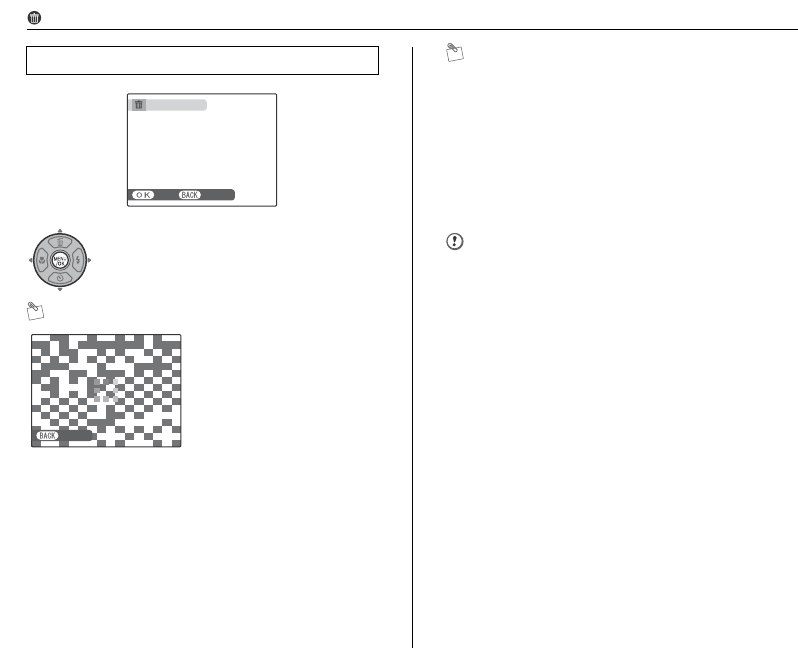
40
Erasing the Images/Movies
MEMO
MEMO
• When using a Memory Card, the images in the Memory
Card are erased. When not using a Memory Card, the
images in the internal memory are erased.
• Selecting BACK returns to single-frame playback
without erasing any frames (files).
• Protected frames (files) cannot be erased. Unprotect
the frames (files) before erasing them (➝p.71).
• If “DPOF SPECIFIED. ERASE OK?” or “DPOF
SPECIFIED. ERASE ALL OK?” appears, press MENU/
OK again to erase the frames (files).
CAUTION
Erased frames (files) cannot be recovered. Back up
important frames (files) onto your PC or another media.
Erasing all frames (ALL FRAMES)
Press MENU/OK to erase all the frames
(files).
Press DISP/BACK to cancel
erasing of all the frames
(files). Some unprotected
frames (files) will be left
unerased.
ERASE ALL OK?
ERASE ALL OK?
IT MAY TAKE A WHILE
IT MAY TAKE A WHILE
YES
YES
CANCEL
CANCEL
CANCEL
CANCEL
Setting the camera to w Playback mode (➝p.34) Erasing the Images/Movies

43
Advanced Features — Photography
You can select the most suitable setting according to the subject by selecting one of the Shooting modes.
See p.41 for information on available shooting mode. CHECK
• See p.53 for information on the available flash modes.
• When anything other than s in the SHOOTING
MODE is selected, only AUTO can be selected for the
ISO (sensitivity) setting.
APress MENU/OK to open the menu.
BPress n or o to select the SHOOTING
MODE.
CPress q.
DPress n or o to select the setting.
EPress MENU/OK to confirm the setting.
PORTRAIT
PORTRAIT
NIGHT
NIGHT
SET
SET
CANCEL
CANCEL
LANDSCAPE
ANDSCAPE
SPORT
SPORT
Clear scenic shots
Clear scenic shots
Setting the Shooting Mode (FinePix A610)

47
Advanced Features — Photography
Use this mode for
photography to get
beautiful skin tones and
soft overall tone.
Use this mode for shooting
scenery in daylight and
provides crisp, clear shots of
scenery such as buildings
and mountains.
CHECK
Flash cannot be used in
the Landscape mode.
Use this mode to take
pictures of a moving subject.
It gives priority to faster
shutter speeds.
Use this mode for shooting
evening and night scenes.
A picture is taken with a slow
shutter of up to 3 seconds.
CHECK
Use a tripod to prevent camera shake, because a picture
is taken with a slow shutter.
Continued Q
m PORTRAIT
, LANDSCAPE
. SPORT
/ NIGHT
Setting the mode (➝p.43, 44)

48
Shooting Mode
This mode produces
beautiful images that retain
the natural ambience when
shots are taken in low-light
conditions.
This mode is also ideal for
shooting indoor or situations
where the flash cannot be
used.
Camera sets the high-sensitivity setting when selecting
the Natural light mode. This mode is effective for reducing
camera shake and moving-subject blurring when taking
pictures in low-light conditions.
CHECK
Flash cannot be used in the Natural light mode.
Use this mode to prevent
darkening images and
provide crisp, clear shots,
when shooting at beach
under strong sunlight.
Use this mode to prevent
darkening images and
provide crisp, clear shots,
when shooting at snowy
scene where the whole
screen appears white.
Use this mode to shoot
fireworks.
It is effective for taking
more vivid shots of
fireworks with a slow
shutter.
CHECK
• Flash cannot be used in the Fireworks mode.
• Shutter speed setting: 1/2 sec. to 4 sec.
• Use a tripod to prevent camera shake in the Fireworks
mode.
ZSelecting the exposure time setting
NATURAL LIGHT (FinePix A800 only)
BEACH
SNOW
FIREWORKS
Press p or q to select the exposure time.
4.0"
4.0"
12
12
4
Setting the mode (➝p.43, 44)

50
Shooting Mode
Use this mode for taking
pictures in places such as
museum where the use of
flash and making an
operation sound and a
shutter sound are
restricted.
Flash mode is forcibly set
to Suppressed flash and
operation sound, shutter sound and the self-timer lamp
are off.
MEMO
Check whether photography is permitted before using this
mode.
Use this mode to shoot
documents and white
board.
It is effective for taking
clearer shots of letters.
CHECK
Focal range
Wide angle:
Approx. 10 cm to 2 m (3.9 in. to 6.6 ft.)
Telephoto:
Approx. 35 cm to 2 m (13.8 in. to 6.6 ft.)
Set the Photography functions to manual to easily control
yourself.
Photography functions:
• EXP. COMPENSATION (➝p.63)
• WHITE BALANCE (➝p.64)
MUSEUM
TEXT
s MANUAL
Setting the mode (➝p.43, 44)
Product specificaties
| Merk: | Fujifilm |
| Categorie: | Digitale camera |
| Model: | Finepix A 800 |
Heb je hulp nodig?
Als je hulp nodig hebt met Fujifilm Finepix A 800 stel dan hieronder een vraag en andere gebruikers zullen je antwoorden
Handleiding Digitale camera Fujifilm

12 Mei 2023

12 Mei 2023

12 Mei 2023

12 Mei 2023

12 Mei 2023

12 Mei 2023

12 Mei 2023

12 Mei 2023

12 Mei 2023

12 Mei 2023
Handleiding Digitale camera
- Digitale camera Braun
- Digitale camera Bosch
- Digitale camera HP
- Digitale camera Sony
- Digitale camera Samsung
- Digitale camera Xiaomi
- Digitale camera Casio
- Digitale camera Panasonic
- Digitale camera Nikon
- Digitale camera Epson
- Digitale camera Canon
- Digitale camera JVC
- Digitale camera Motorola
- Digitale camera Medion
- Digitale camera Olympus
- Digitale camera Quintezz
- Digitale camera Toshiba
- Digitale camera VTech
- Digitale camera A-Rival
- Digitale camera AEE
- Digitale camera Agfa
- Digitale camera Agfaphoto
- Digitale camera Aiptek
- Digitale camera Albrecht
- Digitale camera Apeman
- Digitale camera Argus
- Digitale camera Beha-Amprobe
- Digitale camera BenQ
- Digitale camera BlackVue
- Digitale camera BML
- Digitale camera Bolyguard
- Digitale camera Brinno
- Digitale camera Bushnell
- Digitale camera Denver
- Digitale camera Digital Blue
- Digitale camera Dnt
- Digitale camera Drift
- Digitale camera Easypix
- Digitale camera Ematic
- Digitale camera Envivo
- Digitale camera Fisher Price
- Digitale camera Flir
- Digitale camera Fuji
- Digitale camera GE
- Digitale camera Gembird
- Digitale camera General Electric
- Digitale camera Genius
- Digitale camera Geonaute
- Digitale camera Goclever
- Digitale camera GoPro
- Digitale camera Guardo
- Digitale camera HTC
- Digitale camera Ingo
- Digitale camera Insta360
- Digitale camera Ion
- Digitale camera Kodak
- Digitale camera Kompernass - Lidl
- Digitale camera Konica
- Digitale camera Konig Electronic
- Digitale camera Kyocera
- Digitale camera Lamax
- Digitale camera Leica
- Digitale camera Lexibook
- Digitale camera Liquid Image
- Digitale camera Maginon
- Digitale camera Magpix
- Digitale camera Minolta
- Digitale camera Minox
- Digitale camera Mustek
- Digitale camera Nytech
- Digitale camera Pentax
- Digitale camera Plawa
- Digitale camera Polaroid
- Digitale camera Powerfix
- Digitale camera Praktica
- Digitale camera Pulsar
- Digitale camera Qware
- Digitale camera RadioShack
- Digitale camera Red
- Digitale camera Renkforce
- Digitale camera Revue
- Digitale camera Ricoh
- Digitale camera Rollei
- Digitale camera Sakar
- Digitale camera SeaLife
- Digitale camera Sigma
- Digitale camera Silvercrest
- Digitale camera Sipix
- Digitale camera Somikon
- Digitale camera Spypoint
- Digitale camera Storex
- Digitale camera Targa
- Digitale camera Technaxx
- Digitale camera Tevion
- Digitale camera TomTom
- Digitale camera Traveler
- Digitale camera Trust
- Digitale camera Umax
- Digitale camera Veho
- Digitale camera Vivitar
- Digitale camera Voigtlaender
- Digitale camera Wanscam
- Digitale camera WASPcam
- Digitale camera Yakumo
- Digitale camera Jobo
- Digitale camera Odys
- Digitale camera Oregon Scientific
- Digitale camera Duramaxx
- Digitale camera Guide
Nieuwste handleidingen voor Digitale camera

22 Oktober 2024

1 September 2024

14 Februari 2024

4 Februari 2024

25 December 2023

25 December 2023

16 Oktober 2023

16 Oktober 2023

16 Oktober 2023

16 Oktober 2023