Fitbit Ultra Diversen Handleiding
Lees hieronder de 📖 handleiding in het Nederlandse voor Fitbit Ultra Diversen (27 pagina's) in de categorie Diversen. Deze handleiding was nuttig voor 140 personen en werd door 2 gebruikers gemiddeld met 4.5 sterren beoordeeld
Pagina 1/27
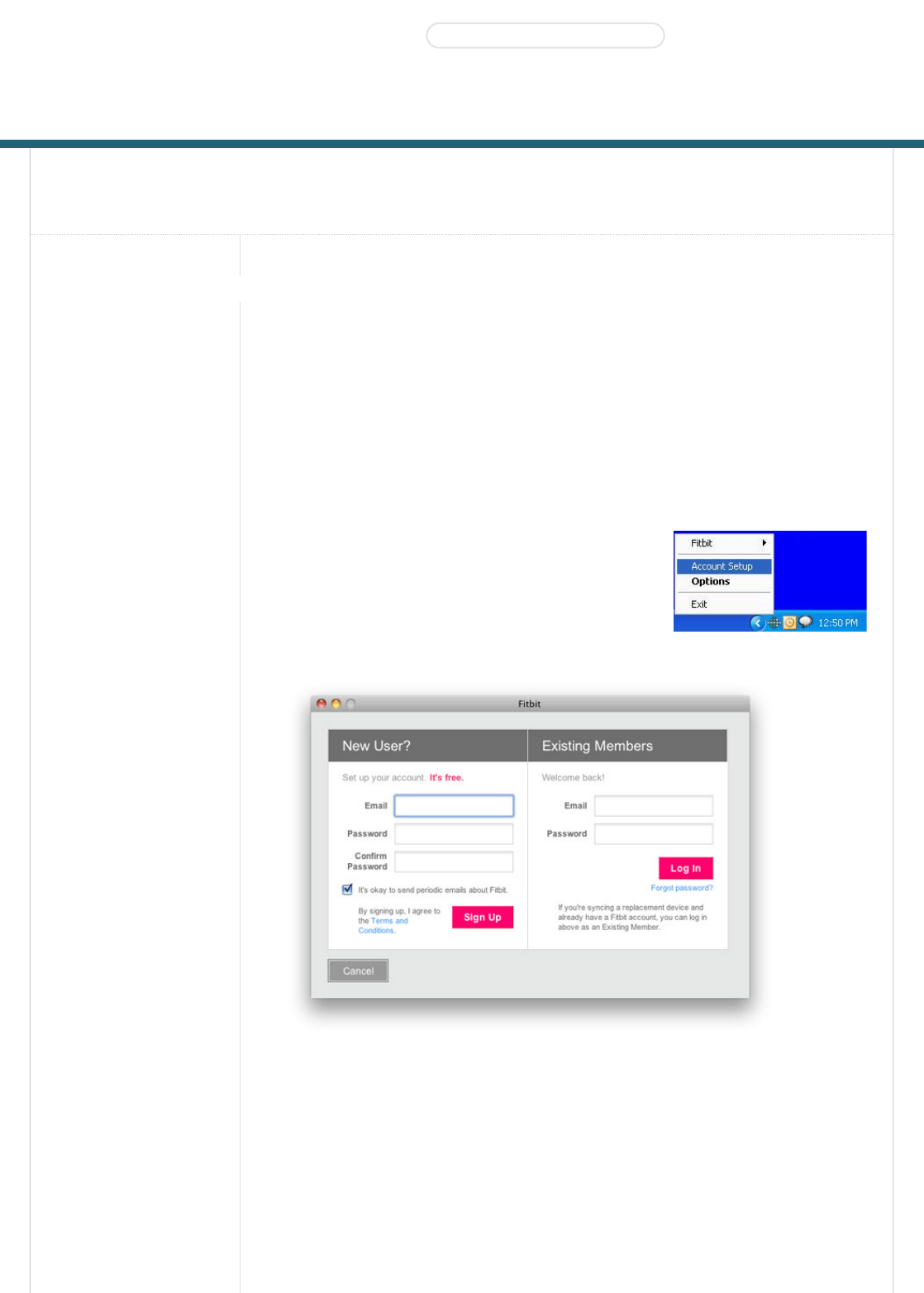
Fitbit Tracker Product Manual
Getting Started(#start)
Setting up Your Fitbit Tracker(#start-
setup)
Using Your Fitbit
Tracker(#tracker)
Using the Desktop
Client(#client)
Using the Website(#site)
Support(#support-help)
Statements(#statements)
Getting Started
Installing the Software
1. Navigate to www.fitbit.com/start(http://www.fitbit.com/start) and download the latest
software for your OS.
2. Run the installation file and follow onscreen instructions.
3. After installation, you will be taken to the account setup screen.
Setting up Your Fitbit Tracker
1. If you just installed the software, you will be taken to the
account setup screen. Otherwise, right-click on the Fitbit
Service Manager icon in the system tray application and
choose Account Setup (Windows) or double click on the Fitbit
application in the Applications folder (Mac).
2. On the first screen, create a new account or log in to your existing account.
3. The next screen will let you enter your personal information on your account. This information will
help the Tracker's accuracy when calculating the distance traveled and calories burned.
Installing the Software(#start-install)
Products(http://www.fitbit.com/product) STORE(HTTP://WWW.FITBIT.COM/STORE) Buzz(http://www.fitbit.com/buzz)
Social(#)
Log in (https://www.fitbit.com/login)•Get Started (https://www.fitbit.com/setup)

4. The next screen informs you that it is time to plug in the base station, place your Tracker on the
base station, and press the button on the Tracker.
5. Finally, the Tracker will show a number for you to type in. This makes sure that the Tracker you are
looking at is the Tracker that the software is communicating with. After entering this number, setup
is complete.
Multiple Trackers can be used in the same household. To set up another Tracker, merely proceed
from Account Setup. You do not have to redownload the Fitbit software.

Multiple Trackers can be used with the same base station, or many base stations.
Using Your Fitbit Tracker
Charging
To charge, place the Tracker on any powered base station. For charging purposes only, the base
station can be plugged into any USB power source including (but not limited to):
A computer, whether the software is installed or not
A Wall A/C to USB adapter, commonly found with smartphones
A DC to USB adapter (vehicle power port)
It takes about one to two hours to go from empty to a full charge. You can charge more frequently
for shorter time periods for your battery to never hit empty.
A full battery will last a minimum of 3 days, but will typically last 5-7 days.
While on the charger, pushing the Tracker's button will display the battery indicator.
A battery indicator is also displayed on the website dashboard near your picture.
When the battery gets low, the Tracker will enter a power saving mode. You will see an empty
battery icon when you push the button. After several presses to the button, the display will stop
turning on to save the battery. Please charge your Tracker as soon as possible. The Tracker will
continue to collect data until it enters full shutdown mode.
To turn off your Tracker (other than draining the battery completely), place it on an unplugged base
station and press the reset button (found at the bottom of the base station).
To turn on your Tracker, place it on a plugged in base station.
Wearing the Tracker
The Tracker is best worn on your torso. This can include your waist or chest. You can also clip it to
undergarments. You might have to try different locations to see what works the best for you in
terms of accuracy.
The Tracker can be worn in the pocket for more convenience, but the steps and calorie counts will
be slightly less accurate.
Use the provided belt clip for thick belts and other thick clothing to prevent overextending your
Tracker.
The Tracker is water resistant, but not waterproof. Do not wear your Tracker during activities when
it might get wet.
The Display
Product specificaties
| Merk: | Fitbit |
| Categorie: | Diversen |
| Model: | Ultra Diversen |
Heb je hulp nodig?
Als je hulp nodig hebt met Fitbit Ultra Diversen stel dan hieronder een vraag en andere gebruikers zullen je antwoorden
Handleiding Diversen Fitbit

15 Maart 2023

15 Maart 2023

15 Maart 2023

15 Maart 2023

15 Maart 2023

15 Maart 2023
Handleiding Diversen
- Diversen Bosch
- Diversen Philips
- Diversen Sony
- Diversen Casio
- Diversen Panasonic
- Diversen Nikon
- Diversen Epson
- Diversen Huawei
- Diversen AEG
- Diversen Canon
- Diversen Ford
- Diversen Fysic
- Diversen Garmin
- Diversen Grundig
- Diversen Gigaset
- Diversen Inventum
- Diversen JBL
- Diversen Miele
- Diversen Motorola
- Diversen Olympus
- Diversen Quigg
- Diversen Quintezz
- Diversen Siemens
- Diversen Tefal
- Diversen UPC
- Diversen Yamaha
- Diversen Abilia
- Diversen Absaar
- Diversen Abtronic
- Diversen Abus
- Diversen Acco
- Diversen ACME
- Diversen Adler
- Diversen AdvanSea
- Diversen AED
- Diversen AEE
- Diversen Aidapt
- Diversen Ailoria
- Diversen AIM Sportline
- Diversen Air Marine
- Diversen Al-ko
- Diversen Alcoscan
- Diversen Alden
- Diversen Alecto
- Diversen Amec
- Diversen Amewi
- Diversen Amplicom
- Diversen Amplicomms
- Diversen Anssems
- Diversen Aqua Technix
- Diversen Arex
- Diversen Argo
- Diversen Arizona
- Diversen Aspire
- Diversen Astralpool
- Diversen Audiovox
- Diversen Ausbrenner
- Diversen Autel
- Diversen Autoboss
- Diversen Autocom
- Diversen AutoLink
- Diversen AutoPhix
- Diversen Avant
- Diversen Axapower
- Diversen B.Kern
- Diversen BabyGO
- Diversen BaByliss
- Diversen Babymoov
- Diversen Balance
- Diversen BBB Cycling
- Diversen Be Safe
- Diversen BeamZ
- Diversen Belimo
- Diversen Belkin
- Diversen Beper
- Diversen Berner
- Diversen Beurer
- Diversen Black Decker
- Diversen BlackVue
- Diversen Blu-s
- Diversen Bluelab
- Diversen Blumill
- Diversen BMI Meter - Orange Care
- Diversen Bobike
- Diversen Bodi-Tek
- Diversen Bopita
- Diversen Bort
- Diversen Boso
- Diversen BQ
- Diversen Bravilor Bonamat
- Diversen Brennenstuhl
- Diversen Bresser
- Diversen Brother
- Diversen Bruynzeel
- Diversen Burley
- Diversen Bury
- Diversen Bushnell
- Diversen Daviscomms
- Diversen Days
- Diversen Delta
- Diversen DESQ
- Diversen Dirt Devil
- Diversen Dittmann
- Diversen DJI
- Diversen Dnt
- Diversen Domo
- Diversen Dorema
- Diversen Dorp 8040
- Diversen Drager
- Diversen DreamLine
- Diversen DTCH
- Diversen Duux
- Diversen Dwt-Zelte
- Diversen Dymo
- Diversen Dymond
- Diversen Dyson
- Diversen Eagle
- Diversen Easy Home
- Diversen EASY UP
- Diversen Easymaxx
- Diversen EBERLE
- Diversen Eberspacher
- Diversen Eccotemp
- Diversen Echowell
- Diversen Elma
- Diversen Elro
- Diversen Elster
- Diversen Eminent
- Diversen Endres
- Diversen Enduro
- Diversen Envivo
- Diversen Epi-No
- Diversen Ergofix
- Diversen ESONMUS
- Diversen Eufy
- Diversen Ewent
- Diversen Excelcare
- Diversen EzyRoller
- Diversen Faber
- Diversen Fairland
- Diversen Fein
- Diversen Fellowes
- Diversen Fiamma
- Diversen Fikszo
- Diversen Filezilla
- Diversen Filmer
- Diversen First Alert
- Diversen Fisher Price
- Diversen Flexxfloors
- Diversen FlinQ
- Diversen Flonidan
- Diversen Florabest
- Diversen Forever
- Diversen Franke
- Diversen Futaba
- Diversen Fuxtec
- Diversen G-rail
- Diversen Gallagher
- Diversen Gamma
- Diversen Gardena
- Diversen Geba Tronic
- Diversen Geberit
- Diversen Geeek
- Diversen Geeektech
- Diversen Geemarc
- Diversen Geha
- Diversen Geratherm
- Diversen Get
- Diversen Geze
- Diversen GlobalTronics
- Diversen GMG
- Diversen Go Green
- Diversen GoPro
- Diversen GPX
- Diversen Graupner
- Diversen Grom
- Diversen Haceka
- Diversen Hadewe
- Diversen Hagenuk
- Diversen Hager
- Diversen Hako
- Diversen Hama
- Diversen Handleiding Vrouw
- Diversen Handson
- Diversen Hansgrohe
- Diversen Harman Kardon
- Diversen Harvia
- Diversen Hayward
- Diversen HeavenFresh
- Diversen Heider
- Diversen Hema
- Diversen Henkelman
- Diversen HG
- Diversen Hisense
- Diversen HMM
- Diversen Holux
- Diversen Homedics
- Diversen HomeWizard
- Diversen Honda Marine
- Diversen Horizon
- Diversen Horizon Hobby
- Diversen Hormann
- Diversen Hoverboard
- Diversen Howdoifindmy
- Diversen HSM
- Diversen HTC
- Diversen Hulsta
- Diversen HUMANTECHNIK
- Diversen I-onik
- Diversen Iconbit
- Diversen Ideal
- Diversen Ideen Welt
- Diversen IKO
- Diversen Iluv
- Diversen ImmersionRC
- Diversen Infrawave
- Diversen Innovate
- Diversen Innovv
- Diversen Intech Racing
- Diversen Interline
- Diversen Intex
- Diversen Ion
- Diversen Ionic
- Diversen IQAir
- Diversen Iseki
- Diversen Itron
- Diversen Kalorik
- Diversen Kampeerwagen
- Diversen Karwei
- Diversen Kensington
- Diversen Kerbl
- Diversen Keter
- Diversen Kettler
- Diversen Kid Car
- Diversen Kiddy
- Diversen Kidsmill
- Diversen Kitvision
- Diversen Knog
- Diversen Koehl
- Diversen Kokido
- Diversen Kompernass
- Diversen Konig Electronic
- Diversen Konnwei
- Diversen Kubota
- Diversen Kymco
- Diversen La Vague
- Diversen Laica
- Diversen Lanaform
- Diversen Landis Gyr
- Diversen Lascal
- Diversen Laser
- Diversen Launch
- Diversen LefreQue
- Diversen Lervia
- Diversen Lexon
- Diversen LifeGear
- Diversen LifeScan
- Diversen Livarno
- Diversen Livescribe
- Diversen Livington
- Diversen Looox
- Diversen Lorelli
- Diversen M-Locks
- Diversen Magic Minerals
- Diversen Maginon
- Diversen Marmitek
- Diversen Marquant
- Diversen Mastercraft
- Diversen Maxicool
- Diversen Maxx
- Diversen Mediashop
- Diversen Mediatek
- Diversen Medisana
- Diversen Meliconi
- Diversen Melissa
- Diversen Meradiso
- Diversen Merkloos
- Diversen Merlin
- Diversen Messner
- Diversen Metronic
- Diversen MGT
- Diversen Milomex
- Diversen Mira
- Diversen Misfit
- Diversen Molino
- Diversen Monolith
- Diversen Morphy Richards
- Diversen Mr Handsfree
- Diversen Mr Safe
- Diversen MSK
- Diversen Muller
- Diversen Mustek
- Diversen Navigationapplication
- Diversen Navman
- Diversen Nemef
- Diversen NEMH2O
- Diversen Nevadent
- Diversen Newstar
- Diversen Nijpels
- Diversen NikkoAir
- Diversen Nonin
- Diversen Novellini
- Diversen Novoferm
- Diversen NTech
- Diversen Parrot
- Diversen PCE
- Diversen Peg Perego
- Diversen Pentagon
- Diversen Petsafe
- Diversen PG03
- Diversen Phonocar
- Diversen Pico Technology
- Diversen PlayBridgeDealer
- Diversen Plieger
- Diversen Pointe Sat
- Diversen Polar
- Diversen Polaroid
- Diversen Polycom
- Diversen PowerBoss
- Diversen Powerfix
- Diversen Powermatic
- Diversen Powrmover
- Diversen Prem-i-air
- Diversen Pride
- Diversen Prima Garden
- Diversen Pro-User
- Diversen Promed
- Diversen Promex
- Diversen Prophete
- Diversen Pulsar
- Diversen Qazqa
- Diversen Qibbel
- Diversen Rademacher
- Diversen RAE Systems
- Diversen Rastar Baby
- Diversen Raymarine
- Diversen RDW
- Diversen Reflecta
- Diversen Riho
- Diversen Rio
- Diversen Rio Beauty
- Diversen Ritter
- Diversen Roadstar
- Diversen Robbe
- Diversen Roche
- Diversen Rocktrail
- Diversen Rohde
- Diversen Rollei
- Diversen RollnGo
- Diversen Rossmax
- Diversen Sanitas
- Diversen Saphir
- Diversen Sartorius
- Diversen Scala
- Diversen Schaudt
- Diversen Schavis
- Diversen Scholl
- Diversen Schoolmaster
- Diversen SeaLife
- Diversen Secons
- Diversen Sefam
- Diversen Segway
- Diversen Sensiplast
- Diversen Sensus
- Diversen Sewerin
- Diversen Shimano
- Diversen Shoprider
- Diversen Sigma Sport
- Diversen Simpark
- Diversen Simrad
- Diversen Simvalley
- Diversen Skineance
- Diversen Skytec
- Diversen Skytech
- Diversen Skytronic
- Diversen SMC
- Diversen Snooper
- Diversen Somfy
- Diversen Sony Ericsson
- Diversen Spa
- Diversen Spacescooter
- Diversen Spektrum
- Diversen Sportstech
- Diversen Spot
- Diversen Srorchenmuhle
- Diversen Storchenmuhle
- Diversen Studio
- Diversen Stylies
- Diversen Summa
- Diversen SunShower
- Diversen Superrollo
- Diversen Suunto
- Diversen SWDK
- Diversen SwingGlider
- Diversen Swisstone
- Diversen SXT
- Diversen TakeMS
- Diversen Talamex
- Diversen Tamiya
- Diversen Tanita
- Diversen Taski
- Diversen Technaxx
- Diversen Technisat
- Diversen Tel Sell
- Diversen Teleline
- Diversen Telenet
- Diversen Telwin
- Diversen Ten
- Diversen Tepro
- Diversen Terris
- Diversen Tevion
- Diversen Thetford
- Diversen Thuasne
- Diversen Thule
- Diversen Tiger
- Diversen TireMoni
- Diversen Toby-Churchill
- Diversen Tommy Teleshopping
- Diversen Tommyteleshopping
- Diversen Toolland
- Diversen Transcend
- Diversen Trelock
- Diversen Trixie
- Diversen Tronics
- Diversen Truckmate
- Diversen Truma Mover
- Diversen Turny
- Diversen Tusa
- Diversen Ucom
- Diversen Ultrasonic
- Diversen Unknown
- Diversen UWATEC
- Diversen Vaisala
- Diversen Velleman
- Diversen Velux
- Diversen VENDO
- Diversen Venga
- Diversen Verano
- Diversen Vermeiren
- Diversen Veroval
- Diversen Vestamatic
- Diversen Vetus
- Diversen Vicks
- Diversen Victor
- Diversen Vidonn
- Diversen VITA
- Diversen Vitalmaxx
- Diversen Vivaria
- Diversen Vogels
- Diversen Vortex
- Diversen Voss
- Diversen VQ OrthoCare
- Diversen Wachsmuth - Krogmann
- Diversen Waeco
- Diversen Walker
- Diversen Walkera
- Diversen Waterpik
- Diversen Waves
- Diversen Wehkamp
- Diversen Welch Allyn
- Diversen Wheelzahead
- Diversen Wigo
- Diversen Withings
- Diversen Wmf
- Diversen Wood
- Diversen Woodvision
- Diversen X250
- Diversen Yeaz
- Diversen YGE
- Diversen Yokogawa
- Diversen Yuneec
- Diversen Zehnder
- Diversen Zolid
- Diversen Zoll Plus
- Diversen Zoofari
- Diversen ZQuiet
- Diversen Jaeger Automotive
- Diversen JBSystems
- Diversen JGC
- Diversen Jolife
- Diversen Joy Sport
- Diversen Joyetech
- Diversen OBD Auto Doctor
- Diversen Okoia
- Diversen Olympia
- Diversen Omron
- Diversen OneConcept
- Diversen Optimus
- Diversen OS
- Diversen Overmax
- Diversen Oxboard
- Diversen Kayoba
- Diversen Chicco
- Diversen Nissei
- Diversen SureFlap
- Diversen Hamax
- Diversen Clearblue
- Diversen Savic
- Diversen Roba
- Diversen Cando
- Diversen DS Product
- Diversen Ecowater Systems
- Diversen ISY
- Diversen OEG
- Diversen Pet-Mate
- Diversen Sure Pet Care
Nieuwste handleidingen voor Diversen

23 Oktober 2023

23 Oktober 2023

23 Oktober 2023

17 Oktober 2023

17 Oktober 2023

17 Oktober 2023

17 Oktober 2023

17 Oktober 2023

17 Oktober 2023

17 Oktober 2023