FeiyuTech FY-G4 Handleiding
Lees hieronder de 📖 handleiding in het Nederlandse voor FeiyuTech FY-G4 (4 pagina's) in de categorie Overige camera toebehoren. Deze handleiding was nuttig voor 20 personen en werd door 2 gebruikers gemiddeld met 4.5 sterren beoordeeld
Pagina 1/4

FEIYU-EN-3
FY-G4 is suitable for GoPro 4/GroPro 3+/GroPro 3, also can be compatible
with GoPro LCD backpack and the cameras with the same size.
EN
Function
Interface Function
Button
Video Input
And
Camera
Charging
Interface
Power
Switch
Pitch Axis Roll Axis
Indicator
Heading Axis
M2 Knurled
Thumb Screw
If the indicator light flashes red,
the Gimbal will not work correctly
due to an error.
Please install the suitable camera first before power on the Gimbal.
Please upgrade the firmware to V1.13 or above version.
Attention !
1Beginner Guide
2 Product Appearance Instructions 4Standard And Optional Accessories
6
6
Operation Instructions
3
Special Working Condition (Inversion Mode)
When in any working mode, press the function button for three times in succession, the
Gimbal enter into the inversion mode and switch to the Heading following mode automatically. Invert the Gimbal to capture more excited
scenes easily by switching mode combination. When in inversion working condition press the function button for three times in succession to reset
the Gimbal back to the original state.
Manual Pulling Locking
The pitching can be adjusted 8 seconds after the Gimbal has been started. Within the Heading Follow and Heading
Lock Mode the pitching can be adjusted to the desired angle manually, wait in this position up to 0.5 second until the current angle is adjusted.
Standby Mode
Press the function button for 3 seconds, then the motor will stop working and the LED of the function button will light constantly.
This indicates that the Gimbal is in the standby mode. Single press the function button the Gimbal will be awakened immediately.
Level Calibration
The pitch and roll angle can be adjusted to level by G4 Remote Control without connect to the computer. Details of the
operation please refer to chapter
Heading Follow Speed Mode Configuration
The follow speed of the heading can be configurate by G4 Remote Control without
connect to the computer. Details of the operation please refer to chapter
Reset
Four press the function button in succession within any working mode, the gimbal will reset to the original state.
Charger
Input: DC 5V Min 800mA
Output: DC 4.2V
Type: 16340/18350
Power Adapter European Standard
Connector
USB Cable
USB
Mini-USB
USB Connector
Extension Knurled
Thumb Screw
Correct Method For Using USB Data Cable
Battery Charging:
Connect The Computer:
Put the Mini-USB terminal of the USB
cable into the Mini-USB interface of the charger and the
USB terminal to the power adapter, if needed connect to
the EN Connector.
Please remove the batteries first,
then insert the Mini-USB terminal into the function interface on the
Gimbal and the USB terminal to the USB connector. Afterwards
connect the device with the computer to do firmware updates or
parameter configuration. (Please connect the USB cable to the
computer with the USB connector, otherwise the interface of
the computer will be damaged ).
Further information can be found in the chapter of the
Function Interface Instructions.
Name
Remote
Control
Battery
Extender
Extension Bar
Camera
Charging Cable
Video Output
Cable
Realize the heading & pitch angle adjustment,
mode switching, level calibration and heading
follow speed configuration from a distance.
Extend the capacity space for battery to
make the runtime longer.
Spiral design of the extension bar can be
perfect combination with G4 power switch;
Extended length is optional, it will help to
enjoy a different visual easily.
The Gimbal can power supply for the Gopro
camera.
Through this cable the analog video signal of
the Gopro camera will be send to the function
interface on the Gimbal.
Function Description
Please refer to the method of proper usage
mentioned below. Otherwise the device
itself or other equipment can be damaged
Optional Accessories
!
Please connect the analoy monitor for displaying
Standard Accessories
Indicator Explanation
LED Status Explain
Blue light flashes
three times Full Power
Blue light flashes
twice Enough Power
Blue light flashes
once Low Power
Blue light keeps
flashing No Power
Type: 18350
Rechargeable
Battery
If any comments or suggestions please do not hesitate
to e-mail us directly : service@feiyu-tech.com
Please choose one way
to install the GoPro camera
Installation
Method
LR
Insert The Batteries
Remove the power switch
cap, insert two 18350
batteries into the handle.
Install The Camera
Install the GoPro camera by the
special Thumb Screw. And make
sure it is fixed well.
Power On
Confirm the camera is
installed well,then press
the power button to turn
on the Gimbal.
Mode Switching
When the Gimbal is working, you
can press the function button to
switch among the three working
modes and a special working
condition freely.
(Details of working modes please refer
to the instructions of working modes)
Function Button Working Mode Instructions
Operation
Double Press
Single Press
Long Press
For 1 Second
LED Status
Single Flashes
Double Flashes
On Constantly
Function Explanation
Operation Again Function Of Operation Again
Heading Follow Mode
Heading And Pitch Follow Mode
Three Press Three Press again
Other operation is arbitrary
Other operation is arbitrary
Other operation is arbitrary
Other operation is arbitrary
Single press again
Single Flashes Inversion Mode Exit inversion mode to original state
Exit standby mode ,
and awaken immediately
Heading Lock Mode
Long Press
For 3 Second On Constantly
Standby Mode
Four Press Single Flashes Reset
Function Button Instructions
Heading, Pitch and Roll are all locked to
Use for switch
the working
mode and
realize other
function
The working mode and function
can be identified by the LED status
Heading Follow Mode Camera Pitch and Roll Angles remain
Heading And Pitch Follow Mode Camera Roll Angle remains
Heading Lock Mode
Roll
Pitch
Heading
constant, heading follows the handheld position.
constant. Heading and Pitch follow the handheld position.
point at one position.

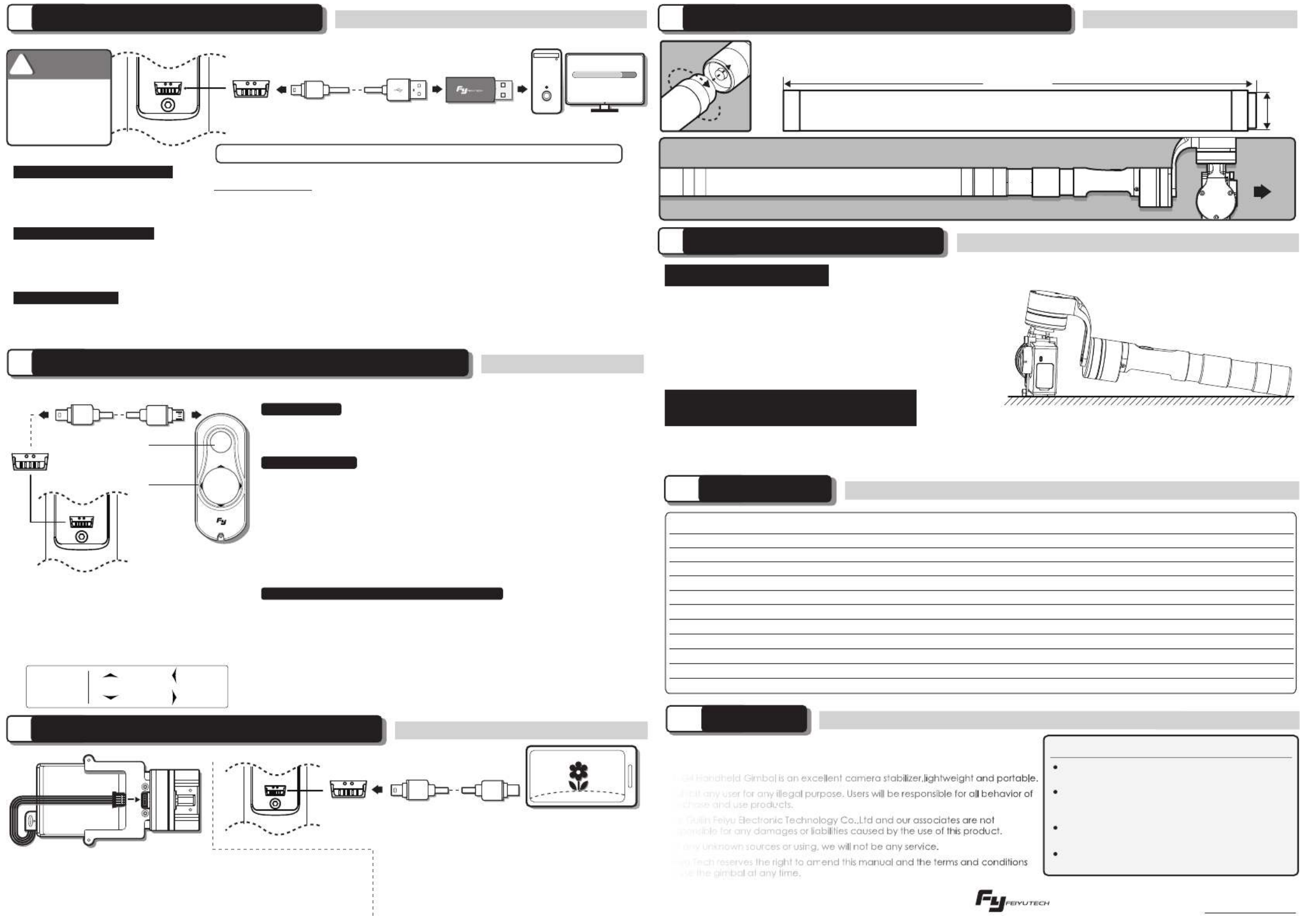
7Video And Camera Charging Interface
9Initialize The FY-G4 Gimbal
5
Function Interface Instructions
6G4 Remote Control Instructions (Optional Item)
8Extension Bar Instructions (Optional Item)
11 Attention
10 Specification
Please visit the official website of Feiyu Tech: www.feiyu-tech.com to download the USB driver, firmware upgrade software and the latest
firmware then unzip the RAR file.Remove the batteries and refer to the connection diagram to connect the gimbal with the computer.
Please refer to the manual of update operation to upgrading,otherwise the Gimbal will be abnormal.
The heading follow speed can be configurate through parameter setting software.User can adjust to the desired following speed mode
according to the requirements of filming scene. Three modes for optional: “SLOW” mode, “NORMAL” mode , “FAST” mode.
Default setting is “NORMAL” mode.
The Gimbal attitude can be calibrated through parameter setting software. User can adjust the pitch and roll in a small angle to achieve more
accuracy filming scene. Please insert the batteries then refer to the connection diagram to connect the gimbal with the computer for calibration.
Firmware Upgrade Instruction
Parameters Configuration
Gimbal Calibration
Working Voltage
Static Attitude Tracking Accuracy
Motion Attitude Tracking Accuracy
Overload Current Protection
Pitch Angle
Roll Angle
Heading Angle
Heading Angle
Pitch Following Rate
Heading Following Rate
Weight
Gimbal In Static Mode
Motor Overload<2G
Handheld In Horizontal
Handheld In Horizontal
Handheld In Vertical
Without Batteries & Camera
6.0V
0.01
0.1
-160( )Down
-50
-160( )Left
-50
2°/ Sec
3°/ Sec
265g
8.4V
0.02
0.2
800mA
0( )Horizontal
0( )Horizontal
17.0V
0.05
0.5
+160( )Up
+50
+160
+50
75°/ Sec
150°/ Sec
Motionless Flat Surface
1. Install the camera properly.
2. Gimbal placed on stationary flat and keep motionless.
3. Power on the Gimbal.
4. The Gimbal is activate and it will be initialized automatically.
Afterward pick up the Gimbal start working with it.
Initialization Instructions
FY-G4 needs to be initialized whenever the
following situations appear after power on
FY-G4 Handheld Gimbal is an excellent camera stabilizer,lightweight and portable.
Prohibit any user for any illegal purpose. Users will be responsible for all behavior of
purchase and use products.
The Guilin Feiyu Electronic Technology Co.,Ltd and our associates are not
responsible for any damages or liabilities caused by the use of this product.
For any unknown sources or using, we will not be any service.
Feiyu Tech reserves the right to amend this manual and the terms and conditions
of use the gimbal at any time.
Please correct assemble the gimbal according
to the diagram .
Please upgrading firmware and configurate
parameters with the standard configuration
USB date cable.
Please battery charging with the standard
configuration charger.
Please install the camera well before power
on the Gimbal.
DISCLAIMER
Function
Interface
With the special designed switch, the extension bar can be added directly. Allows to shoot the distance
images more easily. Special design allows for flexible extension.
Please visit the official website of Feiyu Tech
to get related information: www.feiyu-tech.com
Items Min Standard Max Remarks
Please Remove
The Batteries
Before
Upgrading
Note: The camera charging cable and the video
output cable doesn’t includes in the standard
package, it’s a optional item.
USB Cable USB Connector
Attention : Please make sure that the connection to the computer is done by the USB connector.
Attention : Please make sure that the connection to the computer is done by the USB connector.
Attention : Please make sure that the connection to the computer is done by the USB connector.
AT T E N T I O N
Aenon: Make sure that the connecon to the computer is done by the USB connector
1. After power on, the angle of pitch is not level with the horizon line.
2. After power on, the angle of roll is not parallel with the horizon line.
3. When the gimbal is in heading lock, the angle of heading moves frequently (heading is not stationary).
350mm
Φ23mm
Extension Bar Diagram
Analog Monitor Cable
( Equipped By Users ) Analog Monitor
( Equipped By Users )
Function
Interface
This interface can be output 5 voltage and input analog video signal of GoPro
WARNING WARNING
!
Upgrade........
PC
Through connect the G4 Remote Control , the gimbal can make level
calibration by G4 RC without connect to the computer. Six press the function
button in succession within any working mode, Gimbal will enter the Level
Calibration Mode. The pitch angle can be adjusted by the“UP”and“DOWN”
button, the roll angle can be adjusted by the “LEFT” and “RIGHT” button.
After finish the level calibration , single press the function button on the RC, the
Gimbal will exit the level calibration mode then enter the standby mode and
save the parameters automatically. Single press the function button on the RC
again the gimbal will be awakened immediately.
Level Calibration
Angle Control
Hold the“RIGHT”button and four press the function button in succession at
the same time, the Gimbal will accelerate the heading follow speed.
Hold the“LEFT”button and four press the function button in succession at the
same time, the Gimbal will slow down the heading follow speed. When
successfully configurate the heading follow mode the Gimbal will enter the
standby mode and save the parameters automatically. Single press the function
button on the RC again the Gimbal will be awakened immediately.
There are three heading follow speed modes for optional: “SLOW”mode,
“NORMAL”mode , “FAST” mode. Default setting is“NORMAL” mode.
Configuration can be done within any working mode.
Heading Following Speed Mode Configurate
Remote
Control
Function
Interface
USB Data Cable For RC
Connect the G4 Remote Control to the
function interface, heading & pitch angle
adjustment and mode switching can be
operated from a distance.
Use of G4 Remote Control :
Within the Heading Follow Mode , pitch angle can be controlled by the“UP”
and “DOWN”button on the G4 Remote Control.
Heading angle can be controlled by the“LEFT”and“RIGHT”button .
Function
Button
Direction
Button
Note: The function button on the Gimbal will
be disabled after connect the G4 Remote Control
Note: Please make sure that Gimbal initialized successfully.
Connect the video output cable, input
analog video signal of GoPro camera
and output via the function interface
on the gimbal.
Connect the camera charging
cable, power supply for the GoPro
camera.
After connect the video output cable, the analog
monitor connect to the function interface for displaying.
The LED of the function button will fast flashing
if the initialization succeed.
Note:
UP LEFT
RIGHTDOWN
Direction
Button
Product specificaties
| Merk: | FeiyuTech |
| Categorie: | Overige camera toebehoren |
| Model: | FY-G4 |
| Kleur van het product: | Zwart |
| Gewicht: | 265 g |
| Breedte: | 65 mm |
| Hoogte: | 75 mm |
| Gewicht verpakking: | 750 g |
| Lengte: | 239 mm |
| Aantal inbegrepen batterijen: | 2 stuk(s) |
| Compatibiliteit: | Gopro 4/3+/ 3 |
Heb je hulp nodig?
Als je hulp nodig hebt met FeiyuTech FY-G4 stel dan hieronder een vraag en andere gebruikers zullen je antwoorden
Handleiding Overige camera toebehoren FeiyuTech

19 November 2024
Handleiding Overige camera toebehoren
- Overige camera toebehoren Sony
- Overige camera toebehoren Nikon
- Overige camera toebehoren Canon
- Overige camera toebehoren Olympus
- Overige camera toebehoren Axis
- Overige camera toebehoren DJI
- Overige camera toebehoren Fujifilm
- Overige camera toebehoren Konig
- Overige camera toebehoren Leica
- Overige camera toebehoren Metz
- Overige camera toebehoren Rollei
- Overige camera toebehoren Sigma
- Overige camera toebehoren Thinkware
- Overige camera toebehoren Havis
- Overige camera toebehoren Sevenoak
- Overige camera toebehoren Digipower
- Overige camera toebehoren Xit
- Overige camera toebehoren Hähnel
- Overige camera toebehoren Bolt
- Overige camera toebehoren Kata
- Overige camera toebehoren Hanwha
- Overige camera toebehoren FeiYu-Tech
- Overige camera toebehoren Lastolite
Nieuwste handleidingen voor Overige camera toebehoren

2 April 2025

25 Februari 2025

20 December 2024

20 December 2024

20 December 2024

14 December 2024

13 December 2024

8 December 2024

8 December 2024

8 December 2024