ESI M8U eX Handleiding
Lees hieronder de 📖 handleiding in het Nederlandse voor ESI M8U eX (4 pagina's) in de categorie DJ Gear. Deze handleiding was nuttig voor 70 personen en werd door 2 gebruikers gemiddeld met 4.5 sterren beoordeeld
Pagina 1/4

16-port USB 3.0 MIDI interface with USB hub
User’s Guide

ESI M8U eX
2
Introduction
Thank you for choosing the ESI M8U eX.
M8U eX is a convenient and powerful 16-port USB 3.0 MIDI interface with automatic input and output detection,
standalone operation options and an integrated 3-port USB hub. With M8U eX you can obtain perfect MIDI
timing and performance.
This document is very short and the whole content is important to understand all functions of M8U eX. Please
take the time to read through it ESI if you have any questions. and do not hesitate to contact
Features
USB 3.0 MIDI interface
100% class compliant, works without the installation of a driver
USB bus powered
16 MIDI ports, 8 on the front and 8 on the back
automatic input and output detection, each port works as a MIDI input or a MIDI output
standalone operation possible
can be used as MIDI thru solution in standalone mode to send one MIDI signal to 15 outputs
can be used as MIDI merger in standalone mode to merge 15 MIDI signals to a single output
patches MIDI signals through to other ports even without a computer
3-port USB 3.0 hub with external 5V DC power supply to power USB devices
multiple units can be used with one computer at a time
downwards compatible to USB 2.0 with a USB 2.0 legacy mode
dimensions roughly 32.5cm x 14.5cm x 4.5cm
Front Panel
From left to right, the front panel features 16 LEDs that each can be either green (indicating that the corresponding
port is currently working as an input) or red (which means that the corresponding port works as an output). Next
to it are the MIDI ports number 1 to 8. On the right you can find the MODE button to select a standalone mode
(described below). Above that is the STATUS LED: it is red when the unit is used as a standalone device (with
power supply connected) and green when it is connected to a computer via USB.
Rear Panel
The rear panel features MIDI ports number 9 to 16, next to the USB HOST connector which is used to connect
M8U eX to a computer. Right of it are the 3 USB 3.0 PORTS that allow you to connect and use any other USB
device with your computer (i.e. USB keyboard, USB memory, USB dongle, etc.) and a DC 5V connector to
connect M8U eX to the included power supply. To the very right there is a standard laptop lock connector that
you could use to prevent the unit from being stolen.
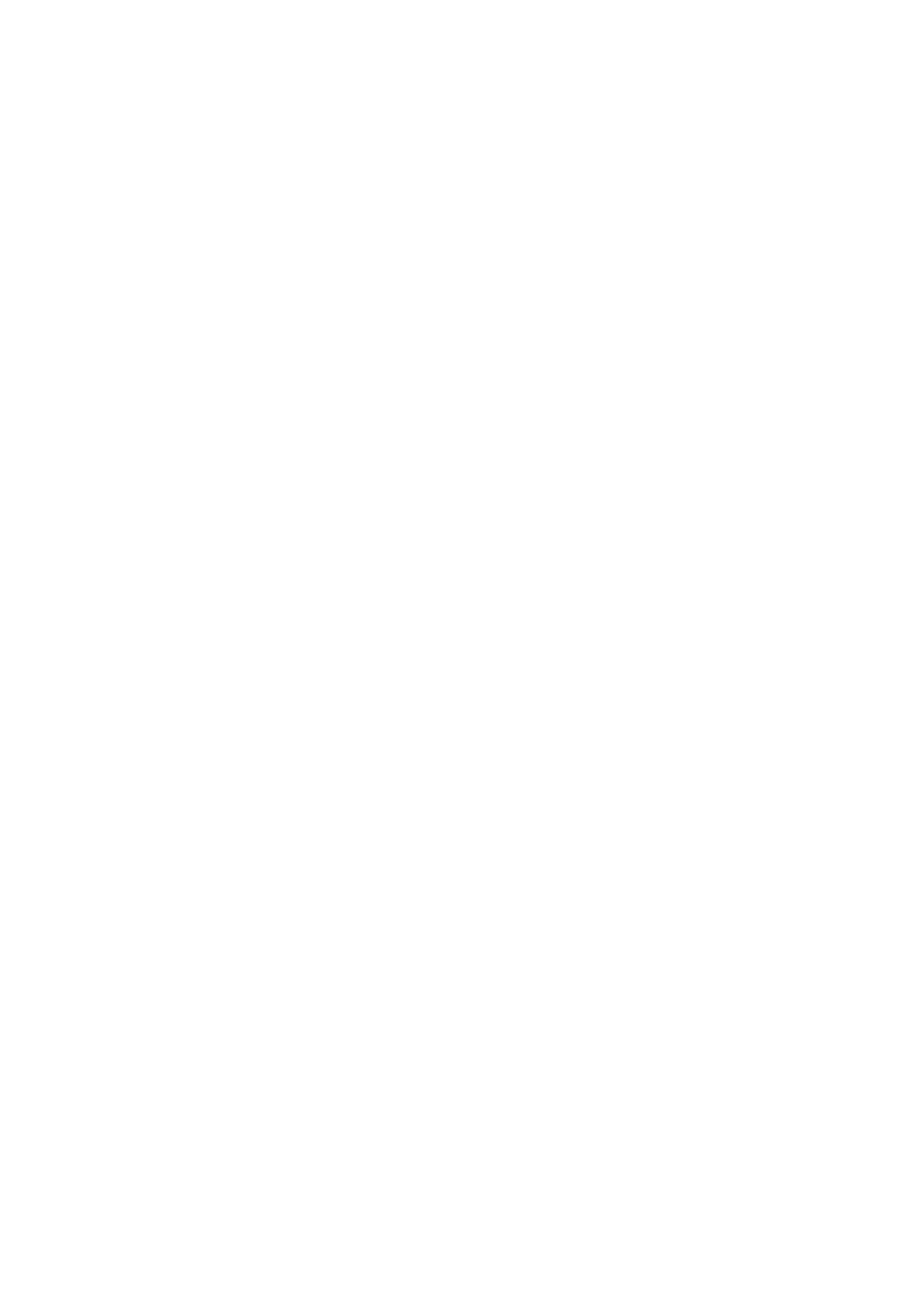
ESI M8U eX
3
Installation
Find the USB port on your computer. Make sure your computer is switched on. Connect the supplied USB cable
between the connector on the back of M8U eX and the USB port on your computer. No driver installation is
needed. If your computer has both USB 3.0 and USB 2.0 ports, you will achieve better performance when using
a USB 3.0 port. In most cases these are in blue color – check the manual of your computer for more details.
Also connect the included 5V DC power supply to M8U eX. The device will work as a MIDI interface only (with
the USB hub disabled), if you do not use this power supply. However, when you use the USB hub, it is important
to use the power supply as well to ensure that your other USB devices get enough power.
Usage in Applications
The MIDI ports of M8U eX automatically appear in your MIDI compatible software. Each port is displayed with
a device name with a number, starting from 1 and ending with 16. When you want to use a specific port as an
output, you need to select the device with the corresponding number and send data through it. You will then see
that the corresponding LED on the M8U eX front panel will be red. Make sure this port is connected to the MIDI
input of the device (i.e. sound module, synthesizer, etc.) you want to send the data to.
To use a port as an input, connect it to the MIDI output of a device (i.e. keyboard, etc.) and after receiving data,
you will see that the corresponding LED on the M8U eX front panel will turn green. The data of this device will
be sent through the MIDI device with the corresponding number in your application software. Please note that
many MIDI compatible software open all MIDI inputs simultaneously by default – more details can be found in
the documentation of the application.
Standalone Operation
M8U eX can also be used in standalone mode to route MIDI signals from inputs to outputs when it is not
connected by USB to a computer, but is used with the 5V DC power supply. This means that the USB 3.0 hub is
disabled when you use it as a standalone device. You can step through the modes that are described below by
pushing the MODE button on the front panel.
Pass-through (mode 1)
When the unit is in pass-through mode, you will see that always groups of two ports become an input (as indicated
by those LEDs being green), with the next two being an output (as indicated by those LEDs being red). Signals
will be routed from input 1 to output 3, input 2 to output 4, input 5 to output 7, input 6 to output 8, input 9 to
output 11, input 10 to output 12, input 13 to output 15 and input 14 to output 16. Based on your setup, this allows
you for instance to keep M8U eX connected between your MIDI devices and use your master keyboard to send
signals to your sound generators, even when the computer is turned off.
MIDI thru (mode 2)
When the unit is in MIDI thru mode, port number 1 becomes an input (as indicated by the LED number 1 being
green) and all other ports 2 to 16 are an output (as indicated by those LEDs being red). What happens now is that
any signal that goes in through port number 1 gets distributed and sent out identically through each other MIDI
port number 2 to 16. You can now distribute a single MIDI signal to up to 15 different devices.
MIDI merge (Mode 3)
When the unit is in MIDI merge mode, port number 16 becomes an output (as indicated by the LED number 16
being red) and all other ports 1 to 15 are an input (as indicated by those LEDs being green). What happens now
is that all MIDI signals that are going into any of the MIDI ports number 1 to 15, will be merged together and
sent out simultaneously through the output port 16. You can merge the signals from up to 15 MIDI devices and
send them to one single target this way. Note that SysEx data will only be transferred when it arrives through
input number 1 (which means that there is a priority) as merging other signals while a SysEx data stream is being
Product specificaties
| Merk: | ESI |
| Categorie: | DJ Gear |
| Model: | M8U eX |
Heb je hulp nodig?
Als je hulp nodig hebt met ESI M8U eX stel dan hieronder een vraag en andere gebruikers zullen je antwoorden
Handleiding DJ Gear ESI

1 Maart 2024

9 Juli 2023

1 April 2023

5 December 2022

17 Oktober 2022
Handleiding DJ Gear
- DJ Gear Kenwood
- DJ Gear Karcher
- DJ Gear Pioneer
- DJ Gear Yamaha
- DJ Gear Akai
- DJ Gear Alesis
- DJ Gear American Audio
- DJ Gear Apart
- DJ Gear Arturia
- DJ Gear Atomix
- DJ Gear Audio-Technica
- DJ Gear Auna
- DJ Gear BeamZ
- DJ Gear Behringer
- DJ Gear Beyerdynamic
- DJ Gear Brigmton
- DJ Gear DAP Audio
- DJ Gear Denon
- DJ Gear Denver
- DJ Gear Dual
- DJ Gear Envivo
- DJ Gear EVO
- DJ Gear Fenton
- DJ Gear Focusrite
- DJ Gear Gemini
- DJ Gear Hercules
- DJ Gear Icon
- DJ Gear Ion
- DJ Gear Konig
- DJ Gear Korg
- DJ Gear Lenco
- DJ Gear Line 6
- DJ Gear M-Audio
- DJ Gear Marantz
- DJ Gear Marquant
- DJ Gear Martin
- DJ Gear Monacor
- DJ Gear Mpman
- DJ Gear Muse
- DJ Gear Newstar
- DJ Gear Novation
- DJ Gear Numark
- DJ Gear Power Dynamics
- DJ Gear Pyle
- DJ Gear Reloop
- DJ Gear Ricatech
- DJ Gear Roadstar
- DJ Gear Roland
- DJ Gear Saramonic
- DJ Gear Sencor
- DJ Gear Serato
- DJ Gear Silvercrest
- DJ Gear Skytec
- DJ Gear Steinberg
- DJ Gear Sunstech
- DJ Gear Tascam
- DJ Gear TC Helicon
- DJ Gear Teac
- DJ Gear Technaxx
- DJ Gear Technics
- DJ Gear Technisat
- DJ Gear Thomson
- DJ Gear Thorens
- DJ Gear Velleman
- DJ Gear Vonyx
- DJ Gear Zoom
- DJ Gear Omnitronic
- DJ Gear Cambridge
- DJ Gear McIntosh
- DJ Gear Krüger And Matz
- DJ Gear Elektron
- DJ Gear Nevir
- DJ Gear Festo
- DJ Gear Majestic
- DJ Gear Trevi
- DJ Gear Eurolite
- DJ Gear American DJ
- DJ Gear Chauvet
- DJ Gear QTX
- DJ Gear Swann
- DJ Gear Stanton
- DJ Gear Pro-Ject
- DJ Gear Citronic
- DJ Gear Rane
- DJ Gear AVerMedia
- DJ Gear Allen & Heath
- DJ Gear Bigben Interactive
- DJ Gear AV:link
- DJ Gear Faderfox
- DJ Gear Native Instruments
- DJ Gear Apogee
- DJ Gear Pyle Pro
- DJ Gear PreSonus
- DJ Gear IK Multimedia
- DJ Gear Swissonic
- DJ Gear Rode
- DJ Gear Audient
- DJ Gear Victrola
- DJ Gear AudioQuest
- DJ Gear RME
- DJ Gear Konig & Meyer
- DJ Gear Music Hall
- DJ Gear Flexson
- DJ Gear Keith MCmillen
- DJ Gear SPL
- DJ Gear MWM
- DJ Gear Motu
- DJ Gear Vocopro
- DJ Gear Suonobuono
- DJ Gear Universal Audio
- DJ Gear Formula Sound
- DJ Gear IConnectivity
- DJ Gear Ortofon
- DJ Gear Kenton
- DJ Gear Ecler
- DJ Gear Fuzzix
- DJ Gear Gravity
- DJ Gear DB Technologies
- DJ Gear Fun Generation
- DJ Gear Cheetah
- DJ Gear ANT
- DJ Gear IMG Stage Line
- DJ Gear Denon DJ
- DJ Gear Sirus
- DJ Gear Nektar
- DJ Gear Zomo
- DJ Gear Fluid
- DJ Gear Genki Instruments
- DJ Gear JTS
- DJ Gear Mixars
- DJ Gear Eliminator Lighting
- DJ Gear UDG Gear
- DJ Gear Pangea Audio
- DJ Gear Glorious
- DJ Gear Adam Hall
- DJ Gear Meris
- DJ Gear PLAYdifferently
- DJ Gear The T.mix
- DJ Gear MoFi
- DJ Gear Monkey Banana
- DJ Gear AlphaTheta
- DJ Gear Headliner
Nieuwste handleidingen voor DJ Gear

14 Maart 2025

4 Maart 2025

3 Maart 2025

7 Februari 2025

7 Februari 2025
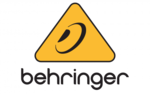
30 Januari 2025

30 Januari 2025

27 Januari 2025

8 Januari 2025

14 December 2024