Epson WorkForce Pro WP-4090 Handleiding
Lees hieronder de 📖 handleiding in het Nederlandse voor Epson WorkForce Pro WP-4090 (4 pagina's) in de categorie Printer. Deze handleiding was nuttig voor 25 personen en werd door 2 gebruikers gemiddeld met 4.5 sterren beoordeeld
Pagina 1/4

Start Here
Read these instructions before using your printer.
1 Unpack
Caution: Do not open ink cartridge packages until you are ready to
install the ink. Cartridges are vacuum packed to maintain reliability.
Remove all tape and protective materials, including the foam and
plastic inside the printer.
2 Turn on
1 Connect the power cord to the back of the printer and to an
electrical outlet.
Do not connect to a computer yet.Caution:
2 Press the power button.
3 Install ink cartridges
1 Open the front cover.
2 Unpack the four ink cartridges.
3 Shake each cartridge as shown for about 5 seconds.
4 Install each cartridge in the correct slot for its color.
Push each cartridge in until it clicks.
5 Close the front cover.
The printer starts priming the ink. This takes about 12
minutes. When the green power light stops flashing,
priming is complete.
Note: The included cartridges prime the printer and print about 1000
black pages/900 color pages. Actual page count may vary.
Caution: Don’t turn off the printer or open the cover while it is
priming or you’ll waste ink.
*412216300*
*412216300*
WorkForce® Pro WP-4090

4 Slide the edge guides against the paper, but not too
tight. Make sure the paper is under the tabs on the edge
guides.
5 Gently insert the paper cassette.
Note: The paper may slide forward slightly as you insert the
cassette. This is normal.
6 Extend the output tray and raise the paper stopper as
shown. (Do not raise the stopper for legal-size paper.)
5 Install software
If you’re using the product as a laser printer replacement,
you do not need to install any Epson drivers.
Note: To use the Fax Utility and Epson Status Monitor, install the
standard Epson driver. If you want to install multiple drivers, repeat
the software installation process as necessary. For more information,
see your online User’s Guide.
If you want to install Epson drivers, follow the steps below.
Note: If a computer does not have a CD/DVD drive, you can
download the software from the Epson website (see “Epson technical
support”).
Caution: Be sure to close any other programs, including any screen
savers and virus protection software, before beginning this software
installation.
1 Make sure the printer is to a NOT CONNECTED
computer.
Windows®: If you see a Found New Hardware screen, click
Cancel and disconnect the USB cable. You can’t install your
software that way.
4 Load paper in the cassette
You can load letter-, A4-, or legal-size plain paper in the
cassette. For instructions on loading envelopes and special
paper in the rear MP tray, see the online User’s Guide.
1 Pull out the paper cassette.
2 Slide the edge guides outward, and position them for the
size of paper you are using.
Note: If you are loading legal-size paper, extend the cassette as
shown.
3 Insert the paper with the glossy or printable side face
down.
Note: Make sure the paper is loaded against the front edge
guide and not sticking out from the end of the cassette.
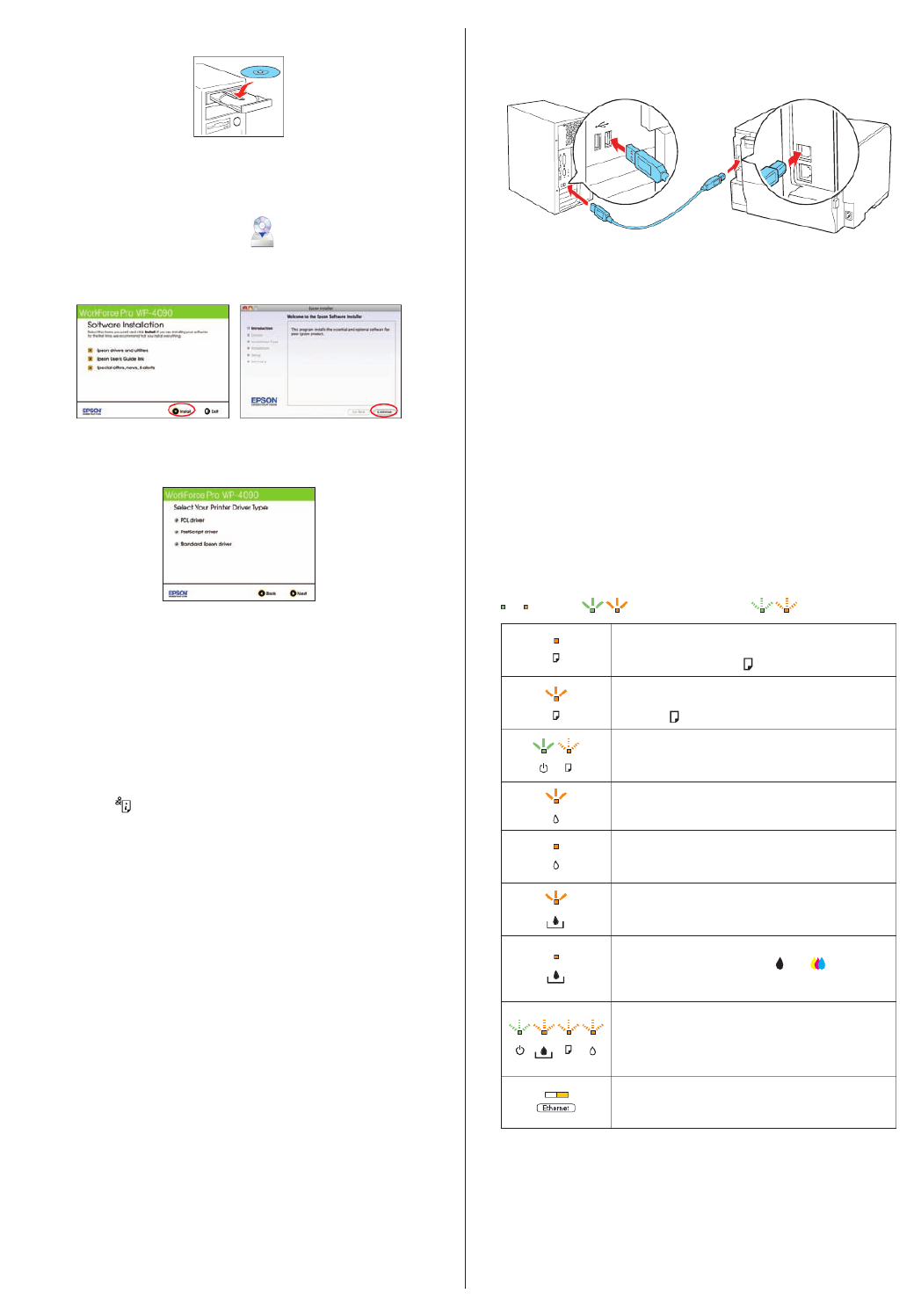
Setup is unable to find my printer after connecting it
with a USB cable.
Make sure it is securely connected as shown:
Printing problems
Printing stops when an ink cartridge is expended. If a cartridge
is expended, you must replace it to continue printing.
Print quality problems
• Make sure your paper is loaded printable side down in the
cassette (usually the whiter, brighter, or glossy side).
• If you notice light or dark bands across your printouts or
they are too faint, run a nozzle check to see if the print
head needs cleaning. See the online User’s Guide for more
information.
• The ink cartridges may be low on ink. Check your cartridge
levels and replace cartridges, if necessary. See the online
User’s Guide for more information.
Error indicators
If you see one of the error indicators below, follow the steps
here to proceed:
On Flashing slowly Flashing fast
Paper is out, paper size doesn’t match, or multiple
sheets have fed at the same time. Load paper
correctly and press the paper feed button.
Paper is jammed in the cassette, the duplexer, or
inside the printer. Remove the jammed paper and
press the button. paper feed
The front cover is open. Close the cover.
The indicated ink cartridge is running low on ink.
Make sure you have a replacement cartridge.
The indicated ink cartridge is expended or not
installed correctly. Replace or reinstall the ink
cartridge.
The maintenance box is nearing the end of its
service life. Make sure you have a replacement
box.
The maintenance box is at the end of its service
life or not installed. Press the and buttons ink
at the same time to clear the error, then replace
the maintenance box.
Printer error. Turn the printer off and check
for jammed paper. Make sure you remove the
protective foam and plastic from inside the printer.
Then turn the printer back on. If the error does not
clear, contact Epson.
Ethernet connection error. Turn the printer off and
then on again. Check all network cables and router
connections.
2 Insert your product CD.
3 Windows: If you see the AutoPlay window, click
Run Setup.exe. If you see the User Account Control
screen, click Yes Continue or .
Mac OS® X: Epson Double-click the icon.
4 Click (Windows) or (Mac OS X) and follow Install Continue
the instructions on your computer screen.
5 Windows: When you see the Select Your Printer Driver
Type screen, select your desired driver. Then click Next
and follow the instructions on your computer screen.
Mac OS X: The standard Epson driver installs automatically.
If you want to install the PostScript driver, go to www.
epson.com/wp4090downloads. Then download and
install the file.
Any problems?
Network setup and printing problems
• Press the button to print a network status sheet.
• When using TCP/IP, make sure your network’s DHCP option is
enabled. If you have assigned a static IP address, make sure
it is not being used by another device.
• Try changing the network cable and/or the network port
connection to your router.
• Disable the firewall temporarily to see if that may be
causing the problem. Contact your firewall manufacturer for
assistance.
• If you have assigned a static IP address, make sure it is not
being used by another device.
Any questions?
Product specificaties
| Merk: | Epson |
| Categorie: | Printer |
| Model: | WorkForce Pro WP-4090 |
| Kleur van het product: | Wit |
| Gewicht: | 10900 g |
| Breedte: | 459.7 mm |
| Diepte: | 386 mm |
| Hoogte: | 642.6 mm |
| Kleur: | Ja |
| Ethernet LAN: | Ja |
| Stroomverbruik (in standby): | 0.6 W |
| Intern geheugen: | - MB |
| Duurzaamheidscertificaten: | ENERGY STAR |
| Temperatuur bij opslag: | -20 - 40 °C |
| Power LED: | Ja |
| Ondersteunt Mac-besturingssysteem: | Ja |
| Luchtvochtigheid bij opslag: | 5 - 85 procent |
| Ondersteunt Linux: | Ja |
| Maximale resolutie: | 4800 x 1200 DPI |
| Aantal printcartridges: | 4 |
| Papierlade mediatypen: | Envelopes,Heavy paper,Plain paper,Recycled paper,Thin paper,Transparencies |
| Printtechnologie: | Laser |
| Standaard interfaces: | USB 2.0 |
| Printsnelheid (zwart, standaardkwaliteit, A4/US Letter): | 16 ppm |
| Printsnelheid (zwart, concept, A4/US Letter): | 11 ppm |
| Duplex printen: | Ja |
| Paginabeschrijving talen: | Epson ESC/P2,PCL 5e,PCL 6,PostScript 3 |
| Gebruiksindicatie (maximaal): | 25000 pagina's per maand |
| Totale invoercapaciteit: | 250 vel |
| Maximum invoercapaciteit: | 580 vel |
| Totale uitvoercapaciteit: | - vel |
| Maximale ISO A-series papierformaat: | A4 |
| ISO A-series afmetingen (A0...A9): | A4,A5,A6 |
| Netwerkgereed: | Ja |
| Optionele connectiviteit: | Ethernet |
| Gemiddeld stroomverbruik tijdens printen: | 16 W |
| Geluidsdrukniveau (afdrukken): | 38 dB |
| Maximaal intern geheugen: | - MB |
| Maximale printafmetingen: | 216 x 356 mm |
| ISO B-series afmetingen (B0...B9): | B5 |
| Afmetingen enveloppen: | 10,DL |
| Ondersteunde server operating systems: | Windows Server 2003,Windows Server 2003 x64,Windows Server 2008,Windows Server 2008 R2 |
| Printsnelheid dubbelzijdig (kleur, normale kwaliteit, A4/US Letter): | 7.1 ppm |
| Printsnelheid dubbelzijdig (Zwart, normale kwaliteit, A4/US Letter): | 9.2 ppm |
| Zuinig printen: | Ja |
| Wifi: | Nee |
| AC-ingangsspanning: | 100 - 240 V |
| AC-ingangsfrequentie: | 50/60 Hz |
| Bedrijfstemperatuur (T-T): | 10 - 35 °C |
| Relatieve vochtigheid in bedrijf (V-V): | 20 - 80 procent |
Heb je hulp nodig?
Als je hulp nodig hebt met Epson WorkForce Pro WP-4090 stel dan hieronder een vraag en andere gebruikers zullen je antwoorden
Handleiding Printer Epson

12 Februari 2025

2 Februari 2025

2 Februari 2025

2 Februari 2025

2 Februari 2025

2 Februari 2025

2 Februari 2025

14 Januari 2025

14 December 2024

21 November 2024
Handleiding Printer
- Printer HP
- Printer Sony
- Printer Samsung
- Printer Xiaomi
- Printer Panasonic
- Printer LG
- Printer Huawei
- Printer Canon
- Printer Honeywell
- Printer Olympus
- Printer Toshiba
- Printer Xerox
- Printer Agfaphoto
- Printer AVM
- Printer Brother
- Printer Builder
- Printer D-Link
- Printer Dell
- Printer Digitus
- Printer Dymo
- Printer Epson 7620
- Printer Frama
- Printer Fujifilm
- Printer Fujitsu
- Printer Ibm
- Printer Intermec
- Printer Kern
- Printer Kodak
- Printer Kogan
- Printer Konica Minolta
- Printer Kyocera
- Printer Lenovo
- Printer Lexmark
- Printer Minolta
- Printer Mitsubishi
- Printer MSI
- Printer Nec
- Printer Paxar
- Printer Polaroid
- Printer Primera
- Printer Renkforce
- Printer Ricoh
- Printer Roland
- Printer Royal Sovereign
- Printer Sagem
- Printer Seiko
- Printer Sharp
- Printer Star
- Printer Thomson
- Printer Tomy
- Printer Toshiba TEC
- Printer Triumph-Adler
- Printer Velleman
- Printer Zebra
- Printer Oce
- Printer Oki
- Printer Olivetti
- Printer Olympia
- Printer CSL
- Printer Argox
- Printer DTRONIC
- Printer Metapace
- Printer Citizen
- Printer Nilox
- Printer Approx
- Printer Ultimaker
- Printer Custom
- Printer Bixolon
- Printer Brady
- Printer GoDEX
- Printer Testo
- Printer EC Line
- Printer Sawgrass
- Printer Pantum
- Printer DNP
- Printer TSC
- Printer Equip
- Printer StarTech.com
- Printer Fichero
- Printer GG Image
- Printer Posiflex
- Printer ZKTeco
- Printer Star Micronics
- Printer Datamax-O'neil
- Printer Panduit
- Printer Dascom
- Printer HiTi
- Printer Vupoint Solutions
- Printer Elite Screens
- Printer Phoenix Contact
- Printer Videology
- Printer Colop
- Printer Raspberry Pi
- Printer Evolis
- Printer Unitech
- Printer Middle Atlantic
- Printer IDP
- Printer Fargo
- Printer Microboards
- Printer Mutoh
- Printer Tally Dascom
- Printer Nisca
Nieuwste handleidingen voor Printer

9 April 2025

8 April 2025

2 April 2025

2 April 2025

1 April 2025

1 April 2025

29 Maart 2025

29 Maart 2025

11 Maart 2025