Epson perfection v300 photo Handleiding
Lees hieronder de 📖 handleiding in het Nederlandse voor Epson perfection v300 photo (3 pagina's) in de categorie Scanner. Deze handleiding was nuttig voor 76 personen en werd door 2 gebruikers gemiddeld met 4.5 sterren beoordeeld
Pagina 1/3
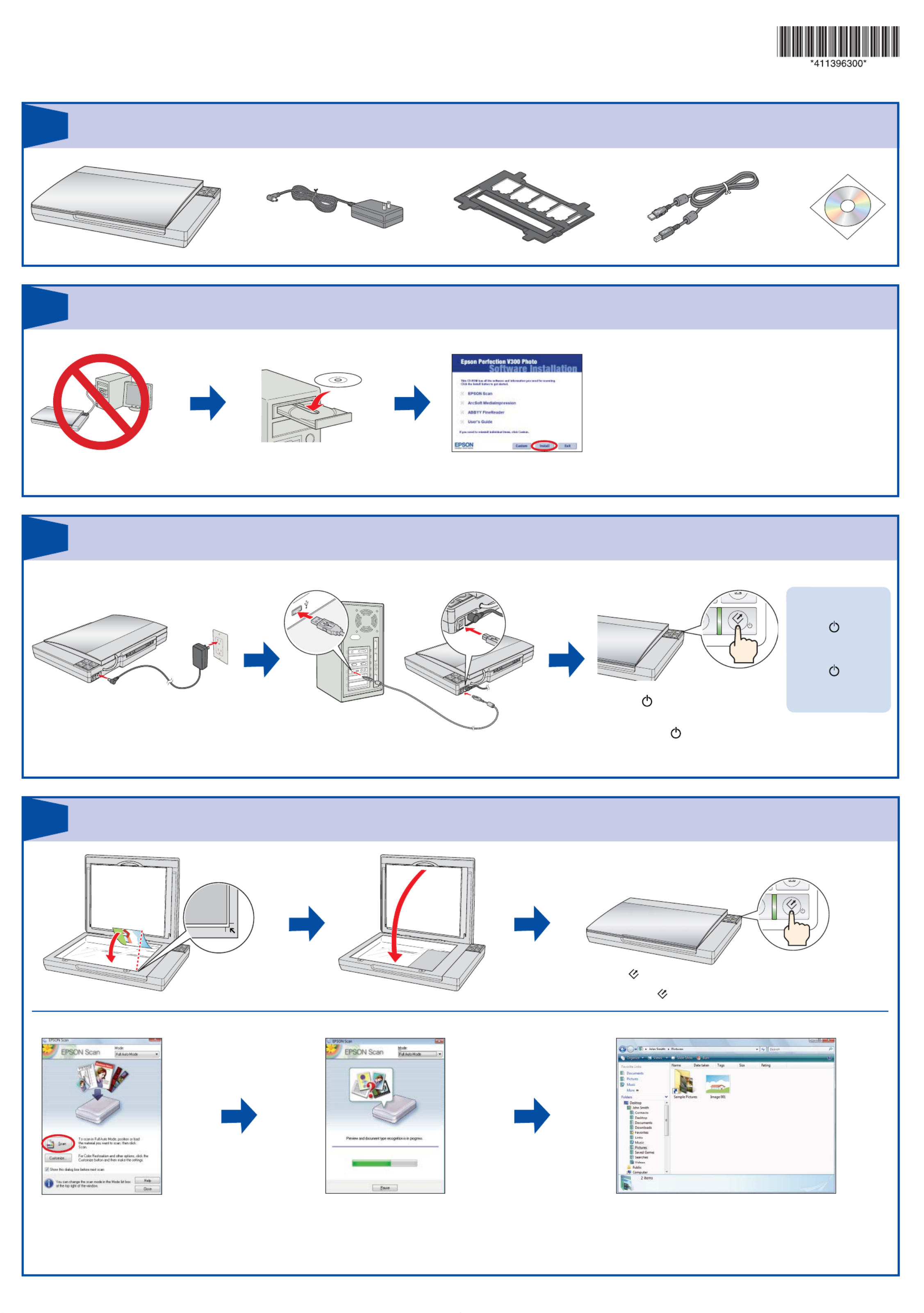
Epson Perfection® V300 Photo
Start Here Guía de instalación •
Read these instructions before using your product. Lea esta guía antes de utilizar el producto.•
Turn on scanner Encienda el escáner•
Scan a photo Escanee una foto•
Install software • Instale el software
3
2
4
Press the Start button.
Oprima el botón Iniciar.
Click .Scan
Haga clic en Escanear.
Epson Scan scans your photo in Full Auto Mode. Wait for
your scan to finish.
Epson Scan escanea su foto en Mode Automático.
Espere a que termine la digitalización.
View your photo in or Pictures My Pictures.
Visualice su foto en la carpeta Imágenes Mis o
imágenes.
Unpack • Desembale el escáner
1
Do not connect the USB cable yet.
No conecte el cable USB todavía.
Select English, then click and follow the on-screen Install
instructions.
Windows Vista®: Click when prompted.Run Epsetup.exe
Seleccione Español, luego haga clic en Instalar y siga las
instrucciones que aparecen en la pantalla.
En Windows Vista®: haga clic en cuando Ejecutar Epsetup.exe
el sistema se lo solicite.
Plug the AC adapter into an electrical outlet.
Conecte el adaptador de CA a una toma de corriente.
Press the button. Do not press any
buttons while the status light is flashing.
Oprima el botón . No oprima ningún
otro botón mientras el indicador de
estado esté destellando.
Note: To turn off the
scanner, press and
hold the button for
3 seconds.
Nota: presione
el botón por
3 segundos para
apagar el escáner.

Do more • Más opciones
Epson is a registered trademark and Epson Exceed Your Vision is a registered logomark of Seiko Epson Corporation. Perfection is a registered trademark of Epson America, Inc. General Notice:
Other product names used herein are for identification purposes only and may be trademarks of their respective owners. Epson disclaims any and all rights in those marks. This information is
subject to change without notice.
Epson es una marca registrada y “Epson Exceed Your Vision” es un logotipo registrado de Seiko Epson Corporation. Perfection es una marca registrada de Epson America, Inc. Aviso general:
los otros productos que se mencionan en esta publicación aparecen únicamente con fines de identificación y pueden ser marcas comerciales de sus respectivos propietarios. Epson renuncia a
cualquier derecho sobre dichas marcas. La información del presente está sujeta a cambios sin previo aviso. Printed in XXXXXX
© 2008 Epson America Inc. 6/08 CPD-25656 Impreso en XXXXXX
Help • Ayuda
Scanner Software Help • Utilidad de ayuda del software de digitalización
User’s Guide • Manual del usuario
Epson Technical Support • Soporte técnico de Epson
Technical Support for Users in the United States and Canada
Internet Support
Visit Epson’s support website at and select your product for solutions to epson.com/support
common problems for the Perfection V300 Photo. You can download drivers and documentation,
get FAQs and troubleshooting advice, or e-mail Epson with your questions.
Speak to a Support Representative
U.S.: (562) 276-4382, 6 AM PM to 6 , Pacific Time, Monday through Friday
Canada: (905) 709-3839, 6 AM PM to 6 , Pacific Time, Monday through Friday
Days and hours of support are subject to change without notice. Toll or long distance charges
may apply.
Soporte técnico en América Latina
Internet: www.latin.epson.com
Para hablar con un representante de soporte técnico
Argentina (54 11) 5167-0300 México
Chile (56 2) 230-9500 México, D.F. (52 55) 1323-2052
Colombia (57 1) 523-5000 Resto del país 01-800-087-1080
Costa Rica (50 6) 2210-9555 Perú (51 1) 418-0210
800-377-6627 Venezuela (58 212) 240-1111
Software Technical Support • Soporte técnico del software
ArcSoft MediaImpression™: (510) 440-9901/(510) 440-1270 (fax), www.arcsoft.com,
support@arcsoft.com
ABBYY® FineReader®: (510) 226-6717, www.abbyyusa.com, support@abbyyusa.com
Scan film • Escanee negativos
Press the Start button and
follow the rest of the steps in
section 4 “Scan a Photo.”
Oprima el botón Iniciar y
siga los pasos indicados en la
sección 4, “Escanee una foto.”
Insert negatives all the way into the film holder
with the shiny side facing down.
Coloque los negativos en el soporte con el lado
brillante hacia abajo.
Scan slides • Escanee diapositivas
Press the Start button and
follow the rest of the steps in
section 4 “Scan a Photo.”
Oprima el botón Iniciar y
siga los pasos indicados en la
sección 4, “Escanee una foto.”
Restore color • Restaure el color
You can bring old, faded, or badly exposed photos back to life. See your on-screen User’s
Guide for details.
Puede restaurar fotografías antiguas, descoloridas o mal expuestas. Consulte el Manual
del usuario en formato electrónico.
?
Click the button on your scanner software screen.Help
Haga clic en el botón Ayuda que aparece en la pantalla del software de
digitalización.
Double-click the Perfection V300 User’s Guide icon on
your desktop.
Haga doble clic en el icono Manual Perfection V300
ubicado en el escritorio.
Make sure the cover is completely closed all the
way around the edges.
Confirme que la cubierta del soporte de
negativos esté bien cerrada.
Product specificaties
| Merk: | Epson |
| Categorie: | Scanner |
| Model: | perfection v300 photo |
| Gewicht: | 2800 g |
| Breedte: | 280 mm |
| Diepte: | 430 mm |
| Hoogte: | 66.5 mm |
| Stroomvoorziening: | AC 100-240V, 50-60Hz |
| USB-poort: | Ja |
| USB-versie: | 2.0 |
| Type beeldsensor: | CCD |
| Duurzaamheidscertificaten: | ENERGY STAR |
| Standaard interfaces: | USB 2.0 |
| Soort scanner: | Flatbed scanner |
| Kleurdiepte invoer: | 48 Bit |
| Maximum scanformaat: | 210 x 297 mm |
| Kleurenscans: | Ja |
| Film-scannen: | Nee |
| Letter: | Ja |
| Optische dichtheid (Dmax): | 3.2 |
Heb je hulp nodig?
Als je hulp nodig hebt met Epson perfection v300 photo stel dan hieronder een vraag en andere gebruikers zullen je antwoorden
Handleiding Scanner Epson

8 April 2024

28 Augustus 2023

28 Augustus 2023

28 Augustus 2023

26 Augustus 2023

26 Juli 2023

26 Juli 2023

12 Juni 2023

23 December 2022

27 Mei 2023
Handleiding Scanner
- Scanner Braun
- Scanner HP
- Scanner Panasonic
- Scanner Nikon
- Scanner Canon
- Scanner Honeywell
- Scanner Medion
- Scanner Xerox
- Scanner Agfa
- Scanner Agfaphoto
- Scanner Albrecht
- Scanner Antec
- Scanner Avision
- Scanner Brother
- Scanner Dnt
- Scanner Dyka
- Scanner Dymo
- Scanner Easypix
- Scanner Elmo
- Scanner Fujitsu
- Scanner Genius
- Scanner GlobalTronics
- Scanner Hella
- Scanner ICarsoft
- Scanner Ion
- Scanner Ipevo
- Scanner IRIS
- Scanner Kenko
- Scanner Kensington
- Scanner Kodak
- Scanner Kogan
- Scanner Konica Minolta
- Scanner Konig
- Scanner Lenco
- Scanner Lexmark
- Scanner Maginon
- Scanner Martin
- Scanner Minolta
- Scanner Mustek
- Scanner Nedis
- Scanner Plustek
- Scanner RadioShack
- Scanner Reflecta
- Scanner Renkforce
- Scanner Ricoh
- Scanner Rittz
- Scanner Rollei
- Scanner Sagem
- Scanner Silvercrest
- Scanner Targus
- Scanner Technaxx
- Scanner Tevion
- Scanner Traveler
- Scanner Trust
- Scanner Uniden
- Scanner Veho
- Scanner Voltcraft
- Scanner Yupiteru
- Scanner Zebra
- Scanner Zolid
- Scanner Jay-tech
- Scanner Jobo
- Scanner Matter And Form
- Scanner Steren
- Scanner Cobra
- Scanner DTRONIC
- Scanner Eurolite
- Scanner Visioneer
- Scanner AVerMedia
- Scanner Blackmagic Design
- Scanner Newland
- Scanner Panduit
- Scanner Vupoint Solutions
- Scanner Ross-Tech
- Scanner DENSO
- Scanner Perfect Choice
- Scanner Soundsation
- Scanner CDVI
- Scanner Scan Dimension
- Scanner Pacific Image
- Scanner Doxie
- Scanner CZUR
- Scanner Cartrend
- Scanner 3DMAKERPRO
- Scanner Neat
- Scanner Ambir
- Scanner Creality
- Scanner Microtek
Nieuwste handleidingen voor Scanner

29 Maart 2025

19 Februari 2025

28 Januari 2025

16 Januari 2025

14 December 2024

14 December 2024

5 December 2024

2 December 2024

2 December 2024

1 December 2024