Epson CW-C4000e Handleiding
Epson
Labelprinter
CW-C4000e
Lees hieronder de 📖 handleiding in het Nederlandse voor Epson CW-C4000e (90 pagina's) in de categorie Labelprinter. Deze handleiding was nuttig voor 104 personen en werd door 2 gebruikers gemiddeld met 4.5 sterren beoordeeld
Pagina 1/90

User’s Guide
M00142600 EN

Contents
Before use
Manuals for is Product. . . . . . . . . . . . . . . . . . . . 4
Downloading the Latest Version. . . . . . . . . . . . . 4
Symbols Used in is Guide. . . . . . . . . . . . . . . . 5
About Models of this Product. . . . . . . . . . . . . . . . . 6
Gloss Black Ink/Matte Black Ink. . . . . . . . . . . . . 6
Soware Introduction. . . . . . . . . . . . . . . . . . . . . . . 6
Product and Driver Versions. . . . . . . . . . . . . . . . . . 7
How to Check the Product Version. . . . . . . . . . . 7
How to Check the Printer Driver Version. . . . . . . 7
Screens in is Manual. . . . . . . . . . . . . . . . . . . . . . 7
Safety Precautions. . . . . . . . . . . . . . . . . . . . . . . . . . 8
Cautions on Installation. . . . . . . . . . . . . . . . . . . 8
Cautions on Handling. . . . . . . . . . . . . . . . . . . . . 8
Cautions on Power Supply. . . . . . . . . . . . . . . . . . 9
Cautions on Ink Cartridges. . . . . . . . . . . . . . . . 11
Cautions on the Maintenance Box. . . . . . . . . . . 13
Caution Label. . . . . . . . . . . . . . . . . . . . . . . . . . 14
Supported Paper. . . . . . . . . . . . . . . . . . . . . . . . . . 15
Paper Shape/Form/Size. . . . . . . . . . . . . . . . . . . 15
Paper Types. . . . . . . . . . . . . . . . . . . . . . . . . . . 16
Paper at Cannot Be Used. . . . . . . . . . . . . . . . 17
Part Names and Functions. . . . . . . . . . . . . . . . . . . 19
Front. . . . . . . . . . . . . . . . . . . . . . . . . . . . . . . . 19
Inside. . . . . . . . . . . . . . . . . . . . . . . . . . . . . . . . 20
Rear. . . . . . . . . . . . . . . . . . . . . . . . . . . . . . . . . 21
Connectors. . . . . . . . . . . . . . . . . . . . . . . . . . . . 22
Operation Panel. . . . . . . . . . . . . . . . . . . . . . . . 23
Basic Operation
Turning On or O. . . . . . . . . . . . . . . . . . . . . . . . . 25
Turning the Power On. . . . . . . . . . . . . . . . . . . . 25
Turning the Power O. . . . . . . . . . . . . . . . . . . . 25
Checking the Printer Status. . . . . . . . . . . . . . . . . . 26
Checking the Paper Information. . . . . . . . . . . . 26
Checking the Status of Consumables. . . . . . . . . 27
Printing Nozzle Check Patterns. . . . . . . . . . . . . 27
Printing Status Sheet. . . . . . . . . . . . . . . . . . . . . 28
Checking Network Connection and Settings. . . . 28
Replacing the Ink Cartridges. . . . . . . . . . . . . . . . . 29
Checking Amount of Ink Remaining. . . . . . . . . 29
How to Replace the Ink Cartridges. . . . . . . . . . . 29
Replacing the Maintenance Box. . . . . . . . . . . . . . . 32
Checking the Amount of Empty Space in the
Maintenance Box. . . . . . . . . . . . . . . . . . . . . . . 32
How to Replace the Maintenance Box. . . . . . . . . 32
Printer Driver Settings. . . . . . . . . . . . . . . . . . . . . . 35
Media Denition. . . . . . . . . . . . . . . . . . . . . . . . 35
Media Name. . . . . . . . . . . . . . . . . . . . . . . . . . . 35
Width. . . . . . . . . . . . . . . . . . . . . . . . . . . . . . . . 36
Length. . . . . . . . . . . . . . . . . . . . . . . . . . . . . . . 36
Gap Between Labels. . . . . . . . . . . . . . . . . . . . . 36
Media Form. . . . . . . . . . . . . . . . . . . . . . . . . . . 36
Media Saving. . . . . . . . . . . . . . . . . . . . . . . . . . 37
Media Coating Type. . . . . . . . . . . . . . . . . . . . . 37
Print Quality. . . . . . . . . . . . . . . . . . . . . . . . . . . 37
Color Correction. . . . . . . . . . . . . . . . . . . . . . . . 38
Spot Color Setting. . . . . . . . . . . . . . . . . . . . . . . 38
Settings For Paper Handling Aer Print. . . . . . . 38
Notication. . . . . . . . . . . . . . . . . . . . . . . . . . . 39
Pause. . . . . . . . . . . . . . . . . . . . . . . . . . . . . . . . 39
Media Detection…. . . . . . . . . . . . . . . . . . . . . . 39
Loading and Replacing Paper. . . . . . . . . . . . . . . . . 40
Loading Roll Paper. . . . . . . . . . . . . . . . . . . . . . 41
Loading Fanfold Paper. . . . . . . . . . . . . . . . . . . 46
Adjusting the Shutters. . . . . . . . . . . . . . . . . . . . 51
How to Remove Paper. . . . . . . . . . . . . . . . . . . . 53
Maintenance
Cleaning the Exterior. . . . . . . . . . . . . . . . . . . . . . 55
Cleaning the Platen. . . . . . . . . . . . . . . . . . . . . . . . 56
Cleaning the Auto Cutter. . . . . . . . . . . . . . . . . . . . 58
Cleaning the Print Head. . . . . . . . . . . . . . . . . . . . 59
Printing Nozzle Check Patterns. . . . . . . . . . . . . 59
Head Cleaning. . . . . . . . . . . . . . . . . . . . . . . . . 60
Troubleshooting
A Message is Displayed on the Operation Panel. . . 62
Problems with Print Quality. . . . . . . . . . . . . . . . . 66
Horizontal White Banding. . . . . . . . . . . . . . . . . 66
White or Black Banding. . . . . . . . . . . . . . . . . . . 66
White or Black Banding near the Edges. . . . . . . 66
Printed Colors Are Wrong. . . . . . . . . . . . . . . . . 66
Printed Characters Look Blurred. . . . . . . . . . . . 67
Print Position Shis. . . . . . . . . . . . . . . . . . . . . . 67
Paper is Smeared or Smudged with Ink. . . . . . . . 67
Paper is Fed and Ejected, and an Error Occurs. . 67
Margins are Generated on Printed Labels. . . . . . 68
Margins of Label Are Large. . . . . . . . . . . . . . . . 68
CW-C4000 Series User’s Guide
Contents
2
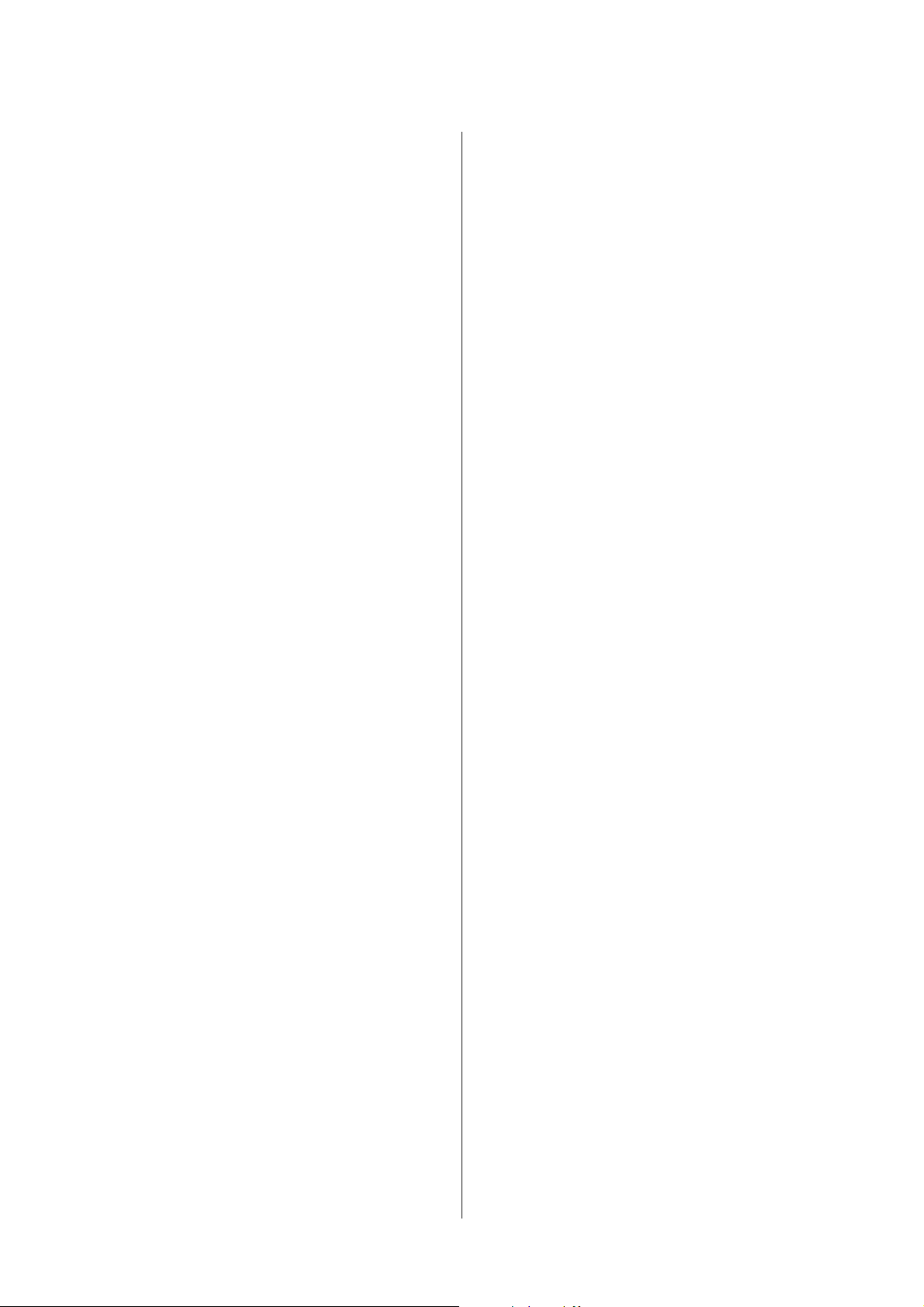
Printing from a computer is impossible or
becomes suddenly impossible. . . . . . . . . . . . . . . . 69
Checking Whether the Printer Driver Is
Installed. . . . . . . . . . . . . . . . . . . . . . . . . . . . . . 69
e printer does not turn on. . . . . . . . . . . . . . . 69
Print Job is Canceled on PC but “Printing”
Message on Printer Does Not Disappear. . . . . . . 69
Roll Paper is Jammed. . . . . . . . . . . . . . . . . . . . . . 70
Fanfold Paper is Jammed. . . . . . . . . . . . . . . . . . . . 72
Specications
Product Specications. . . . . . . . . . . . . . . . . . . . . . 74
Electrical Specications. . . . . . . . . . . . . . . . . . . 76
Overall Dimensions. . . . . . . . . . . . . . . . . . . . . . 77
Environmental Specications. . . . . . . . . . . . . . . . . 78
Paper Specications. . . . . . . . . . . . . . . . . . . . . . . 79
Ink Cartridge. . . . . . . . . . . . . . . . . . . . . . . . . . . . 80
Maintenance Box. . . . . . . . . . . . . . . . . . . . . . . . . 81
Appendix
Consumables and Options. . . . . . . . . . . . . . . . . . . 82
Ink Cartridge. . . . . . . . . . . . . . . . . . . . . . . . . . 82
Maintenance Box. . . . . . . . . . . . . . . . . . . . . . . 83
OT-PT40. . . . . . . . . . . . . . . . . . . . . . . . . . . . . 84
OT-WA34. . . . . . . . . . . . . . . . . . . . . . . . . . . . . 86
Restriction of Use. . . . . . . . . . . . . . . . . . . . . . . . . 89
Notes. . . . . . . . . . . . . . . . . . . . . . . . . . . . . . . . . . 90
Trademarks. . . . . . . . . . . . . . . . . . . . . . . . . . . . . 90
CW-C4000 Series User’s Guide
Contents
3
Product specificaties
| Merk: | Epson |
| Categorie: | Labelprinter |
| Model: | CW-C4000e |
Heb je hulp nodig?
Als je hulp nodig hebt met Epson CW-C4000e stel dan hieronder een vraag en andere gebruikers zullen je antwoorden
Handleiding Labelprinter Epson

14 December 2024

26 Augustus 2023

20 Mei 2023

17 Mei 2023

15 Mei 2023

23 April 2023

24 Maart 2023

28 Februari 2023

17 Februari 2023

25 Januari 2023
Handleiding Labelprinter
- Labelprinter Casio
- Labelprinter Honeywell
- Labelprinter Toshiba
- Labelprinter Brother
- Labelprinter Dymo
- Labelprinter Intermec
- Labelprinter Leitz
- Labelprinter Phoenix
- Labelprinter Primera
- Labelprinter Renkforce
- Labelprinter Seiko
- Labelprinter Zebra
- Labelprinter Oki
- Labelprinter Olivetti
- Labelprinter 3M
- Labelprinter Argox
- Labelprinter Metapace
- Labelprinter Citizen
- Labelprinter Custom
- Labelprinter Bixolon
- Labelprinter Brady
- Labelprinter Datacard
- Labelprinter GoDEX
- Labelprinter Kroy
- Labelprinter SATO
- Labelprinter SII
- Labelprinter EC Line
- Labelprinter POSline
- Labelprinter TSC
- Labelprinter Labelmate
- Labelprinter Star Micronics
- Labelprinter Datamax-O'neil
- Labelprinter Panduit
- Labelprinter Dascom
- Labelprinter DULA
- Labelprinter Tach-It
- Labelprinter Colop
- Labelprinter Qoltec
- Labelprinter Start International
- Labelprinter Qian
- Labelprinter Ruggard
Nieuwste handleidingen voor Labelprinter

27 Januari 2025

5 Januari 2025

13 December 2024

2 December 2024

2 December 2024

18 November 2024

18 November 2024

16 November 2024

2 November 2024

17 Augustus 2024