Eero B010301 Handleiding
Lees hieronder de 📖 handleiding in het Nederlandse voor Eero B010301 (8 pagina's) in de categorie Router. Deze handleiding was nuttig voor 54 personen en werd door 2 gebruikers gemiddeld met 4.5 sterren beoordeeld
Pagina 1/8
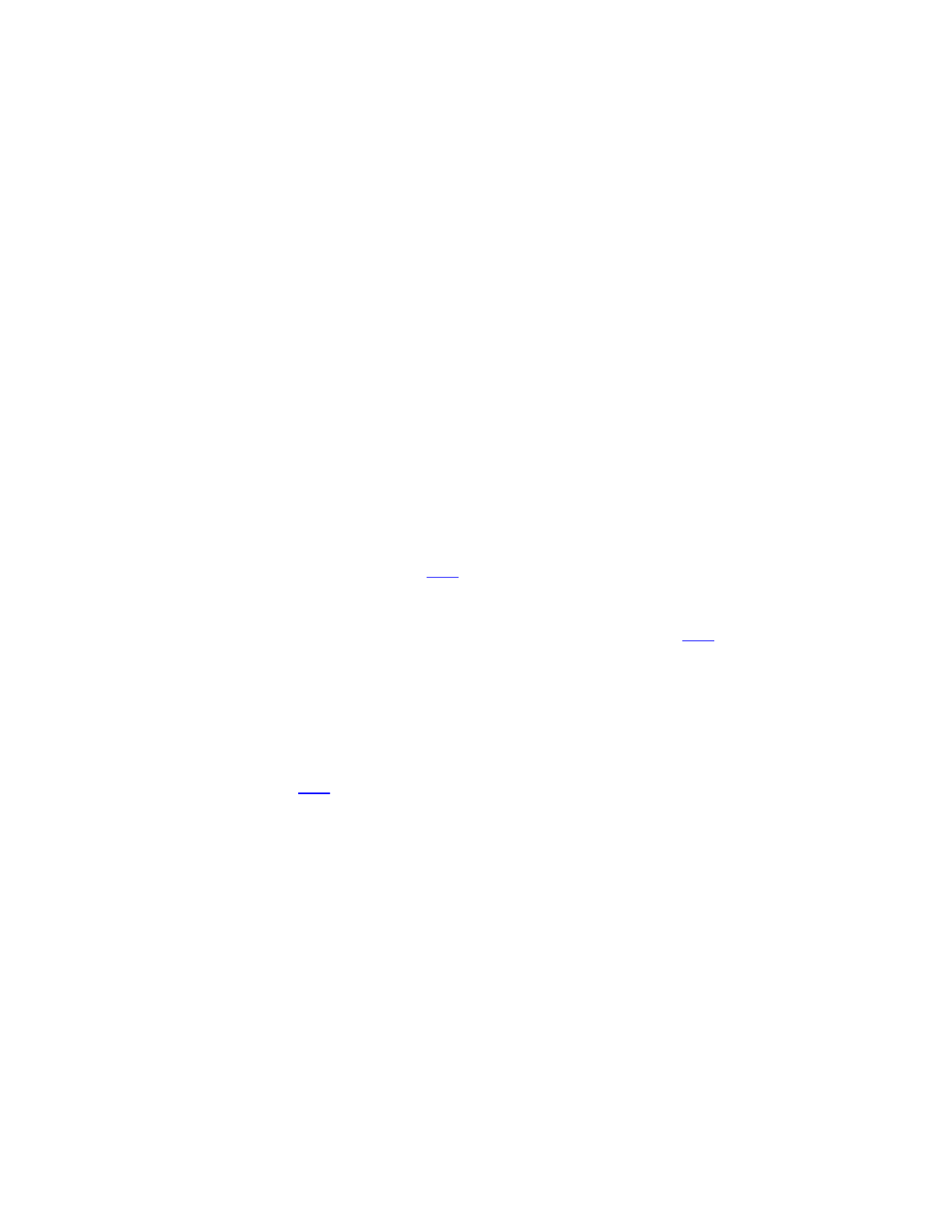
How do I set up eero?
New to eero or just curious how long it takes to get your network set up? It’ll only take a few
minutes, and your life will never be the same! Trust us.
Our app will walk you through the process and do most of the heavy-lifting, but here’s a quick
overview of what to expect.
Before you begin:
Setup requirements
In the box:
o Ethernet cable
o eero(s)
o Power cord(s)
What you’ll need:
o eero iOS or Android app
o A 1st or 2nd-generaon eero (eero Beacons cannot be used to start a network)
o Mobile device with a data connecon (If you don't have access to a data connecon, see
our workaround instrucons here.)
o Internet service
o Cable or DSL modem (if required)*
o *Don’t know what a modem is? Unsure if you have one? Find out here.
Here is how to get started getting your eero network online:
STEP 1: Download the eero app for iOS or Android:
Download the eero app you can find it on the Apple Store or Google Play. eero supports both –
iOS and Android (check here for details on the versions we support). You’ll need the app to set
up your eero network. You won’t be able to set up your system on a web browser.

STEP 2: Tell us about your home
When you open the eero app for the first time, we will first ask you to tell us a bit more about
your home. This allows us to make suggestions on where to place your additional eeros.

STEP 3: Create an eero account
You’ll need to enter your phone number and email address. We’ll send a verification code to
your mobile phone or email address. Enter this code on the verification screen of the app to
create your account.
STEP 3: Set up your eero
The eero app will guide you through setting up your gateway eero. It’s three easy steps:
1. Unplug your modem. If you have other wireless equipment connected to your modem, please
unplug it as well.
2. Connect your eero (not eero Beacon) to your modem using the Ethernet cable. You can use
either of the Ethernet ports on the back of your eero.
3. Plug your eero in with the power adaptor that came in the box. Then plug your modem back
into power. For placement ps, including DO's and DON'Ts, visit . here
STEP 4: Create your eero network
Now that you’ve got everything plugged in, it’s time to create your eero network.
After tapping , the eero app will begin to look for your eero. You will notice that your Next
gateway eero's LED will begin to flash blue and then turn solid once found. Once your eero has
been detected, you will select a name for your eero, such as its location.
If prompted, you may need to enter your eero’s serial number, which is located on a scker
aached to the boom of your eero. Just look for a barcode with the leers SN on it – it’s small,
but it’s there.
Once you've selected a name for your eero, you will choose your network name (SSID) and
network password. This is how devices will join your network.
If you’re replacing an exisng router, one easy opon for choosing a network name (SSID) and
password is to simply reuse your current SSID and password. This way, you won’t have to
reconnect devices that were previously on the network.
Keep in mind that running two networks with the same SSID can be problemac. If you have a
modem/router combo device a single unit, oen rented from your ISP that acts as your –
modem and router please be sure to enable –bridge mode on that device. Need help? Give us a
call and we’ll walk you through it.
Product specificaties
| Merk: | Eero |
| Categorie: | Router |
| Model: | B010301 |
Heb je hulp nodig?
Als je hulp nodig hebt met Eero B010301 stel dan hieronder een vraag en andere gebruikers zullen je antwoorden
Handleiding Router Eero

8 April 2025

9 Januari 2025

6 Juli 2023

3 Juli 2023

3 Juli 2023

1 Juli 2023

29 Juni 2023

29 Juni 2023

28 Juni 2023

27 Juni 2023
Handleiding Router
- Router Bosch
- Router HP
- Router Samsung
- Router Xiaomi
- Router Huawei
- Router Asus
- Router AEG
- Router DeWalt
- Router Motorola
- Router Medion
- Router Nokia
- Router Siemens
- Router Topcom
- Router UPC
- Router VTech
- Router Acer
- Router Actiontec
- Router Airlive
- Router Alcatel
- Router Alfa
- Router Allied Telesis
- Router Allnet
- Router Anker
- Router Apple
- Router Arcadyan
- Router Arris
- Router AVM
- Router Barco
- Router Beafon
- Router Belkin
- Router BenQ
- Router Billion
- Router BT
- Router Buffalo
- Router D-Link
- Router Davolink
- Router Dell
- Router Devolo
- Router Digi
- Router Digiconnect
- Router Digitus
- Router Draytek
- Router Edimax
- Router Einhell
- Router Eminent
- Router Engenius
- Router Envivo
- Router Ezviz
- Router Festool
- Router Foscam
- Router Gembird
- Router Gigabyte
- Router Google
- Router Gude
- Router Hama
- Router Hercules
- Router Hikoki
- Router Hikvision
- Router Hitachi
- Router Holzmann
- Router ICIDU
- Router Kathrein
- Router Kogan
- Router Konig
- Router KPN
- Router Kyocera
- Router Lancom
- Router Leoxsys
- Router LevelOne
- Router Linksys
- Router Logilink
- Router Makita
- Router Manhattan
- Router Media-tech
- Router Mercku
- Router Metabo
- Router Mikrotik
- Router Milwaukee
- Router MSI
- Router Nec
- Router Nest
- Router Netgear
- Router Netis
- Router Patton
- Router PENTAGRAM
- Router Phicomm
- Router Powerplus
- Router Proximus
- Router QNAP
- Router Razer
- Router Renkforce
- Router Roland
- Router Sagem
- Router Sagemcom
- Router Schneider
- Router Sigma
- Router Silverline
- Router Sitecom
- Router Skil
- Router SMC
- Router Sonos
- Router Strong
- Router Sweex
- Router Synology
- Router T-com
- Router T-Mobile
- Router TCL
- Router Technicolor
- Router Tele 2
- Router Telstra
- Router Teltonika
- Router Tenda
- Router Thomson
- Router Thrustmaster
- Router Toolcraft
- Router TP Link
- Router Trendnet
- Router Trust
- Router Ubee
- Router United Telecom
- Router Verizon
- Router Vivanco
- Router Vodafone
- Router Western Digital
- Router Wisetiger
- Router Zebra
- Router Zolid
- Router Zoom
- Router ZTE
- Router ZyXEL
- Router Jung
- Router On Networks
- Router Clas Ohlson
- Router Black And Decker
- Router Rosewill
- Router Peak
- Router Ubiquiti Networks
- Router Conceptronic
- Router Cotech
- Router Atlona
- Router Hamlet
- Router Porter-Cable
- Router Techly
- Router SIIG
- Router 7inova
- Router AT&T
- Router Evolution
- Router Nilox
- Router Approx
- Router Milan
- Router Cisco
- Router Gefen
- Router 3Com
- Router Amped Wireless
- Router Comtrend
- Router CradlePoint
- Router Dovado
- Router Juniper
- Router Planet
- Router Intellinet
- Router Predator
- Router I-Tec
- Router NetComm
- Router Lindy
- Router IOGEAR
- Router Black Box
- Router IFM
- Router Totolink
- Router AJA
- Router Dahua Technology
- Router Mercusys
- Router Aruba
- Router Kasda
- Router Marshall Electronics
- Router Blackmagic Design
- Router ATen
- Router RGBlink
- Router RAVPower
- Router Hawking Technologies
- Router Kopul
- Router Nexxt
- Router Kraun
- Router LTS
- Router StarTech.com
- Router SPL
- Router Advantech
- Router Moxa
- Router Smart-AVI
- Router Xantech
- Router Kramer
- Router KanexPro
- Router Intelix
- Router Blustream
- Router ModeCom
- Router Vimar
- Router Ocean Matrix
- Router Sixnet
- Router AVPro Edge
- Router Cudy
- Router F-Secure
- Router Digicom
- Router Sabrent
- Router AVMATRIX
- Router Readynet
- Router OneAccess
- Router Accelerated
- Router Nexaira
- Router FSR
- Router Alfatron
- Router Key Digital
- Router Cambium Networks
- Router Avenview
- Router BZBGear
- Router WyreStorm
- Router Rocstor
- Router Ruckus Wireless
- Router Mach Power
- Router MuxLab
- Router StarIink
- Router EXSYS
- Router Premiertek
- Router Bea-fon
- Router GL.iNet
- Router A-NeuVideo
- Router Shinybow
- Router Edgewater
- Router Atlantis Land
- Router Lantronix
- Router Lumantek
- Router Keenetic
- Router Starlink
- Router Keewifi
- Router Milesight
- Router PulseAudio
- Router Comprehensive
- Router Digitalinx
- Router Luxul
- Router DVDO
- Router Silentwind
- Router Keezel
- Router VigilLink
- Router Digital Forecast
Nieuwste handleidingen voor Router

8 April 2025

8 April 2025

30 Maart 2025

30 Maart 2025

29 Maart 2025

29 Maart 2025

29 Maart 2025

25 Februari 2025

20 Februari 2025

20 Februari 2025