Easypix W1024 Handleiding
Easypix
Fotocamera
W1024
Lees hieronder de 📖 handleiding in het Nederlandse voor Easypix W1024 (2 pagina's) in de categorie Fotocamera. Deze handleiding was nuttig voor 20 personen en werd door 2 gebruikers gemiddeld met 4.5 sterren beoordeeld
Pagina 1/2
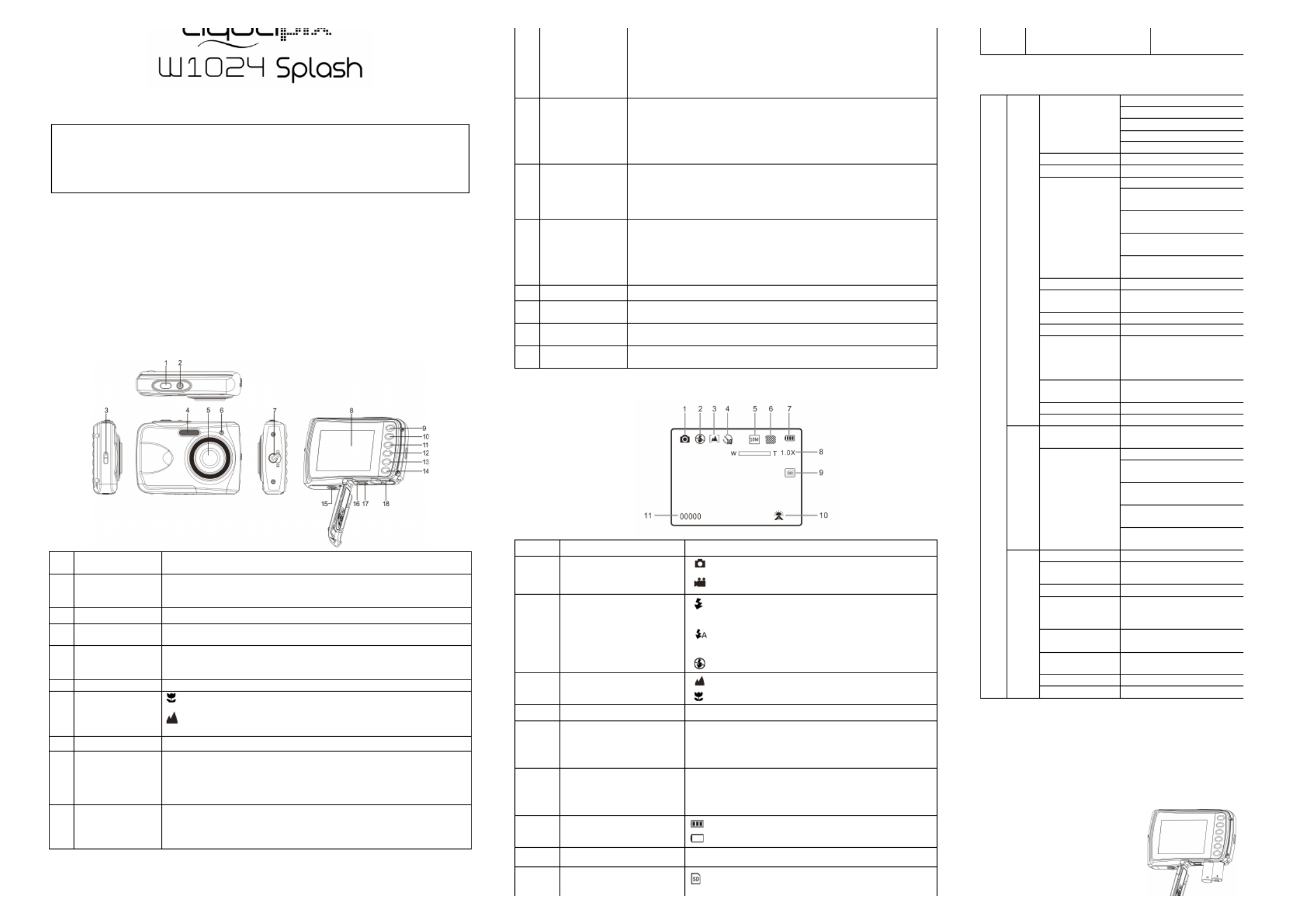
Manual
IMPORTANT
- Don’t open the battery door under water.
- Close the battery door properly for best water sealing.
- Rinse the camera with clean water after used and keep it dry for
storage.
1. camera ting to know your Get
3m waterproof design
10.0 Mega pixels resolution sensor
D igital still camera
Digital video recorder
Built- f in lash light
4 x digital zoom
2.4 " TFT color display
M icro SD card support
2 x AAA alkaline batteries
2. Functional parts
1
Shutter
Press this button to take photographs or to start /stop recording
a . video clip, or to confirm changes in menu mode
2
Power on/off
button
Press this button to switch on and press it for at least 2 seconds to
shut off. Or press it to hide/display the status icon on the LCD
screen.
3
Strap hook
Hook for attaching the wrist strap to the camera.
4
Flash light
Use the built- in flash to give the subject extra lighting if it is in dark
surrounding(the best flash distance is recommended within 1.5m).
5
Lens
Records the image to be taken.
Note: Keep the lens clean. Dirt and fingerprints will affect the quality
of the picture.
6
Busy indicator
When the indicator is blinking, the camera is busy.
7
M acro switch
Macro mode: S -elect this mode to take close up photographs
(distance 11cm - 18cm).
Normal mode: Select this mode to take photographs from
0.5m - infinity.
8
LCD screen
Display photographs, video clips, camera setting and menu.
9
Up/Tele
In Preview mode: press this button to Tele (zoom in);
In Menu mode: press this button to up the selection bar.
In Playback mode : (photo)press this button to zoom in.
In playback (Video playing) mode: press it to start/pause the video.
10
Down/Wide
In Preview mode: press this button to Wide (zoom out);
In Menu mode: press this button to down the selection bar.
In Playback mode : press this button to zoom out.(photo)
I n Playback mode: press this button to get into the thumbnail mode
11
Left F / lash light
In Playback mode: press this button to the previous one;
In Photo infinite Preview mode:
press this button to switch Flash modes; (the flash light cannot be
used in macro mode)
In Photo (zoom in) Playback mode : press it to move to the left area
of the photo.
In playback (Video playing) mode: press it to fast rewind.
12
Right / Playback
Press this button to get into Playback mode;
In Playback mode: press this button to the next one;
In Menu mode: press this button for the right selection;
In Photo (zoom in) Playback mode: press it to move to the right area
of the photo.
In playback (Video playing) mode: press it to fast forward.
13
Mode
Press this button to switch between movie and still capture mode;
In Playback mode press this button to exit.:
In Photo (zoom in) Playback mode:press it to move to the up area
of the photo. In playback (Video playing) mode: press it to stop the
video.
14
Menu / Delete
In Preview mode: press it to enter the settings Menus.
In Playback mode:
Press it for a short time to enter “Delete single/ all files” mode;
Press it for a long time to enter file compiling and system setting
menu. In Photo (zoom in) Playback mode: press it to move to the
down area of the photo.
15
Tripod connector
To fix the camera on tripod.
16
Micro SD card
slot
M s . icro SD card torage location
17
USB interface
Via this connection, you can download photographs and video clips
to a computer.
18
Battery
compartment
Compartment for 2 x atteries AAA alkaline b
3. Explanation of the status icons
Item
Function
Description
1
M ode selected
P hotographs mode.
V ideos mode.
2
Flash indicator
Force flash: The flash is on in any
environment.
Auto flash: The camera determines if
the flash should be used or not.
No flash: The flash is turned off.
3
Normal/Macro
mode indicator
N – . ormal mode (0.5m infinity)
Macro mode (11cm – . 18cm)
4
S - elf timer
Shows selected Self- timer setting
5
Selected r esolution
16M = 608 456; 10M = 648 736;4 x3 3 x2 ;
5M 2592 44 3M = 2048x1536; = x19 ;
VGA = 640x480
6
Picture quality
Super fine.
Fine.
Normal.
7
Battery indicator
The batteries are full.
The batteries are empty.
8
Zoom indicator
S hows the zoom ratio in preview mode
9
The micro SD card
indication
The micro SD card is inserted and will be used
as storage for PHOTO and VIDEO
11
Photo/Video counter
Photo mode: No. o
Video mode: Reco
4. Details for camera setting
Settings
Photo
Resolution
16M pixel resolution
10.0M pixel resolution
5.0M pixel resolution
3.0M pixel resolution
VGA resolution
Quality
Super Fine/Fine/Normal
Metering
Center/Multi/Spot
White balance
Auto
Daylight
Cloudy
Tungsten
Fluorescent
ISO
Auto/100/200/400/800
Exposure
±2.0, ±1.7 1.3 0.7, ± , ±1.0, ±
± 0.3, 0
Self Timer
On/Off
Sharpness
Hard/ Normal/ Soft
Effect (Preview)
Normal/ B&W/ Sepia
Negative/ Lomo/ Penc
Sketch/ Red/ Green/ Blue
Vivid
Effect
(Playback)
B&W/Sepia/Negative/Mosa
ic/Red/Green/Blue
Date Stamp
On/ Off
Quick View
On/ Off
Video
Movie Size
VGA 640 x 480
QVGA 320 x 240
White balance
Auto
Daylight
Cloudy
Tungsten
Fluorescent
Setup
Sounds
Off/On
Frequency
50Hz / 60Hz
Power Save
Off / 1Minute / 3 Minutes
Language
English/German/Italian/
Portuguese/French/Spanis
h/ Japanese
Date/Time
YY/MM/DD;DD/MM/YY
MM/DD/YY;
Format
Yes/ No
Reset All
Yes/ No
Version
Note: The camera will remain the last setting when it is t
5. Using the camera
5.1 Installing the batteries
1.
Open the battery door.
2. 2 x Insert AAA alkaline batteries into the camera.
3. Close the battery door.

5.2 Inserting a memory card (not included)
This camera has - no built in internal memory. This memory can be gained with a micro SD
memory card (not included).
Follow the instructions below to insert the optional micro SD memory card into the camera.
1. Turn off the camera first.
2. battery door Open the .
3. Insert the micro SD card into the camera.
Note: There is only one right direction to insert the micro SD memory card into the slot. Do not
force the card into the the camera and thmemory card-slot, it may damage both e micro
SD memory card.
Note: The micro SD memory card must be formatted before taking photographs. See the
following sections for more information.
5.3 Formatting the micro SD card
1. button or VIDEO Press the menu ( ) in PHOTO mode.
2. up by p Select the set mode ress right buttoning the .
3. press button and press button Select the format icon by ing ( ) the W the SHUTTER to
confirm.
4. button to Press the SHUTTER format the SD memory card .
5.4 Setting the resolution
The camera can be set to different resolutions.
1. ( ) ( ) Press the menu button in PHOTO mode, select the resolutions icon by the W
key and press the SHUTTER to confirm.
Resolutions: VGA ( ), 640 x 480 3M (2048 x 1536),
5M (2592 44 10M ( 648 736x19 ), 3 x2 );
16M ( 608 456)4 x3
2. different re desired resolution by using the up or Five solutions will be displayed. Select the
down button and press the button SHUTTER to confirm the selection.
5.5 p Taking hotographs
1. Turn on the camera.
2. Depending on the distance to the object being photographed, use macro switch to adjust
the distance. Select the flower symbol ( ) if you wish to take a close-up photograph
(11cm – 18 cm).
If you wish to take a – video or a photograph of surroundings or people (0.5m infinity), set
the m acro switch to normal mode ( ).
3. on automatic by pressing If you are not sure if there is enough lighting, turn the flash( )
the flash t be activated). ’button. (If the battery power is too low, the flash won
4. at photograph Use the LCD screen to aim the object you wish to take s of.
5. button and wait until the LCD display turn on again. Press the SHUTTER s
Caution:
:
:
::1) -Taking picture for fast moving object is not recommended.
2) Image may be distorted when taking picture in a moving vehicle.
5.6 Zoom in and out
The camera can zoo m in up to 4 times.
Zoom in or out by pressing the up or down button, a number will appear on the display , 4.x is the
maximum zoom . ratio
5.7 Self- timer setting
You can use the self- timer function when you take a photograph of yourself or when you take a
photograph without flash of an object. To avoid shaking of the camera a tripod is recommended.
1. Set the camera to photo mode.
2. button Press the menu ( ) . The menu will appear.
3. button and confirm by pressing the ( ) Press the W to select Self Timer SHUTTER
button.
4. button option ( ) Press the W “ ” to select the On
5. button Press the SHUTTER - to confirm. The self timer function is now ready for use.
6. . Aim at the object you wish to take photos of
7. button to take a photograph.Press the SHUTTER
beep du g t e de ay t e
5.8 Recording video clips
1. button to select the video clip mode Press the mode ( ).
2. button and selec esolution press ( ) For setting the resolution, Press the menu t R , then
the to confirm.SHUTTER button Two resolutions will be displayed.
VGA ( ), ( 640 x 480 QVGA 320 x 240).
3. button press the right button to pause and Press the SHUTTER sto start recording video ,
press the button again to stop re SHUTTER cording. The video clip will now be saved as an
AVI file in the camera memory.
5.9 Playback photographs
1. button ( ) Press the to get into playback mode.
2. (The last picture or video clip taken will be displayed. Press the W) to get into the
thumbnail mode. /R /Up /Down the , and Press the Left ight button to select desired picture
press the Shutter button to view.
3. button ( )In full screen display, press the T to zoom in the photo.
4. button and - To shift the image in zoom in mode, press the SHUTTER then use the
mode menu/ /left/right buttons.
5. button in Playback mode, press again and hold button until ( ) Press the menu the menu
the menu options displayed. Select SLIDE SHOW and set up slide show the desired way.
Press SHUTTER SD card the button to confirm. The pictures sa the ved in micro will be
displayed in press button. sequence automatically. To stop slide show, the menu
6. button in Playback mode, press again and hold the menu button until ( ) Press the menu
the Smenu options displayed. elect Photo Effect and pres elect s the SHUTTER button. S
the desired effect by pressing the up/down button and press the shutter button to confirm.
T he image will be saved as a separate image.
5.10 P rotecting photographs/ videos
Y S ou can prevent the photographs/videos in the micro D card from accidental erasure.
Follow the instructions below to protect photograph s . /videos
1. button playback mode. (Press the ) to get into Photo
2. eft or protected. lPress the right button to select the photograph/video clip to be
3. button again and hold the button ( ) Press the menu in Playback mode, press it menu
until the menu options displayed. Select Protect and press n the SHUTTER butto
4. or and p hutter button “ ” Select Protect single “ ” All ress the S to confirm.
5.11 Resizing photographs
A captured image can be resized to a smaller size and saved as a separate image.
Follow the instructions below to resize s. photograph
1. button playback mode. (Press the ) to get into Photo
2. eft or button to select the photograph ed. lPress the right to be resiz
3. button in Playback mode, press again and hold the button until u ( ) Press the men menu
the menu options displayed. Select Resize and press the SHUTTER button to select the
new image size.
4. button to conform. he image will be sa Select the new size and press the SHUTTER T ved
as a separate image.
5.12 Playback video clips
1. When video clips are displayed, press the up button to start playing the video and press the
up button again to pause the playback.
2 P . . ress right button to fast forward or press the the to rewindleft button
3. . Press the mode button to stop and exit
5.13 Deleting photographs and video clips
You can delete a single photograph / video clip, or delete all the photographs / video clips in the
memory.
Follow the instructions below to delete photographs.
1. button ( ) Press the to enter the playback mode.
2. d. Press the left or right button to select photograph/video clip to be delete
3. delete button and elete or “ /Press the menu ( ) select “D This Image(Video)” All” .
4. button P ress the SHUTTER to confirm.
5. enu button mPress the to exit.
NOTE: “ ” Select All and Press the SHUTTER button to confirm, all the pictures and videos will be
deleted.
Photos p that are protected from accidental delete cannot be deleted. To delete hotos, set
photo unprotect mode(Section 5.10) d s to , an then follow the file delete procedure.
6. Connecting to a PC
T m s d /he unit can be connected to the computer as ass torage evice and transfer photo video files
for storage.
7. Specifications
Sensor
10.0 Mega pixel CMOS senso
Image resolution
16 4.0 Mega pixels: ( 608 456x3
10 648 736.0 Mega pixels: (3 x2
5.0 Mega pixels: (2592 44x19 )
3.0 Mega pixels: (2048x1536)
VGA: (640x480)
Lens
F/2.8 f = 8.5mm
Focus range
0.5m. ~ Infinity
Macro mode
11cm 18cm–
Digital zoom
4x
Flash strobe
Built- in ( Auto / force / off )
LCD display
2.4 " TFT color display
White balance
Auto / / / Daylight Cloudy Fluo
Video mode
30 3 Q fps@VGA / 0fps@ VGA w
External memory card
Supports SD cardmicro s up to
File format
Picture: JPEG, Video: AVI
Self timer
10 seconds
PC interface
USB 2.0
Power source
2 x AAA alkaline batteries
8. System requirement
Operating s ystem
Win XP (SP3)、Vista32/64 W
or above
CPU
Pentium 4 / 3.0G or faster rec
RAM
1 GB MB RAM (Vista : 2 GB)
Interface
USB port
CD
CD ROM Driver
9. shooting Trouble
Problem
Cause
Cannot turn on the camera
Low battery power.
Battery placed at wrong
polarities.
Photos can not be saved
when taking pictures.
The memory card hasn’t
been formatted properly.
Cannot find removable disk
after connecting the
camera to the computer.
Connection failure.
Flash does not work.
Battery p ower is too low.
The batteries used up very
fast.
Incorrect or old, used up,
battery
The photos are blurry
1. The camera is not held
steadily
2. The lens of camera is
dirty.
For technical help please visit our support area on www
For EU only
Product specificaties
| Merk: | Easypix |
| Categorie: | Fotocamera |
| Model: | W1024 |
| Kleur van het product: | Geel |
| Gewicht: | 98 g |
| Breedte: | 90.3 mm |
| Diepte: | 25.3 mm |
| Hoogte: | 63 mm |
| Beeldscherm: | TFT |
| Beeldschermdiagonaal: | 2.4 " |
| Maximale capaciteit van de geheugenkaart: | 32 GB |
| Ondersteunde videoformaten: | AVI |
| Video recording: | Ja |
| Type stroombron: | Batterij/Accu |
| Meegeleverde kabels: | USB |
| Compatibele geheugenkaarten: | MicroSD (TransFlash) |
| Vaste focale lengte: | 8.5 mm |
| Brandpuntbereik: | - mm |
| Ondersteund aantal accu's/batterijen: | 2 |
| USB-versie: | 2.0 |
| Beeldstabilisator: | Nee |
| Zelfontspanner: | 10 s |
| Megapixels: | 10 MP |
| Maximale beeldresolutie: | 4608 x 3456 Pixels |
| Type beeldsensor: | CMOS |
| Beeldsensorformaat: | - " |
| Cameratype: | Compactcamera |
| Digitale zoom: | 4 x |
| Optische zoom: | - x |
| Ingebouwde flitser: | Ja |
| ISO-gevoeligheid: | 800 |
| Maximale videoresolutie: | 640 x 480 Pixels |
| Framerate Motion JPEG: | 30 fps |
| HD type: | Niet ondersteund |
| Intern geheugen: | - MB |
| Witbalans: | Auto,Cloudy,Daylight,Fluorescent,Tungsten |
| Videoresoluties: | 640 x 480 Pixels |
| Ondersteund beeldformaat: | JPG |
| HDMI: | Nee |
| Meegeleverde software: | Arcsoft MediaImpression |
| Fotoresolutie(s): | 4608 x 3456, 3648 x 2736, 2592 x 1944, 2048 x 1536, 640 x 480 |
| Opbergetui: | Ja |
| Waterdicht tot: | 3 m |
| Ondersteunde talen: | Multi |
| Minimum brandpunt lengte (35mm film equiv): | - mm |
| Maximale brandpuntafstand (35mm film equiv): | - mm |
| Snelste camera sluiter snelheid: | - s |
| Langzaamste camera sluiter snelheid: | - s |
| Normal focusing bereik: | 0.5 - ∞ m |
| Minimum aperture number: | 2.8 |
| Draagriem: | Ja |
| ISO gevoeligheid (max): | 800 |
| Batterijen inbegrepen: | Ja |
| Batterijtechnologie: | Alkaline |
| Type batterij: | AA |
| Software-cd: | Ja |
Heb je hulp nodig?
Als je hulp nodig hebt met Easypix W1024 stel dan hieronder een vraag en andere gebruikers zullen je antwoorden
Handleiding Fotocamera Easypix

28 September 2023

10 Juni 2023

6 Juni 2023

27 Mei 2023

18 Mei 2023

6 Mei 2023

5 Mei 2023

3 Mei 2023

22 April 2023

16 April 2023
Handleiding Fotocamera
- Fotocamera Braun
- Fotocamera Philips
- Fotocamera HP
- Fotocamera Sony
- Fotocamera Samsung
- Fotocamera Casio
- Fotocamera Panasonic
- Fotocamera Nikon
- Fotocamera Epson
- Fotocamera Canon
- Fotocamera Daewoo
- Fotocamera JVC
- Fotocamera Medion
- Fotocamera Olympus
- Fotocamera VTech
- Fotocamera Acer
- Fotocamera Agfa
- Fotocamera Agfaphoto
- Fotocamera Alpine
- Fotocamera Anker
- Fotocamera Argus
- Fotocamera Avaya
- Fotocamera BenQ
- Fotocamera Blaupunkt
- Fotocamera Bresser
- Fotocamera Brinno
- Fotocamera Bushnell
- Fotocamera D-Link
- Fotocamera Daitsu
- Fotocamera Denver
- Fotocamera Dorr
- Fotocamera Elmo
- Fotocamera Emerson
- Fotocamera Eufy
- Fotocamera EverFocus
- Fotocamera Ezviz
- Fotocamera Flir
- Fotocamera Fluke
- Fotocamera Foscam
- Fotocamera Fuji
- Fotocamera Fujifilm
- Fotocamera GE
- Fotocamera Gembird
- Fotocamera General Electric
- Fotocamera GoPro
- Fotocamera Hasselblad
- Fotocamera Hikvision
- Fotocamera Hitachi
- Fotocamera HOLGA
- Fotocamera Kodak
- Fotocamera Kogan
- Fotocamera Konica
- Fotocamera Konica Minolta
- Fotocamera Konig
- Fotocamera Kyocera
- Fotocamera Kyocera Yashica
- Fotocamera Laserliner
- Fotocamera Leica
- Fotocamera Leitz Focomat IIc
- Fotocamera Lenco
- Fotocamera Lenovo
- Fotocamera Lexibook
- Fotocamera Logitech
- Fotocamera Lorex
- Fotocamera Maginon
- Fotocamera Mamiya
- Fotocamera Meade
- Fotocamera Minolta
- Fotocamera Minox
- Fotocamera Moto Mods (Motorola)
- Fotocamera Nedis
- Fotocamera Nest
- Fotocamera Netgear
- Fotocamera Pentax
- Fotocamera Polaroid
- Fotocamera Powerfix
- Fotocamera Praktica
- Fotocamera Pyle
- Fotocamera Ricoh
- Fotocamera Ring
- Fotocamera Rollei
- Fotocamera Sanyo
- Fotocamera SeaLife
- Fotocamera Sigma
- Fotocamera Silvercrest
- Fotocamera Sinji
- Fotocamera SJCAM
- Fotocamera Spypoint
- Fotocamera Sygonix
- Fotocamera Technaxx
- Fotocamera TP Link
- Fotocamera Traveler
- Fotocamera Trust
- Fotocamera Velleman
- Fotocamera Viewsonic
- Fotocamera Vivitar
- Fotocamera Voigtlander
- Fotocamera Yashica
- Fotocamera ZeissIkon
- Fotocamera Joy-it
- Fotocamera Optoma
- Fotocamera Oregon Scientific
- Fotocamera Ozito
- Fotocamera Creative
- Fotocamera Zenit
- Fotocamera Cobra
- Fotocamera Celestron
- Fotocamera Levenhuk
- Fotocamera Aplic
- Fotocamera Arlo
- Fotocamera Imou
- Fotocamera SereneLife
- Fotocamera Akaso
- Fotocamera Trevi
- Fotocamera Intel
- Fotocamera Contax
- Fotocamera Scosche
- Fotocamera Swann
- Fotocamera SPC
- Fotocamera ARRI
- Fotocamera Bauhn
- Fotocamera Prixton
- Fotocamera RunCam
- Fotocamera Vemer
- Fotocamera FIMI
- Fotocamera Ansco
- Fotocamera Cosina
- Fotocamera Exakta
- Fotocamera Zorki
- Fotocamera Aida
- Fotocamera AVerMedia
- Fotocamera Lumens
- Fotocamera Dahua Technology
- Fotocamera UniView
- Fotocamera Reolink
- Fotocamera EVE
- Fotocamera Azden
- Fotocamera Marshall Electronics
- Fotocamera Ergoguys
- Fotocamera Burris
- Fotocamera Liiv360
- Fotocamera Watec
- Fotocamera Silvergear
- Fotocamera Digital Watchdog
- Fotocamera Fantasea Line
- Fotocamera Vimar
- Fotocamera Getac
- Fotocamera Speco Technologies
- Fotocamera Z CAM
- Fotocamera General
- Fotocamera Strex
- Fotocamera Berger & Schröter
- Fotocamera AViPAS
- Fotocamera Syrp
- Fotocamera Hanwha
- Fotocamera Videology
- Fotocamera InfiRay
- Fotocamera Pelco
- Fotocamera Videotec
- Fotocamera Cambo
- Fotocamera Kobian
- Fotocamera Red Digital Cinema
- Fotocamera Alfatron
- Fotocamera Aquapix
- Fotocamera BZBGear
- Fotocamera Seek Thermal
- Fotocamera Ikegami
- Fotocamera MuxLab
- Fotocamera Ikelite
- Fotocamera Adeunis
- Fotocamera Hoppstar
- Fotocamera IOptron
- Fotocamera Moultrie
- Fotocamera PatrolEyes
- Fotocamera Camouflage
- Fotocamera HuddleCamHD
- Fotocamera AquaTech
- Fotocamera PTZ Optics
- Fotocamera Linhof
- Fotocamera GoXtreme
- Fotocamera KanDao
- Fotocamera Kraken Sports
Nieuwste handleidingen voor Fotocamera

8 April 2025

2 April 2025

1 April 2025

29 Maart 2025

29 Maart 2025

27 Maart 2025

27 Maart 2025

26 Maart 2025

24 Maart 2025

12 Maart 2025