Easypix VX931 Handleiding
Easypix
Fotocamera
VX931
Lees hieronder de 📖 handleiding in het Nederlandse voor Easypix VX931 (8 pagina's) in de categorie Fotocamera. Deze handleiding was nuttig voor 16 personen en werd door 2 gebruikers gemiddeld met 4.5 sterren beoordeeld
Pagina 1/8
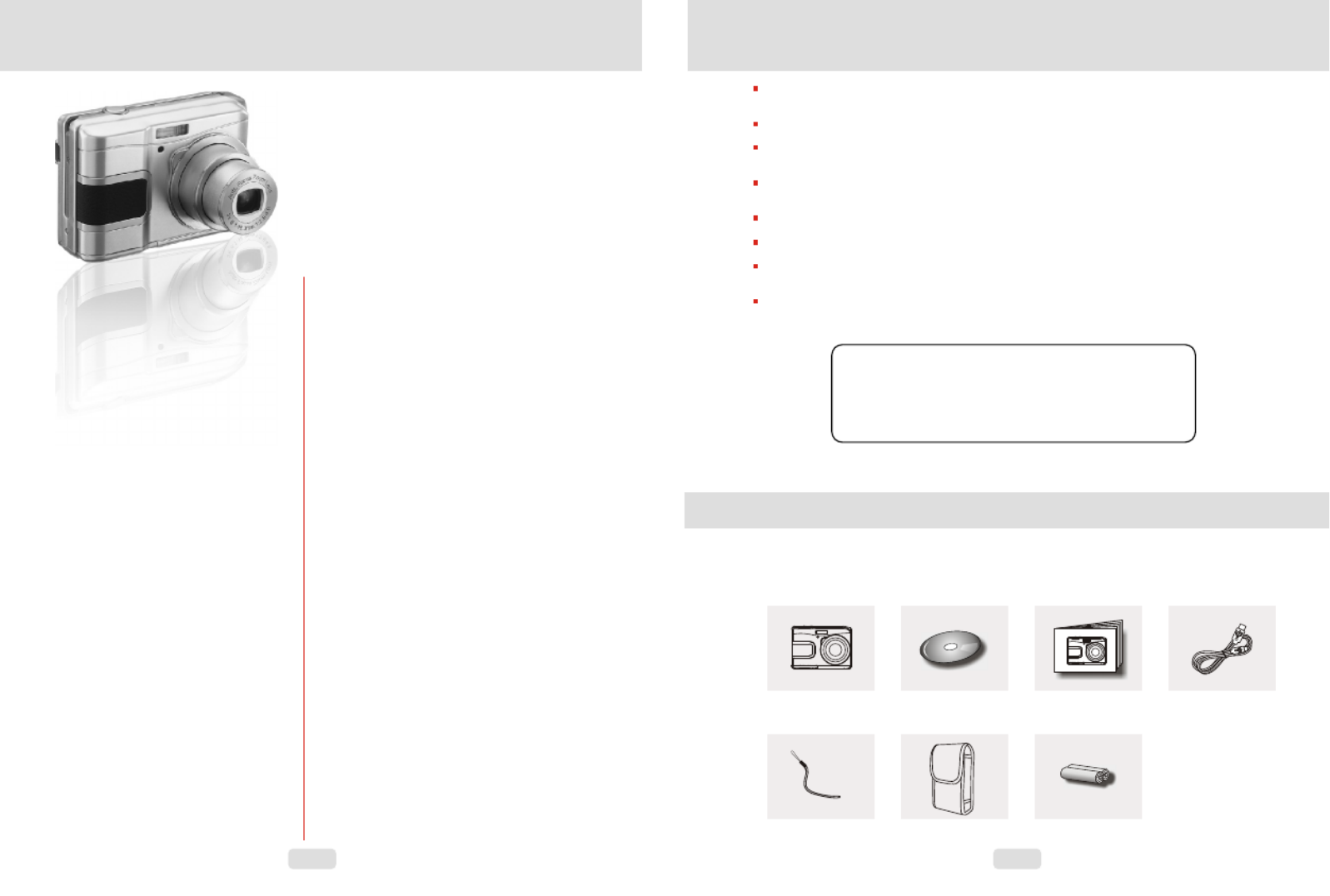
12
1.0 Table of Contents
1.1 Total pages
2.0 Cautions
3.0 Overall Introduction
3.1 Accessories
3.2 External View
3.3 Display Information
4.0 Getting Ready
4.1 Turn on/off Camera
4.2 Loading the battery
4.3 Insert / Remove Memory Card
4.4 Attaching Wrist Strap
5.0 Buttons & Function
5.1 Power
5.2 Shutter
5.3 Tele / Wide
5.4 Playback
5.5 Mode
5.6 Delete & +/-
5.6.1 EV
5.6.2 ISO
5.6.3 WB
5.7 Menu /OK
5.7.1 Up/Play & Pause/ Macro
5.7.2 Right/Flash
5.7.3 Down/Voice Memo
5.7.4 Left/Self-Timer
6.0 Still Image Mode
6.1 Shooting
6.2 Menu Mode
6.2.1 Size
6.2.2 Quality
6.2.3 Sharpness
6.2.4 Saturation
6.2.5 Effect
6.2.6 Metering
6.2.7 Scene Mode
6.2.8 Shooting
2.0 Cautions
Do not try to disassemble the camera by yourself, which may damage the camera or cause
electric shock.
Do not fire the flash in a close distance (less than 1 meter); it may hurt your eyes.
Keep the camera away from the reach of children or animals to prevent them from swallowing the
batteries or small accessories.
Stop using the camera if any kind of liquid or foreign object enters the camera. If it happ ens, power
off the camera and contact your dealer for help.
Do not operate this camera with wet hands; it may cause electric shock.
The camera may be damaged in an environment of high temperature.
To avoid electricity leakage, please remove the battery if the camera is expected n ot to be in use
for a long period.
It is normal that the temperature of the camera body rises if the camera works for a long time .
Small Tip to Save You Big Headache
A digital camera is in a way very similar to a computer. I f the digital
camera hangs itself during operation, please follow the procedures
below and most likely the camera can be re-activated.
1. Remove the battery.
2. Reload the battery.
3. Switch on the camera.
3.0 Overall Introduction
3.1 Accessories
Digital Camera Camera Driver & User Manual USB Cable
Software CD
Wrist Strap Camera Pouch 2xAA Batteries
User Manual
7.0 Movie Clip Mode
7.1 Movie Recording
7.2 Movie Size
8.0 Voice Recording Mode
9.0 Play back Mode
9.1 Playback of Still lmage
9.2 Playback of Movie Clip
9.3 Thumbnail
9.4 Exploring an image
9.5 Slide
9.6 Protect
9.7 Delete
9.8 Copy To Card
9.9 DPOF
10.0 Set Up Mode
10.1 Auto Off
10.2 Language
10.3 Format
10.4 Date Input
10.5 Imprint
10.6 Beep
10.7 Light Frequency
10.8 Quick View
10.9 System Reset
10.10 USB
10.10.1 PC Cam
10.10.2 Disk Drive
10.10.3 Printer
11.0 PictBridge Mode
---------------
-----------------------
----------------------
-----------------
--------------------
------------------
------------------
-----------
----------------
-------------------
---------------------------
--------------------------
------------------------
-------------------------
----------------------------
-----------------------
---------------------------
--------------------------
---------------------------
-------------------------
-------------
---------------------
-----------------
-------------------
------------------
-------------------------
-----------------------
--------------------------
------------------------
----------------------
----------------------
-------------------------
-----------------------
---------------------
-----------------------
------------------------
-------------------------
------------------------------
----------------------
------------------
------------------
---------------------------
--------------------
-------------------------------
-----------------------------
------------------------------
-------------------------
------------------------------
------------------------
---------------------------
--------------------------
----------------------------
--------------------------
----------------------------
------------------------------
----------------------
--------------------------
-----------------------
-----------------------------
-------------------------
------------------------
--------------------------
------------------
4
4
4
4
4
1
1
2
2
2
3
3
4
4
4
4
5
5
5
5
5
5
6
6
6
6
6
6
6
6
6
6
7
7
7
7
7
7
7
7
7
7
8
8
8
8
9
9
9
10
10
10
11
11
11
11
11
12
12
12
12
12
12
12
12
12
13
13
-----------------------
--------------
--------------------
------------------------------
14
14
14
1.0 Table of Contents
11.1 Connecting the Camera to
a PictBridge-supported Printer
11.2 Select pictures to print
11.3 Custom Set
12.0 Software Application
12.1 ArcSoft Medialmpression
12.2 Easy Link with You Tube
13.0 Appendix
-------------------
------------------
-------------------
------------------------------
13
13
15
-------------------
--------------------------
---------------------------
14.0 Specification 16
--------------------------

3 4
3.2 External View
3.0 Overall Introduction 4.0 Getting Ready
Side
Top
Flash
LCD
Mon tior
LED
Wide/ Tele B utton
Shutter Butt on
Pow er Butt on
USB
Connector
Tr ipo d
Socket
Lens
Microphone
Strap Eyelet
Battery/
Mem ory Card/
Chamber Cove r
3.3 Display
Information
4.1 Turn on/off Camera
4.2 Loading the battery
1. Power of f the cam era.
2. Slide o ut the ba ttery co ver to open it.
3. Follow the polarit y indica tions and load the battery.
4. Close t he Battery Cove r.
o
The b attery m ay not w ork norm ally un der 0 C or o ver
o
40 C.
4.3 Insert/Remove Memory Card
4.4 Attaching Wrist Strap
The indication of the bat tery status.
( ): Battery power is full.
( ): Battery power is half drained.
( ): Battery power is drain ed. Rep lace wit h a new
battery.
The battery may run out if the battery is kept inside the
camera for a long tim e without using. Please remove
the batter y when th e camera is not i n use.
Pl a y / P ause /
Up B u tton
Voi c e Mem o /
Down B utton
Men u Butt o n
Sel f- tim er /
Lef t But t on
Fla s h /
Right But ton
Delete/
Ex posure /
AWB I SO/
But ton
Back
Front
Mod e Butt o n
Pl a yback
But ton
5.1 Power
By pr essing the Power Button can tur n on the camera.
By pressing again the Power Button c an turn off the
camera.
If the re is no o peration during the spe cified time,
the camera w ill power off auto matically.
5.2 Shutter
5.3 Tele/Wide
Push up the Tele Button, the Zoom Bar Indicator
appearing on the to p side of the LCD Monitor and
it shows the curren t zoom status.
Push down th e Wide Button, the Zoom Bar
Indicator will go back to the Wide view.
The c amera allows m aximum 3.0x op tical zoom
and 8.0x digital zoom.
Pres s the shutter button half way to do the focusing an d then
pre ss the shutter button ful ly down to capture an image.
5.0 Buttons & Function
21
X1.1
( 3.0X ) ( 8.0X )
MEN U
Battery Status
( )Battery Full
( )Battery Half Drained
( )Battery Drained
Working & Scene Mode
( )Image Mode
( )Playback Mode
Shooting
( )Movie Clip Mode
( )Voice Recording Mode
( ) Auto Mode
( ) Sport Mode
( ) Night Mode
( ) Portrait Mode
( ) Landscape
( ) Backlight
1
2
Flash Mode
( )Auto Flash
( )Red-Eye
( )Fill-in Flash
( )Slow Sync
( )Flash Off
4
Self-timer
( )10 Seconds
( ) 2 Seconds
2S
5
33
18
( ) Voice Memo
Focus Range
( ) Macro
6
7
W. Balance
( )Auto
( )Daylight
( )Cloudy
( )Tungsten
( )Fluorescent
16
15
17
12
14
11
13
+ Exposure 2
-
( )
Memory Card Inserted( )
Available Shots(100)
Zoom Status Indicator
( ) 3.0X Optical
Zoom & 8.0X
Digital Zoom
( ) WARNING:
Holding Camera Stable
Size
(16M) (Via interpolation)
(9M)
(5M)
(3M)
(VGA)
Sharpness
( )Soft
( )Normal
( )Vivid
Quality
( )S. Fine
( )Fine
( )Normal
9
Shooting
Continuous
Single
( )
100
1
2
4
5
6
9M
3
13
14
15
7
X 1.2
11
12
16
17
18
8 Metering
( ) Multi
( ) Spot
10
ISO Value
( ) Auto ( ) 400
( )100 ( ) 800
( )200
8
9
10
MEN U
MENU
9M
+
-
100
200
400
100
-
1. Power off th e camera.
2. Open the Battery Cover.
3. Ins ert the memory card into the car d slot and press
it do wn until a click s ound happens.
4. Please press the memory ca rd again to get it out
once a click s ound happens.
5. Close the B attery C over.
By pressing the Pow er Button can turn on the camera.
By pressing again the Power Button can turn o ff the camera.
Power
Shutter
800
AUTO

56
56
5.4 Playback
Sele ct the Playback Mode by pressing the
Play back Button ( ).
Play back Mode will s how stil l image s, movie clips
and voice c lips.
Sele ct an image by Press Left and Right Butto n.
5.5 Mode
5.7 Menu/OK
Pres s Menu/OK Button to go to the menu selection.
When the menu is disp layed o n the LCD monito r, the Me nu/OK Button is
use d for shifting the cursor to the su b menu o r for confirming data.
5.7.1 Up/Play & Pause/Macro
5.7.2 Right/Flash
5.7.3 Down/Voice Memo
MEN U
MENU
MEN U
MENU
Press the Up Button ( ) to move up the subme nu cursor.
Whe n the menu is not display ed on the LCD monitor, th e Up Button( )
operates as macro function .
The U p Button also operates as Play & Pause function to play
movie clip file in Playback Mode.
Press the Ri ght Button ( ) to move th e cursor to the ri ght tab.
The R ight Button ( ) also operates as Flash functio n.
Press the Voice Button ( ) to move the cursor to the down tab.
There are two ways you can add your voice ove r to a sto red still image.
1. Shootin g Mode
2. Playbac k Mode
Press the Le ft Button to move the curs or to the left tab.
MEN U
MEN U
MENU
Still Image Movie Clip Voice Recording
MEN U
Pr ess Left /Right Button to set the Exposure Value.
You can adjust fro m -2.0EV to +2.0 EV
(at 0 .3EV in cremen t).
After the pref erred value is chosen press Men u/OK
Button to co nfirm th e setting.
The higher the EV valu e, the brighter the image
will be.
Press Right/Left Button to se t the ISO Value
and select t he Menu/OK Button to confirm.
Press Right/Left Button to se t the White Balance
Valu e and select the M enu/OK Button to confirm.
Aut o Adj us t ing the whi te bal anc e aut omat ica l ly
Day light Unde r the st r ong light envi ronme nt
Fluor es ce nt Unde r the f luor esce nt li ght envi ronme nt
Tung sten Unde r the tung sten light envi ronme nt
Cloud y Unde r the cloud y light envi ronme nt
5.6 Delete & +/-
In Sh ooting Mode, you can press
Delete Button ( ) to ad just the EV, ISO, and
White Balance.
& +/-
5.6.1 EV
5.6.2 ISO
5.6.3 WB
MEN U
MEN U
2S
With the 10 sec. Self-timer ( ):Image will be ta ken after
10 se conds o nce the s hutter is released.
With the 2 sec. Self-timer ( ):T he imag e will be taken
after 2 seconds once the shutter is released.
5.7.4 Left/Self-Timer
Note:
Nigh t Scene Under S hooting Mode
Pres s the Down Butto n, and then select Left/ Light Button to
adjust the value of the Long Time Shutter which ranged from
Auto ,1/8,1/4,1/2,1 ,2,3,4. Press M enu/OK Button to confirm
the value you select.
5.0 Buttons & Function5.0 Buttons & Function
Taking a Pictures
1. Pr ess POWER Button to power on the camer a
2. Pr ess Shu tter But ton half way to fo cus
3. Pr ess Shu tter But ton fully to capture
Usin g the Zoom
Pres s the zoom lever ( ) toward T or W
You are recom mende d to shoot with the camera attached
with the tripod or oth er devic e if the H and Sha king( )appea rs.
6.0 Still Image Mode
6.1 Shooting
6.2.1 Size (Default:9M)
This feature is for yo u to select the im age res olution .
(16M ) 4608 x 3456 ( 5 M ) 2560 x 1920 ( VGA) 640 x 480
(9M ) 3488 x 2616 ( 3M ) 204 8 x 1536
6.2.2 Quality (Default: Fine)
This feature is for yo u to select the im age qua lity.
( ) S. Fine (Super F ine)
( ) Fine
( ) Normal
6.2 Menu Mode
MEN U
MENU
00:28:51
STAN DB Y
STA R T : S H
00 : 0 0 : 06
21
9M
21
9M
0 0 : 0 0 : 0 0
STA RT :S H
00 :00 :23
00
00
00
00 :00
:00
:00
:00 :23
:23
:23
:23
VG A
VG
VG
VG
VG A
A
A
A
MEN U
100-0 001
10
10
10
10 0-0
0-0
0-0
0-0 001
001
001
001
21
9M
21
9M
AUTO
0.0EV
21
9M
21
9M
LT
AUTO
Product specificaties
| Merk: | Easypix |
| Categorie: | Fotocamera |
| Model: | VX931 |
Heb je hulp nodig?
Als je hulp nodig hebt met Easypix VX931 stel dan hieronder een vraag en andere gebruikers zullen je antwoorden
Handleiding Fotocamera Easypix

28 September 2023

10 Juni 2023

6 Juni 2023

27 Mei 2023

18 Mei 2023

6 Mei 2023

5 Mei 2023

3 Mei 2023

22 April 2023

16 April 2023
Handleiding Fotocamera
- Fotocamera Braun
- Fotocamera Philips
- Fotocamera HP
- Fotocamera Sony
- Fotocamera Samsung
- Fotocamera Casio
- Fotocamera Panasonic
- Fotocamera Nikon
- Fotocamera Epson
- Fotocamera Canon
- Fotocamera Daewoo
- Fotocamera JVC
- Fotocamera Medion
- Fotocamera Olympus
- Fotocamera VTech
- Fotocamera Acer
- Fotocamera Agfa
- Fotocamera Agfaphoto
- Fotocamera Alpine
- Fotocamera Anker
- Fotocamera Argus
- Fotocamera Avaya
- Fotocamera BenQ
- Fotocamera Blaupunkt
- Fotocamera Bresser
- Fotocamera Brinno
- Fotocamera Bushnell
- Fotocamera D-Link
- Fotocamera Daitsu
- Fotocamera Denver
- Fotocamera Dorr
- Fotocamera Elmo
- Fotocamera Emerson
- Fotocamera Eufy
- Fotocamera EverFocus
- Fotocamera Ezviz
- Fotocamera Flir
- Fotocamera Fluke
- Fotocamera Foscam
- Fotocamera Fuji
- Fotocamera Fujifilm
- Fotocamera GE
- Fotocamera Gembird
- Fotocamera General Electric
- Fotocamera GoPro
- Fotocamera Hasselblad
- Fotocamera Hikvision
- Fotocamera Hitachi
- Fotocamera HOLGA
- Fotocamera Kodak
- Fotocamera Kogan
- Fotocamera Konica
- Fotocamera Konica Minolta
- Fotocamera Konig
- Fotocamera Kyocera
- Fotocamera Kyocera Yashica
- Fotocamera Laserliner
- Fotocamera Leica
- Fotocamera Leitz Focomat IIc
- Fotocamera Lenco
- Fotocamera Lenovo
- Fotocamera Lexibook
- Fotocamera Logitech
- Fotocamera Lorex
- Fotocamera Maginon
- Fotocamera Mamiya
- Fotocamera Meade
- Fotocamera Minolta
- Fotocamera Minox
- Fotocamera Moto Mods (Motorola)
- Fotocamera Nedis
- Fotocamera Nest
- Fotocamera Netgear
- Fotocamera Pentax
- Fotocamera Polaroid
- Fotocamera Powerfix
- Fotocamera Praktica
- Fotocamera Pyle
- Fotocamera Ricoh
- Fotocamera Ring
- Fotocamera Rollei
- Fotocamera Sanyo
- Fotocamera SeaLife
- Fotocamera Sigma
- Fotocamera Silvercrest
- Fotocamera Sinji
- Fotocamera SJCAM
- Fotocamera Spypoint
- Fotocamera Sygonix
- Fotocamera Technaxx
- Fotocamera TP Link
- Fotocamera Traveler
- Fotocamera Trust
- Fotocamera Velleman
- Fotocamera Viewsonic
- Fotocamera Vivitar
- Fotocamera Voigtlander
- Fotocamera Yashica
- Fotocamera ZeissIkon
- Fotocamera Joy-it
- Fotocamera Optoma
- Fotocamera Oregon Scientific
- Fotocamera Ozito
- Fotocamera Creative
- Fotocamera Zenit
- Fotocamera Cobra
- Fotocamera Celestron
- Fotocamera Levenhuk
- Fotocamera Aplic
- Fotocamera Arlo
- Fotocamera Imou
- Fotocamera SereneLife
- Fotocamera Akaso
- Fotocamera Trevi
- Fotocamera Intel
- Fotocamera Contax
- Fotocamera Scosche
- Fotocamera Swann
- Fotocamera SPC
- Fotocamera ARRI
- Fotocamera Bauhn
- Fotocamera Prixton
- Fotocamera RunCam
- Fotocamera Vemer
- Fotocamera FIMI
- Fotocamera Ansco
- Fotocamera Cosina
- Fotocamera Exakta
- Fotocamera Zorki
- Fotocamera Aida
- Fotocamera AVerMedia
- Fotocamera Lumens
- Fotocamera Dahua Technology
- Fotocamera UniView
- Fotocamera Reolink
- Fotocamera EVE
- Fotocamera Azden
- Fotocamera Marshall Electronics
- Fotocamera Ergoguys
- Fotocamera Burris
- Fotocamera Liiv360
- Fotocamera Watec
- Fotocamera Silvergear
- Fotocamera Digital Watchdog
- Fotocamera Fantasea Line
- Fotocamera Vimar
- Fotocamera Getac
- Fotocamera Speco Technologies
- Fotocamera Z CAM
- Fotocamera General
- Fotocamera Strex
- Fotocamera Berger & Schröter
- Fotocamera AViPAS
- Fotocamera Syrp
- Fotocamera Hanwha
- Fotocamera Videology
- Fotocamera InfiRay
- Fotocamera Pelco
- Fotocamera Videotec
- Fotocamera Cambo
- Fotocamera Kobian
- Fotocamera Red Digital Cinema
- Fotocamera Alfatron
- Fotocamera Aquapix
- Fotocamera BZBGear
- Fotocamera Seek Thermal
- Fotocamera Ikegami
- Fotocamera MuxLab
- Fotocamera Ikelite
- Fotocamera Adeunis
- Fotocamera Hoppstar
- Fotocamera IOptron
- Fotocamera Moultrie
- Fotocamera PatrolEyes
- Fotocamera Camouflage
- Fotocamera HuddleCamHD
- Fotocamera AquaTech
- Fotocamera PTZ Optics
- Fotocamera Linhof
- Fotocamera GoXtreme
- Fotocamera KanDao
- Fotocamera Kraken Sports
Nieuwste handleidingen voor Fotocamera

8 April 2025

2 April 2025

1 April 2025

29 Maart 2025

29 Maart 2025

27 Maart 2025

27 Maart 2025

26 Maart 2025

24 Maart 2025

12 Maart 2025