Easypix Magnifique Handleiding
Easypix
Fotocamera
Magnifique
Lees hieronder de 📖 handleiding in het Nederlandse voor Easypix Magnifique (4 pagina's) in de categorie Fotocamera. Deze handleiding was nuttig voor 14 personen en werd door 2 gebruikers gemiddeld met 4.5 sterren beoordeeld
Pagina 1/4

Manual
1. PACKING CONTENT
1) MAGNIFIQUE Unit
2) Installation CD Disk
3) AAA Battery X4
4) User Manual
5) Mini-USB Cable
6) Pouch
2 CONTROLS .
1
POWER Power on/off the unit by hold down POWER button for 2 seconds
2
LENS It helps to locate len over the observed object.
3
DISTANCE DIAL
Adjust this dial to focus and get a clear image with your observed
object.
4
ZOOM WHEEL(Left 0r
Right key selection)/
CAPTURE(OK)
A 3 way button performs Zoom in and out by turning ZOOM
WHEEL left (zoom out –) or right (zoom in+), Press down the
ZOOM WHEEL onwards to
- capture a image in photo mode, or
- start recording in video mode. Press once again to stop video
recording in video mode.
You may use ZOOM WHEEL to select options (Left or right )and
CAPUTRE(OK) to confirm, if any menu/sub-menu is available.
5
MODE(Up) Press MODE button to Switch photo/video mode.
In Menu Mode: Up selection Key.
6
LIGHT(Down)
Press this button to switch Light modes .
(Low Middle High Off)
In Menu Mode: Down selection key.
7
MENU/ DELETE
Press MENU/DELETE button for advanced settings. Press
again to exit MENU mode.
Press this button to delete media file in PLAYBACK mode
8
PLAYBACK Press PLAYBACK button to play your saved photo/video files.
Single Thumbnail (3x3 pix) Exit playback mode
9
SD CARD SLOT Insert a SD Card (support SD/HCSD card, up to 16G) to save
your photo/video files.
10
MINI USB SOCKET Transfer your photo/video files to computer by using USB cable
connection.
3. EXPLANATION OF THE STATUS ICONS
Item
Function Description
1 Photo/Video
counter
Photo mode: No. of pictures had been taken.
Video mode: Recording time in second.
Playback mode: No. of pictures or video file.
2 Selected
resolution
5M = 2560x1920; 3M = 2048x1536;
1.3M = 1280x960; VGA = 640x480
3 Picture quality
Super fine.
Fine.
Normal.
4 Battery indicator The batteries are full.
The batteries are empty.
5
LED Status
indicator
Low
Middle
High
6 Mode selected
Photographs mode.
Videos capture mode.
7 SD Card Status
indicator SD card inserted
8 Effect Status
indicator
Show effect status: Moving insect/ Sepia/ B&W/
Negative/ Text
9 Ruler Ruler status indicator
10 Magnification
indicator Show magnification status
4. BASIC OPERATION
• Install 4 pieces of AAA batteries in MAGNIFIQUE.
• Power on your MAGNIFIQUE by pressing and holding the POWER button for 2 seconds.
• Place your observed object below Digital Magnifier’s Lens.
• The object will be displayed on the screen. Adjust the DISTANCE DIAL button to get the
best image of the object.
• Turn the DISTANCE DIAL ,you will find two clear dots, which are in accordance with
the smaller zoom ratio(10X optical magnification) and the larger zoom ratio(17X optical
magnification). Turn the DISTANCE DIAL up/down until the rule is displayed, and then
adjust it properly to get the clear image.
• This camera provides the Off / Low brightness/Middle brightness/High brightness modes.
You can choose the proper LED brightness when you observe the close-up object.
• You can use the provided rule to measure the observed object. The length represented by
every bar is displayed on the right of the rule. Take the diagram below as an example,
every bar represents 0.1mm, you can calculate the length of the object according to the
bars it takes up.
Note:
::
:
1. Make sure the camera lies flatly on the observed object.
2. The value measured by the rule may have some
deviations because of the difference in focusing positions.
The value is just for reference.
• The current zoom ratio will appear on the lower left of the rule. Zoom your view by turning
ZOOM WHEEL
left (zoom out) or right (zoom in). When the optical zoom ratio is 10.x, the maximum digital
zoom ratio is up to 320.x; when the optical zoom ratio is 17.x, the maximum digital zoom
ratio is up to 500.x.
Note::::
The bigger the digital zoom ratio, the large the variation the ruller and the real zoom ratio,
and at the same time the worse the image quality. So please select the appropriate
digital zoom ratio according to your need.
• Switch between photo/video mode by pressing MODE button. Press CAPTURE button
(Zoom wheel) onwards to take a photo/video, it will be saved into SD memory card
which installed in the unit.
• View your saved photo/video file in PLAYBACK mode.
MAGNIFIQUE will saved your captured image as JEPG format (picture), and AVI In video
mode, which can be played with your computer.
5. PLAYBACK
Play your saved photo/video files with MAGNIFIQUE in PLAYBACK mode.
• MAGNIFIQUE provides 2 optionS: a) Single b) Thumbnail
• Press PLAYBACK button to enter single PLAYBACK mode
• In single PLAYBACK mode, press up/down key to previous or next media,
press Menu key into delete/ slide show selection menu.
• When slide show playing, you can stop by press OK Key.
• In single photo PLAYBACK mode, turn ZOOM WHEEL to Zoom in or Zoom out.
In zoom in mode, press the Ok button to enter Playback Photo mode.
Press the ZOOM WHEEL button to move left/ right and the MODE and LIGHT
buttons to move up/ down to view the photos
• In thumbnail mode, Turn ZOOM WHEEL left/right and press up/down key to
select media, press CAPTURE/OK to view.
• You may delete a single photo/video file or all files from your SD card by pressing
MENU/DELETE button in single PLAYBACK mode.
• Press PLAYBACK button until PLAYBACK mode exit (single→thumbnail→exit)
• In single PLAYBACK mode, press OK Key exit PLAYBACK Mode.

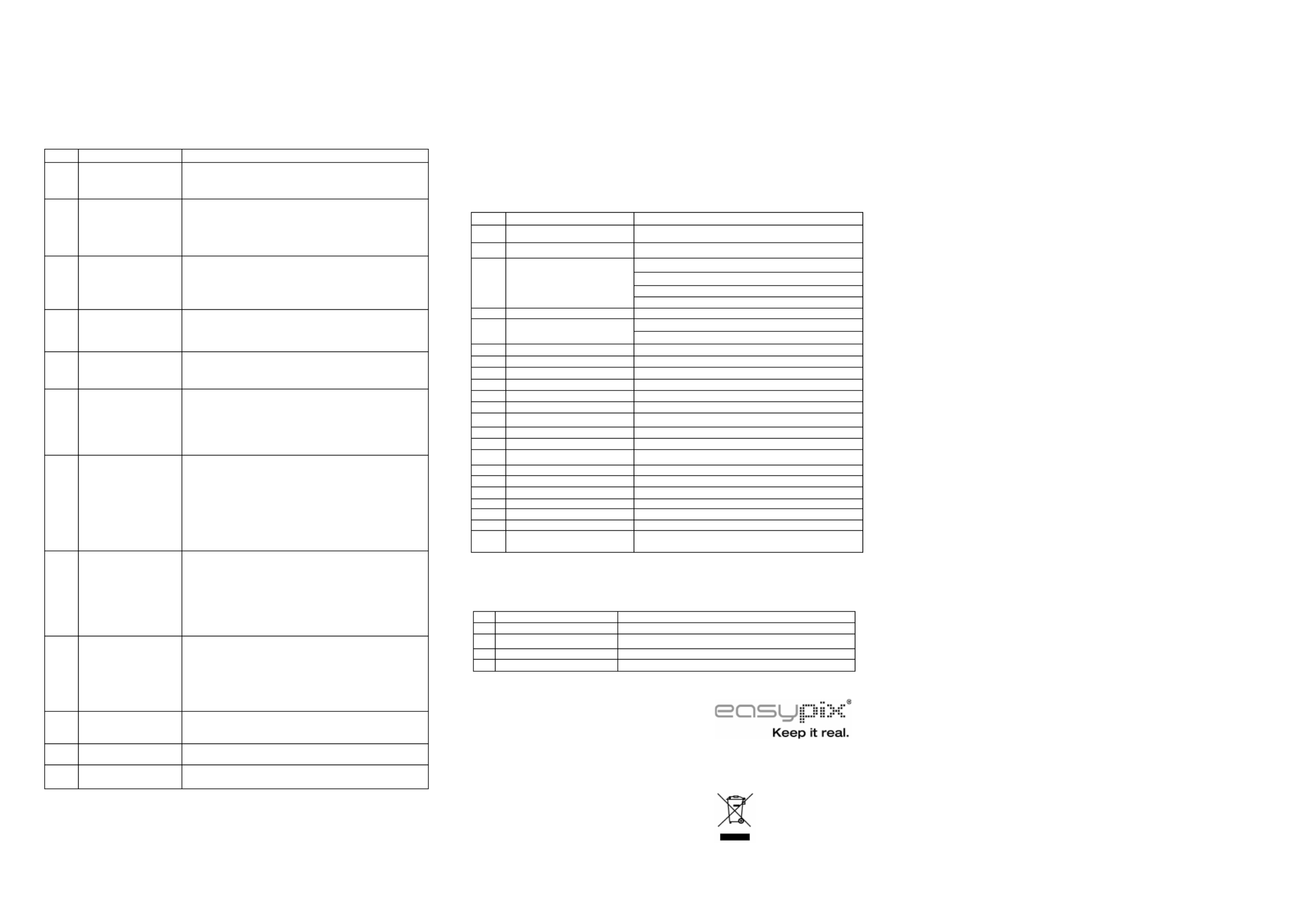
6. ADVANCED SETTING
It provides various options to customize your MAGNIFIQUE. Press MENU button for advanced setting.
To make selection, turn ZOOM WHEEL left/right and press up/down key to highlight your selection,
press CAPTURE/OK to confirm.
Item
Function Description
1 PHOTO
QUALITY Super Fine/Fine/Normal
2 PHOTO RESOLUTION
a)5M :5MEGA PIXELS 2560 x 1920 ( )
b)3M :3MEGA PIXELS 2048 x 1536 ( )
c)1.3M :1.3MEGA PIXELS 1280 x 960 ( )
d)VGA 640*480 640 x 480 ( )
3
AUTO POWER OFF
Automatically power
off the unit after it
goes idle for a
desirable period.
Off / 1Minute / 3 Minutes / 5 Minutes
4
Date/Time SETUP
Adjust your current
date and time with
your following format
YY/MM/DD Date or time setting ,
5
QUICK REVIEW
(set the review time afte
capture photo)
Off / 0.5 Seconds / 1 Seconds / 3 Seconds
6
DEFAULT Setting
Use DEFAULT to load
default factory setting,
Do it will delete all user
Settings)
a)NO
b)YES
Press MENU button to Exit.
MAGNIFIQUE will reboot and reset to factory setting after
choosing this option.
7
FORMAT
Format the memory
card which installed
in this unit
a)NO
b)YES
Press MENU button to Exit. MAGNIFIQUE will reboot
after press
CAPTURE/OK button
(Note: ALL data in SD card will be deleted!)
8
EFFECTS
Apply special effect in
observation or
photo/video capture.
Various special effort
are provided
a)MOVING INSECT
b)SEPIA
c)B&W
d)NEGATIVE
e)TEXT
f)EXIT
9 LANGUAGE
LANGUAGE feature allows you to display the menus
and screen messages in different languages.
MAGNIFIQUE
provides 9 languages. Highlight your preference language
CAPTURE/OK to confirm.
languages include :
English/French/German/Italian/Portuguese/Spanish/S-
Chin
T-Chinese/ Japanese
10 S.IMAGE
Welcome Screen image
a)ON
b)OFF
11 FREQUENCY a) 50Hz
b) 60 Hz
12 FW VER Show FW version
7. POWER SUPPLY
• MAGNIFIQUE can run from batteries (4XAAA).
• For lengthy storage periods, Please remove batteries to prevent damage due to battery
leakage/ discharge.
• MAGNIFIQUE use alkaline batteries. Do not mix battery types in use and do not
recharge alkaline batteries.
8. SPECIFICATION PRODUCT INFORMATION
1 MAGNIFIQUE Digital Mobile Magnifier/ Microscope
2 SIZE 115L × 68W × 24.6H mm
3 SENSOR 5.0 Mega pixels CMOS
5.0 Mega Pixel (2560 x 1920)
3.0 Mega Pixel (2048 X 1536)
1.3 Mega Pixels (1280 X 960)
4
STILL IMAGE RESOLUTION
VGA (640 X 480)
5 IMAGE FORMAT JEPG
VGA (640 X 480)
6 VIDEO RESOLUTION QVGA 320 X 240 ( )
7 VIDEO FORMAT AVI
8 MAGNIFYING RATE 10X~500X
9 FOCAL RANGE Manual Focusing: 0.5CM~5CM
10 PLAYBACK ZOOM 4X
11 MEASURE FUNCTION Rule for measuring length refence
12 LENS High sensitivity lens
13 SHUTTER SPEED 1/2 to 1/2000 seconds
14 AUXILLARY LIGHT White LED × 4 with super high brightness
15 LCD SCREEN 2.7” TFT color LCD screen
16 MEMORY No built in memory ,need insert SD card for store file.
17 USB Port USB 2.0 High Speed
18 POWER 4 x AAA, 1.5V alkaline batteries
19 WEIGHT Approximately 87 grams (not including batteries)
20 OPERATION TEMPATURE
0 ~ 45 ℃ ℃
21 ENVIRONMENT HUMIDITY
Below 85% (no dew) recommended
22 BATTERY LIFE Stand by: 90Minutes (LED high Light Mode )
23 LANGUAGE English/French/German/Italian/Portuguese
/Spanish/S-Chinese/T-Chinese/ Japanese
9.SYSTEM REQUIREMENT
1
OPERATION SYSTEM Window XP SP3/ Vista/ Windows 7 Mac 10.4 or above
2
CPU Pentium 4, 3.0G or faster recommended
3
RAM 1GB MB RAM (Vista: 2GB)
4
INTERFACE USB port
5
CD Rom CD Rom Driver
For EU only
AM-M5A4-GB-CLV-1
Product specificaties
| Merk: | Easypix |
| Categorie: | Fotocamera |
| Model: | Magnifique |
Heb je hulp nodig?
Als je hulp nodig hebt met Easypix Magnifique stel dan hieronder een vraag en andere gebruikers zullen je antwoorden
Handleiding Fotocamera Easypix

28 September 2023

10 Juni 2023

6 Juni 2023

27 Mei 2023

18 Mei 2023

6 Mei 2023

5 Mei 2023

3 Mei 2023

22 April 2023

16 April 2023
Handleiding Fotocamera
- Fotocamera Braun
- Fotocamera Philips
- Fotocamera HP
- Fotocamera Sony
- Fotocamera Samsung
- Fotocamera Casio
- Fotocamera Panasonic
- Fotocamera Nikon
- Fotocamera Epson
- Fotocamera Canon
- Fotocamera Daewoo
- Fotocamera JVC
- Fotocamera Medion
- Fotocamera Olympus
- Fotocamera VTech
- Fotocamera Acer
- Fotocamera Agfa
- Fotocamera Agfaphoto
- Fotocamera Alpine
- Fotocamera Anker
- Fotocamera Argus
- Fotocamera Avaya
- Fotocamera BenQ
- Fotocamera Blaupunkt
- Fotocamera Bresser
- Fotocamera Brinno
- Fotocamera Bushnell
- Fotocamera D-Link
- Fotocamera Daitsu
- Fotocamera Denver
- Fotocamera Dorr
- Fotocamera Elmo
- Fotocamera Emerson
- Fotocamera Eufy
- Fotocamera EverFocus
- Fotocamera Ezviz
- Fotocamera Flir
- Fotocamera Fluke
- Fotocamera Foscam
- Fotocamera Fuji
- Fotocamera Fujifilm
- Fotocamera GE
- Fotocamera Gembird
- Fotocamera General Electric
- Fotocamera GoPro
- Fotocamera Hasselblad
- Fotocamera Hikvision
- Fotocamera Hitachi
- Fotocamera HOLGA
- Fotocamera Kodak
- Fotocamera Kogan
- Fotocamera Konica
- Fotocamera Konica Minolta
- Fotocamera Konig
- Fotocamera Kyocera
- Fotocamera Kyocera Yashica
- Fotocamera Laserliner
- Fotocamera Leica
- Fotocamera Leitz Focomat IIc
- Fotocamera Lenco
- Fotocamera Lenovo
- Fotocamera Lexibook
- Fotocamera Logitech
- Fotocamera Lorex
- Fotocamera Maginon
- Fotocamera Mamiya
- Fotocamera Meade
- Fotocamera Minolta
- Fotocamera Minox
- Fotocamera Moto Mods (Motorola)
- Fotocamera Nedis
- Fotocamera Nest
- Fotocamera Netgear
- Fotocamera Pentax
- Fotocamera Polaroid
- Fotocamera Powerfix
- Fotocamera Praktica
- Fotocamera Pyle
- Fotocamera Ricoh
- Fotocamera Ring
- Fotocamera Rollei
- Fotocamera Sanyo
- Fotocamera SeaLife
- Fotocamera Sigma
- Fotocamera Silvercrest
- Fotocamera Sinji
- Fotocamera SJCAM
- Fotocamera Spypoint
- Fotocamera Sygonix
- Fotocamera Technaxx
- Fotocamera TP Link
- Fotocamera Traveler
- Fotocamera Trust
- Fotocamera Velleman
- Fotocamera Viewsonic
- Fotocamera Vivitar
- Fotocamera Voigtlander
- Fotocamera Yashica
- Fotocamera ZeissIkon
- Fotocamera Joy-it
- Fotocamera Optoma
- Fotocamera Oregon Scientific
- Fotocamera Ozito
- Fotocamera Creative
- Fotocamera Zenit
- Fotocamera Cobra
- Fotocamera Celestron
- Fotocamera Levenhuk
- Fotocamera Aplic
- Fotocamera Arlo
- Fotocamera Imou
- Fotocamera SereneLife
- Fotocamera Akaso
- Fotocamera Trevi
- Fotocamera Intel
- Fotocamera Contax
- Fotocamera Scosche
- Fotocamera Swann
- Fotocamera SPC
- Fotocamera ARRI
- Fotocamera Bauhn
- Fotocamera Prixton
- Fotocamera RunCam
- Fotocamera Vemer
- Fotocamera FIMI
- Fotocamera Ansco
- Fotocamera Cosina
- Fotocamera Exakta
- Fotocamera Zorki
- Fotocamera Aida
- Fotocamera AVerMedia
- Fotocamera Lumens
- Fotocamera Dahua Technology
- Fotocamera UniView
- Fotocamera Reolink
- Fotocamera EVE
- Fotocamera Azden
- Fotocamera Marshall Electronics
- Fotocamera Ergoguys
- Fotocamera Burris
- Fotocamera Liiv360
- Fotocamera Watec
- Fotocamera Silvergear
- Fotocamera Digital Watchdog
- Fotocamera Fantasea Line
- Fotocamera Vimar
- Fotocamera Getac
- Fotocamera Speco Technologies
- Fotocamera Z CAM
- Fotocamera General
- Fotocamera Strex
- Fotocamera Berger & Schröter
- Fotocamera AViPAS
- Fotocamera Syrp
- Fotocamera Hanwha
- Fotocamera Videology
- Fotocamera InfiRay
- Fotocamera Pelco
- Fotocamera Videotec
- Fotocamera Cambo
- Fotocamera Kobian
- Fotocamera Red Digital Cinema
- Fotocamera Alfatron
- Fotocamera Aquapix
- Fotocamera BZBGear
- Fotocamera Seek Thermal
- Fotocamera Ikegami
- Fotocamera MuxLab
- Fotocamera Ikelite
- Fotocamera Adeunis
- Fotocamera Hoppstar
- Fotocamera IOptron
- Fotocamera Moultrie
- Fotocamera PatrolEyes
- Fotocamera Camouflage
- Fotocamera HuddleCamHD
- Fotocamera AquaTech
- Fotocamera PTZ Optics
- Fotocamera Linhof
- Fotocamera GoXtreme
- Fotocamera KanDao
- Fotocamera Kraken Sports
Nieuwste handleidingen voor Fotocamera

8 April 2025

2 April 2025

1 April 2025

29 Maart 2025

29 Maart 2025

27 Maart 2025

27 Maart 2025

26 Maart 2025

24 Maart 2025

12 Maart 2025