DoorBird App (Android) Handleiding
DoorBird
Foto- en/of videosoftware
App (Android)
Lees hieronder de 📖 handleiding in het Nederlandse voor DoorBird App (Android) (40 pagina's) in de categorie Foto- en/of videosoftware. Deze handleiding was nuttig voor 61 personen en werd door 2 gebruikers gemiddeld met 4.5 sterren beoordeeld
Pagina 1/40

© by Bird Home Automation GmbH | www.doorbird.com
App
For iOS and Android
App user manual
Pages 1-20
App Bedienungsanleitung
Seiten 21-40
Version 4. 31

© by Bird Home Automation GmbH | www.doorbird.com
App User Manual
The user manual for the App is not provided in printed
form since it is constantly updated to match additional
updates of features made to the App. You can always
access the latest version of this user manual by
downloading it from: www.doorbird.com/support
Additional notes such as the QUICKSTART guides,
installation guides for the device and much more can also
be downloaded from: www.doorbird.com/support
For reasons of brevity, we use the term “device” to refer to
our “DoorBird Video Door Station” and “BirdGuard”
products, and use the term “mobile device” to refer to a
smartphone or tablet.
Download
Download and open the App "DoorBird" by Bird Home
Automation from the Apple App Store or Google Play
Store.
Screens
We have worked towards making the App’s interface as
simple and intuitive as possible. Thus, we’ve done away
with many of configurable settings and buttons and have
only made the most important functions configurable, as is
the case with most common door entry phones. All of our
products are pre-configured to use the optimal settings for
video, network transport protocols, compression,
encryption, ports and much more. There’s also no need to
enter IP addresses or setup port forwarding etc., which not
only makes our products simple to set up but also reliable
to use.
The s
on an
differ
smart
Neve
acros
Con
Live-S
Histor
Settin
Add D
Edit D
Admin
Admin
Admin
Admin
Admin
Admin
Admin
Admin
D301
Legal
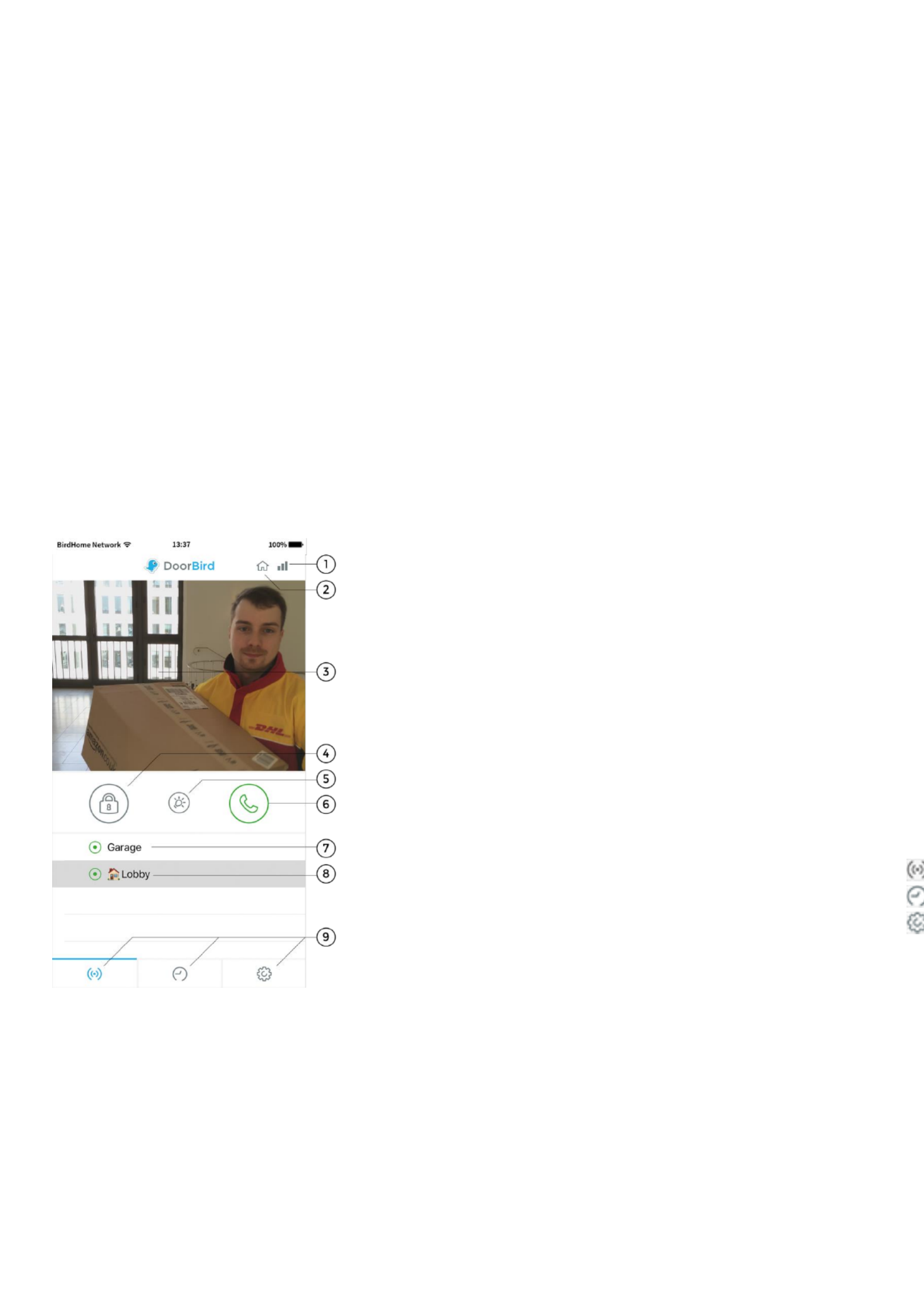
© by Bird Home Automation GmbH | www.doorbird.com
Live-Screen
This screen allows you to speak to your visitors.
1) Connection strength
These bars show the connection strength across the entire
network route from the App right up to the device across
all access points, routers, cables, etc. At the same time,
the strength indicator also indicates data throughput and
the latency of transferred data packets.
2) Connection method
Shows how the App is connected to the video door station.
The house symbol indicates that the App is connected to
your device directly through your LAN. The cloud symbol
indicates that the App is connected to your device through
our highly secure cloud server via the internet.
3) Live picture
The resolution, compression and number of frames per
second depend on the strength of the connection as well
as on the connection method.
4) Door opening button
Tap this button to open the door. You’ll need to ensure
that you’ve connected a door opener to the device first.
5) Light button
Tap this button to activate the infrared LED ring on the
device. Once the infrared LED ring has been activated, the
device switches into night-vision mode, and then the
image sensor will only detect infrared light. This light
switches itself off automatically after a short time.
6)
Tap t
7)
A gre
devic
indica
some
status
8)
You
Furth
i.e. so
to the
9)
These
Product specificaties
| Merk: | DoorBird |
| Categorie: | Foto- en/of videosoftware |
| Model: | App (Android) |
Heb je hulp nodig?
Als je hulp nodig hebt met DoorBird App (Android) stel dan hieronder een vraag en andere gebruikers zullen je antwoorden
Handleiding Foto- en/of videosoftware DoorBird

22 November 2022
Handleiding Foto- en/of videosoftware
- Foto- en/of videosoftware Sony
- Foto- en/of videosoftware Nikon
- Foto- en/of videosoftware Canon
- Foto- en/of videosoftware Lego
- Foto- en/of videosoftware Acronis
- Foto- en/of videosoftware Adobe
- Foto- en/of videosoftware Apple
- Foto- en/of videosoftware Atomix
- Foto- en/of videosoftware AVM
- Foto- en/of videosoftware Axis
- Foto- en/of videosoftware Google
- Foto- en/of videosoftware Hasbro
- Foto- en/of videosoftware Hema
- Foto- en/of videosoftware IRIS
- Foto- en/of videosoftware Korg
- Foto- en/of videosoftware LevelOne
- Foto- en/of videosoftware LibreOffice
- Foto- en/of videosoftware Magix
- Foto- en/of videosoftware Microsoft
- Foto- en/of videosoftware Nuance
- Foto- en/of videosoftware Pinnacle
- Foto- en/of videosoftware Razer
- Foto- en/of videosoftware Roland
- Foto- en/of videosoftware Roxio
- Foto- en/of videosoftware Smartwares
- Foto- en/of videosoftware Sonos
- Foto- en/of videosoftware Sweex
- Foto- en/of videosoftware Terratec
- Foto- en/of videosoftware Ulead
- Foto- en/of videosoftware VeraCrypt
- Foto- en/of videosoftware Volkswagen
- Foto- en/of videosoftware Omni
- Foto- en/of videosoftware Bang And Olufsen
- Foto- en/of videosoftware ABBYY
- Foto- en/of videosoftware ABN AMRO
- Foto- en/of videosoftware Albelli
- Foto- en/of videosoftware Antares
- Foto- en/of videosoftware Autodesk
- Foto- en/of videosoftware AVG
- Foto- en/of videosoftware Corel
- Foto- en/of videosoftware CyberLink
- Foto- en/of videosoftware FileMaker
- Foto- en/of videosoftware Foxit
- Foto- en/of videosoftware IoSafe
- Foto- en/of videosoftware Lavasoft
- Foto- en/of videosoftware Paragon
- Foto- en/of videosoftware Parallels
- Foto- en/of videosoftware Rabobank
- Foto- en/of videosoftware Showpad
- Foto- en/of videosoftware Symantec
- Foto- en/of videosoftware UNIT4
- Foto- en/of videosoftware Western Bank
- Foto- en/of videosoftware Yuki
- Foto- en/of videosoftware Intellinet
- Foto- en/of videosoftware QSC
- Foto- en/of videosoftware PayPal
- Foto- en/of videosoftware Auralog
- Foto- en/of videosoftware Facebook
- Foto- en/of videosoftware 2nd Sense Audio
- Foto- en/of videosoftware Propellerhead
- Foto- en/of videosoftware Teklynx
- Foto- en/of videosoftware Panduit
- Foto- en/of videosoftware X-Rite
- Foto- en/of videosoftware R-Go Tools
- Foto- en/of videosoftware Wireshark
- Foto- en/of videosoftware Gimp
- Foto- en/of videosoftware Laplink
- Foto- en/of videosoftware Nik Software
- Foto- en/of videosoftware Xils Lab
- Foto- en/of videosoftware Cakewalk
- Foto- en/of videosoftware Polyverse
- Foto- en/of videosoftware AccSone
- Foto- en/of videosoftware Mariner Software
- Foto- en/of videosoftware IDIS
- Foto- en/of videosoftware NewBlueFX
- Foto- en/of videosoftware Excire
Nieuwste handleidingen voor Foto- en/of videosoftware

20 Februari 2025

27 Januari 2025

22 Augustus 2024

8 April 2024

3 April 2024

5 Maart 2024

5 Maart 2024

5 Maart 2024

22 Februari 2024

22 Februari 2024