Denver ACT-5001 Handleiding
Lees hieronder de 📖 handleiding in het Nederlandse voor Denver ACT-5001 (2 pagina's) in de categorie Camcorder. Deze handleiding was nuttig voor 6 personen en werd door 2 gebruikers gemiddeld met 4.5 sterren beoordeeld
Pagina 1/2
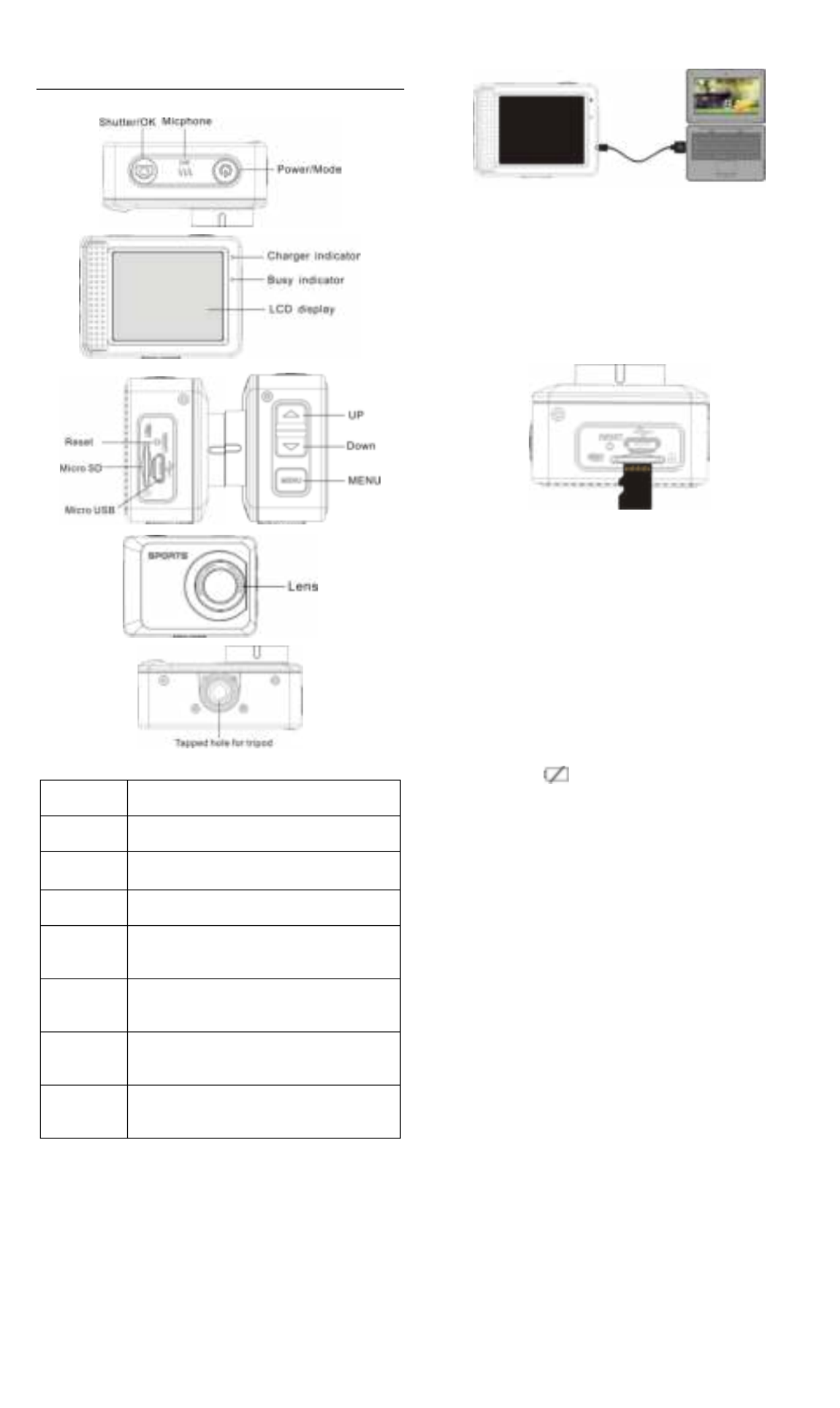
ACT-5001Quick Start Guide
Appearance
Key/Indica
tor
Function
Power key
Power On/Off; switch over among video recording,
capturing and playback
Shutter key
Video recording/capturing; play/stop playing video
file (Playback mode); menu confirmation
MENU key
Open and exit from menu Stop play video files ;
(playback mode)
Up key
Digital zoom-in: select menu (after opening the
menu); file page-up; pause playing video (playback
mode); Retreat quickly video (playback mode)
Down key
Digital zoom-out: select menu (after opening the
menu); file page-down ;Fast forward video
(playback mode)
Charger
indicator
Indicator lights in red during charging, and the
indicator turns off after charging full.Power off
charging
Busy
indicator
When the camera is busy (for example: during film
recording, capturing, automatic screen-off), the
busy indicator will light.
Start to use
1. Charge the built-in lithium battery
The camera is equipped with built-in 3.7V lithium battery. Please
ensure power available for the camera and timely charge it in case of
low battery.
Connect the camera to computer for charging under shutdown
status. The charging indicator will be on when charging, and will be
off when the battery is fully charged. Generally, the battery can be
fully charged after 2-4 hours.
2. How to use the memory card
2.1 Properly insert the TF card into the card holder as per the
instructions indicated near the card holder.
2.2 To remove the TF card, press the end of memory card gently, the
card will be ejected.
Note: The camera is not equipped with built- memory. Please in
insert memory card before using. Before using the camera,
it is a must to format the memory card on the camera.
3. Startup and shutdown:
3.1 Startup: press the POWER key for 3 second, the camera will show
startup screen and enters into POWER ON state;
3.2 Shutdown: press the POWER key when the camera is under idle
mode to shut down;
3.3 Auto shutdown: the camera will be shut down automatically when
the camera is under idle mode for a certain time to save power.
The default time for auto shutdown is 3 min.
3.4 Shutdown under low power: when the
battery is under low power, the LCD will
indicate “ ”. Please charge the battery timely. When the
icon turns red and flashes, the camera will be shut down
automatically.
4. Function modes switching
The camera has 3 modes: photo mode, recording mode, and
playback mode. Use the power key to switch the modes after starting
up.
Recording mode: for recording videos;
Photo mode: for taking photos;
Playback mode: for playing back the current video.
5. Indicators
6.1 BUSY indicator: When the camera is working (e.g. recording,
photographing, auto screen off etc.), the indicator will light;
6.2 Charging indicator: In shutdown state, the lightened indicator
means the user is charging the camera.
6. Photo/recording mode
(With maximum 29 minutes video recording per sequence)
It enters automatically into recording mode.
Press Shutter to start recording, and press Shutter again to stop
recording.
Press Shutter to directly take photo.
In rerecording/photo mode, press Up/Down for digital zoom in/out.
6.1 Screen display in photo mode

ACT-5001Quick Start Guide
1. Photo mode
2. Three photos continuous
shooting mode
3. Self-timer mode
4. Photo resolution
5. Photo quality
6. Available shooting count
7. Icon of digital zoom
8. Battery state
9. Face detect
6.2 Screen display in recording mode
1. Video mode
2. deo quality Vi
3. Video framerate
4. Video resolution
5. Available time to record
6. Face detect
7. Icon of digital zoom
8. Battery state
Note:
1. When using the HD size or FHD video, you must use the
TF high-speed card at class 4 or above.
2. Automatic screen-off will be performed during
recording for saving power. User may short press
Power key or shutter key to enable the screen for
displaying.
7. Menu Setting Mode
7.1 Menu display
In photo, recording and playback mode, press Menu key to open the
menu, and then press Up/Down key to select menu, press the Shutter
key to enter submenu. When selecting menu, the selected menu will be
displayed with blue background.
In the video mode setting "Seamless" menu in this mode, Optional
Settings 1/3/5 minutes video segmentation, automatic stop when it is
time to this video, and immediately start the next video automatically.
When the card is out of memory, a video is automatically deleted the
first, and will continue to start to the next video.
Photo menu mode
Recording menu mode
8. Playback mode
Press Power key to enter playback mode to browse photo/video, play
the video recorded by this camera.
Press Up/Down key to access to previous or next photo/video.
Play movie: Press the shutter button to start/pause play video, press
the up/down key to Retreat quickly /fast forward playback, press the
MENU button to stop play video
Video file playback
Video pause mode
ALL RIGHTS RESERVED, COPYRIGHT DENVER
ELECTRONICS A/S
Electric and electronic equipment and included batteries contains
materials, components and substances that can be hazardous to
your health and the environment, if the waste material (discarded
electric and electronic equipment and batteries) is not handled
correctly.
Electric and electronic equipment and batteries is marked with the
crossed out trash can symbol, seen above. This symbol signifies
that electric and electronic equipment and batteries should not be
disposed of with other household waste, but should be disposed of
separately.
As the end user it is important that you submit your used batteries
to the appropriate and designated facility. In this manner you make
sure that the batteries are recycled in accordance with legislature
and will not harm the environment.
All cities have established collection points, where electric and
electronic equipment and batteries can either be submitted free of
charge at recycling stations and other collection sites, or be
collected from the households. Additional information is available at
the technical department of your city.
Please fill the blank with the model number of this player for future
reference.
Importer:
DENVER ELECTRONICS A/S
Stavneagervej 22, DK-8250 EGAA, DENMARK
www.facebook.com/denverelectronics
Product specificaties
| Merk: | Denver |
| Categorie: | Camcorder |
| Model: | ACT-5001 |
| Kleur van het product: | Zwart |
| Ingebouwd display: | Ja |
| Gewicht: | - g |
| Breedte: | 58 mm |
| Diepte: | 23 mm |
| Hoogte: | 44 mm |
| Capaciteit van de accu/batterij: | 700 mAh |
| Beeldschermdiagonaal: | 2 " |
| Maximale capaciteit van de geheugenkaart: | 32 GB |
| Ondersteunde videoformaten: | H.264 |
| GPS: | Nee |
| USB-connectortype: | Micro-USB B |
| Ondersteunde video-modi: | 1080p, 720p |
| Totaal aantal megapixels: | 5 MP |
| Field of view (FOV) hoek: | 100 ° |
| Meegeleverde kabels: | USB |
| Compatibele geheugenkaarten: | MicroSD (TransFlash) |
| Maximale beeldsnelheid: | 60 fps |
| Maximale beeldresolutie: | 4000 x 3000 Pixels |
| Type beeldsensor: | CMOS |
| Maximale videoresolutie: | 1920 x 1080 Pixels |
| HD type: | Full HD |
| Ingebouwde microfoon: | Ja |
| Videoresoluties: | 1280 x 720,1920 x 1080 Pixels |
| Foto-modi: | Ja |
| Ondersteund beeldformaat: | JPG |
| Opslagmedia: | Geheugenkaart |
| Levensduur accu/batterij: | - uur |
| Fotoresolutie(s): | 3264 x 2448, 2582 x 1344 |
| Waterdicht tot: | 60 m |
| Veiligheidsfunties: | Waterbestendig |
| Gewicht (inclusief batterij): | 74 g |
| Fietsbevestiging: | Ja |
| Onderwaterdoos: | Ja |
| Wifi: | Nee |
| Batterijtechnologie: | Lithium |
| Helmbevestiging: | Ja |
Heb je hulp nodig?
Als je hulp nodig hebt met Denver ACT-5001 stel dan hieronder een vraag en andere gebruikers zullen je antwoorden
Handleiding Camcorder Denver

22 Maart 2024

30 Augustus 2023

11 Mei 2023

22 April 2023

14 April 2023

9 April 2023

7 Maart 2023

5 Maart 2023

4 Maart 2023

26 Februari 2023
Handleiding Camcorder
- Camcorder Braun
- Camcorder HP
- Camcorder Sony
- Camcorder Samsung
- Camcorder Xiaomi
- Camcorder Panasonic
- Camcorder Nikon
- Camcorder Canon
- Camcorder Garmin
- Camcorder JVC
- Camcorder Kenwood
- Camcorder Medion
- Camcorder Olympus
- Camcorder Quintezz
- Camcorder Toshiba
- Camcorder VTech
- Camcorder Abus
- Camcorder Activeon
- Camcorder AEE
- Camcorder Agfa
- Camcorder Agfaphoto
- Camcorder Aiptek
- Camcorder Airis
- Camcorder ATN
- Camcorder Bauer
- Camcorder BenQ
- Camcorder BlackVue
- Camcorder Braun Phototechnik
- Camcorder Bresser
- Camcorder DJI
- Camcorder Dnt
- Camcorder DOD
- Camcorder Drift
- Camcorder Easypix
- Camcorder EE
- Camcorder Elmo
- Camcorder Ematic
- Camcorder Energy Sistem
- Camcorder Envivo
- Camcorder FHD 1080P
- Camcorder Flir
- Camcorder Fujifilm
- Camcorder Gembird
- Camcorder Genius
- Camcorder Goclever
- Camcorder GoPro
- Camcorder Hama
- Camcorder Hitachi
- Camcorder Hyundai
- Camcorder Iget
- Camcorder Insignia
- Camcorder Insta360
- Camcorder Intenso
- Camcorder Ion
- Camcorder ISAW
- Camcorder Kitvision
- Camcorder Kodak
- Camcorder Kogan
- Camcorder Konica Minolta
- Camcorder Konig
- Camcorder Kyocera
- Camcorder Lamax
- Camcorder Leica
- Camcorder Lenco
- Camcorder Leotec
- Camcorder Lexibook
- Camcorder Linksys
- Camcorder Logitech
- Camcorder Magellan
- Camcorder Maginon
- Camcorder Mamiya
- Camcorder Marshall
- Camcorder Midland
- Camcorder Minolta
- Camcorder Minox
- Camcorder Mio
- Camcorder MMTC
- Camcorder Mobius
- Camcorder Mpman
- Camcorder National Geographic
- Camcorder Nedis
- Camcorder Nikkei
- Camcorder Polaroid
- Camcorder Praktica
- Camcorder Prestigio
- Camcorder Pyle
- Camcorder RCA
- Camcorder Renkforce
- Camcorder Replay
- Camcorder Ricoh
- Camcorder Rollei
- Camcorder Sakar
- Camcorder Salora
- Camcorder Samson
- Camcorder Sanyo
- Camcorder SeaLife
- Camcorder Sencor
- Camcorder Sharp
- Camcorder Silvercrest
- Camcorder SJCAM
- Camcorder Soundmaster
- Camcorder Spypoint
- Camcorder Storex
- Camcorder TacTic
- Camcorder TomTom
- Camcorder Transcend
- Camcorder Traveler
- Camcorder Trust
- Camcorder Uniden
- Camcorder Veho
- Camcorder Viewsonic
- Camcorder Vivitar
- Camcorder Zagg
- Camcorder Zoom
- Camcorder Jay-tech
- Camcorder Jobo
- Camcorder OK
- Camcorder Oregon Scientific
- Camcorder Overmax
- Camcorder Macally
- Camcorder Naxa
- Camcorder T'nB
- Camcorder Cobra
- Camcorder Tracer
- Camcorder Hamlet
- Camcorder Akaso
- Camcorder Trevi
- Camcorder Contax
- Camcorder Hamilton Buhl
- Camcorder Swann
- Camcorder Nilox
- Camcorder Cisco
- Camcorder ARRI
- Camcorder Beaulieu
- Camcorder Bolex
- Camcorder CamOne
- Camcorder Contour
- Camcorder EVOLVEO
- Camcorder RunCam
- Camcorder Whistler
- Camcorder Dragon Touch
- Camcorder Coby
- Camcorder Mediacom
- Camcorder Zorki
- Camcorder Aida
- Camcorder DataVideo
- Camcorder SBS
- Camcorder Blackmagic Design
- Camcorder Contour Design
- Camcorder Kaiser Baas
- Camcorder DXG
- Camcorder Vupoint Solutions
- Camcorder Curve
- Camcorder Kobian
- Camcorder RSC
- Camcorder Stealth Cam
- Camcorder Aqua-Vu
- Camcorder Qoltec
- Camcorder Best Buy
- Camcorder IOPLEE
- Camcorder Microtek
Nieuwste handleidingen voor Camcorder

12 Maart 2025

12 Maart 2025

12 Maart 2025

4 Februari 2025

28 December 2024

11 December 2024

6 December 2024

6 December 2024

6 December 2024

6 December 2024