Dell PowerEdge 840 Handleiding
Lees hieronder de 📖 handleiding in het Nederlandse voor Dell PowerEdge 840 (158 pagina's) in de categorie Server. Deze handleiding was nuttig voor 58 personen en werd door 2 gebruikers gemiddeld met 4.5 sterren beoordeeld
Pagina 1/158

w w w. d e l l . c o m | s u p p o r t . d e l l . c o m
Dell™ PowerEdge™ 840 Systems
Hardware Owner’s Manual

Notes, Notices, and Cautions
NOTE: A NOTE indicates important information that helps you make better use of your computer.
NOTICE: A NOTICE indicates either potential damage to hardware or loss of data and tells you how to avoid the
problem.
CAUTION: A CAUTION indicates a potential for property damage, personal injury, or death.
____________________
Information in this document is subject to change without notice.
© 2006 Dell Inc. All rights reserved.
Reproduction in any manner whatsoever without the written permission of Dell Inc. is strictly forbidden.
Trademarks used in this text: Dell, the DELL logo, Inspiron, Dell Precision, Dimension, OptiPlex, Latitude, PowerEdge, PowerVault, PowerApp,
PowerConnect, and
XPS
are trademarks of Dell Inc.; Intel, Pentium, and Celeron are registered trademarks of Intel Corporation; Microsoft,
MS-DOS, Windows, and Windows Server are registered trademarks of Microsoft Corporation; Red Hat is a registered trademark of Red Hat,
Inc.; SUSE
is a registered trademark of Novell, Inc.; UNIX is a registered trademark of The Open Gr
oup in the United States and other countries;
EMC is a registered trademark of EMC Corporation.
Other trademarks and trade names may be used in this document to
refer to either the entities
claiming the marks and names or t heir products.
Dell Inc. disclaims any proprietary interest in trademarks and trade names other than its own.
June 2006 P/N DJ894 Rev. A00
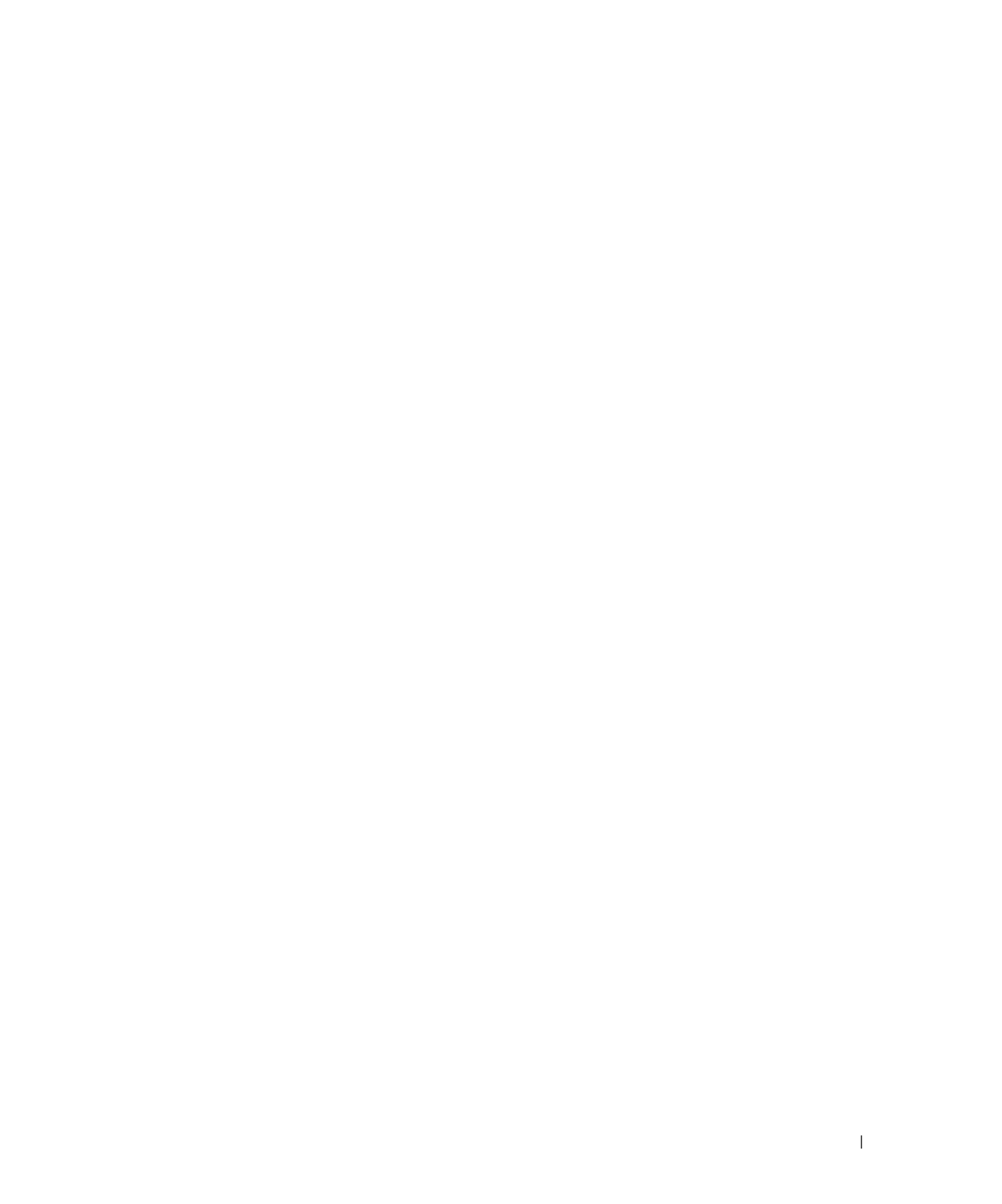
Contents 3
Contents
1 About Your System. . . . . . . . . . . . . . . . . . . . . . . . . . . . . 9
Other Information You May Need . . . . . . . . . . . . . . . . . . . . . . . . . 9
Accessing System Features During Startup . . . . . . . . . . . . . . . . . . . 10
Front-Panel Features and Indicators
. . . . . . . . . . .
. . . . . . . . . . .
11
Back-Panel Features and Indicators
. . . . . . . . . . .
. . . . . . . . . . .
13
Connecting External Devices
. . . . . . . . . . . . .
. . . . . . . . . . .
14
NIC Indicator Codes
. . . . . . . . . . . . . .
. . . . . . . . . . . . . .
14
Diagnostics Indicator Codes
. . . . . . . . . . . . . .
. . . . . . . . . . . . .
15
Hard-Drive Indicator Codes
. . . . . . . . . . . . . .
. . . . . . . . . . . . .
17
System Messages
. . . . . . . . . . . . . . . .
. . . . . . . . . . . . . . . .
18
System Beep Codes
. . . . . . . . . . . . . . . .
. . . . . . . . . . . . . . .
26
Warning Messages
. . . . . . . . . . . . . . . .
. . . . . . . . . . . . . . .
28
Diagnostics Messages
. . . . . . . . . . . . . . . .
. . . . . . . . . . . . . .
28
Alert Messages
. . . . . . . . . . . . . . . . .
. . . . . . . . . . . . . . . .
28
Baseboard Management Controller Messages . . . . . . . . . . . . . . . . . 28
2 Using the System Setup Program . . . . . . . . . . . . . . . . . . 29
Entering the System Setup Program . . . . . . . . . . . . . . . . . . . . . . . 29
Responding to Error Messages
. . . . . . . . . . . .
. . . . . . . . . . .
29
Using the System Setup Program
. . . . . . . . . . . .
. . . . . . . . . .
29
System Setup Options
. . . . . . . . . . . . . . .
. . . . . . . . . . . . . . .
30
Main Screen
. . . . . . . . . . . . . . . .
. . . . . . . . . . . . . . . .
30
CPU Information Screens
. . . . . . . . . . . . . .
. . . . . . . . . . . .
33
Integrated Devices Screen
. . . . . . . . . . . . .
. . . . . . . . . . . .
34
Console Redirection Screen
. . . . . . . . . . . .
. . . . . . . . . . . .
35
System Security Screen
. . . . . . . . . . . . .
. . . . . . . . . . . . .
35
Exit Screen
. . . . . . . . . . . . . . . . .
. . . . . . . . . . . . . . . .
37
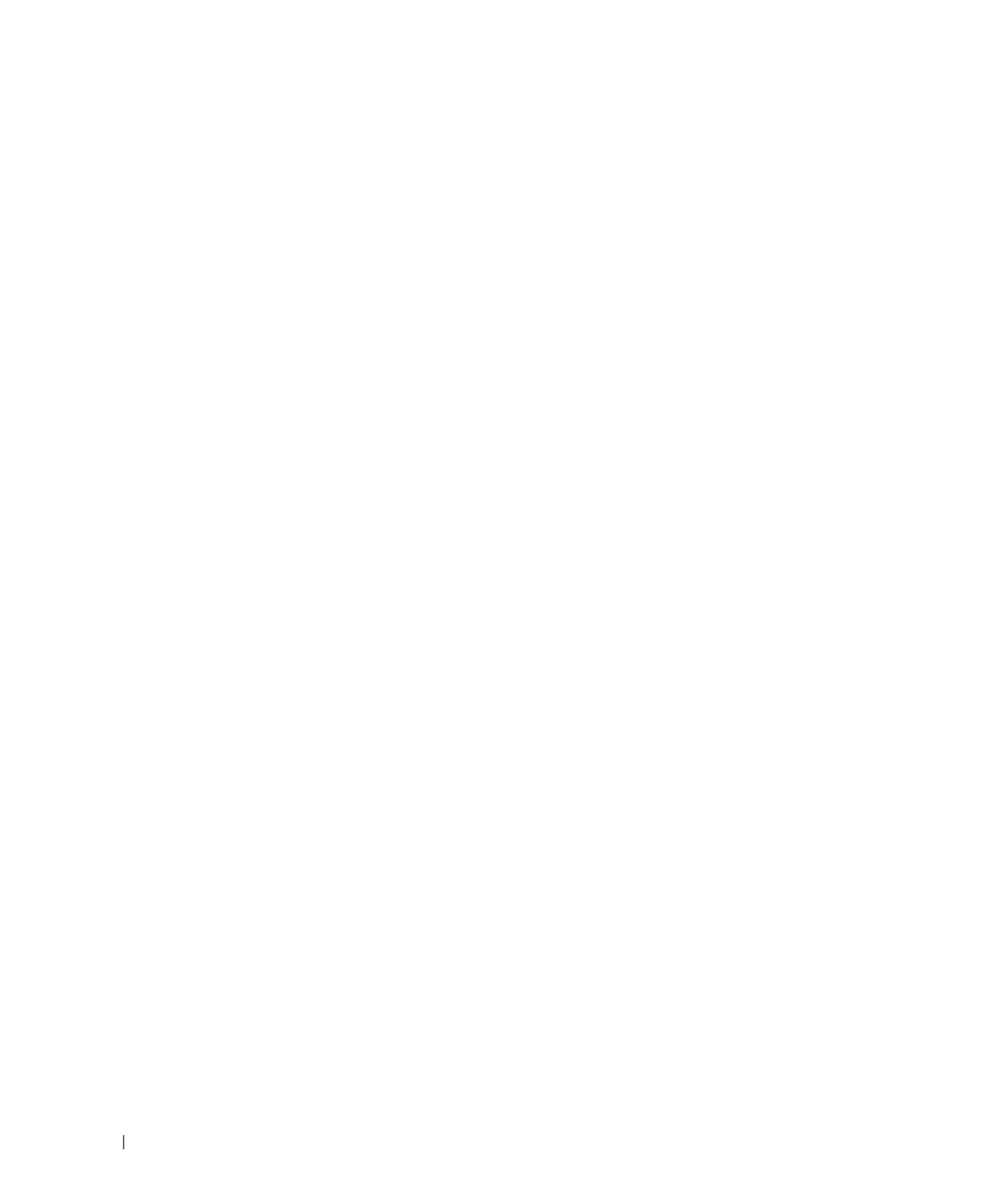
8 Contents
Glossary . . . . . . . . . . . . . . . . . . . . . . . . . . . . . . . . . . . . . 147
Index
. . . . . . . . . . . . . . . . . . . . . . . . . . . .
. . . . . . . . . . . .
155

12 About Your System
Table 1-2. Front-Panel Components
Item Component Icon Description
1 Power button The power button turns system power off and on.
NOTICE: If you turn off the system using the power button and the
system is running an ACPI-compliant operating system, the system
can perform an orderly shutdown before power is turned off. If the
power button is pressed for more than 4 seconds, the system power
will turn off regardless of the current operating system state. If the
system is not running an ACPI-compliant operating system, power is
turned off immediately after the power button is pressed.
The power button is enabled in the System Setup program. When
disabled, the button can only turn the system power on. For more
information, see "Using the System Setup Program" on page 29 and the
operating system's documentation.
2 Power-on indicator On: System power is on.
Blinking: System is on but in standby state, or system is off but still
connected to the power source.
3 Hard-drive activity
indicator
Flashes when data is being read from or written to the internal SATA
hard drives that are connected to the integrated controller.
4 System status
indicator
Blue: Normal system operation.
Amber: Flashes when the system needs attention due to a problem with
power supplies, fans, system temperature, or hot-plug hard drives.
NOTE: If the system is connected to AC power and an error has been
detected, the amber system status indicator flashes regardless of whether
the system has been powered on.
5 Security lock Controls access to the system’s internal components.
6 USB connectors Connects USB 2.0-compliant devices to the system.

About Your System 19
Attempting to update
Remote Configuration.
Please wait....
Remote Configuration is in
progress.
Wait until the process is complete.
BIOS Update Attempt
Failed
BIOS remote update failed. Retry update.
Caution! NVRAM_CLR jumper
is installed on system
board.
NVRAM_CLR jumper is installed. Remove the NVRAM_CLR jumper.
See "System Board Jumpers" on
page 115 for the jumper location.
Data error Faulty diskette, diskette drive,
optical drive, hard drive.
Replace the diskette. Ensure that the
diskette drive, optical drive, and hard-
drive cables are properly connected.
See "Troubleshooting a Diskette
Drive" on page 101 or
"Troubleshooting an Optical Drive" on
page 102 for the appropriate drive(s)
installed in your system.
Decreasing available
memory
Faulty or improperly installed
memory modules.
Ensure that all memory modules are
properly installed. See
""Troubleshooting System Memory"
on page 100.
Diskette drive 0 seek
failure
Incorrect configuration settings in
System Setup program.
Run the System Setup program to
correct the settings. See "Using the
System Setup Program" on page 29.
Faulty or improperly installed
diskette, loose diskette drive or
optical drive interface cable, or
loose power cable.
Replace the diskette. Ensure that the
diskette drive and optical drive cables
are properly connected. See
""Troubleshooting a Diskette Drive"
on page 101" and ""Troubleshooting
an Optical Drive" on page 102" in
"Troubleshooting Your System."
Diskette read failure Faulty or improperly inserted
diskette.
Replace the diskette.
Diskette subsystem reset
failed
Faulty diskette drive or optical drive
controller.
Ensure that the diskette drive and
optical drive cables are properly
connected. See "Troubleshooting a
Diskette Drive" on page 101 and
"Troubleshooting an Optical Drive" on
page 102. If the problem persists, see
"Getting Help" on page 121.
Table 1-6. System Messages (continued)
Message Causes Corrective Actions

About Your System 23
Plug & Play Configuration
Error
Error encountered in initializing
PCI device; faulty system board.
Install the NVRAM_CLR jumper and
reboot the system. See Figure 6-1 for
jumper location. Check for a BIOS
update. If the problem persists, see
"Troubleshooting Expansion Cards"
on page 108. If the problem persists,
see "Getting Help" on page 121.
Primary drive
n
configuration error
Primary drive 1 failure
Faulty hard-disk drive. Replace the hard-disk drive. See
"Troubleshooting SATA Hard Drives"
on page 105 or "Troubleshooting a
SAS RAID Controller" on page 107 in
for the appropriate drive(s) installed
in your system.
Read fault
Requested sector not
found
Faulty diskette, diskette drive,
optical drive, or hard drive.
Replace the diskette. Ensure that the
diskette, optical, and hard-drive cables
are properly connected. See
"Troubleshooting a Diskette Drive" on
page 101, "Troubleshooting an Optical
Drive" on page 102, "Troubleshooting
SATA Hard Drives" on page 105," or
"Troubleshooting a SAS RAID
Controller" on page 107" for the
appropriate drive(s) installed in your
system.
Remote Configuration
update attempt failed
System could not implement
Remote Configuration request.
Retry Remote Configuration.
ROM bad checksum =
address
Faulty or improperly installed
expansion card.
Remove and reseat the expansion
cards. See "Troubleshooting
Expansion Cards" on page 108.
SATA Port
n
hard disk
drive configuration error
SATA Port
n
hard disk
drive failure
SATA Port
n
hard disk
drive auto-sensing error
Faulty SATA hard drive. Replace the hard-disk drive. See
"Troubleshooting SATA Hard Drives"
on page 105 for the appropriate
drive(s) installed in your system.
Table 1-6. System Messages (continued)
Message Causes Corrective Actions
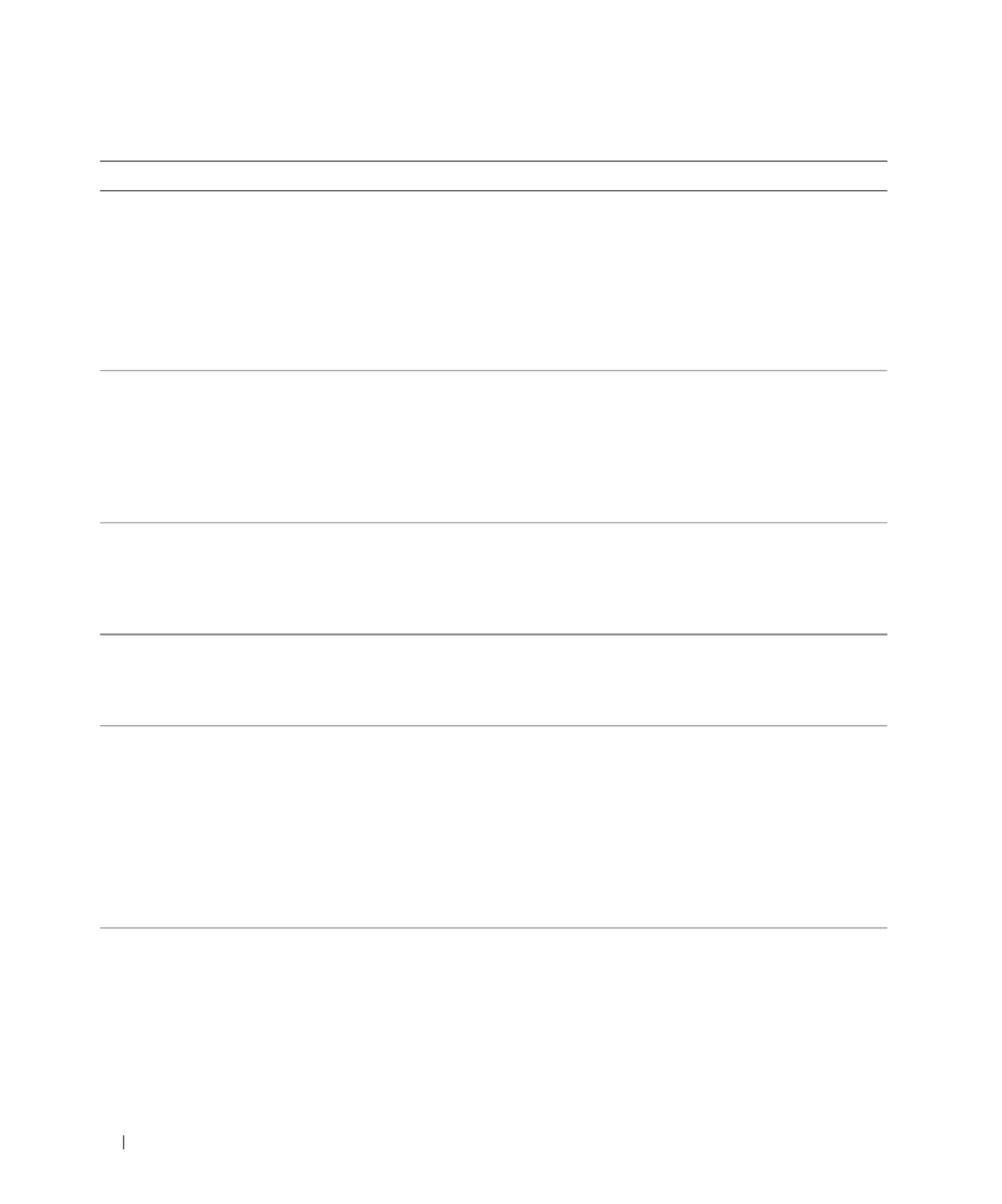
24 About Your System
SATA Port
n
hard disk not
found
SATA hard drive not connected to
port n.
Ensure that the hard-drive cable is
properly connected. See "Hard Drives"
on page 53.
If a drive is not connected to port n,
check that the SATA port is disabled
in the System Setup program. See
"Using the System Setup Program" on
page 29.
Sector not found
Seek error
Seek operation failed
Faulty diskette or hard drive. Replace the diskette. If the problem
persists, see "Troubleshooting SATA
Hard Drives" on page 105 or
"Troubleshooting a SAS RAID
Controller" on page 107 for the
appropriate drive installed in your
system.
Shutdown failure Shutdown test failure. Ensure that all memory modules are
properly installed. See
"Troubleshooting System Memory" on
page 100. If the problem persists, see
"Getting Help" on page 121.
The amount of system
memory has changed.
Faulty memory module. See "Troubleshooting System
Memory" on page 100. If the problem
persists, see "Getting Help" on
page 121.
The amount of tested
memory is below the
minimum system
configuration. System
halted!
Invalid memory configuration See "General Memory Module
Installation Guidelines" on page 76.
Faulty memory module. See "Troubleshooting System
Memory" on page 100. If the problem
persists, see "Getting Help" on
page 121."
Time-of-day clock stopped Faulty battery; faulty system board. See "Troubleshooting the System
Battery" on page 98. If the problem
persists, see "Getting Help" on
page 121.
Table 1-6. System Messages (continued)
Message Causes Corrective Actions

Installing System Components 57
Figure 3-9. Connecting SATA Hard Drives to the Integrated Drive Controller
1 SATA hard drive (up to four) 2 SATA interface cable 3 SATA_1 connector
4 SATA_0 connector
4
2
3
1
Product specificaties
| Merk: | Dell |
| Categorie: | Server |
| Model: | PowerEdge 840 |
Heb je hulp nodig?
Als je hulp nodig hebt met Dell PowerEdge 840 stel dan hieronder een vraag en andere gebruikers zullen je antwoorden
Handleiding Server Dell

19 Februari 2025

3 December 2024

3 December 2024

3 December 2024

3 December 2024

12 Augustus 2023

12 Augustus 2023

12 Augustus 2023

12 Augustus 2023

12 Augustus 2023
Handleiding Server
- Server HP
- Server Sony
- Server Asus
- Server Medion
- Server Toshiba
- Server Abus
- Server Acer
- Server Acti
- Server Allnet
- Server Apc
- Server Asrock
- Server Axis
- Server Buffalo
- Server D-Link
- Server Digi
- Server Digitus
- Server Dual Bay
- Server Eaton
- Server Elac
- Server EMC
- Server Fantec
- Server Flir
- Server Freecom
- Server Fujitsu
- Server GeoVision
- Server Gigabyte
- Server Hikvision
- Server Ibm
- Server In Win
- Server Iomega
- Server Kathrein
- Server LaCie
- Server Lenovo
- Server LevelOne
- Server Linksys
- Server Luxman
- Server Maxdata
- Server Megasat
- Server Monacor
- Server MSI
- Server Nec
- Server Netgear
- Server Provision ISR
- Server QNAP
- Server Quantum
- Server Revox
- Server Seagate
- Server Sitecom
- Server Sun
- Server Synology
- Server Technics
- Server Trendnet
- Server Veritas
- Server Western Digital
- Server ZyXEL
- Server Conceptronic
- Server Atlona
- Server SilverStone
- Server Intel
- Server SIIG
- Server Tripp Lite
- Server Valcom
- Server Cisco
- Server Matrox
- Server Asustor
- Server Gefen
- Server Planet
- Server Intellinet
- Server Silex
- Server Supermicro
- Server G-Technology
- Server Lindy
- Server AVerMedia
- Server Black Box
- Server Blackmagic Design
- Server ATen
- Server Extron
- Server Areca
- Server AMX
- Server SEH
- Server StarTech.com
- Server HGST
- Server Sonnet
- Server TAIDEN
- Server Advantech
- Server Moxa
- Server Smart-AVI
- Server Kramer
- Server KanexPro
- Server Avocent
- Server Teradek
- Server Vimar
- Server Hanwha
- Server Ernitec
- Server MvixUSA
- Server Promise Technology
- Server Raidsonic
- Server Rocstor
- Server Infortrend
- Server Opengear
- Server EXSYS
- Server Raritan
- Server Chenbro Micom
- Server Middle Atlantic
- Server Mr. Signal
- Server Atlantis Land
- Server C2G
- Server Lantronix
- Server IStarUSA
- Server NETSCOUT
- Server Mobotix
- Server Origin Storage
Nieuwste handleidingen voor Server

28 Maart 2025

28 Maart 2025

28 Maart 2025

10 Maart 2025

10 Maart 2025

10 Maart 2025

10 Maart 2025

10 Maart 2025

10 Maart 2025

10 Maart 2025