Dell PowerEdge 830 Handleiding
Lees hieronder de 📖 handleiding in het Nederlandse voor Dell PowerEdge 830 (28 pagina's) in de categorie Server. Deze handleiding was nuttig voor 65 personen en werd door 2 gebruikers gemiddeld met 4.5 sterren beoordeeld
Pagina 1/28
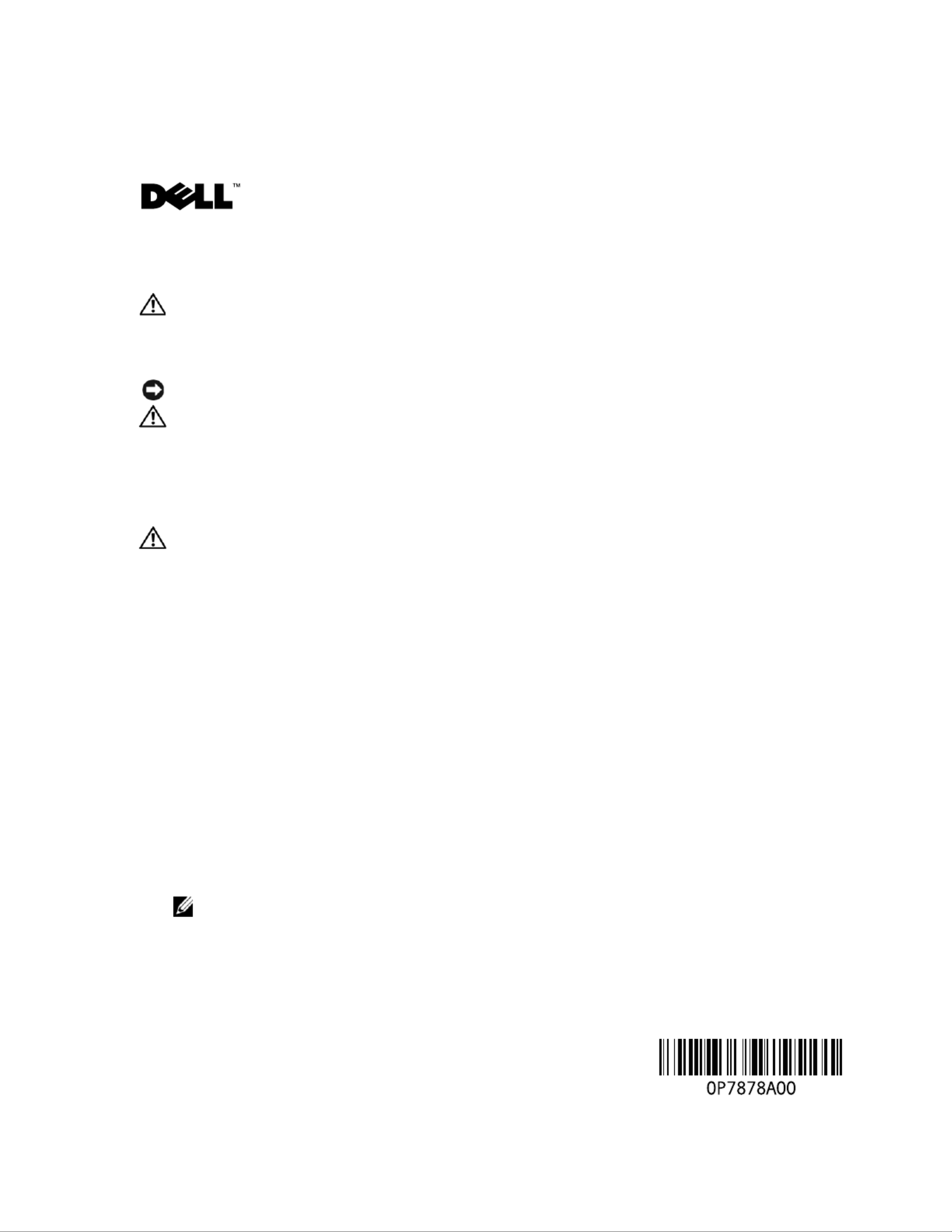
w w w . d e l l . c o m | s u p p o r t . d e l l . c o m
About Cautions
CAUTION: A CAUTION indicates a potential for property damage, personal injury, or death.
Installing the DRAC 4/P
NOTICE: Read these installation instructions before installing your DRAC 4/P expansion card.
CAUTION: Many repairs may only be done by a certified service technician. You should only perform
troubleshooting and simple repairs as authorized in your product documentation, or as directed by the
online or telephone service and support team. Damage due to servicing that is not authorized by Dell is
not covered by your warranty. Read and follow the safety instructions that came with the product.
This document provides special instructions for installing the Dell™ Remote Access Controller 4/P
(DRAC 4/P) card into a Dell PowerEdge™ system.
CAUTION: To help prevent damage to the DRAC 4/P card, ensure that the system is unplugged from its
AC power source before installing the card.
1
Shutdown the system and unplug it from its AC power source.
Your system’s
Product Information Guide
provides a sequence of safety steps that you should
perform before opening the cover of your system, including turning off the system and
disconnecting it from its AC power source. However, the DRAC 4/P card can be damaged if it
is installed in the system that is turned off, but still attached to its AC power supply. Ensure
that the system is unplugged from its AC power supply before installing the DRAC 4/P card.
2
Open the system. See "Opening the System" in the
Installation and Troubleshooting Guide
for
instructions.
3
Determine which expansion slot is most appropriate for the DRAC 4/P card.
Ideally, the DRAC 4/P card should be installed in the PCI expansion slot nearest the RAC
connector on the system board. See "System Board Connectors" in "Jumpers, Switches, and
Connectors" in the
Installation and Troubleshooting Guide
for an illustration of your system
board’s connectors.
4
Connect the DRAC 4/P card interface cable from the card to the system’s RAC connector on
the system board. See Figure 1.
NOTE: The interface cable and connectors are keyed and can be connected only one way.
5
Install the DRAC 4/P card into expansion slot:
a
Position the DRAC 4/P card so that the card-edge connector aligns with the system-board
card connector on the system board. See Figure 1.
September 2004

w w w . d e l l . c o m | s u p p o r t . d e l l . c o m
b
Insert the card-edge connector firmly into the system-board card connector until the card
is fully seated.
NOTE: Some systems use a plastic bar to secure the expansion-card bracket to the back panel
instead of a screw.
c
Install the screw that secures the expansion-card bracket to the back panel.
6
Close the system. See "Closing the System" in the
Installation and Troubleshooting Guide
for
instructions.
Figure 1. Installing the DRAC 4/P Card
7
Connect the monitor cable to the card video connector on the DRAC 4/P card. See Figure 2.
The monitor cable must be connected to the card video connector on the DRAC 4/P card—
not to the system’s integrated video connector.
8
Connect the network to the card NIC connector on the DRAC 4/P card. See Figure 2.
The network cable must be connected to the card NIC connector on the DRAC 4/P card—
not to the system’s integrated NIC connector.
9
Reattach the system to its AC power source and turn on the system.
DRAC 4/P card
system-
board card
connector
screw
expansion-card bracket
expansion
slot
interface cable
RAC connector
card-interface
connector
card-edge
connector
The connectors on your system board and the actual
expansion slot that you use may vary on your system board.

w w w . d e l l . c o m | s u p p o r t . d e l l . c o m
Figure 2. DRAC 4/P Video and NIC Connector Locations
10
Configure the DRAC 4/P card:
a
During boot, the DRAC 4/P <Ctrl><d> setup program option appears. Press
<Ctrl><d> and enter the DRAC 4/P setup program.
b
Configure the DRAC 4/P as explained in the
Dell Remote Access Controller 4 User’s Guide.
c
Exit the DRAC 4/P setup program. The system then continues its boot.
If you are running a Microsoft
®
Windows
®
operating system, the operating system detects
several new DRAC 4/P-related devices as it starts. The drivers for those devices are located in
one of the following paths under the
Systems Management
group on the
Dell OpenManage
Server Assistant
CD:
Dell: Remote Access Controller - DRAC 4/P (Driver) Windows 2003 DRAC4 Drivers
(Self Extracting Zip)
or
Dell: Remote Access Controller - DRAC 4/P (Driver) Windows 2000 DRAC4 Drivers
(Self Extracting Zip)
NOTE: The screen may blink several times as Windows starts and the Hardware Wizard discovers
the new DRAC 4/P display adapter.
NOTE: Novell ® NetWare® and Red Hat® Linux operating systems use native drivers.
card video connector
card NIC connector
Product specificaties
| Merk: | Dell |
| Categorie: | Server |
| Model: | PowerEdge 830 |
Heb je hulp nodig?
Als je hulp nodig hebt met Dell PowerEdge 830 stel dan hieronder een vraag en andere gebruikers zullen je antwoorden
Handleiding Server Dell

19 Februari 2025

3 December 2024

3 December 2024

3 December 2024

3 December 2024

12 Augustus 2023

12 Augustus 2023

12 Augustus 2023

12 Augustus 2023

12 Augustus 2023
Handleiding Server
- Server HP
- Server Sony
- Server Asus
- Server Medion
- Server Toshiba
- Server Abus
- Server Acer
- Server Acti
- Server Allnet
- Server Apc
- Server Asrock
- Server Axis
- Server Buffalo
- Server D-Link
- Server Digi
- Server Digitus
- Server Dual Bay
- Server Eaton
- Server Elac
- Server EMC
- Server Fantec
- Server Flir
- Server Freecom
- Server Fujitsu
- Server GeoVision
- Server Gigabyte
- Server Hikvision
- Server Ibm
- Server In Win
- Server Iomega
- Server Kathrein
- Server LaCie
- Server Lenovo
- Server LevelOne
- Server Linksys
- Server Luxman
- Server Maxdata
- Server Megasat
- Server Monacor
- Server MSI
- Server Nec
- Server Netgear
- Server Provision ISR
- Server QNAP
- Server Quantum
- Server Revox
- Server Seagate
- Server Sitecom
- Server Sun
- Server Synology
- Server Technics
- Server Trendnet
- Server Veritas
- Server Western Digital
- Server ZyXEL
- Server Conceptronic
- Server Atlona
- Server SilverStone
- Server Intel
- Server SIIG
- Server Tripp Lite
- Server Valcom
- Server Cisco
- Server Matrox
- Server Asustor
- Server Gefen
- Server Planet
- Server Intellinet
- Server Silex
- Server Supermicro
- Server G-Technology
- Server Lindy
- Server AVerMedia
- Server Black Box
- Server Blackmagic Design
- Server ATen
- Server Extron
- Server Areca
- Server AMX
- Server SEH
- Server StarTech.com
- Server HGST
- Server Sonnet
- Server TAIDEN
- Server Advantech
- Server Moxa
- Server Smart-AVI
- Server Kramer
- Server KanexPro
- Server Avocent
- Server Teradek
- Server Vimar
- Server Hanwha
- Server Ernitec
- Server MvixUSA
- Server Promise Technology
- Server Raidsonic
- Server Rocstor
- Server Infortrend
- Server Opengear
- Server EXSYS
- Server Raritan
- Server Chenbro Micom
- Server Middle Atlantic
- Server Mr. Signal
- Server Atlantis Land
- Server C2G
- Server Lantronix
- Server IStarUSA
- Server NETSCOUT
- Server Mobotix
- Server Origin Storage
Nieuwste handleidingen voor Server

28 Maart 2025

28 Maart 2025

28 Maart 2025

10 Maart 2025

10 Maart 2025

10 Maart 2025

10 Maart 2025

10 Maart 2025

10 Maart 2025

10 Maart 2025