D-Link DIS-100G-S5W Handleiding
D-Link
Schakelaar
DIS-100G-S5W
Lees hieronder de 📖 handleiding in het Nederlandse voor D-Link DIS-100G-S5W (8 pagina's) in de categorie Schakelaar. Deze handleiding was nuttig voor 48 personen en werd door 2 gebruikers gemiddeld met 4.5 sterren beoordeeld
Pagina 1/8

1
DIS-100E Series Unmanaged
Industrial Fast Ethernet Switch
Quick Installation Guide
O verview
The -DIS 100E Series nmanaged Industrial U Fast Ethernet
Switch solutions are designed for supporting standard
industrial applications without complex setup, allowing for
a - - truly plug and play network.
If the equipment is used in a manner not specified by the
manufacturer, the protection provided by the equipment
may be impaired.
Package Checklist
Please verify that the box contains the following items:
Item Quantity
Unmanaged switch 1
Wall-mount plates 2
DIN r 1 ail clip
M4 Screws
(for the wall mount plates &
DIN clip)
4
DC power terminal block 1
RJ-45/SFP protective cap 2-4
Quick Installation Guide 1
Safety I nstructions
When a connector is removed during installation, testing,
or servicing, or when an energized fiber is broken, a risk of
ocular exposure to optical energy that may be potentially
hazardous occurs, depending on the laser output power.
The primary hazards of exposure to laser radiation from an
optical-fiber communication system are:
Damage to the eye by accidental exposure to a beam
emitted by a laser source.
Damage to the eye from viewing a connector attached
to a broken fiber or an energized fiber.
Documentation Conventions
The following conventions are used in this quick installation
guide to emphasize information that will be of interest to
the reader.
D — ANGER The described activity or situation might or
will cause personal injury.
WARNING — The described activity or situation might
or will cause equipment damage.
C — AUTION The described activity or situation might or
will cause service interruption.
N — OTE The information supplements the text or
highlights important points.
Di mension Illustration (unit: mm)
5- Port Model
8- Port Model
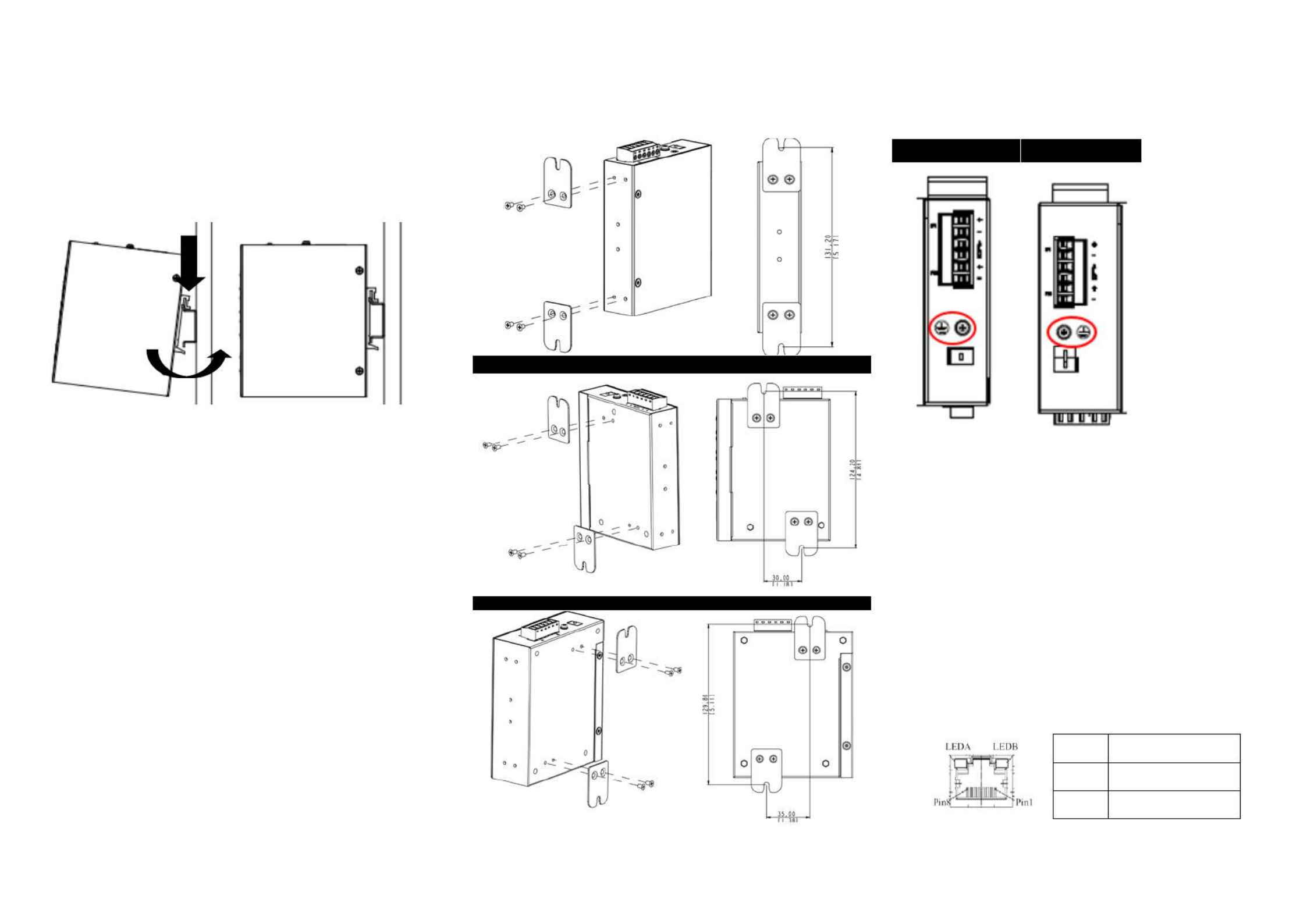
2
DIN Rail- M ounting
1. Attach the DIN rail kit onto the switch using the bracket
and screws in the accessory kit.
2. Hook the unit over the DIN rail.
3. Push the bottom of the unit towards the DIN rail until it
snaps into place.
Wall M ounting (unit: mm)
1. the Attach wall mounting kit onto the switch using the
mounting plate and s M4 screws in the accessory kit.
5- Port Model
8- l Port Mode
Connecting to Ground
The switch must be properly grounded for optimum system
performance.
5- 8- Port Model Port Model
Connecting to Ethernet Interfaces
(RJ- 45)
Connecting the Ethernet interface via RJ- 45:
To connect to a PC, use a straight through or a -
cross-over Ethernet cable,
To connect the switch to an Ethernet device, use UTP
(Unshielded Twisted Pair) or STP (Shielded Twisted
Pair) Ethernet cables.
The pin assignment of the RJ-45 connector is shown in the
following figure and table.
Pin Assignment
1,2 - T/Rx+,T/Rx
3,6 R/T R/Tx- x+,
2
3
Ver. 1.0 )0(WW 2018/ / - 06 06 GP801010X 000

3
Connecting to Fiber Interfaces ( ) SFP
Please prepare LC connectors or SC connectors (with the
the use of an optional SC se adapters -to-LC adapter). The
are available with multimode, single mode, long haul (for -
connections up to 120+ km) or in the form of
special-application transceivers.
For each fiber port there is a transmit (TX) and receive (RX)
signal. Please make sure that the transmit (TX) port of the
switch connects to the receive (RX) port of the other device,
and the receive (RX) port of the switch connects to the
transmit (TX) port of the other device when making your
fiber optic connections.
DANGER: Never attempt to view optical connectors
that might be emitting laser energy.
Do not power up the laser product without
connecting the laser to the optical fiber and
putting the cover in position, as laser
outputs will emit infrared laser light at this
point.
Connecting the Power
The switch can be powered two powerusing supplies
(input range 12V Insert the positive and negative – . 58V)
wires into V+ and Vthe - contacts on the terminal block and
tighten the wire-clamp screws to prevent the wires from
being loosened.
N : OTE The DC power should be connected to a
properly-fused power supply.
Connecting the Alarm Relay
The alarm relay output contacts are in the middle of the DC
terminal block connector as shown in the following . figure
By inserting the wires and set the DIP switch of the Port ting
Alarm to “ ”ON , the relay output alarm will detect any port
failures, and form a short circuit.
The alarm re Normal Openla “y out is ”.
DIP Switch Setting
Pin No# 5-Status Port Model
Pin 1
ON E nable the power alarm.
OFF D isable the power alarm.
Pin 2
ON E b . nable roadcast storm rate limiting
OFF D b . isable roadcast storm rate limiting
Pin No# 8- t Status Por Model
Pin 1
ON E b . nable roadcast storm rate limiting
OFF D b . isable roadcast storm rate limiting
Pin 2
ON E nable the power alarm.
OFF D isable the power alarm.
LED STATUS INDICATIONS
LED Name
Status
Condition
P1
Solid
green
P1 power line has power.
Off
P1 power is disconnected or
is not being powered.
P2
Solid
green
P2 power line has power.
Off
P2 power disconnectedis or
is not being powered.
Alarm
Solid red
Power failure alarm
triggered.
Off
No power failure alarm.
Copper 1 to
N port
Link/Act
Solid
g reen
Ethernet link up but no traffic
is detected.
Blinking
g reen
Ethernet link up and there is
traffic detected.
Off
Ethernet link down.
Copper 1 to
N port
Speed
Solid
y ellow
A 100Mbps connection is
detected.
Off
No link, or a10Mbps
connection is detected.
SFP 1 to N
port
(N=0,1,2)
Link/Act
Solid
g reen
SFP p . ort link up
Off
SFP . link down
Additional Information
You can refer to the user manual or visit
http://support.dlink.com/ for more support.
Online Support
If there are any issues that are not in the user manual,
please visit http://support.dlink.com/ which will direct you to
your appropriate local D-Link support website.
Warranty Information
Visit http://warranty.dlink.com/ to view the D-Link Warranty
information.
Product specificaties
| Merk: | D-Link |
| Categorie: | Schakelaar |
| Model: | DIS-100G-S5W |
Heb je hulp nodig?
Als je hulp nodig hebt met D-Link DIS-100G-S5W stel dan hieronder een vraag en andere gebruikers zullen je antwoorden
Handleiding Schakelaar D-Link

29 Maart 2025

5 Februari 2025

24 December 2024

23 December 2024

23 December 2024

23 December 2024

23 December 2024

23 December 2024

23 December 2024

20 December 2024
Handleiding Schakelaar
- Schakelaar Bosch
- Schakelaar Philips
- Schakelaar HP
- Schakelaar IKEA
- Schakelaar Panasonic
- Schakelaar Huawei
- Schakelaar Asus
- Schakelaar Honeywell
- Schakelaar Yamaha
- Schakelaar Abus
- Schakelaar Airlive
- Schakelaar Alcatel
- Schakelaar Alecto
- Schakelaar Alpine
- Schakelaar Ansmann
- Schakelaar Apc
- Schakelaar Audiovox
- Schakelaar B-tech
- Schakelaar Basetech
- Schakelaar Behringer
- Schakelaar Belkin
- Schakelaar Berker
- Schakelaar Boss
- Schakelaar Brennenstuhl
- Schakelaar Buffalo
- Schakelaar Digitus
- Schakelaar Eaton
- Schakelaar EBERLE
- Schakelaar Ebode
- Schakelaar Edimax
- Schakelaar Elektrobock
- Schakelaar Elro
- Schakelaar Emerson
- Schakelaar Eminent
- Schakelaar Engenius
- Schakelaar Extech
- Schakelaar Finder
- Schakelaar Flamingo
- Schakelaar GAO
- Schakelaar Generac
- Schakelaar Gira
- Schakelaar Goobay
- Schakelaar Grandstream
- Schakelaar Grasslin
- Schakelaar Hager
- Schakelaar Hama
- Schakelaar Hikvision
- Schakelaar Intermatic
- Schakelaar Inverto
- Schakelaar Kathrein
- Schakelaar KlikaanKlikuit
- Schakelaar Konig
- Schakelaar Kopp
- Schakelaar Lancom
- Schakelaar LevelOne
- Schakelaar Linksys
- Schakelaar Logilink
- Schakelaar Manhattan
- Schakelaar Marmitek
- Schakelaar Mercury
- Schakelaar Merlin Gerin
- Schakelaar Mikrotik
- Schakelaar Monacor
- Schakelaar Nedis
- Schakelaar Netgear
- Schakelaar Paladin
- Schakelaar PCE
- Schakelaar Perel
- Schakelaar Plantronics
- Schakelaar Powerfix
- Schakelaar Profile
- Schakelaar Provision ISR
- Schakelaar Pyle
- Schakelaar QNAP
- Schakelaar Renkforce
- Schakelaar Rex
- Schakelaar Robbe
- Schakelaar Schneider
- Schakelaar SEC24
- Schakelaar Shimano
- Schakelaar Silvercrest
- Schakelaar Smartwares
- Schakelaar Speaka
- Schakelaar Suevia
- Schakelaar Sygonix
- Schakelaar Sylvania
- Schakelaar Tenda
- Schakelaar Tesla
- Schakelaar Theben
- Schakelaar Tiptel
- Schakelaar Toolcraft
- Schakelaar Tork
- Schakelaar TP Link
- Schakelaar Trendnet
- Schakelaar Triax
- Schakelaar Trotec
- Schakelaar Unify
- Schakelaar UPM
- Schakelaar Velleman
- Schakelaar Vivanco
- Schakelaar WHALE
- Schakelaar Worx
- Schakelaar ZyXEL
- Schakelaar Jabra
- Schakelaar Jung
- Schakelaar Omnitronic
- Schakelaar One For All
- Schakelaar Clas Ohlson
- Schakelaar CSL
- Schakelaar Monoprice
- Schakelaar Steren
- Schakelaar DoorBird
- Schakelaar Ubiquiti Networks
- Schakelaar EMOS
- Schakelaar Kaiser
- Schakelaar Cotech
- Schakelaar Atlona
- Schakelaar Hamlet
- Schakelaar Comet
- Schakelaar Vivolink
- Schakelaar Techly
- Schakelaar SIIG
- Schakelaar Merten
- Schakelaar Tripp Lite
- Schakelaar Chacon
- Schakelaar Nexa
- Schakelaar Dormakaba
- Schakelaar SPC
- Schakelaar Cisco
- Schakelaar Victron Energy
- Schakelaar Delta Dore
- Schakelaar Fantini Cosmi
- Schakelaar Vemer
- Schakelaar Matrox
- Schakelaar Gefen
- Schakelaar Ei Electronics
- Schakelaar Fibaro
- Schakelaar GEV
- Schakelaar Juniper
- Schakelaar Planet
- Schakelaar Chamberlain
- Schakelaar Intellinet
- Schakelaar CyberPower
- Schakelaar SunBriteTV
- Schakelaar Lindy
- Schakelaar IOGEAR
- Schakelaar Black Box
- Schakelaar IFM
- Schakelaar DataVideo
- Schakelaar Wago
- Schakelaar Sonance
- Schakelaar Totolink
- Schakelaar Dahua Technology
- Schakelaar AV:link
- Schakelaar PreSonus
- Schakelaar Mercusys
- Schakelaar Elation
- Schakelaar EVE
- Schakelaar Audac
- Schakelaar Vacmaster
- Schakelaar ATen
- Schakelaar RGBlink
- Schakelaar PAC
- Schakelaar Wentronic
- Schakelaar Adder
- Schakelaar Homematic IP
- Schakelaar Extron
- Schakelaar AMX
- Schakelaar OSD Audio
- Schakelaar Equip
- Schakelaar Crestron
- Schakelaar ORNO
- Schakelaar Aeon Labs
- Schakelaar Electro Harmonix
- Schakelaar StarTech.com
- Schakelaar PureLink
- Schakelaar Advantech
- Schakelaar Smart-AVI
- Schakelaar Brilliant
- Schakelaar Kramer
- Schakelaar Micro Connect
- Schakelaar KanexPro
- Schakelaar Intelix
- Schakelaar Blustream
- Schakelaar Avocent
- Schakelaar Shelly
- Schakelaar ICasa
- Schakelaar Vimar
- Schakelaar Kemo
- Schakelaar H-Tronic
- Schakelaar Legrand
- Schakelaar Kraus & Naimer
- Schakelaar Noble
- Schakelaar Intertechno
- Schakelaar Ecler
- Schakelaar Rule
- Schakelaar CYP
- Schakelaar Phoenix Contact
- Schakelaar Seuthe
- Schakelaar Maclean Energy
- Schakelaar SmartAVI
- Schakelaar Leviton
- Schakelaar DEHN
- Schakelaar Cudy
- Schakelaar Heitronic
- Schakelaar Noark
- Schakelaar Cooking Performance Group
- Schakelaar Ernitec
- Schakelaar Adviti
- Schakelaar Flic
- Schakelaar HELGI
- Schakelaar IB Connect
- Schakelaar Liberty
- Schakelaar PureTools
- Schakelaar Alfatron
- Schakelaar Cambium Networks
- Schakelaar 2USB
- Schakelaar Roline
- Schakelaar KVM-TEC
- Schakelaar BZBGear
- Schakelaar STI
- Schakelaar Epiphan
- Schakelaar Ebara
- Schakelaar Mach Power
- Schakelaar Axing
- Schakelaar Raritan
- Schakelaar ConnectPro
- Schakelaar Atlantis Land
- Schakelaar Pizzato Elettrica
- Schakelaar Baco
- Schakelaar SEADA
- Schakelaar Doepke
- Schakelaar IPGARD
- Schakelaar Setti+
- Schakelaar INOGENI
- Schakelaar Luxul
Nieuwste handleidingen voor Schakelaar

8 April 2025

4 April 2025

4 April 2025

4 April 2025

4 April 2025

3 April 2025

3 April 2025

1 April 2025

1 April 2025

1 April 2025