Cyber Acoustics CVL-2230 Handleiding
Cyber Acoustics
Microfoon
CVL-2230
Lees hieronder de 📖 handleiding in het Nederlandse voor Cyber Acoustics CVL-2230 (2 pagina's) in de categorie Microfoon. Deze handleiding was nuttig voor 18 personen en werd door 2 gebruikers gemiddeld met 4.5 sterren beoordeeld
Pagina 1/2
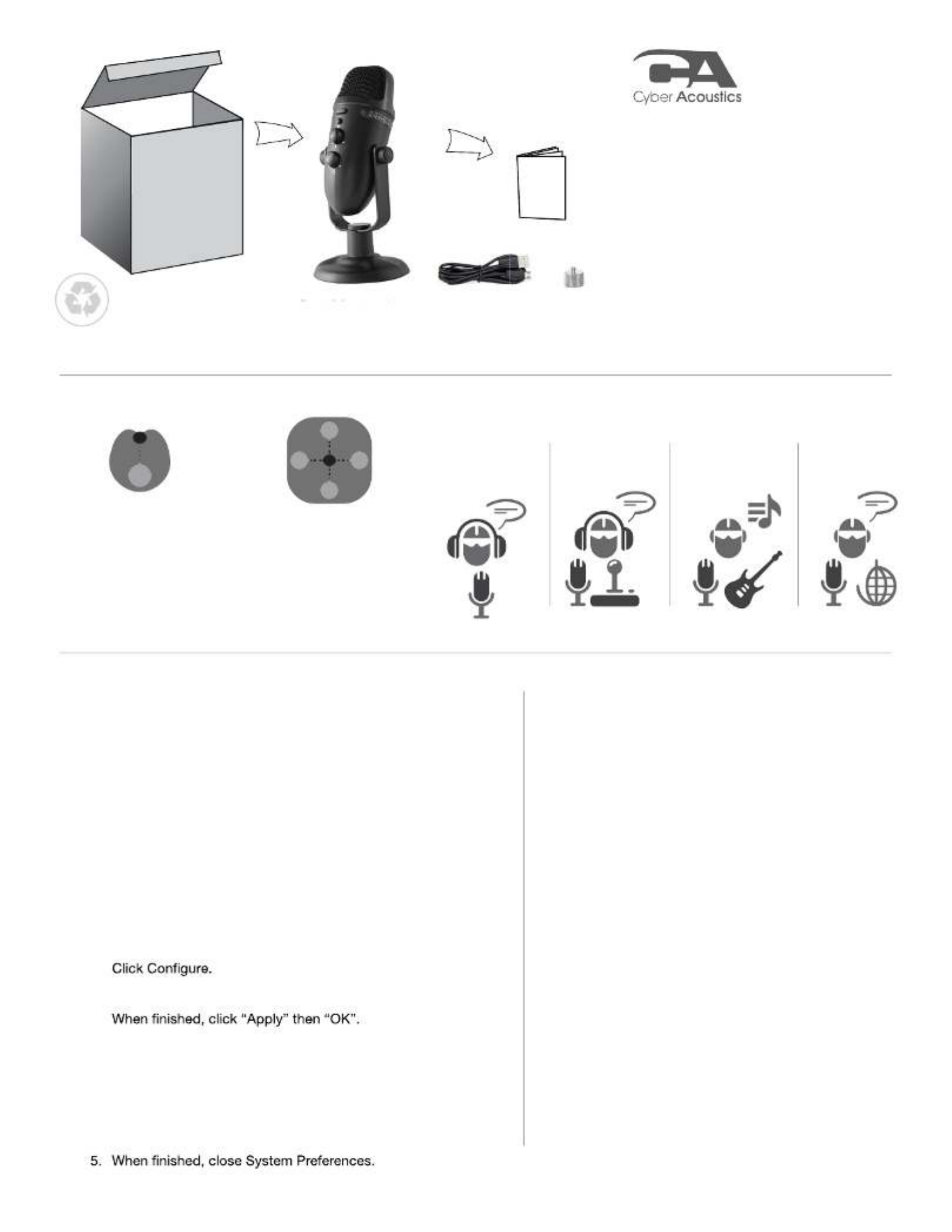
Cardiod
Captures primary audio
from the front of the mic.
Recording use for
- Podcasting & livestreaming
- Gaming voiceover
- Instrument & voice
CVL-2230
Owner’s Guide
Professional USB Recording Mic
with color lights
Included in box:
• Microphone with adjustable stand
• 5’ USB connection cable
• Thread adapter
Quick Setup
SYSTEM REQUIREMENTS:
Windows 10, Windows 8, Windows 7, Mac OS X 10.4.11, or higher
SETTING UP YOUR MICROPHONE
Connecting to your computer
rom your microphone to your Connect the USB cable (included) f
computer. For the best performance, do not connect it to a USB hub.
Windows:
1.
Open the control panel Window.
2. In the upper-right corner, change “View by” to Small icons.
3. Double click on “Sound”, then click on the “Recording” tab.
4. Select CVL-2230 then click Set Default.
Verify green circle with a check mark next to CVL-2230
6. s.Click Set up Microphone, then follow the on-screen instruction
7. (Optional) To adjust the microphone volume, click Properties.
Mac:
r1. Open the Finde , then select Applications.
2. referOpen System P ences, then click Sound.
3. Select the Input tab, then select CVL-2230.
re that the mute button isnMake su ’t selected.
4. Select the Output tab, then select CVL-2230.
re that the mute button isnMake su ’t selected.
Best For Use In
Podcasting &
Livestreaming
Gaming oice &V
Instrument
Skype &
Internet Calls
Owner’s
Guide
DUAL RECORDING PATTERNS
Plug and play. If microphone does not set up automatically:
8.
5.
Omnidirectional
Captures audio equally
around the mic.
Recording use for
- Conference calls
- Surroundings /
Orchestra
Mic Capsule
Two microphone elements with different recording
characteristics for different sound environments.
Mic Mute
The LED power indicator will light blue when properly
plugged in. Press the button to mute the microphone.
The LED will change to red while muted.
Adjustable Stand
You can adjust the Microphone tilt angle or direction to your
desired recording position.
Light Button
Press to change the multi-colored lighting with 9 color control
settings: - Select green, blue, red, purple, yellow, light blue,
Press and hold to change the brightness of the lighting.
Mic Volume
Rotate to adjust the microphone volume up and down.
Headphone Jack
Plug in your own headphones to monitor your microphone
recording in real-time, without latency delays.
Micro USB port
Connect the microphone with your computer using the
provided USB cable.
Mic Pickup Pattern
Press down the button to get recording in cardioid mode.
Press the button again and the button will rise up to get sound
recording in omnidirectional mode.
continuous color shifting, rainbow, or lighting effects off.
• Owner’s Guide
Headphone Volume
Rotate to adjust the headphone volume up and down.
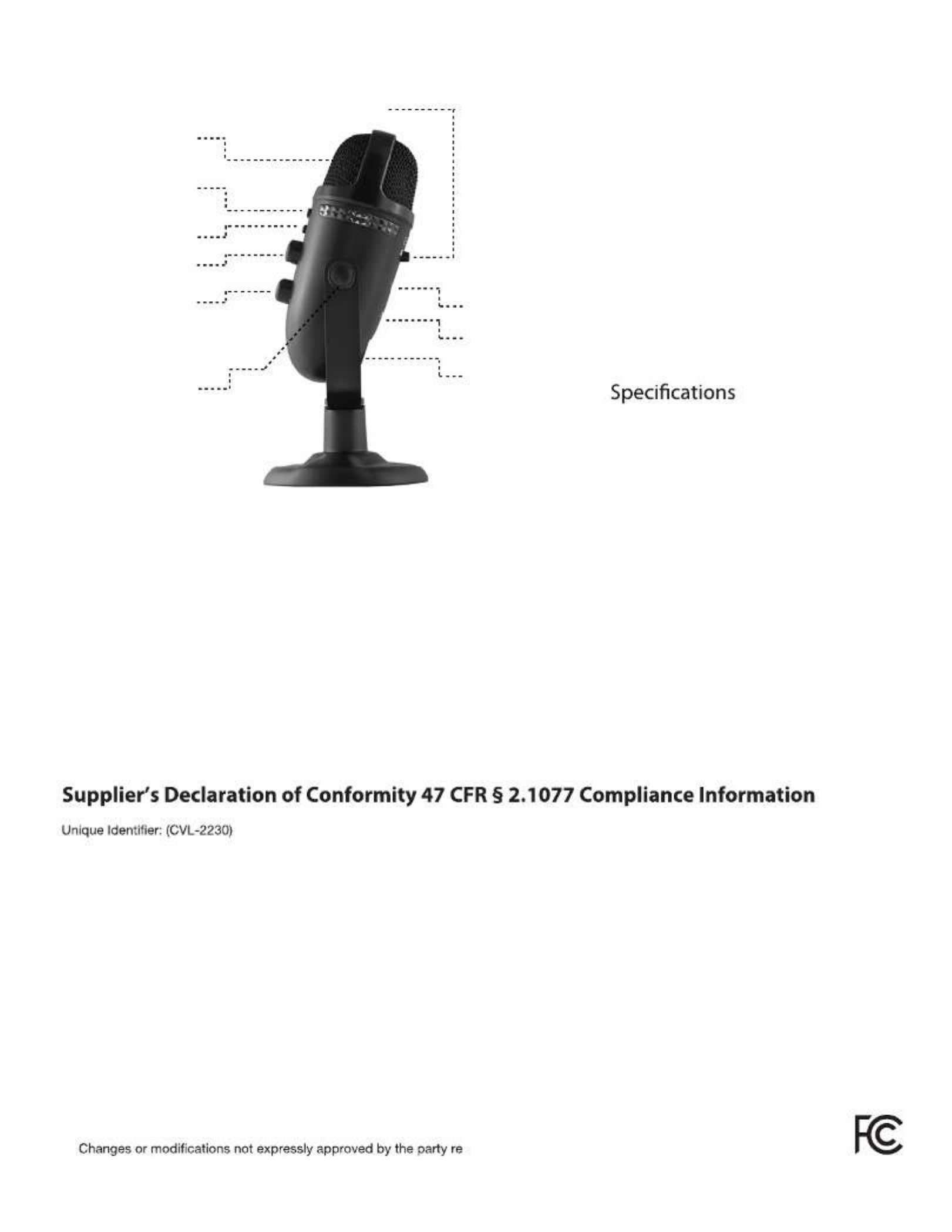
Frequency: 20Hz – 20KHz
Sampling Rate: 48KHz / 24bit
Connection Type: USB
Cable Length: 5 ft / 1.5m
Stand Mount Ready: Threaded for 1/4”
stands/tripods
Using your Microphone
For best recording quality:
Speak directly into the front of the microphone
where recording pickup is optimized.
Threaded Bottom for Mic Stand:
Troubleshooting
If your computer is not picking up audio from the microphone, attempt the following suggestions:
1. Check the computer speaker’s volume level.
2. Check proper seating of cable connections.
3. Verify the application settings you are using. Some applications have separate volume level control.
4. Check that the computer recognizes the Microphone - showing it connected and within your computer OS settings.selected
5. Verify the within the sound/audio settings of your computer’s OS. input (recording) levels
6. Check the microphone’s mute setting. Verify LED light color. If red, press again to un-mute.
7. Restart your computer and re-verify the above steps. Restarting often helps a computer connect to the Microphone.
Micro USB Port
Threaded Bottom
for Mic Stand
Headphone Jack
Mic Volume
Light Button
Mic Pickup Pattern
LED Power Indicator
Mic Mute
Adjustable Stand
Mic Capsule
Please keep in mind, under Windows OS, the audio out signal will be redirected to the CVL-2230 headphone outlet. You can
change the direction of the audio signal by going to the Control Panel, Sound window, Playback tab, and change the default settings.
Compliance Information Statement:
FCC Part 15
This device complies with Part 15 of the FCC Rules. Operation is subject to the following two conditions:
1. This device may not cause harmful interference, and
2. This device must accept any interference received, including interference that may cause undesired operation.
This equipment has been tested and found to comply with the limits for a Class B digital device, pursuant to Part 15 of the FCC Rules.
These limits are designed to provide reasonable protection against harmful interference in a residential installation. This equipment generates,
uses and can radiate radio frequency energy and, if not installed and used in accordance with the instructions, may cause harmful interference
to radio communications. However, there is no guarantee that interference will not occur in a particular installation. If this equipment does cause
harmful interference to radio or television reception, which can be determined by turning the equipment off and on, the user is encouraged to
try to correct the interference by one or more of the following measures:
•
Reorient or relocate the receiving antenna
• Increase the separation between the equipment and receiving device
•
Connect the equipment into an outlet on different circuit from the receiving device
•
Consult the dealer or an experienced radio/TV technician for help
Responsible Party - Cyber Acoustics LLC
3109 NE 109th Ave., Vancouver, WA 98682
cyberacoustics.com
sponsible for compliance could void the user’s authority
to operate the equipment.
•
Headphone Volume
You can use the microphone with any
common 1/4” threaded tripod or stand.
Thread adapter can be added for additional
stand mount options.
(Adapter for 5/8” or 3/8” thread included)
Product specificaties
| Merk: | Cyber Acoustics |
| Categorie: | Microfoon |
| Model: | CVL-2230 |
| Kleur van het product: | Zwart |
| Snoerlengte: | 1.5 m |
| Gewicht verpakking: | 907.185 g |
| Breedte verpakking: | 119.38 mm |
| Diepte verpakking: | 149.86 mm |
| Hoogte verpakking: | 254 mm |
| Soort: | PC-microfoon |
| Stroombron: | USB |
| Aan/uitschakelaar: | Ja |
| Connectiviteitstechnologie: | Bedraad |
| Meegeleverde kabels: | USB |
| LED backlight: | Ja |
| Volumeregeling: | Draaiknop |
| Bureaustandaard: | Ja |
| Ondersteunt Windows: | Windows 10, Windows 11, Windows 7, Windows 8.1 |
| Aansluiting: | USB |
| Hoofdtelefoon uit: | Ja |
| Ondersteunt Mac-besturingssysteem: | Mac OS X 10.0 Cheetah, MacOS |
| Bit rate: | 24 Bit |
| Sample rate: | 48 kHz |
| Microfoonhouder: | Ja |
| Frequentie microfoon: | 20 - 20000 Hz |
| Aantal producten inbegrepen: | 1 stuk(s) |
Heb je hulp nodig?
Als je hulp nodig hebt met Cyber Acoustics CVL-2230 stel dan hieronder een vraag en andere gebruikers zullen je antwoorden
Handleiding Microfoon Cyber Acoustics

7 Februari 2025

7 Februari 2025

7 Februari 2025

7 Februari 2025

7 Februari 2025

7 Februari 2025
Handleiding Microfoon
- Microfoon Philips
- Microfoon Sony
- Microfoon Panasonic
- Microfoon Asus
- Microfoon Canon
- Microfoon JBL
- Microfoon Kenwood
- Microfoon Olympus
- Microfoon VTech
- Microfoon Yamaha
- Microfoon Yealink
- Microfoon AEA
- Microfoon Akg
- Microfoon Alto
- Microfoon Aluratek
- Microfoon Ambient
- Microfoon American Audio
- Microfoon Apart
- Microfoon Artsound
- Microfoon Aston
- Microfoon Atlas
- Microfoon Audio-Technica
- Microfoon Auna
- Microfoon Axis
- Microfoon Behringer
- Microfoon Beyerdynamic
- Microfoon Bigben
- Microfoon Blaupunkt
- Microfoon Blue
- Microfoon Bose
- Microfoon Boss
- Microfoon Brigmton
- Microfoon DAP
- Microfoon DAP Audio
- Microfoon DJI
- Microfoon Dorr
- Microfoon Easypix
- Microfoon Elgato
- Microfoon Fenton
- Microfoon Gembird
- Microfoon Gemini
- Microfoon Godox
- Microfoon GoPro
- Microfoon Hama
- Microfoon Hohner
- Microfoon HQ Power
- Microfoon Insignia
- Microfoon Konig
- Microfoon LD Systems
- Microfoon Lenco
- Microfoon Line 6
- Microfoon Livoo
- Microfoon Logitech
- Microfoon M-Audio
- Microfoon Mackie
- Microfoon Manhattan
- Microfoon Manta
- Microfoon Marantz
- Microfoon Max
- Microfoon Midas
- Microfoon Monacor
- Microfoon Nacon
- Microfoon Nedis
- Microfoon Neewer
- Microfoon Nuance
- Microfoon Numark
- Microfoon Peavey
- Microfoon Phonak
- Microfoon Pixel
- Microfoon Plantronics
- Microfoon Power Dynamics
- Microfoon President
- Microfoon Pure Acoustics
- Microfoon Pyle
- Microfoon Razer
- Microfoon RCF
- Microfoon Reloop
- Microfoon Renkforce
- Microfoon Roland
- Microfoon Rollei
- Microfoon Samson
- Microfoon Saramonic
- Microfoon Sennheiser
- Microfoon Sharkoon
- Microfoon Skytec
- Microfoon Sonuus
- Microfoon Steelseries
- Microfoon Tascam
- Microfoon TC Helicon
- Microfoon Teac
- Microfoon Technaxx
- Microfoon Telefunken
- Microfoon Thomson
- Microfoon Toa
- Microfoon Triton
- Microfoon Trust
- Microfoon Turtle Beach
- Microfoon United
- Microfoon Vonyx
- Microfoon Wharfedale
- Microfoon Zoom
- Microfoon Jabra
- Microfoon Joy-it
- Microfoon Omnitronic
- Microfoon OneConcept
- Microfoon ONYX
- Microfoon Connect IT
- Microfoon Creative
- Microfoon JLab
- Microfoon Monoprice
- Microfoon NGS
- Microfoon Niceboy
- Microfoon Sandberg
- Microfoon Shure
- Microfoon Steren
- Microfoon T'nB
- Microfoon Genesis
- Microfoon DPA
- Microfoon IMG Stageline
- Microfoon MXL
- Microfoon Tracer
- Microfoon NZXT
- Microfoon Majestic
- Microfoon Trevi
- Microfoon Primus
- Microfoon Techly
- Microfoon KeepOut
- Microfoon Sven
- Microfoon Day
- Microfoon ClearOne
- Microfoon American DJ
- Microfoon QTX
- Microfoon Valcom
- Microfoon JOBY
- Microfoon HyperX
- Microfoon Citronic
- Microfoon Phonic
- Microfoon Audix
- Microfoon Karma
- Microfoon Harley Benton
- Microfoon AVerMedia
- Microfoon MOZA
- Microfoon Hähnel
- Microfoon ART
- Microfoon Vaddio
- Microfoon Bogen
- Microfoon Galaxy Audio
- Microfoon Neumann
- Microfoon Peerless-AV
- Microfoon Pyle Pro
- Microfoon PreSonus
- Microfoon Electro-Voice
- Microfoon IK Multimedia
- Microfoon Blue Microphones
- Microfoon IDance
- Microfoon Simplecom
- Microfoon Speed-Link
- Microfoon Chandler
- Microfoon Austrian Audio
- Microfoon Countryman
- Microfoon Chord
- Microfoon Audac
- Microfoon Azden
- Microfoon ESI
- Microfoon GVM
- Microfoon Marshall Electronics
- Microfoon Golden Age Project
- Microfoon BOYA
- Microfoon Rode
- Microfoon Radial Engineering
- Microfoon IC Intracom
- Microfoon Celly
- Microfoon Comica
- Microfoon Clockaudio
- Microfoon Audient
- Microfoon Xtreme
- Microfoon Senal
- Microfoon Kopul
- Microfoon Krom
- Microfoon Ambient Recording
- Microfoon Proel
- Microfoon NOX
- Microfoon Solid State Logic
- Microfoon Crestron
- Microfoon Adastra
- Microfoon Konig & Meyer
- Microfoon TeachLogic
- Microfoon Warm Audio
- Microfoon PureLink
- Microfoon SPL
- Microfoon TAIDEN
- Microfoon Thronmax
- Microfoon Ultimate Support
- Microfoon PSSO
- Microfoon Kali Audio
- Microfoon Manley
- Microfoon Ibanez
- Microfoon Vocopro
- Microfoon Mojave
- Microfoon Singing Machine
- Microfoon Universal Audio
- Microfoon Auray
- Microfoon Bontempi
- Microfoon ITek
- Microfoon Schertler
- Microfoon Vimar
- Microfoon Speco Technologies
- Microfoon Antelope Audio
- Microfoon Gravity
- Microfoon DB Technologies
- Microfoon Hollyland
- Microfoon Epcom
- Microfoon SE Electronics
- Microfoon Palmer
- Microfoon Fun Generation
- Microfoon Xvive
- Microfoon Nady
- Microfoon Oktava
- Microfoon Sontronics
- Microfoon Aston Microphones
- Microfoon ANT
- Microfoon IMG Stage Line
- Microfoon Eikon
- Microfoon Kurzweil
- Microfoon JZ Microphones
- Microfoon Atlas Sound
- Microfoon Perfect Choice
- Microfoon Anywhere Cart
- Microfoon Owl Labs
- Microfoon Catchbox
- Microfoon White Shark
- Microfoon ViolaWave
- Microfoon Shadow
- Microfoon Fishman
- Microfoon Klover
- Microfoon Synco
- Microfoon Soundsation
- Microfoon TIE Audio
- Microfoon Fluid
- Microfoon Relacart
- Microfoon Lewitt
- Microfoon AVMATRIX
- Microfoon JTS
- Microfoon Klark Teknik
- Microfoon Lectrosonics
- Microfoon Intricon
- Microfoon The T.bone
- Microfoon Royer Labs
- Microfoon Miktek
- Microfoon Stageclix
- Microfoon Townsend Labs
- Microfoon Sabian
- Microfoon Sound Devices
- Microfoon Tula
- Microfoon ENDORFY
- Microfoon Alfatron
- Microfoon CAD Audio
- Microfoon Schoeps
- Microfoon Polsen
- Microfoon Mars Gaming
- Microfoon AMT
- Microfoon Point Source Audio
- Microfoon AmpliVox
- Microfoon Eurosound
- Microfoon Rolls
- Microfoon Williams Sound
- Microfoon Mad Dog
- Microfoon SmallRig
- Microfoon Lorgar
- Microfoon Earthworks
- Microfoon Neat
- Microfoon Hohem
- Microfoon Audibax
- Microfoon Scope Labs
- Microfoon Lauten Audio
- Microfoon Mirfak Audio
- Microfoon CKMOVA
- Microfoon Majority
- Microfoon DOCKIN
- Microfoon Nowsonic
- Microfoon Tonor
- Microfoon Prodipe
- Microfoon Deity
- Microfoon Antelope
- Microfoon MILAB
- Microfoon Vicoustic
- Microfoon Sanken
- Microfoon Switchcraft
- Microfoon Easyrig
- Microfoon Tonsil
- Microfoon Sescom
- Microfoon Sonic Presence
- Microfoon Movo
- Microfoon Isovox
- Microfoon Glemm
- Microfoon Røde
- Microfoon Microtech Gefell
- Microfoon Voice Technologies
- Microfoon PSC
- Microfoon Louroe Electronics
- Microfoon Astatic
Nieuwste handleidingen voor Microfoon

9 April 2025

8 April 2025

8 April 2025

8 April 2025

8 April 2025

8 April 2025

8 April 2025

2 April 2025

2 April 2025

2 April 2025