Corel PDF Fusion 2014 Software Handleiding
Lees hieronder de 📖 handleiding in het Nederlandse voor Corel PDF Fusion 2014 Software (162 pagina's) in de categorie Software. Deze handleiding was nuttig voor 62 personen en werd door 2 gebruikers gemiddeld met 4.5 sterren beoordeeld
Pagina 1/162

Version 1.14
September 2014

INDEX CONTENTS 2
Contents
Preface . . . . . . . . . . . . . . . . . . . . . . . . . . . . . . . . . . . . . . . . . . . . . . . . . . . . . . . . . . . . . . . . . . . . . . . . . . . 5
What is in this document?
. . . . . . . . . . . . . . . . . . . . . . . . . . . . . . . . . . . . . . . . . . . . . . 5
What other information is available?
. . . . . . . . . . . . . . . . . . . . . . . . . . . . . . . . . . . . . 6
Font conventions
. . . . . . . . . . . . . . . . . . . . . . . . . . . . . . . . . . . . . . . . . . . . . . . . . . . . . 6
Chapter 1: Introduction . . . . . . . . . . . . . . . . . . . . . . . . . . . . . . . . . . . . . . . . . . . . . . . . . . . . . . . . 7
1.1 What is Corel PDF Fusion?
. . . . . . . . . . . . . . . . . . . . . . . . . . . . . . . . . . . . . . . . . 7
1.2 How to use this manual
. . . . . . . . . . . . . . . . . . . . . . . . . . . . . . . . . . . . . . . . . . . . 7
Chapter 2: How to install Corel PDF Fusion . . . . . . . . . . . . . . . . . . . . . . . . . . . . . . . . . 9
2.1 What are the installer options?
. . . . . . . . . . . . . . . . . . . . . . . . . . . . . . . . . . . . . . 9
2.2 What you need
. . . . . . . . . . . . . . . . . . . . . . . . . . . . . . . . . . . . . . . . . . . . . . . . . .10
2.3 Installing Corel PDF Fusion
. . . . . . . . . . . . . . . . . . . . . . . . . . . . . . . . . . . . . . . .11
2.4 Removing Corel PDF Fusion
. . . . . . . . . . . . . . . . . . . . . . . . . . . . . . . . . . . . . . .12
2.5 Entering your serial number
. . . . . . . . . . . . . . . . . . . . . . . . . . . . . . . . . . . . . . .13
2.6 Associating XPS and PDF files with Corel PDF Fusion
. . . . . . . . . . . . . . . .13
2.7 The file system
. . . . . . . . . . . . . . . . . . . . . . . . . . . . . . . . . . . . . . . . . . . . . . . . . . .14
2.8 Open Corel PDF Fusion
. . . . . . . . . . . . . . . . . . . . . . . . . . . . . . . . . . . . . . . . . .14
2.9 Open Corel PDF Converter
. . . . . . . . . . . . . . . . . . . . . . . . . . . . . . . . . . . . . . .14
2.10 Product update
. . . . . . . . . . . . . . . . . . . . . . . . . . . . . . . . . . . . . . . . . . . . . . . . .14
Chapter 3: Getting to know Corel PDF Fusion . . . . . . . . . . . . . . . . . . . . . . . . . . . . .15
3.1 What can you do with Corel PDF Fusion?
. . . . . . . . . . . . . . . . . . . . . . . . . . .15
3.2 How do you use Corel PDF Fusion?
. . . . . . . . . . . . . . . . . . . . . . . . . . . . . . . .16
3.3 What is a document format or PDL?
. . . . . . . . . . . . . . . . . . . . . . . . . . . . . . .17
3.4 What are the features of Corel PDF Fusion?
. . . . . . . . . . . . . . . . . . . . . . . . .18
3.5 What next?
. . . . . . . . . . . . . . . . . . . . . . . . . . . . . . . . . . . . . . . . . . . . . . . . . . . . . .25
Chapter 4: The Corel PDF Fusion work area . . . . . . . . . . . . . . . . . . . . . . . . . . . . . . .26
4.1 Open Corel PDF Fusion
. . . . . . . . . . . . . . . . . . . . . . . . . . . . . . . . . . . . . . . . . .27
4.2 The Page, Assembly, Flick and Presentation View
. . . . . . . . . . . . . . . . . . . .29
4.3 The Navigation pane
. . . . . . . . . . . . . . . . . . . . . . . . . . . . . . . . . . . . . . . . . . . . .44
4.4 Customize your work area
. . . . . . . . . . . . . . . . . . . . . . . . . . . . . . . . . . . . . . . .48
Chapter 5: The Corel PDF Batch Converter work area . . . . . . . . . . . . . . . . . . .56
5.1 Open Corel PDF Batch Converter
. . . . . . . . . . . . . . . . . . . . . . . . . . . . . . . . .56

C
OREL
PDF F
USION
U
SER
G
UIDE
CONTENTS INDEX CONTENTS 3
INDEX CONTENTS 3
Chapter 6: How do I...? . . . . . . . . . . . . . . . . . . . . . . . . . . . . . . . . . . . . . . . . . . . . . . . . . . . . . . .60
6.1 Convert files
. . . . . . . . . . . . . . . . . . . . . . . . . . . . . . . . . . . . . . . . . . . . . . . . . . . . .61
6.2 Create a new document from existing files
. . . . . . . . . . . . . . . . . . . . . . . . . .65
6.3 Add empty pages to an existing document
. . . . . . . . . . . . . . . . . . . . . . . . . .70
6.4 Add existing pages to an existing document
. . . . . . . . . . . . . . . . . . . . . . . . .70
6.5 Remove pages from an existing document
. . . . . . . . . . . . . . . . . . . . . . . . . .71
6.6 Prepare a document for distribution
. . . . . . . . . . . . . . . . . . . . . . . . . . . . . . . .71
6.7 Print a document
. . . . . . . . . . . . . . . . . . . . . . . . . . . . . . . . . . . . . . . . . . . . . . . .72
6.8 Find and Redact text—one or more instances
. . . . . . . . . . . . . . . . . . . . . . .73
6.9 Redact text or area—single instance
. . . . . . . . . . . . . . . . . . . . . . . . . . . . . . . .74
6.10 Find and replace text—one or more instances
. . . . . . . . . . . . . . . . . . . . .74
6.11 Add comments/notes
. . . . . . . . . . . . . . . . . . . . . . . . . . . . . . . . . . . . . . . . . . .74
6.12 Add notes containing selected text
. . . . . . . . . . . . . . . . . . . . . . . . . . . . . . . .75
6.13 Add text annotations
. . . . . . . . . . . . . . . . . . . . . . . . . . . . . . . . . . . . . . . . . . . .76
6.14 Add bookmarks
. . . . . . . . . . . . . . . . . . . . . . . . . . . . . . . . . . . . . . . . . . . . . . . .76
6.15 Add free text annotations
. . . . . . . . . . . . . . . . . . . . . . . . . . . . . . . . . . . . . . . .77
6.16 Add hyperlinks
. . . . . . . . . . . . . . . . . . . . . . . . . . . . . . . . . . . . . . . . . . . . . . . . .78
6.17 Change the destination of the output file
. . . . . . . . . . . . . . . . . . . . . . . . . .79
6.18 Produce more compact PDF files
. . . . . . . . . . . . . . . . . . . . . . . . . . . . . . . . .80
6.19 Produce PDF files that can be sent by e-mail
. . . . . . . . . . . . . . . . . . . . . . .81
6.20 Produce files for fast web viewing
. . . . . . . . . . . . . . . . . . . . . . . . . . . . . . . . .82
6.21 Launch application to view the file when complete
. . . . . . . . . . . . . . . . . .82
6.22 Share setups
. . . . . . . . . . . . . . . . . . . . . . . . . . . . . . . . . . . . . . . . . . . . . . . . . . .83
6.23 E-mail documents
. . . . . . . . . . . . . . . . . . . . . . . . . . . . . . . . . . . . . . . . . . . . . . .84
6.24 E-mail comments
. . . . . . . . . . . . . . . . . . . . . . . . . . . . . . . . . . . . . . . . . . . . . . .85
6.25 Find the version number of Corel PDF Fusion
. . . . . . . . . . . . . . . . . . . . . .85
6.26 Remove tooltips or tool labels from Corel PDF Fusion
. . . . . . . . . . . . . .85
6.27 Add security to a document
. . . . . . . . . . . . . . . . . . . . . . . . . . . . . . . . . . . . . .85
6.28 Add a watermark to a document
. . . . . . . . . . . . . . . . . . . . . . . . . . . . . . . . .86
Chapter 7: Document settings and security . . . . . . . . . . . . . . . . . . . . . . . . . . . . . . . . .88
7.1 Document Settings
. . . . . . . . . . . . . . . . . . . . . . . . . . . . . . . . . . . . . . . . . . . . . . .88
7.2 Security Settings
. . . . . . . . . . . . . . . . . . . . . . . . . . . . . . . . . . . . . . . . . . . . . . . . .90
Chapter 8: Working with annotations . . . . . . . . . . . . . . . . . . . . . . . . . . . . . . . . . . . . . . .93
8.1 Working with bookmarks
. . . . . . . . . . . . . . . . . . . . . . . . . . . . . . . . . . . . . . . . .93
8.2 Working with comments and annotations
. . . . . . . . . . . . . . . . . . . . . . . . . . .98
8.3 Free text annotations
. . . . . . . . . . . . . . . . . . . . . . . . . . . . . . . . . . . . . . . . . . . .102
8.4 Adding hyperlinks
. . . . . . . . . . . . . . . . . . . . . . . . . . . . . . . . . . . . . . . . . . . . . . .104
8.5 Spell check comments and free text
. . . . . . . . . . . . . . . . . . . . . . . . . . . . . . .106
Chapter 9: Setups . . . . . . . . . . . . . . . . . . . . . . . . . . . . . . . . . . . . . . . . . . . . . . . . . . . . . . . . . . . . .108
9.1 What is a setup?
. . . . . . . . . . . . . . . . . . . . . . . . . . . . . . . . . . . . . . . . . . . . . . . .108
9.2 Managing setups
. . . . . . . . . . . . . . . . . . . . . . . . . . . . . . . . . . . . . . . . . . . . . . . .108
9.3 Setup manager reference
. . . . . . . . . . . . . . . . . . . . . . . . . . . . . . . . . . . . . . . .113
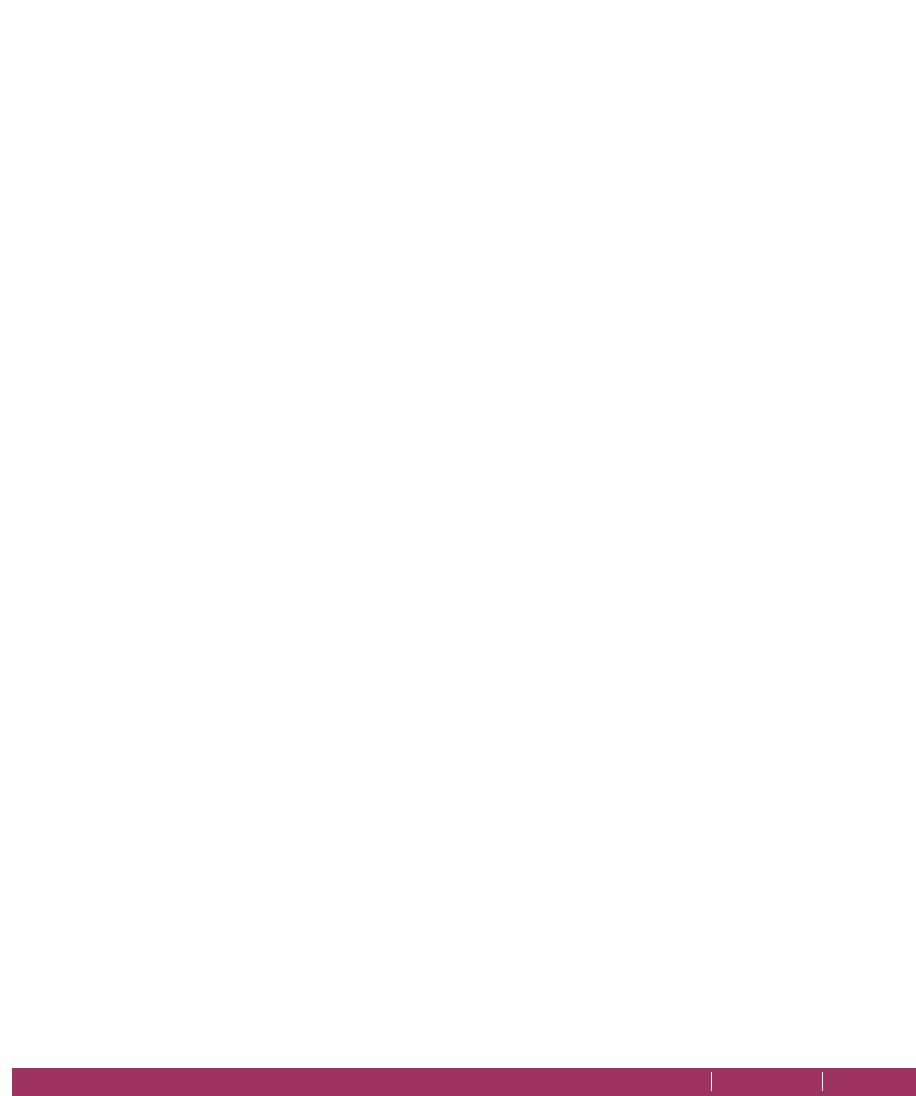
WHAT IS IN THIS DOCUMENT? INDEX CONTENTS 5
Preface
This document provides all the information you need to install and use Corel® PDF
Fusion™.
NOTE: Not all components are available in all versions of PDF Fusion.
What is in this document?
This document provides the following information:
•Chapter 1, “Introduction” describes what Corel PDF Fusion is, what is supplied, and
what you require.
•Chapter 2, “How to install Corel PDF Fusion” tells you how to install and uninstall Corel
PDF Fusion.
•Chapter 3, “Getting to know Corel PDF Fusion” describes what Corel PDF Fusion can
do, how to use it and provides information on the various features.
•Chapter 4, “The Corel PDF Fusion work area” describes the various views available
along with the Navigation pane.
•Chapter 5, “The Corel PDF Batch Converter work area” tells you about the Corel PDF
Converter work area.
•Chapter 6, “How do I...?” answers all your “How do I...?” questions.
•Chapter 7, “Document settings and security” describes the various document settings
and security options.
•Chapter 8, “Working with annotations” describes all you need to know about
bookmarks and comments (annotations).
•Chapter 9, “Setups” provides all the information you need to create, configure and
manage your output setups.
•Chapter 10, “Add-ins for Microsoft Office” describes how to use Corel Fusion from
Microsoft® Office applications.
•Appendix A, “Keyboard shortcut reference” provides various tables listing the Corel
PDF Fusion keyboard shortcuts.
•Appendix B, “Supported document formats” provides various tables listing the input
document formats supported by Corel PDF Fusion.

WHAT IS COREL PDF FUSION? INDEX CONTENTS 7
Chapter 1 Introduction
WELCOME to Corel® PDF Fusion™—the application that lets you convert, view and
make corrections to documents.
1.1 What is Corel PDF Fusion?
Corel PDF Fusion is a ground-breaking tool that lets you create, correct, assemble and
merge different types of document. Corel PDF Fusion is easy to use. You can complete
everyday tasks in seconds, such as pulling together reports or documents from existing
material currently in different formats. You can also create industry-standard PDF, XPS
and DOC files to share, collaborate, archive and print.
In the Trial period, Corel PDF Fusion is fully featured for 30 days. After this period Corel
PDF Fusion remains fully featured and lets you view and print documents. However,
saved documents and changed documents you print or attach to an e-mail are
watermarked.
NOTE: Upon purchasing a serial number, files that were previously saved with a watermark will still have
a watermark.
When you purchase a Serial number, you have access to all the features of Corel PDF
Fusion and Corel PDF Converter and your files are not watermarked.
1.2 How to use this manual
When Corel PDF Fusion is installed, see Chapter 2, “How to install Corel PDF Fusion”,
or go to Chapter 3, “Getting to know Corel PDF Fusion”. This chapter tells you what
you can do with Corel PDF Fusion and provides basic instructions on how it is used. Also
provided in this section is a detailed description of the Corel PDF Fusion features.
For more detailed information on the features available in the various views go to
Chapter 4, “The Corel PDF Fusion work area”.
For more information on Corel PDF Converter see Chapter 5, “The Corel PDF Batch
Converter work area”.
Chapter 6, “How do I...?” provides step-by-step guides on how to use the various Corel
PDF Fusion features and functions.
For more information on Document Security and using annotations (bookmarks and
comments) see Chapter 7, “Document settings and security” and Chapter 8, “Working
with annotations”.

C
OREL
PDF F
USION
U
SER
G
UIDE
INTRODUCTION INDEX CONTENTS 8
HOW TO USE THIS MANUAL INDEX CONTENTS 8
Chapter 9, “Setups” describes how to create, configure and manage your output setups.
This is mainly for Corel PDF Converter but you can access these setups from Corel
Fusion.
When Corel PDF Fusion is installed you install the Add-ins for Microsoft Office which
allow one-click document conversion from Word, Excel® and PowerPoint® applications.
See Chapter 10, “Add-ins for Microsoft Office”.
Appendix A, “Keyboard shortcut reference” has lists of all the shortcut and accelerator
keys you can use.
Use Appendix B, “Supported document formats” to find out which document formats
you can use with Corel PDF Fusion.

WHAT ARE THE INSTALLER OPTIONS? INDEX CONTENTS 9
Chapter 2 How to install Corel
PDF Fusion
This chapter describes the system requirements and how to install Corel PDF Fusion.
•“What are the installer options?” on page 9
•“What you need” on page 10
•“Installing Corel PDF Fusion” on page 11
•“Removing Corel PDF Fusion” on page 12
•“Entering your serial number” on page 13
•“Associating XPS and PDF files with Corel PDF Fusion” on page 13
•“The file system” on page 14
•“Open Corel PDF Fusion” on page 14
•“Product update” on page 14
NOTE: Before installing you should check the system requirements. For more information see
“What you
need” on page 10
.
2.1 What are the installer options?
An easy to use installer is provided for Corel PDF Fusion. During the installation you are
provided with various options:
• You can install a Corel PDF Fusion for a trial period of 30 days, and enter a serial number
at a later time without the need to re-install.
• You can associate one or more file types with Corel PDF Fusion making it their default
application.
• You can fully uninstall the Corel PDF Fusion.
The following licensing options are available:
Viewer, conversion, 30 day advanced feature trial period—no serial number
Corel PDF Fusion is installed and fully featured for a trial period of 30
days. After this period, Corel PDF Fusion changes to “viewer mode”. It
remains fully featured, in that you can convert, view and print
documents, However, saved documents and changed documents you
print or attach to an e-mail are watermarked. There is no time limit to
the viewer mode period.
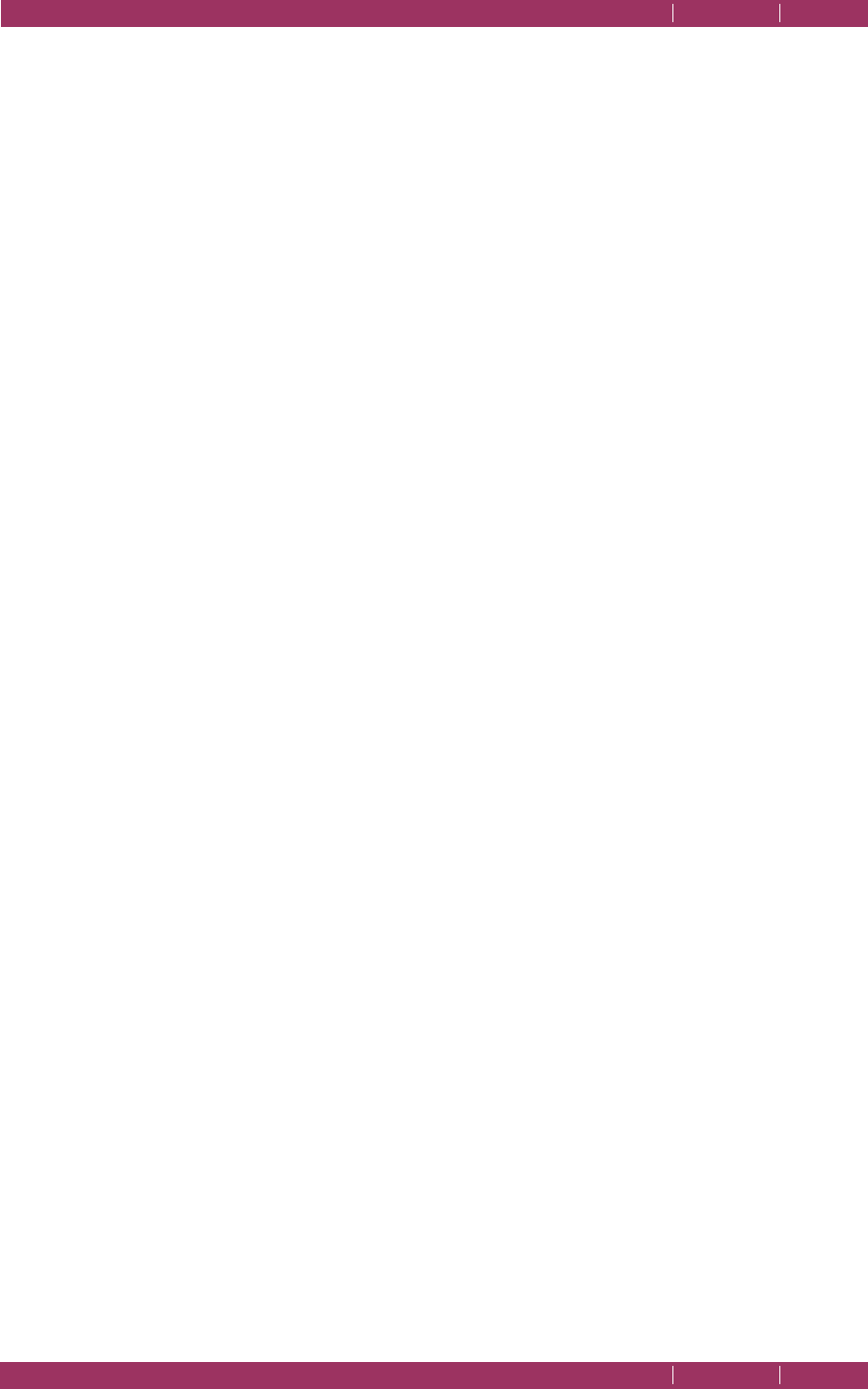
C
OREL
PDF F
USION
U
SER
G
UIDE
HOW TO INSTALL COREL PDF FUSION INDEX CONTENTS 10
WHAT YOU NEED INDEX CONTENTS 10
Advanced features—full mode
Corel PDF Fusion is installed and fully featured with no watermarks on
any saved output.
NOTE: Upon purchasing a serial number, files that were previously saved with a watermark will still have
a watermark.
2.1.1 Detecting previous installs
The installer detects any previously installed version of a Corel PDF Fusion and, if found,
displays a prompt for you to remove or repair the previous install before continuing the
installation.
The previously installed version must be uninstalled before you can continue with a new
installation. For more information see “Removing Corel PDF Fusion” on page 12.
2.2 What you need
Corel PDF Fusion can be run on the following operating systems:
•Microsoft
® Windows XP Home or Professional with Service Pack 3 (32-bit or 64-bit)
with .NET 3.5. If .NET 3.5 is not installed you cannot use the Add-ins for Microsoft Office
2003.
•Microsoft
® Windows Vista® Home Basic, Home Premium, Business, Ultimate, or
Enterprise with Service Pack 1 or 2 (32-bit or 64-bit).
•Microsoft
® Windows Server® 2003 with Service Pack 2 (32-bit or 64-bit).
•Microsoft
® Windows Server® 2008 (32-bit or 64-bit).
•Microsoft
® Windows 7 Starter, Home Premium, Professional and Ultimate (32-bit or 64-
bit).
The following system specifications are required:
• 1.3 GHz or faster processor.
• A minimum of 512 MB of RAM.
• A minimum of 250 MB of available hard-disk space.
• A minimum of 1024 x 768 screen resolution.
The following are recommendations:
• Dual-core processor.
• 1 GB or more of RAM.
Optional items:
•Microsoft
® Office 2003, Office 2007, or Office 2010.

C
OREL
PDF F
USION
U
SER
G
UIDE
HOW TO INSTALL COREL PDF FUSION INDEX CONTENTS 11
INSTALLING COREL PDF FUSION INDEX CONTENTS 11
2.3 Installing Corel PDF Fusion
This section describes how to install the Corel PDF Fusion.
Before installing Corel PDF Fusion make sure that it and any Microsoft Office applications
are not running.
1Double-click CorelPDFFusionInstaller_x86_EN.exe to start the installer wizard.
NOTE: On Windows 7 the User Access Control message “Do you want to allow the following program to
make changes to this computer” appears. Check that the program is the Corel PDF Fusion Installer
and click Yes.
NOTE: An error message is displayed if you attempt to run a 32-bit installer on a 64-bit platform or a 64-
bit installer on a 32-bit platform.
2 Select Next > to continue, < Back to return to a previous screen or Cancel to abort
the install.
NOTE: If you have a previously installed version of Corel PDF Fusion on your computer, a Modify, Repair
or Remove prompt appears. Select the Remove option to remove the previously installed version,
or Cancel to abort. See
“Removing Corel PDF Fusion” on page 12
for more details. When this is
done you must restart the installer.
3 Read the Software License Agreement and if you agree to it select I accept the terms
in the license agreement and then click Next >. If you do not, select I do not accept
the terms in the license agreement to abort the install.
4 To use the default location for the application click Next > in the Destination Folder
screen. To change the default location for the application select Change... and navigate
to or enter a new location in the Change Current Destination Folder dialog followed by
selecting OK and then Next >.
5 In the Setup Type screen choose Complete to install all required components and then
select Next >. To remove items from the install select Custom followed by Next >. You
are presented with the Custom Setup screen. For each component click the down-
arrow and select the required option. When the options are selected click Next >.
6 In the Installation Options screen the option to Associate .pdf and .xps file extensions
with this application is selected by default. If you do not want this association, remove
the selections. If you choose to associate PDF and XPS file extensions with Corel PDF
Fusion, all PDF and XPS files are opened by default in Corel PDF Fusion and have Corel
PDF Fusion icons. If you wish, this can be changed later. See “Associating XPS and PDF
files with Corel PDF Fusion” on page 13.
7 If you have a serial number choose I have a serial number for Corel PDF Fusion
advanced features and enter the serial number into the field below. Use copy and paste
for accuracy. If you do not have a serial number select the install free and 30 day trial
option. Click Next > to continue.
8 In the Ready to Install the Program screen click Next > to continue.

WHAT CAN YOU DO WITH COREL PDF FUSION? INDEX CONTENTS 15
Chapter 3 Getting to know Corel
PDF Fusion
This chapter provides you with the following information:
•“What can you do with Corel PDF Fusion?” on page 15
•“How do you use Corel PDF Fusion?” on page 16
•“What is a document format or PDL?” on page 17
•“What are the features of Corel PDF Fusion?” on page 18
•“What next?” on page 25
3.1 What can you do with Corel PDF Fusion?
Corel PDF Fusion lets you open and display various common document file types. When
these files are open you can add, remove or edit bookmarks and comments/annotations;
search for text items and correct them. In addition to this, you can mark page areas or
text for
redaction.
This is the process of “blacking” out the page content to censor,
obliterate or hide the contents. You have full control over the security of your
documents.
One of the best features of Corel PDF Fusion is the ability to drag-and-drop one or more
pages from one document into another. This lets you combine documents, which may
exist in various document formats, into a single coherent document. You can save this
new document in one of the various common file formats. Corel PDF Fusion is used to
convert documents from one document format into another.
You don’t need to convert files to modify them. The output document format is decided
when you save.
Corel PDF Converter lets you create PDF, XPS and Word files from a variety of desktop
document formats. This is done by dragging-and-dropping files onto the application. You
can print to the Corel PDF printer from your desktop applications and create PDF files.
In addition to this, you have a one-click facility that provides direct PDF creation from
your Microsoft Office Word, Excel® and PowerPoint® applications. You have complete
control over the format of your created documents.
NOTE: Not all components are available in all versions of PDF Fusion.
Product specificaties
| Merk: | Corel |
| Categorie: | Software |
| Model: | PDF Fusion 2014 Software |
Heb je hulp nodig?
Als je hulp nodig hebt met Corel PDF Fusion 2014 Software stel dan hieronder een vraag en andere gebruikers zullen je antwoorden
Handleiding Software Corel

23 Mei 2023

23 Mei 2023

4 Oktober 2022

4 Oktober 2022
Handleiding Software
- Software Sony
- Software Casio
- Software Nikon
- Software Bticino
- Software Canon
- Software Garmin
- Software Ableton
- Software Acoustica
- Software Acronis
- Software Adobe
- Software Android
- Software Apple
- Software Arcsoft
- Software Aritech
- Software BlueGriffon
- Software Davilex
- Software DraftSight
- Software Enfocus
- Software Enra
- Software Envivo
- Software Fiber
- Software Foveon
- Software Google
- Software GoPro
- Software Hercules
- Software Igo
- Software Image-Line
- Software Iriver
- Software LibreOffice
- Software Macromedia
- Software Magix
- Software Microsoft
- Software Minolta
- Software Nedsoft
- Software Nero
- Software Pinnacle
- Software Route 66
- Software Roxio
- Software SAB
- Software Serif
- Software Skype
- Software SMA
- Software Solcon
- Software Startech
- Software Stentec
- Software Suse
- Software TeamViewer
- Software Teasi
- Software Techsmith
- Software Trend Micro
- Software Ulead
- Software Wolters Kluwer
- Software Zoom
- Software ZTE Blade V8
- Software Office
- Software Omron
- Software Osirius
- Software Antares
- Software AVG
- Software CyberLink
- Software FileMaker
- Software Foxit
- Software Lebara
- Software McAfee
- Software Norton
- Software Omni Group
- Software PG Music
- Software Safescan
- Software FreakinSoftMania
Nieuwste handleidingen voor Software

6 Oktober 2023

14 September 2023

7 September 2023

9 Juli 2023

25 Juli 2023

23 Juli 2023

12 Mei 2023

5 Augustus 2023

1 April 2023

19 Juli 2023