Clarion NZ503 Handleiding
Lees hieronder de 📖 handleiding in het Nederlandse voor Clarion NZ503 (103 pagina's) in de categorie Navigator. Deze handleiding was nuttig voor 28 personen en werd door 2 gebruikers gemiddeld met 4.5 sterren beoordeeld
Pagina 1/103
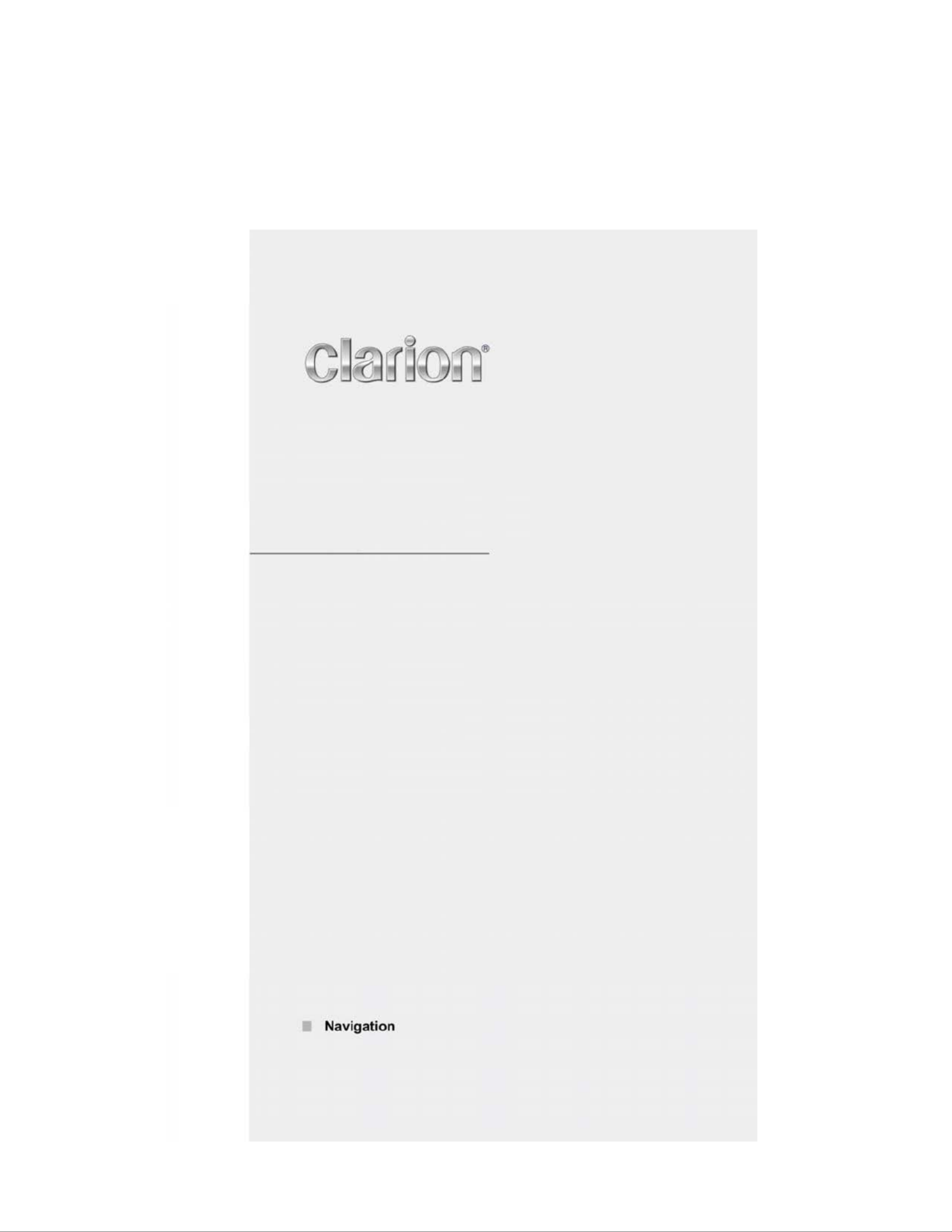
NZ503
US English
Owner’s manual

Thank you for choosing the as your navigator. Start using right away. This Clarion NZ503 Clarion NZ503
document is the detailed description of the navigation software. You can easily discover Clarion Mobile
Map while you are using it; however, we still recommend that you read this manual to fully understand the
features and functions.
Easy navigation map updates
It is easy to keep the navigation system up to date. Simply download new map data from Clarion’s portal
site, store them on a microSD card and insert it into the via the front card slot. Unpleasant Clarion NZ503
surprises are now avoided as navigation maps will match the real world.
Latest Map Guarantee
When you start using the product, you have 30 days to download the latest available map free of charge.
2 03 NZ5 English

Table of contents
1. Warnings and Safety information ........................................................................................ 6
2. Getting started ........................................................................................................................ 7
2.1 Buttons and other controls on the screen .........................................................................................8
2.1.1 Using keyboards....................................................................................................................................... 9
2.1.2 Beyond single screen tap........................................................................................................................ 10
2.2 Map screen .....................................................................................................................................11
2.2.1 Navigating on the map ........................................................................................................................... 11
2.2.2 Position markers..................................................................................................................................... 13
2.2.2.1 Vehimarker and Lock-on- Road........................................................................................................................ 13
2.2.2.2 Selected map location (Cursor) and selected map object ................................................................................ 13
2.2.3 Objects on the map ................................................................................................................................. 13
2.2.3.1 Streets and roads ............................................................................................................................................. 13
2.2.3.2 Turn preview and Next street ........................................................................................................................... 14
2.2.3.3 Lane information and Signposts ...................................................................................................................... 15
2.2.3.4 Junction view ................................................................................................................................................... 16
2.2.3.5 Freeway exit services ....................................................................................................................................... 16
2.2.3.6 3D object types ................................................................................................................................................ 17
2.2.3.7 Elements of the active route ............................................................................................................................. 17
2.2.4 Manipulating the map ............................................................................................................................ 18
2.2.5 Quick menu ............................................................................................................................................ 19
2.2.6 Checking the details of the current position (Where Am I?).................................................................. 22
2.3 Navigation Menu ............................................................................................................................23
3 On-road navigation ............................................................................................................... 25
3.1 Selecting the destination of a route ................................................................................................25
3.1.1 Entering an address or a part of the address ........................................................................................... 25
3.1.1.1 Entering an address (United States) ................................................................................................................ 26
3.1.1.2 Entering an address (Canada) ......................................................................................................................... 28
3.1.1.3 Entering an address (Mexico) .......................................................................................................................... 31
3.1.1.4 Entering an address starting with the street name (in the United States only) ................................................ 33
3.1.1.5 Entering the midpoint of a street as the destination ......................................................................................... 35
3.1.1.6 Selecting an intersection as the destination ..................................................................................................... 36
3.1.1.7 Selecting a city/town center as the destination ................................................................................................ 38
3.1.1.8 Entering an address with a ZIP code ............................................................................................................... 39
3.1.1.9 Tips on entering addresses quickly .................................................................................................................. 41
3.1.2 Selecting the destination from the Places of Interest ............................................................................. 42
3.1.2.1 Quick search for a Place of Interest ................................................................................................................ 42
3.1.2.2 Searching for a Place of Interest using preset categories................................................................................ 44
NZ50 English 3 3
Product specificaties
| Merk: | Clarion |
| Categorie: | Navigator |
| Model: | NZ503 |
| Kleur van het product: | Zwart |
| Ingebouwd display: | Ja |
| Bluetooth: | Ja |
| Beeldschermdiagonaal: | 7 " |
| Touchscreen: | Ja |
| Bluetooth-profielen: | A2DP, AVRCP, DUN, HFP, HSP, OPP, PBAP |
| Ondersteund audioformaat: | MP3, MP4, WMA |
| USB-poort: | Ja |
| Type aansluitplug: | 3.5mm |
| Aantal USB-aansluitingen: | 1 |
| FM-radio: | Ja |
| USB-versie: | 2.0 |
| Ingebouwde microfoon: | Ja |
| Equalizer-instellingen: | Ja |
| Uitgangsvermogen: | 200 W |
| Audio-uitgangskanalen: | 4.0 kanalen |
| AV-ingang: | Ja |
| MP3 afspelen: | Ja |
| AUX ingang: | Ja |
| Optische drive type: | CD, DVD |
| Ondersteunde frequentiebanden: | AM, FM |
| Inclusief RDS tuner: | Ja |
| USB direct afspelen: | Ja |
| CD-R afspelen: | Ja |
| Afstandsbediening inbegrepen: | Ja |
| Te gebruiken met een iPod: | Ja |
| Regeling van bass-niveau: | Ja |
| Type beeldscherm: | LCD |
| DVD Audio playback: | Ja |
| Maximaal vermogen per kanaal: | 50 W |
| Line outputs (RCA): | 6 |
| High pass filter: | Ja |
| Low pass filter: | Ja |
| Pre out poort: | Ja |
Heb je hulp nodig?
Als je hulp nodig hebt met Clarion NZ503 stel dan hieronder een vraag en andere gebruikers zullen je antwoorden
Handleiding Navigator Clarion

22 Juni 2023

21 Juni 2023

20 Juni 2023

20 Juni 2023

19 Juni 2023

19 Juni 2023

19 Juni 2023

15 Juni 2023

15 Juni 2023

12 Juni 2023
Handleiding Navigator
- Navigator Philips
- Navigator Sony
- Navigator Asus
- Navigator Garmin
- Navigator Grundig
- Navigator JVC
- Navigator Kenwood
- Navigator Motorola
- Navigator Medion
- Navigator Nokia
- Navigator Pioneer
- Navigator Acer
- Navigator Airis
- Navigator Alfa Romeo
- Navigator Alpine
- Navigator Audi
- Navigator Audiovox
- Navigator Autovision
- Navigator Becker
- Navigator Binatone
- Navigator Blaupunkt
- Navigator BMW
- Navigator Boss
- Navigator Bushnell
- Navigator Danew
- Navigator Dual
- Navigator Dynavin
- Navigator Eagle
- Navigator Eclipse
- Navigator ESX
- Navigator Falk
- Navigator Furuno
- Navigator Goclever
- Navigator Harman Kardon
- Navigator Hitachi
- Navigator Honda
- Navigator Humminbird
- Navigator Igo
- Navigator Insignia
- Navigator Kalkhoff
- Navigator Kapsys
- Navigator Kia
- Navigator Lanzar
- Navigator Lenco
- Navigator Lowrance
- Navigator Magellan
- Navigator Marquant
- Navigator Maxcom
- Navigator Mazda
- Navigator Midland
- Navigator Mio
- Navigator Nav N Go
- Navigator Navigon
- Navigator Navitel
- Navigator Navman
- Navigator Parrot
- Navigator Polaroid
- Navigator Pyle
- Navigator Raymarine
- Navigator Route 66
- Navigator Sanyo
- Navigator Seecode
- Navigator Silvercrest
- Navigator Simrad
- Navigator Skoda
- Navigator Soundstream
- Navigator Sygic
- Navigator Sylvania
- Navigator Teasi
- Navigator Thomson
- Navigator TomTom
- Navigator Toyota
- Navigator Uniden
- Navigator VDO
- Navigator VDO Dayton
- Navigator Viamichelin
- Navigator Volkswagen
- Navigator Xzent
- Navigator Zebra
- Navigator Zenec
- Navigator Jensen
- Navigator Overmax
- Navigator Caliber
- Navigator Chrysler
- Navigator Conrad
- Navigator Cobra
- Navigator Celestron
- Navigator Scosche
- Navigator IZZO Golf
- Navigator Rand McNally
- Navigator Lark
- Navigator Whistler
- Navigator CarTrek
- Navigator GlobalSat
- Navigator Wahoo Fitness
- Navigator Coyote
- Navigator Coyote Systems
- Navigator GolfBuddy
- Navigator ModeCom
- Navigator Pharos
- Navigator V7
- Navigator Cheetah
- Navigator Cydle
- Navigator LXNAV
- Navigator Planet Audio
- Navigator Voice Caddie
- Navigator SkyCaddie
- Navigator TELE System
- Navigator Zoleo
- Navigator Dashmate
Nieuwste handleidingen voor Navigator

12 Maart 2025

14 December 2024

14 December 2024

14 December 2024

14 December 2024

7 December 2024

7 December 2024

24 November 2024

16 November 2024

16 November 2024