Citizen CLP-521Z Handleiding
Lees hieronder de 📖 handleiding in het Nederlandse voor Citizen CLP-521Z (2 pagina's) in de categorie Printer. Deze handleiding was nuttig voor 36 personen en werd door 2 gebruikers gemiddeld met 4.5 sterren beoordeeld
Pagina 1/2

Z-START
GUIDE
This guide gives you specific
information for the CLP 521Z and
CLP 621Z printers from Citizen that is
not contained in the other user manuals
and documents.
Thermal Label & Barcode Printer
CLP-521Z
CLP-621Z
Windows® Printers Drivers
Citizen’s CLP 521Z and CLP 621Z printers are desgined for use in specific applications
where compatibility with an older application is needed. Generally these are applications
which are not Microsoft Windows® compatible.
YY
YYYour printour print
our printour printour printer will noer will no
er will noer will noer will not function corrt function corr
t function corrt function corrt function correctlectl
ectlectlectly with a ‘sty with a ‘st
y with a ‘sty with a ‘sty with a ‘standarandar
andarandarandard’ Citizen CLP Wd’ Citizen CLP W
d’ Citizen CLP Wd’ Citizen CLP Wd’ Citizen CLP Windoindo
indoindoindoww
wwwss
sss®®
®®® driv driv
driv driv driverer
ererer..
...
However, we recommend that the following printers driver is used to ensure compatibility
with these printers.
Please visit Seagull Scientific’s Web Site: wwwwwwwwwwwwwww.seagullscientific.com.seagullscientific.com.seagullscientific.com.seagullscientific.com.seagullscientific.com
Find the section allowing you to download a printer driver. Select the Zebra® range of
drivers and download the driver file. Follow the usual instruction to install this printer
driver but select a compatible printer according to the following list:
for a CLP 521Z select a Zebra® LP 2844ZTM driver
for a CLP 621Z select a Zebra® TLP 2844ZTM driver
If you have any further questions, please contact us at the address shown below.
*
For further information and more detailed instructions on the use of your new printer,
please refer to the complete user manual included on the CD-ROM accompanying your
printer. Alternatively, you may find it easier to contact your local Citizen office as follows:
For Europe, Middle East and Africa For North and South America:
Citizen SCitizen SCitizen SCitizen SCitizen Syyyyystststststems Eurems Eurems Eurems Eurems Europeopeopeopeope Citizen SCitizen SCitizen SCitizen SCitizen Syyyyystststststems Americaems Americaems Americaems Americaems America
www.citizen-europe.com www.citizen-systems.com
Tel UK: +44 (0) 20 8893 1900 Torrance, California.
Tel Germany: +49 (0) 711 3906 420 Tel: +1 310 781 1460
Printed in Europe JM74915-Z0
For Further Information . . .
3
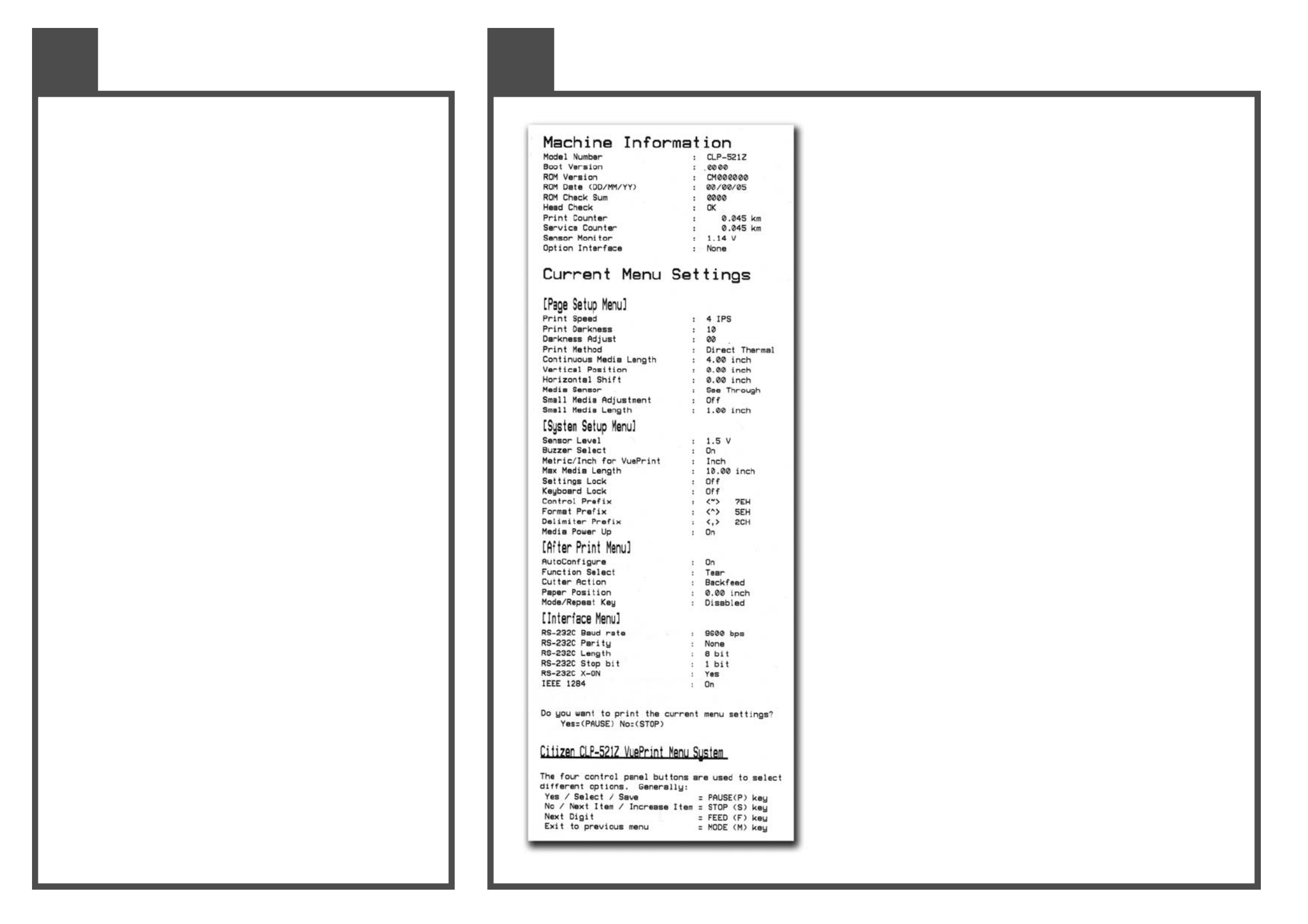
What does the “Z” mean?
Label printers talk a variety of different languages! Our printers
usually use their own Citizen language but we have created a
version that specifically understand the ZPL® language from
Zebra®.
So your CLP 521Z or CLP 621Z printer understands this ZPL®
language instead of the normal Citizen language.
How does this affect me?
In normal operation, you will notice no difference in operation of
your printer. It will still print labels in the same way and media
and ribbons are loaded in exactly the same way to a normal printer.
Please refer to the other quick-start guides for details of media
loading and operation of the printer.
However, the configuration and setup of some of the printer’s
internal settings will be a little different. This may not affect you
either if your printer can be used in an ‘out of the box’
configuration.
What does this guide say?
This guide explains the differences in the printer’s configuration
system and also explains the best printer driver to use with
different applications including the Windows® operating systems
Windows® is a registered trademark of Microsoft Corporation in the United States
and/or other countries. ZPL
® and Zebra® are registered trademarks of Zebra
Technologies (ZIH Corp) in the United States and/or other countries.
1
Introduction
How to Use VuePrintTM
The VuePrint menu system is used to make changes to the settings of
the printer. Please refer to the Quick Start Guide for more details on
its operation. You can access the VuePrint system by switching on
the printer holding down the [MODE] key.
Machine Information
This section of the print out will give you details specific to your
printer, such as the version of firmware, total distance printed by your
printer and the media sensor or optional interfaces.
Current Menu Settings
The “Page Setup”, “After Print” and “Interface” menus are exactly the
same on these printers. However, the System Setup menu has some
different parameters.
- The Metric/Inch option is only used to change the display in the
VuePrint menu output and has no effect on printer operation and
layout
- The Control Prefix, Format Prefix and Delimiter Prefix are all
changeable in these printers. This changes the ‘command codes’
that the printer recognizes as actions for the printer. You will
only need to change this for specific customer applications.
- The “Media Power Up” option (either On or Off) determines
whether or not the printer feeds the paper to the top-of-form
(start of a new label) when the printer is turned on. This is “on”
by default but you may choose to switch this off for certain
applications.
- The “Control Code” and “Emulation Select” menu options are
not present or needed on the CLP 521Z or 621Z printers.
2
Using VuePrintTM Configuration System
Product specificaties
| Merk: | Citizen |
| Categorie: | Printer |
| Model: | CLP-521Z |
Heb je hulp nodig?
Als je hulp nodig hebt met Citizen CLP-521Z stel dan hieronder een vraag en andere gebruikers zullen je antwoorden
Handleiding Printer Citizen

3 Juli 2023

17 Juni 2023

9 Juni 2023

29 Mei 2023

26 Mei 2023

18 Mei 2023

13 Mei 2023

11 Mei 2023

11 Mei 2023

10 Mei 2023
Handleiding Printer
- Printer HP
- Printer Sony
- Printer Samsung
- Printer Xiaomi
- Printer Panasonic
- Printer Epson
- Printer LG
- Printer Huawei
- Printer Canon
- Printer Honeywell
- Printer Olympus
- Printer Toshiba
- Printer Xerox
- Printer Agfaphoto
- Printer AVM
- Printer Brother
- Printer Builder
- Printer D-Link
- Printer Dell
- Printer Digitus
- Printer Dymo
- Printer Epson 7620
- Printer Frama
- Printer Fujifilm
- Printer Fujitsu
- Printer Ibm
- Printer Intermec
- Printer Kern
- Printer Kodak
- Printer Kogan
- Printer Konica Minolta
- Printer Kyocera
- Printer Lenovo
- Printer Lexmark
- Printer Minolta
- Printer Mitsubishi
- Printer MSI
- Printer Nec
- Printer Paxar
- Printer Polaroid
- Printer Primera
- Printer Renkforce
- Printer Ricoh
- Printer Roland
- Printer Royal Sovereign
- Printer Sagem
- Printer Seiko
- Printer Sharp
- Printer Star
- Printer Thomson
- Printer Tomy
- Printer Toshiba TEC
- Printer Triumph-Adler
- Printer Velleman
- Printer Zebra
- Printer Oce
- Printer Oki
- Printer Olivetti
- Printer Olympia
- Printer CSL
- Printer Argox
- Printer DTRONIC
- Printer Metapace
- Printer Nilox
- Printer Approx
- Printer Ultimaker
- Printer Custom
- Printer Bixolon
- Printer Brady
- Printer GoDEX
- Printer Testo
- Printer EC Line
- Printer Sawgrass
- Printer Pantum
- Printer DNP
- Printer TSC
- Printer Equip
- Printer StarTech.com
- Printer Fichero
- Printer GG Image
- Printer Posiflex
- Printer ZKTeco
- Printer Star Micronics
- Printer Datamax-O'neil
- Printer Panduit
- Printer Dascom
- Printer HiTi
- Printer Vupoint Solutions
- Printer Elite Screens
- Printer Phoenix Contact
- Printer Colop
- Printer Raspberry Pi
- Printer Evolis
- Printer Unitech
- Printer Middle Atlantic
- Printer IDP
- Printer Fargo
- Printer Microboards
- Printer Mutoh
- Printer Tally Dascom
- Printer Nisca
Nieuwste handleidingen voor Printer

11 Maart 2025

11 Maart 2025

9 Maart 2025

4 Maart 2025

26 Februari 2025

26 Februari 2025

25 Februari 2025

25 Februari 2025

25 Februari 2025

25 Februari 2025