Casio G-Shock GW-B5600 Handleiding
Casio
Smartwatch
G-Shock GW-B5600
Lees hieronder de 📖 handleiding in het Nederlandse voor Casio G-Shock GW-B5600 (21 pagina's) in de categorie Smartwatch. Deze handleiding was nuttig voor 237 personen en werd door 2 gebruikers gemiddeld met 4.5 sterren beoordeeld
Pagina 1/21
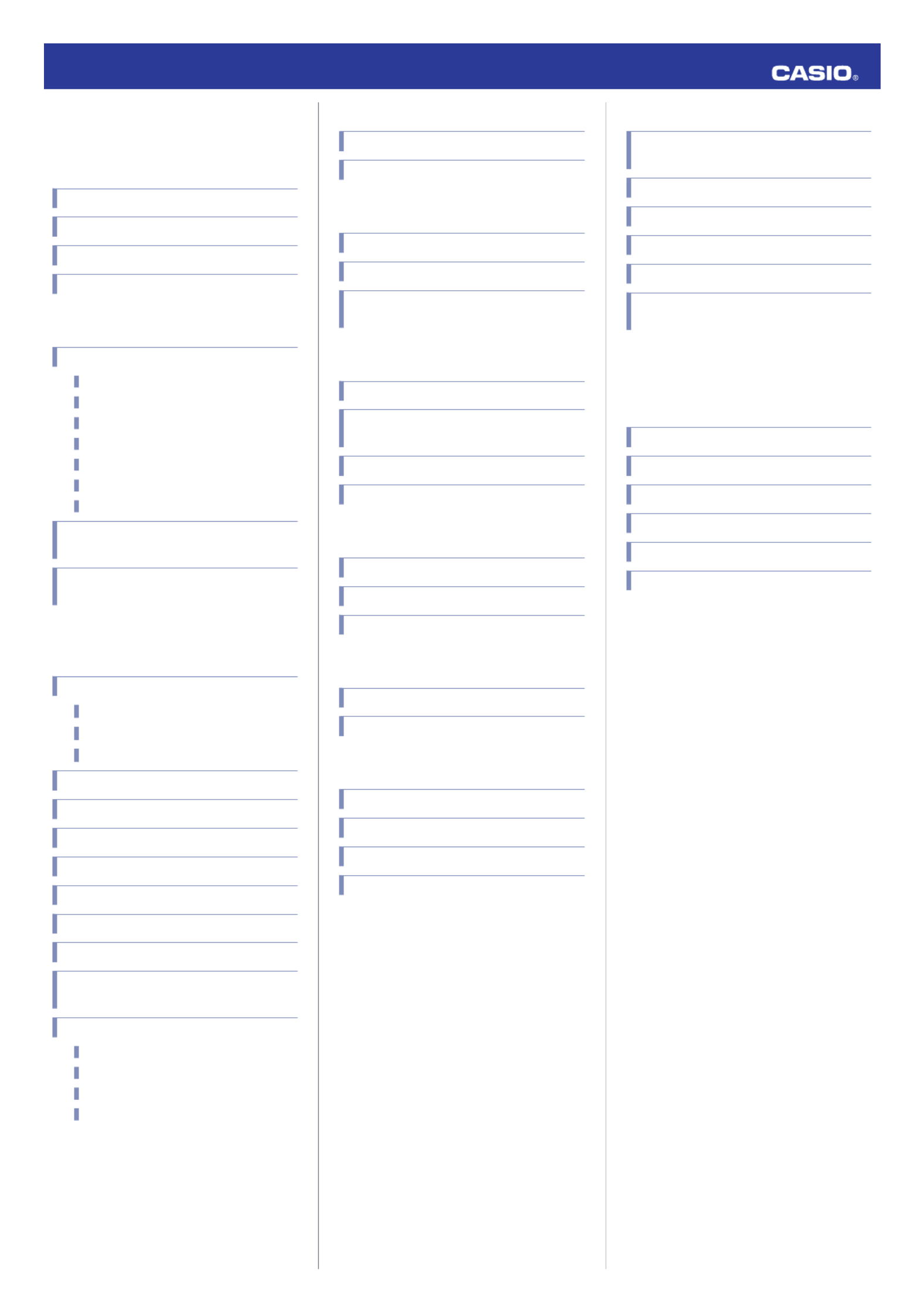
Contents
Before Getting Started...
Indicators
Navigating Between Modes
Solar Charging
Useful Features
Time Adjustment
Time Adjustment Using a Time Signal
Overview
Appropriate Signal Reception Location
Time Signal Reception Ranges
Auto Time Signal Receive
Manual Time Signal Receive
Receive Level Indicator
Signal Reception Precautions
Using Watch Operations to Adjust the Time
Setting
Using the Watch in a Medical Facility or
Aircraft
Using Mobile Link with a Mobile
Phone
Getting Ready
A
Install the required app on your phone.
B
Configure Bluetooth settings.
C
Pair the watch with a phone.
Auto Time Adjustment
Configuring Reminder Settings
Configuring World Time Settings
Phone Finder
Configuring Watch Settings
Changing the Home City Summer Time Setting
Checking the Watch Charge Level
Recording Your Current Location (TIME &
PLACE)
Connection
Connecting with a Phone
Disconnecting from a Phone
Unpairing
If you purchase another phone
MA1810-EB © 2018 CASIO COMPUTER CO., LTD.
Reminders
Recording an Appointment or Anniversary
Checking Reminder Notifications
World Time
Checking World Time
World Time City Setting
Swapping Your Home City Time and World
Time
Alarms and Hourly Time Signal
Configuring Alarm Settings
Enabling/Disabling an Alarm or the Hourly
Time Signal
Stopping an Alarm
Determining an Alarm’s On/Off Status
Stopwatch
Measuring Elapsed Time
Measuring a Split Time
Timing the First and Second Place Finishers
Timer
Setting the Time
Using the Timer
Light
Illuminating the Display Manually
Auto Light
Configuring the Auto Light Setting
Specifying the Illumination Duration
Other Settings
Switching between 12-hour and 24-hour
Timekeeping
Changing the Date Display Format
Specifying the Day of the Week Language
Enabling the Button Operation Tone
Configuring Power Saving Function Settings
Returning the Watch to Its Factory Default
Settings
Moving to Another Time Zone
Other Information
City Table
Summer Time Table
Supported Phones
Specifications
Mobile Link Precautions
Copyrights and Registered Copyrights
Troubleshooting
Operation Guide 3459/3461
1

Before Getting
Started...
This section provides an overview of the watch
and introduces convenient ways it can be
used.
Note
●The illustrations included in this
operation guide have been created to
facilitate explanation. An illustration
may differ somewhat from the item it
represents.
Indicators
① ②
⑥
⑦
⑧
④
⑤
③
⑪
⑩
⑨
ADisplayed while Power Saving is enabled.
BDisplayed while Auto Light is enabled.
CDisplayed after time adjustment using
time signal reception or connection with a
phone was successful.
●The [RCVD] indicator will disappear in
the cases below.
ーAfter you use watch operations to
change Home City settings (time and
date, city, summer time)
ーAfter the watch switches between
standard time and summer time
ーAfter a time signal receive operation
fails
ーAfter a phone-based time adjustment
operation fails
DDisplayed while there is connection
between the watch and a phone.
EDisplayed during p.m. times while 12-hour
timekeeping is being used.
FDisplayed while the watch is indicating
summer time.
GDisplayed while battery power is low
HDisplayed while an alarm is turned on.
IDisplayed while the hourly time signal is
enabled.
JDisplayed while the operation tone is
muted.
KDisplayed while the snooze alarm is
enabled.
Navigating Between Modes
Press (C) to cycle between modes.
●In any mode, hold down (C) for about one
second to enter the Timekeeping Mode.
C
C
C
C
C
World Time Mode
Alarm Mode
Timer Mode
Stopwatch Mode
Timekeeping Mode
●Connecting with a Phone
Hold down (C) for about three seconds to
establish a connection with a phone.
●To disconnect, press any button.
CAfter connectionBefore connection
Any button
Solar Charging
This watch runs on power supplied from a
rechargeable (secondary) battery that is
charged by a solar panel. The solar panel is
integrated into the face of the watch, and
power is generated whenever the face is
exposed to light.
●Charging the Watch
When you are not wearing the watch, put it in
a location where it is exposed to bright light.
While you are wearing the watch, make sure
that its face (solar panel) is not blocked from
the light by the sleeve of your clothing. Power
generation efficiency is reduced even when
the face of the watch is blocked only partially.
NOYES
Important!
●Depending on light intensity and local
conditions, the watch may become hot
to the touch when exposed to light for
charging. Take care to avoid burn
injury after charging. Also, avoid
charging the watch under high-
temperature conditions like the ones
described below.
ーOn the dashboard of a vehicle
parked in the sun
ーNear an incandescent light bulb or
other source of heat
ーUnder direct sunlight or in other hot
areas for long periods
Operation Guide 3459/3461
2
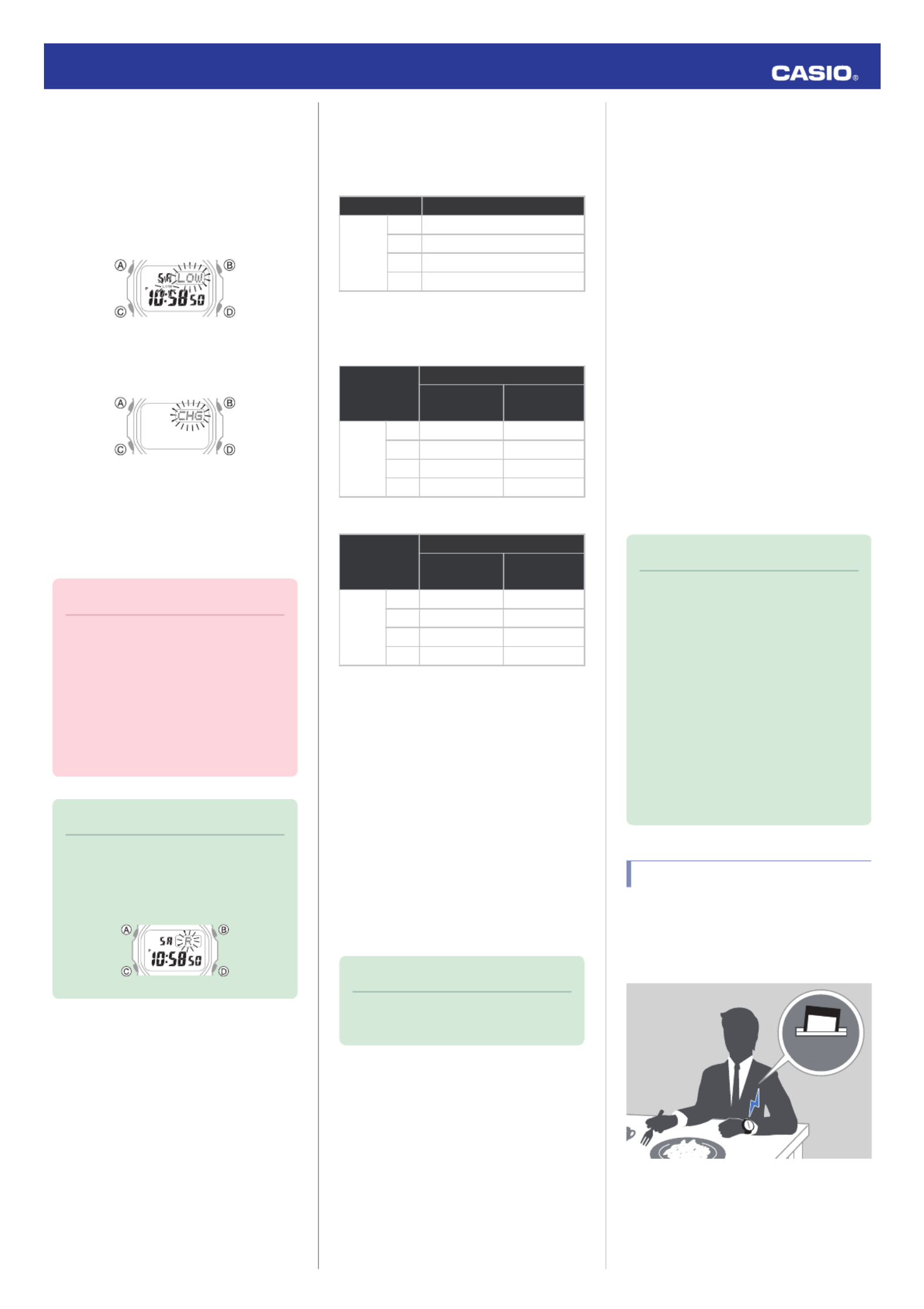
●Low Battery
A low battery will cause [LOW] to flash and will
disable the functions below.
●Time signal reception
●Illumination
●Sounds (alarms, etc.)
●Connection with a phone
If the charge level drops even further, [CHG]
will flash. If this happens, all functions are
disabled.
●Dead Battery
The digital display will go blank if the battery
goes dead. Memory data is lost, and watch
settings are returned to their initial factory
defaults.
Important!
●Should the battery go low or go dead,
expose the face (solar panel) to light as
soon as possible.
●Exposing the watch to light while its
battery is dead will cause [CHG] to
start flashing. Keep the watch exposed
to light until the current time appears on
the display.
Note
●If [R] is flashing, it means that all
functions, except for timekeeping, are
disabled due to high momentary
battery power consumption.
●Charging Time Guidelines
The table below shows guidelines for
approximate charging times.
Required Charging Time for 1-day Use
Light Intensity Approximate Charging Time
High
p
Low
A8 minutes
B30 minutes
C48 minutes
D8 hours
Time Required to Achieve Next Charge
Level
3459
Light Intensity
Approximate Charging Time
Charge Level
1
Charge Level
2
High
p
Low
A 3 hours 45 hours
B 10 hours 168 hours
C 16 hours 270 hours
D 208 hours -
3461
Light Intensity
Approximate Charging Time
Charge Level
1
Charge Level
2
High
p
Low
A 3 hours 45 hours
B 10 hours 169 hours
C 16 hours 274 hours
D 210 hours -
Charge Level 1 :
Time from dead battery until hand movement
starts
Charge Level 2 :
Time from hand movement start until a full
charge
Light Intensity
ASunny day, outdoors (50,000 lux)
BSunny day, near a window (10,000 lux)
COvercast day, near a window (5,000 lux)
DIndoor fluorescent lighting (500 lux)
Note
●Actual charging time depends on the
local charging environment.
●Power Saving Function
Leaving the watch in a dark location for about
one hour between the hours of 10 p.m. and 6
a.m. will cause the display to go blank, and the
watch to enter Level 1 power saving. If the
watch is left in this condition for six or seven
days, the watch will enter Level 2 power
saving.
Power Saving Level 1 :
Digital display goes blank to save power. The
watch can connect with a phone at this level.
Power Saving Level 2 :
Digital display goes blank to save power. All
functions are disabled.
Recovering from Power Saving Operation
Use one of the operations below to exit power
saving.
●Press any button.
●Move the watch to a bright location.
●Trigger auto light by angling the watch
towards your face.
Note
●The watch will not enter power saving
in the cases below.
ーAlarm Mode
ーWhile in the Stopwatch Mode
ーWhile in the Timer Mode
●You can enable or disable Power
Saving.
lConfiguring Power Saving Function
Settings
●Note that the watch also may enter
power saving if its face is blocked from
light by your sleeve while you are
wearing it.
Useful Features
Pairing the watch with your phone makes a
number of the watch’s features easier to use.
Auto Time Adjustment
lAuto Time Adjustment
12:30
Operation Guide 3459/3461
3
Product specificaties
| Merk: | Casio |
| Categorie: | Smartwatch |
| Model: | G-Shock GW-B5600 |
Heb je hulp nodig?
Als je hulp nodig hebt met Casio G-Shock GW-B5600 stel dan hieronder een vraag en andere gebruikers zullen je antwoorden
Handleiding Smartwatch Casio

23 November 2024

30 Mei 2023

25 Mei 2023

10 Mei 2023

27 April 2023

18 April 2022

9 April 2022

9 April 2022

9 April 2022

9 April 2022
Handleiding Smartwatch
- Smartwatch Sony
- Smartwatch Samsung
- Smartwatch Xiaomi
- Smartwatch Epson
- Smartwatch LG
- Smartwatch Huawei
- Smartwatch Asus
- Smartwatch Garmin
- Smartwatch Motorola
- Smartwatch Medion
- Smartwatch Nokia
- Smartwatch VTech
- Smartwatch Wiko
- Smartwatch Acer
- Smartwatch ACME
- Smartwatch Ade
- Smartwatch Aiwa
- Smartwatch Alcatel
- Smartwatch Aligator
- Smartwatch Allview
- Smartwatch Alpina
- Smartwatch Amazfit
- Smartwatch Apple
- Smartwatch Archos
- Smartwatch Beafon
- Smartwatch Beurer
- Smartwatch Blaupunkt
- Smartwatch Brigmton
- Smartwatch Bryton
- Smartwatch Bushnell
- Smartwatch Denver
- Smartwatch Dfit
- Smartwatch Diesel
- Smartwatch Doro
- Smartwatch Echo
- Smartwatch Ematic
- Smartwatch Emporia
- Smartwatch Fen (Fit Electronics Nutrition)
- Smartwatch Fibian
- Smartwatch Fitbit
- Smartwatch FlinQ
- Smartwatch Forever
- Smartwatch Fossil
- Smartwatch G2
- Smartwatch Geonaute
- Smartwatch Goclever
- Smartwatch Guardo
- Smartwatch Guess
- Smartwatch Hallofo
- Smartwatch Hama
- Smartwatch Hannspree
- Smartwatch Honor
- Smartwatch ICE Watch
- Smartwatch Iget
- Smartwatch IGPSport
- Smartwatch IHealth
- Smartwatch INOC
- Smartwatch Kidswatch
- Smartwatch Kiprun
- Smartwatch Kogan
- Smartwatch Konig
- Smartwatch Kronoz
- Smartwatch Lamax
- Smartwatch Lenovo
- Smartwatch Leotec
- Smartwatch Livoo
- Smartwatch Lookit
- Smartwatch Manta
- Smartwatch Media-tech
- Smartwatch Medisana
- Smartwatch Mega P
- Smartwatch Merlin
- Smartwatch METAWATCH
- Smartwatch Michael Kors
- Smartwatch Microsoft
- Smartwatch Mio
- Smartwatch Misfit
- Smartwatch MiTone
- Smartwatch Mondaine
- Smartwatch MOTA
- Smartwatch Mpman
- Smartwatch MyKronoz
- Smartwatch Nedis
- Smartwatch Ninetec
- Smartwatch Pebble
- Smartwatch Polar
- Smartwatch Pyle
- Smartwatch Qilive
- Smartwatch Razer
- Smartwatch Realme
- Smartwatch Renkforce
- Smartwatch Runtastic
- Smartwatch Scinex
- Smartwatch Sempre
- Smartwatch Setracker
- Smartwatch Sigma
- Smartwatch Silvercrest
- Smartwatch SimWatch
- Smartwatch Sinji
- Smartwatch Smartbook
- Smartwatch Soehnle
- Smartwatch Sunstech
- Smartwatch Suunto
- Smartwatch Swisstone
- Smartwatch TCL
- Smartwatch Technaxx
- Smartwatch Ticwatch
- Smartwatch Time 2
- Smartwatch TomTom
- Smartwatch U8
- Smartwatch Uwatch
- Smartwatch Veadigital
- Smartwatch Vivax
- Smartwatch Withings
- Smartwatch X-unknown
- Smartwatch Xlyne
- Smartwatch Jawbone
- Smartwatch Jay-tech
- Smartwatch JTC Jay-Tech
- Smartwatch Omron
- Smartwatch One2track
- Smartwatch OnePlus
- Smartwatch Oppo
- Smartwatch Oregon Scientific
- Smartwatch Otium
- Smartwatch Overmax
- Smartwatch Krüger And Matz
- Smartwatch Naxa
- Smartwatch Niceboy
- Smartwatch Umidigi
- Smartwatch Cobra
- Smartwatch Tracer
- Smartwatch Trevi
- Smartwatch Growing
- Smartwatch Quadro
- Smartwatch Crane
- Smartwatch Calypso
- Smartwatch Skagen
- Smartwatch Tikkers
- Smartwatch IZZO Golf
- Smartwatch Lifetrak
- Smartwatch Nilox
- Smartwatch SPC
- Smartwatch Canyon
- Smartwatch Oromed
- Smartwatch Bauhn
- Smartwatch Prixton
- Smartwatch ORA
- Smartwatch Cubot
- Smartwatch Xblitz
- Smartwatch COGITO
- Smartwatch VEA
- Smartwatch GlobalSat
- Smartwatch Emporio Armani
- Smartwatch Belesy
- Smartwatch SBS
- Smartwatch Valante
- Smartwatch MyPhone
- Smartwatch Martian
- Smartwatch Spotter
- Smartwatch Garett
- Smartwatch OOQE
- Smartwatch Nordval
- Smartwatch Xplora
- Smartwatch Immax
- Smartwatch Armodd
- Smartwatch Stenlille
- Smartwatch NGM-Mobile
- Smartwatch Lintelek
- Smartwatch Qlokkie
- Smartwatch Perfect Choice
- Smartwatch Galesto
- Smartwatch KoreHealth
- Smartwatch X-WATCH
- Smartwatch BEMI
- Smartwatch Motus
- Smartwatch Oura
- Smartwatch Papago
- Smartwatch Quazar
- Smartwatch Bea-fon
- Smartwatch IOPLEE
- Smartwatch DCU
- Smartwatch Mibro
- Smartwatch Spacetalk
- Smartwatch XCOAST
- Smartwatch Yamazen
Nieuwste handleidingen voor Smartwatch

2 April 2025

28 Maart 2025

4 Maart 2025

27 Februari 2025

26 Februari 2025

26 Februari 2025

26 Februari 2025

20 Februari 2025

19 Februari 2025

19 Februari 2025