Casio Edifice ECB-500 Handleiding
Casio
Smartwatch
Edifice ECB-500
Lees hieronder de 📖 handleiding in het Nederlandse voor Casio Edifice ECB-500 (19 pagina's) in de categorie Smartwatch. Deze handleiding was nuttig voor 44 personen en werd door 2 gebruikers gemiddeld met 4.5 sterren beoordeeld
Pagina 1/19
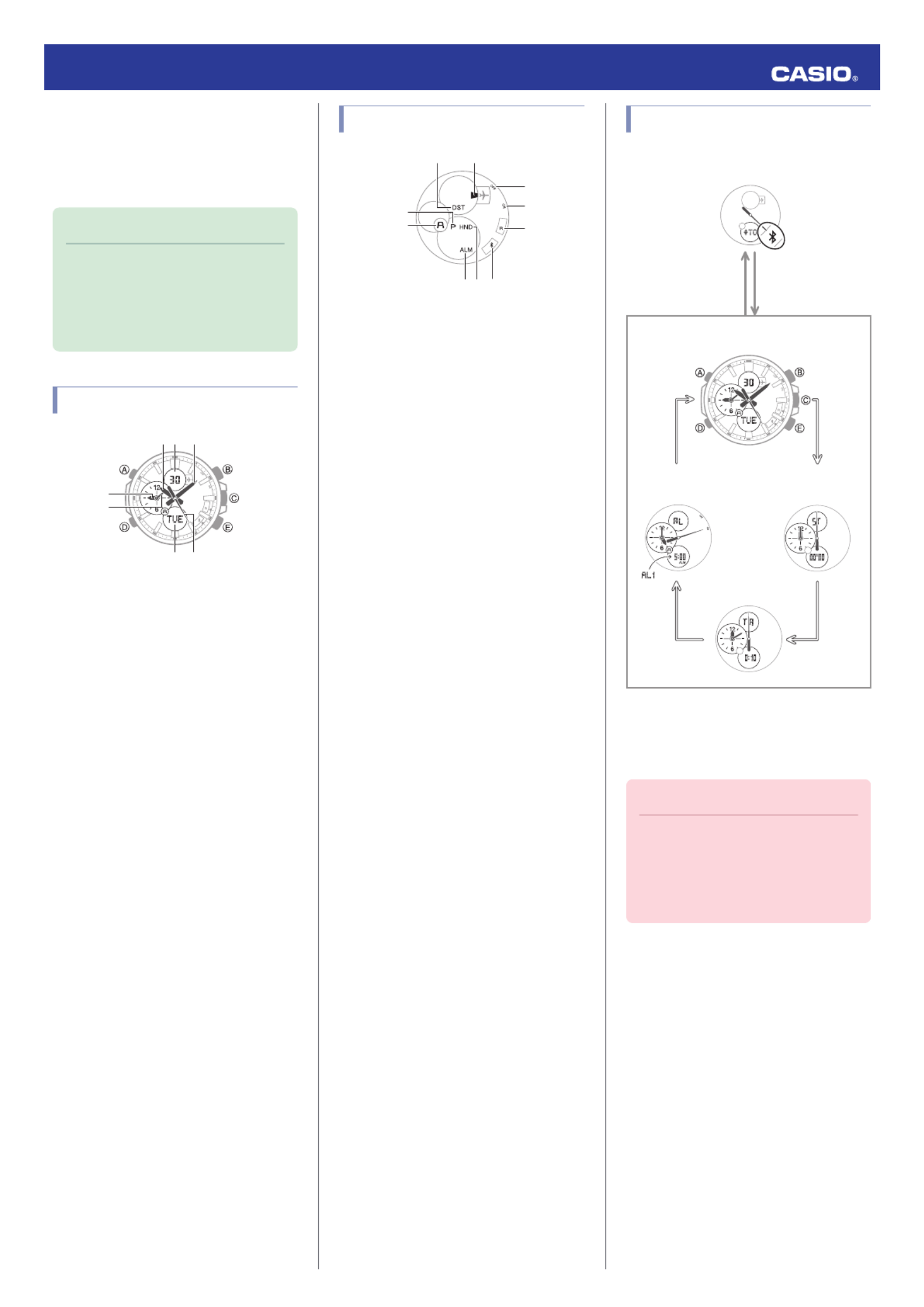
Basic Operations
This section provides an overview of the watch
and explains operations that are common to
all modes.
Note
●The illustrations included in this
operation guide have been created
to facilitate explanation. An
illustration may differ somewhat
from the item it represents.
General Guide
⑦
③① ②
⑤
④
⑥
AHour hand
BDigital display
CMinute hand
DSmall hour hand
ESmall minute hand
FDot display
GSecond hand
MA1608-EB © 2015 CASIO COMPUTER CO., LTD.
Indicators and Displays
⑤
① ②
⑧
⑨
⑩
④
③
⑥ ⑦
ADST indicator
Appears when the indicated time is summer
time.
BAirplane indicator
Indicates the watch is in the Airplane Mode.
Communication with a phone is disabled.
CPM indicator
Appears when the time in the dot display is a
p.m. time.
DAM/PM indicator
Indicates whether the small hour and minute
hands are showing an a.m. time [A] or p.m.
time [P].
EAlarm indicator
Appears when an alarm is turned on.
FHand shift indicator
Flashes while the hands are shifted.
Ge mark
When the watch is connected with a phone,
the second hand points to .e
HOFF mark
When the watch is in the Alarm Mode and the
alarm is disabled, the second hand points to
“OFF”.
ION mark
When the watch is in the Alarm Mode and the
alarm is enabled, the second hand points to
“ON”.
JR mark
When the watch is standing by for connection
with a phone, the second hand points to “R”.
Navigating Between Modes
Your watch has the modes shown below.
C C
DD
Bluetooth connection
Alarm Mode Stopwatch Mode
(Approximately
0.5 seconds)
DD
Timekeeping Mode
Timer Mode
Use (D) to navigate between modes. Hold
down (D) for about two seconds to enter the
Timekeeping Mode. To connect with a phone,
hold down (C) for about 0.5 seconds.
Important!
●(C) is not a crown, so you should not
pull on it. It is a button that you
operate by pressing it. Forcibly
pulling on (C) can cause damage to
and malfunction of the watch.
Operation Guide 5427
1
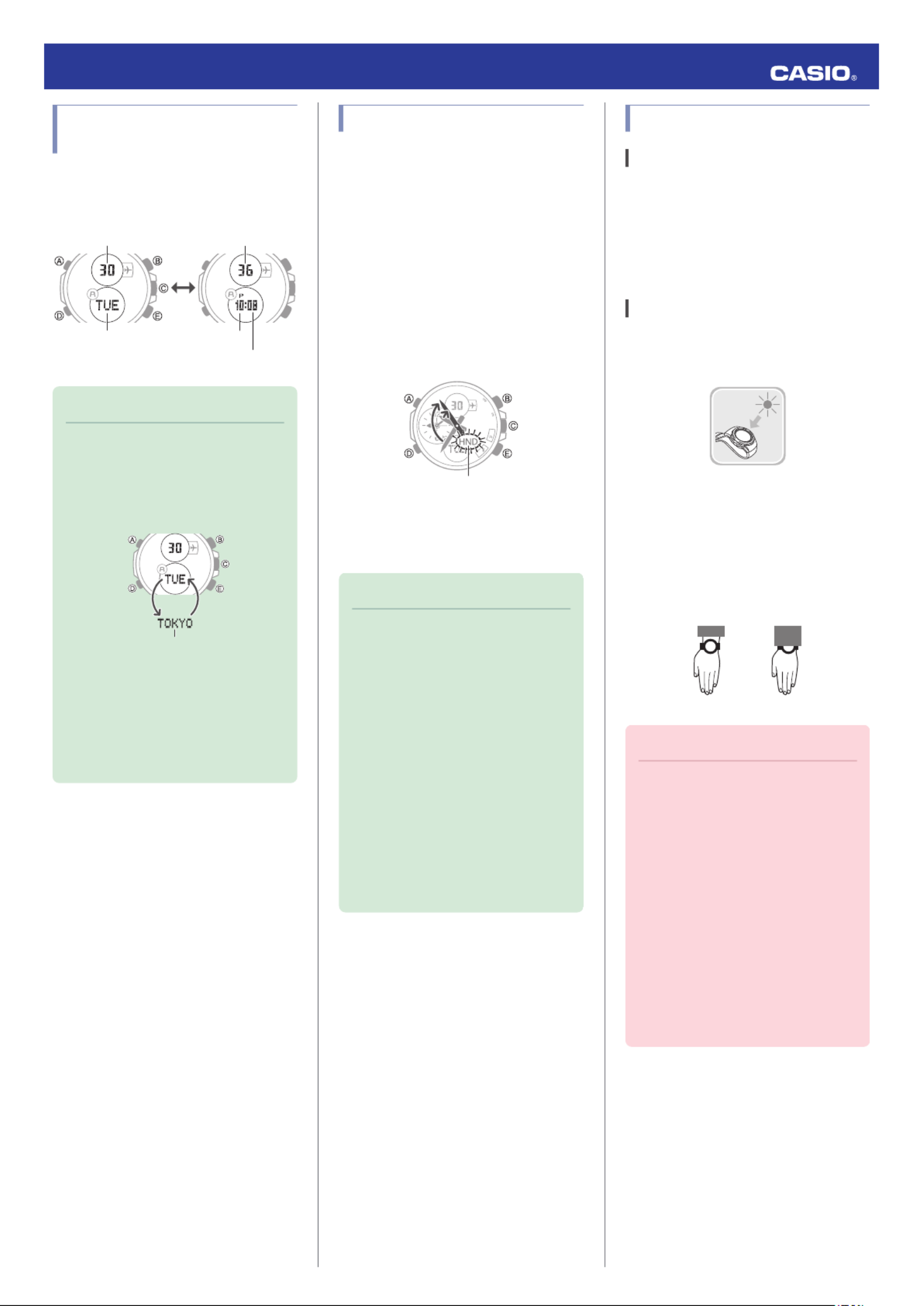
Selecting a Timekeeping
Mode Digital Display Format
In the Timekeeping Mode, you can use the
operation below to change the contents of the
digital displays.
A
Seconds
Minute
Hour
Day of the week
Day
Note
●Pressing (E) will cause the currently
selected Home Time City to appear
in the dot display. After a few
seconds, the display will return to its
normal information.
Home Time City
●When the watch connects with a
phone by Mobile Link, Home Time
City information is obtained from the
phone. Such information is indicated
by a diamond mark ( ) to the left of¿
the city name.
Shifting the Hands
Hour and minute hand shift moves the hands
for easy viewing of display info.
1. To shift the hour and minute hands, hold
down (B) as you press (D).
●This will cause the hour and minute
hands to move to a position where they
do not block the digital display.
●The hand shift indicator flashes while
the hands are shifted.
Example:
Shifting the hands when it is 10:35
Hand shift indicator
2. To return the hands to their normal
positions, hold down (B) as you press (D)
again.
Note
●This function can be used in any
mode.
●While hands are shifted, watch
button operations are the same as
when hands are unshifted.
●Changing to another mode returns
the hands to their normal positions.
●Shifted hands will return to their
normal positions if no button
operation is performed for one hour.
●In all modes, hands shift
automatically while settings are
being configured. They move back
to their normal positions after
settings are complete.
Solar Charging
What is solar charging?
This watch runs on power supplied from a
rechargeable (secondary) battery that is
charged by a solar panel. The solar panel is
integrated into the face of the watch, and
power is generated whenever the face is
exposed to light.
Charging the Watch
When you are not wearing the watch, put it in
a location where it is exposed to bright light.
While you are wearing the watch, make sure
that its face (solar panel) is not blocked from
the light by the sleeve of your clothing. Power
generation efficiency is reduced even when
the face of the watch is blocked only partially.
NOYES
Important!
●Depending on light intensity and
local conditions, the watch may
become hot to the touch when
exposed to light for charging. Take
care to avoid burn injury after
charging. Also, avoid charging the
watch under high-temperature
conditions like the ones described
below.
ーOn the dashboard of a vehicle
parked in the sun
ーNear an incandescent light bulb or
other source of heat
ーUnder direct sunlight or in other
hot areas for long periods
Operation Guide 5427
2

Charging Times
The table below shows general guidelines for
charging times under various light sources.
Actual charging time depends on your local
environment.
Required Charging Time for 1-day Use
Light Intensity Approximate Charging Time
High
p
Low
A8 minutes
B30 minutes
C48 minutes
D8 hours
Time Required to Achieve Next Charge
Level
Light Intensity
Approximate Charging Time
Charge Level
1
Charge Level
2
High
p
Low
A3 hours 35 hours
B8 hours 130 hours
C12 hours 208 hours
D147 hours -
Charge Level 1:
Time from dead battery until hand movement
starts
Charge Level 2:
Time from hand movement starts until a full
charge
Light Intensity
ASunny day, outdoors (50,000 lux)
BSunny day, near a window (10,000 lux)
COvercast day, near a window (5,000 lux)
DIndoor fluorescent lighting (500 lux)
Remaining Charge and Dead
Battery
The charge level is indicated by watch hand
movement. Functions become disabled as
battery power goes low.
Important!
●Should battery go low or go dead,
expose the face (solar panel) to light
as soon as possible.
Note
●While [R] is flashing, some functions
are temporarily disabled to avoid
running down the battery.
●Low Battery Power
In the Timekeeping Mode, the second hand
jumps at two-second intervals. Other watch
functions operate normally.
Second hand
If power drops even further, all hands will
stopped at 12 o’clock and [CHG] will flash.
●Dead Battery
All hands are stopped at 12 o’clock and digital
displays are blank.
Power Saving Function
Leaving the watch in a dark location for about
one hour between the hours of 10 p.m. and 6
a.m. will cause the second hand to stop, and
the watch to enter Level 1 power saving. If the
watch is left in this condition for six or seven
days, all hands will stop at 12 o’clock and the
watch will enter Level 2 power saving.
Level 1:
Second hand stops and digital displays go
blank to save power.
Level 2:
All hands stop moving, Bluetooth connection
is terminated, alarms are turned off, and digital
displays go blank to save power.
●Recovering from Power Saving
Operation
Press any button or place the watch in a well-
lit area to recover from power saving.
Note
●You can enable or disable Power
Saving.
lConfiguring Power Saving Function
Settings
Using Mobile Link with
a Mobile Phone
While there is a Bluetooth connection
between the watch and phone, the watch time
setting is adjusted automatically in
accordance with the phone’s time setting.
Note
●This function is available only while
CASIO WATCH+ is running on the
phone.
●This section describes watch and
phone operations.
X : Watch operation
Y : Phone operation
Getting Ready
A
A
A
AA Installing required app on your
phone
To use the watch with a phone, first tap one of
the links below and install the “CASIO WATCH
+” app on the phone.
●iOS (iPhone) Users
https://itunes.apple.com/us/app/
id760165998?ls=1&mt=8
●AndroidTM (GALAXY, etc.) Users
https://play.google.com/store/apps/details?
id=com.casio.watchplus
B
B
B
BB Configuring Bluetooth settings
Enable the phone’s Bluetooth.
iPhone Users
1. Y n On the Home Screen, tap “Settings”
“Bluetooth”.
2. Y Enable “Bluetooth”.
3. Y Tap “Settings” to return to the “Settings”
screen.
4. Y Tap in
the following sequence: “Privacy”
n “Bluetooth Sharing”.
5. Y Enable “CASIO WATCH+”.
Operation Guide 5427
3
Product specificaties
| Merk: | Casio |
| Categorie: | Smartwatch |
| Model: | Edifice ECB-500 |
Heb je hulp nodig?
Als je hulp nodig hebt met Casio Edifice ECB-500 stel dan hieronder een vraag en andere gebruikers zullen je antwoorden
Handleiding Smartwatch Casio

23 November 2024

30 Mei 2023

25 Mei 2023

10 Mei 2023

27 April 2023

18 April 2022

9 April 2022

9 April 2022

9 April 2022

9 April 2022
Handleiding Smartwatch
- Smartwatch Sony
- Smartwatch Samsung
- Smartwatch Xiaomi
- Smartwatch Epson
- Smartwatch LG
- Smartwatch Huawei
- Smartwatch Asus
- Smartwatch Garmin
- Smartwatch Motorola
- Smartwatch Medion
- Smartwatch Nokia
- Smartwatch VTech
- Smartwatch Wiko
- Smartwatch Acer
- Smartwatch ACME
- Smartwatch Ade
- Smartwatch Aiwa
- Smartwatch Alcatel
- Smartwatch Aligator
- Smartwatch Allview
- Smartwatch Alpina
- Smartwatch Amazfit
- Smartwatch Apple
- Smartwatch Archos
- Smartwatch Beafon
- Smartwatch Beurer
- Smartwatch Blaupunkt
- Smartwatch Brigmton
- Smartwatch Bryton
- Smartwatch Bushnell
- Smartwatch Denver
- Smartwatch Dfit
- Smartwatch Diesel
- Smartwatch Doro
- Smartwatch Echo
- Smartwatch Ematic
- Smartwatch Emporia
- Smartwatch Fen (Fit Electronics Nutrition)
- Smartwatch Fibian
- Smartwatch Fitbit
- Smartwatch FlinQ
- Smartwatch Forever
- Smartwatch Fossil
- Smartwatch G2
- Smartwatch Geonaute
- Smartwatch Goclever
- Smartwatch Guardo
- Smartwatch Guess
- Smartwatch Hallofo
- Smartwatch Hama
- Smartwatch Hannspree
- Smartwatch Honor
- Smartwatch ICE Watch
- Smartwatch Iget
- Smartwatch IGPSport
- Smartwatch IHealth
- Smartwatch INOC
- Smartwatch Kidswatch
- Smartwatch Kiprun
- Smartwatch Kogan
- Smartwatch Konig
- Smartwatch Kronoz
- Smartwatch Lamax
- Smartwatch Lenovo
- Smartwatch Leotec
- Smartwatch Livoo
- Smartwatch Lookit
- Smartwatch Manta
- Smartwatch Media-tech
- Smartwatch Medisana
- Smartwatch Mega P
- Smartwatch Merlin
- Smartwatch METAWATCH
- Smartwatch Michael Kors
- Smartwatch Microsoft
- Smartwatch Mio
- Smartwatch Misfit
- Smartwatch MiTone
- Smartwatch Mondaine
- Smartwatch MOTA
- Smartwatch Mpman
- Smartwatch MyKronoz
- Smartwatch Nedis
- Smartwatch Ninetec
- Smartwatch Pebble
- Smartwatch Polar
- Smartwatch Pyle
- Smartwatch Qilive
- Smartwatch Razer
- Smartwatch Realme
- Smartwatch Renkforce
- Smartwatch Runtastic
- Smartwatch Scinex
- Smartwatch Sempre
- Smartwatch Setracker
- Smartwatch Sigma
- Smartwatch Silvercrest
- Smartwatch SimWatch
- Smartwatch Sinji
- Smartwatch Smartbook
- Smartwatch Soehnle
- Smartwatch Sunstech
- Smartwatch Suunto
- Smartwatch Swisstone
- Smartwatch TCL
- Smartwatch Technaxx
- Smartwatch Ticwatch
- Smartwatch Time 2
- Smartwatch TomTom
- Smartwatch U8
- Smartwatch Uwatch
- Smartwatch Veadigital
- Smartwatch Vivax
- Smartwatch Withings
- Smartwatch X-unknown
- Smartwatch Xlyne
- Smartwatch Jawbone
- Smartwatch Jay-tech
- Smartwatch JTC Jay-Tech
- Smartwatch Omron
- Smartwatch One2track
- Smartwatch OnePlus
- Smartwatch Oppo
- Smartwatch Oregon Scientific
- Smartwatch Otium
- Smartwatch Overmax
- Smartwatch Krüger And Matz
- Smartwatch Naxa
- Smartwatch Niceboy
- Smartwatch Umidigi
- Smartwatch Cobra
- Smartwatch Tracer
- Smartwatch Trevi
- Smartwatch Growing
- Smartwatch Quadro
- Smartwatch Crane
- Smartwatch Calypso
- Smartwatch Skagen
- Smartwatch Tikkers
- Smartwatch IZZO Golf
- Smartwatch Lifetrak
- Smartwatch Nilox
- Smartwatch SPC
- Smartwatch Canyon
- Smartwatch Oromed
- Smartwatch Bauhn
- Smartwatch Prixton
- Smartwatch ORA
- Smartwatch Cubot
- Smartwatch Xblitz
- Smartwatch COGITO
- Smartwatch VEA
- Smartwatch GlobalSat
- Smartwatch Emporio Armani
- Smartwatch Belesy
- Smartwatch SBS
- Smartwatch Valante
- Smartwatch MyPhone
- Smartwatch Martian
- Smartwatch Spotter
- Smartwatch Garett
- Smartwatch OOQE
- Smartwatch Nordval
- Smartwatch Xplora
- Smartwatch Immax
- Smartwatch Armodd
- Smartwatch Stenlille
- Smartwatch NGM-Mobile
- Smartwatch Lintelek
- Smartwatch Qlokkie
- Smartwatch Perfect Choice
- Smartwatch Galesto
- Smartwatch KoreHealth
- Smartwatch X-WATCH
- Smartwatch BEMI
- Smartwatch Motus
- Smartwatch Oura
- Smartwatch Papago
- Smartwatch Quazar
- Smartwatch Bea-fon
- Smartwatch IOPLEE
- Smartwatch DCU
- Smartwatch Mibro
- Smartwatch Spacetalk
- Smartwatch XCOAST
- Smartwatch Yamazen
Nieuwste handleidingen voor Smartwatch

2 April 2025

28 Maart 2025

4 Maart 2025

27 Februari 2025

26 Februari 2025

26 Februari 2025

26 Februari 2025

20 Februari 2025

19 Februari 2025

19 Februari 2025