Casio DQ-745 Handleiding
Lees hieronder de 📖 handleiding in het Nederlandse voor Casio DQ-745 (3 pagina's) in de categorie Klok. Deze handleiding was nuttig voor 63 personen en werd door 2 gebruikers gemiddeld met 4.5 sterren beoordeeld
Pagina 1/3

Operation Guide DQ-745/PQ-65
1
MA0505-EA
ILLUSTRATION
• A sticker is affixed to the glass of the clock when you purchase it. Be sure to remove the sticker before using the
clock.
• Depending on the clock model, its configuration may differ somewhat from that shown in the illustration.
Current time
(Hour, minutes, seconds)
Day of the week Current temperature
Date
(month - day)
PM indicator
Alarm time
Snooze on
indicator
Alarm on indicator
Alarm Off Snooze Alarm On
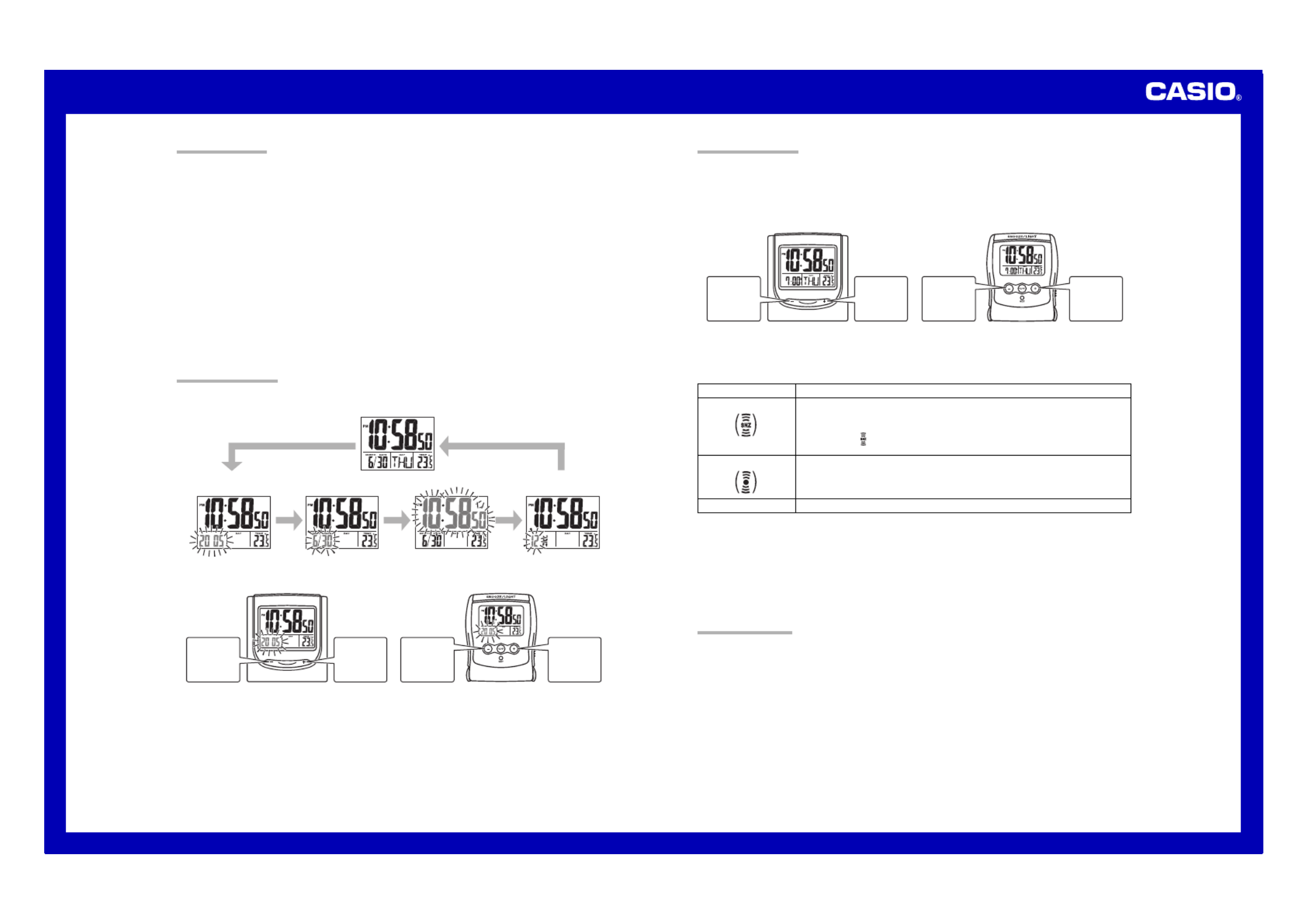
Operation Guide DQ-745/PQ-65
2
GENERAL GUIDE
1111 1 SNOOZE/LIGHT button
• Press this button to illuminate the display for about five seconds.
• Pressing this button while the alarm is sounding stops the alarm.
2222 2 Alarm Mode selector
SNZ: Snooze alarm on
ON: Alarm on
OFF: Alarm off
3333 3 + / – buttons
Use these buttons to change the alarm time or the setting that is flashing on the display.
44444 °C/°F button
Press this button to toggle the temperature units between Celsius and Fahrenheit.
5555 5 SET button
Use this button when setting the current time.
6666 6 RESET button
Press this button to reset the clock after replacing its batteries.
77
77 7 SOUND Selector (DQ-745 only)
Use this selector to select the alarm volume.
• Buttons marked “INVALID” have no function.
USING THE CLOCK
1. Press the SET button ( ) to cycle through the setting screens as shown below.5
12-hour/24-hour
Timekeeping Screen
Time Setting ScreenMonth and Day Setting ScreenYear Setting Screen
Normal Timekeeping Screen
2. While the screen you want is displayed, use the + – and buttons (3) to change the flashing digits.
ALARM SET
Press + to
increase
the flashing
digits.
Press – to
decrease
the flashing
digits.
Press + to
increase
the flashing
digits.
Press – to
decrease
the flashing
digits.
DQ-745 PQ-65
• Holding down or changes the flashing digits at high speed. + –
• You can set the year in the range of 2000 to 2039. The day of the week is set automatically in accordance with
the date setting.
• Pressing or while the Time Setting Screen is on the display causes the seconds count to be reset to 00.+–
• Each press of + or – while the 12-hour/24-hour Timekeeping Screen is on the display toggles between 12-hour
and 24-hour timekeeping.
3. After making the settings you want, use the SET button (5) to display the Normal Timekeeping Screen.
• The clock automatically returns to the Normal Timekeeping Screen if you leave a setting screen on the display for
about three minutes without performing any operation.
Alarm Mode selector
SNZ
ON
OFF
Description
The alarm sounds at the preset time for one minute, and up to seven more times
every five minutes thereafter. Even if you stop the alarm by pressing the SNOOZE/
LIGHT button (1), the alarm sounds again five minutes later.
• The indicator flashes on the display to indicate that the snooze feature is
activated.
The alarm sounds at the preset time for one minute.
The alarm does not sound.
USING THE ALARM
The alarm sounds when the alarm time you set is reached. You can also use the ) toAlarm Mode selector (2
select the snooze alarm feature.
Setting the Alarm Time
Use the and buttons ( ) to set the alarm time.+–3
Pressing the ) causes the alarm time to appear in place of the date on the display.+ and – buttons (3
ALARM SET
Press
+
to
change the
alarm time
setting.
Press
–
to
change the
alarm time
setting.
Press
+
to
change the
alarm time
setting.
Press
–
to
change the
alarm time
setting.
PQ-65DQ-745
• Holding down + or – changes the digits at high speed.
Turning the Alarm On and Off
Use the ) on the side of the clock to turn the alarm on and off, and to select the snoozeAlarm Mode selector (2
feature.
• The alarm time appears in place of the date on the display whenever the Alarm Mode selector (2) is set to ON
or SNZ.
• The light also turns on for the first four seconds that the alarm sounds.
• The alarm sound changes over four levels as it sounds.
Stopping the Alarm
• When alarm is sounding, press the SNOOZE/LIGHT button (1) to stop it. When the snooze feature is turned on,
the alarm will sound again in about five minutes.
• To turn off the snooze feature, slide the Alarm Mode
selector (
2) to OFF.
USING THE LIGHT
Pressing the ) turns on the light and illuminates the display for easy reading in the dark.SNOOZE/LIGHT button (1
Important!
• Overuse of the light can shorten battery life.

Operation Guide DQ-745/PQ-65
3
THERMOMETER FUNCTIONS
• A built-in sensor measures temperature and shows the measured value on the display.
• ° °The temperature display shows “ ” –LO for temperatures below 50 C (–58 F) and “ ”HI for temperatures above
70 F).°C (158°
• ° ° ° °Though temperature readings are displayed up to 0 C (32 F) and greater than 41 C (105 F), note that such
readings are actually outside the guaranteed temperature range of this clock.
Switching between Celsius and Fahrenheit
• Push the °C/°F button (4) to select either Celsius (° °C) or Fahrenheit ( F).
° °C/ F button ( )4
°C°F
Celsius ( C) Fahrenheit ( F)° °
BATTERY REPLACEMENT
Replace batteries whenever the display of the clock becomes dim and difficult to read.
1. Open the battery compartment cover as shown in the illustration.
2. Remove all of the old batteries.
3. Load a full set of new batteries. Make sure that their positive (+) and negative (–) ends face in the correct
directions. If you load batteries incorrectly, they can burst and damage the clock.
4. Press the RESET button ( ). Be sure to press the button ( ) after replacing batteries.6RESET 6
5. Replace the battery compartment cover.
Battery precautions
• Keep batteries out of the reach of small children. If a battery is accidentally swallowed, contact your physician
immediately.
• Be sure to load the batteries with their positive (+) and negative ( ) ends facing correctly.–
• Never mix old and new batteries, or batteries of different brands.
• Never charge the batteries that come with the clock.
• Should batteries ever leak while in the clock, wipe out the fluid with a cloth, taking care not to let any get onto
your skin.
• Replace the batteries at least once a year, even if the current batteries are working properly.
• The batteries that come with the clock lose some of their power during transport and storage.
Product specificaties
| Merk: | Casio |
| Categorie: | Klok |
| Model: | DQ-745 |
Heb je hulp nodig?
Als je hulp nodig hebt met Casio DQ-745 stel dan hieronder een vraag en andere gebruikers zullen je antwoorden
Handleiding Klok Casio

15 Augustus 2022

16 Augustus 2022

17 Augustus 2022

16 Augustus 2022

16 Augustus 2022

16 Augustus 2022

16 Augustus 2022

16 Augustus 2022

15 Augustus 2022

2 September 2022
Handleiding Klok
- Klok Braun
- Klok IKEA
- Klok Fysic
- Klok Xiron
- Klok Accusplit
- Klok Ade
- Klok Alecto
- Klok Amplicom
- Klok Ascot
- Klok Audiovox
- Klok Auriol
- Klok Balance
- Klok Balance Time
- Klok BBrain
- Klok Dexford
- Klok Digi-tech
- Klok Ecom
- Klok Elro
- Klok Eurochron
- Klok Fisher Price
- Klok Geemarc
- Klok Gingko
- Klok Gira
- Klok Global Tronics
- Klok GlobalTronics
- Klok Glunz
- Klok Hager
- Klok Hama
- Klok Hermle
- Klok IHome
- Klok Irox
- Klok Karlsson
- Klok Kogan
- Klok Konig
- Klok Krontaler
- Klok La Crosse
- Klok Lenovo
- Klok Lexon
- Klok Livoo
- Klok Lorus
- Klok Lydion
- Klok Marquant
- Klok Mebus
- Klok Mondaine
- Klok Muse
- Klok Nedis
- Klok Perel
- Klok Profile
- Klok Ranex
- Klok RCA
- Klok Salter
- Klok Sempre
- Klok Taylor
- Klok Techno Line
- Klok Technoline
- Klok TFA
- Klok Tronic
- Klok United Office
- Klok Velleman
- Klok Ventus
- Klok Vitek
- Klok Weinberger
- Klok Jacob Jensen
- Klok Jung
- Klok Oregon Scientific
- Klok McIntosh
- Klok Camry
- Klok ECG
- Klok EMOS
- Klok Cresta
- Klok Teesa
- Klok Citizen
- Klok Trevi
- Klok Zuiver
- Klok Chacon
- Klok Valcom
- Klok Dormakaba
- Klok AcuRite
- Klok ART
- Klok La Crosse Technology
- Klok AV:link
- Klok Elation
- Klok ASA
- Klok TFA Dostmann
- Klok Antelope Audio
- Klok Equity
- Klok DB Technologies
- Klok Focus Electrics
- Klok Pyramid
- Klok CyberData Systems
- Klok Electronics International
- Klok Antelope
- Klok Bearware
- Klok Freek Vonk
Nieuwste handleidingen voor Klok

9 April 2025

9 April 2025

2 April 2025

2 April 2025

12 Maart 2025

4 Maart 2025

4 Maart 2025

19 Februari 2025

21 Januari 2025

7 Januari 2025