Canon Vixia Mini Handleiding
Lees hieronder de 📖 handleiding in het Nederlandse voor Canon Vixia Mini (3 pagina's) in de categorie Camcorder. Deze handleiding was nuttig voor 72 personen en werd door 2 gebruikers gemiddeld met 4.5 sterren beoordeeld
Pagina 1/3

HD Camcorder
Charging and Installing the Battery Pack
Charge the supplied battery pack in advance, using the
supplied battery charger. Fully charging the supplied battery
pack will take about 1 hour 30 minutes.
1. Attach the battery pack to the
battery charger, aligning the triangle
marks.
2. Turn out the fold-in plug and plug
the battery charger into a power
outlet.
• For Asia only: Connect the power
cord to the battery charger and plug
the other end into a power outlet.
• The CHARGE indicator lights up in
orange. When the CHARGE indicator
on the battery charger turns green,
the battery pack is fully charged.
3. Unplug the battery charger and
remove the battery pack. (In Asia,
unplug and disconnect the power
cord.)
4. Open the camcorder’s battery
compartment cover, insert the
battery pack and close the cover.
PUB. DIE-0446-000
¨
HD Camcorder VIXIA mini
¨
NB-4L Battery Pack []
¨
CB-2LV Battery Charger []
(CB-2LVE including power cord, in Asia)
¨
IFC-400PCU USB Cable []
¨
WS-DC11 Wrist Strap []
¨
: VIXIA mini CD-ROM
Package Contents
2
Basic Setup Adjusting the Camcorder
The first time you turn on the camcorder, you will be
guided by the camcorder’s basic setup screens to select
the camcorder’s language and set the date and time.
1. Turn on the camcorder.
2. Touch the desired language for onscreen displays
and then touch [ ].æ
3. Touch the desired date/time format and then touch
[ ].æ
4. Set the date and time.
• Touch a field you want to
change and touch [ ] or Í
[ ] to change. Repeat as Î
necessary.
• Touch [24H] to use 24-hour
clock or leave untouched to
use AM/PM.
5. Touch [OK] to complete the
basic setup and close the
setup screen.
You can adjust the angle of the articulated LCD
panel and the built-in stand. Change the position
of the camcorder as necessary to match your
shooting style.
80° 90°
95°
4 5
Inserting a Memory Card
You can use commercially available microSD,
microSDHC and microSDXC cards with this
camcorder. We recommend using memory
cards rated SD Speed Class 10. Initialize a
memory card using the [Complete Initialization]
option before using it with the camcorder for the
first time ( ).; Initializing a Memory Card
1. Make sure the camcorder is off.
2. Open the memory card slot cover and
insert the memory card with the label side
facing up.
3. Close the memory card slot cover.
3
1. Turn on the camcorder.
2. Video: Touch [ ] to start recording video. Touch [ ] Ü Ñ
to stop recording.
Press the photo button to record a photo.Photos:
Photo button
3. When you finish recording, turn off the camcorder.
Shooting Video and Taking Photos
6Playing Back Video and Viewing Photos
1. Press the button.^
• The [ ] index screen will open. To view photos, touch [ ] y0
> } } [ Photo Playback] to open the [ ] index screen.
2. Touch the thumbnail of the scene or photo you want to
play back.
• During playback, touch the scene to display the playback
controls.
To delete recordings
From the index screen:
1. Touch [Edit] [Delete].>
2. Select whether to delete all the scenes/photos in the same
folder, selected scenes/photos, or all scenes/photos.
• To select individual recordings: touch all the scenes/photos
you wish to delete to mark them with a , then touch [OK]."
3. Touch [Yes] [OK].>
7
Installing the Camcorder’s Instruction Manual
(PDF File)
This guide only introduces the most basic functions of the camcorder
to get you started. To learn more about your camcorder, to read
important handling precautions and to consult the troubleshooting
section if an error message is displayed, be sure to read the full-
version Instruction Manual (PDF file).
You can install the PDF Instruction Manual on a computer using the
following procedure. The most up-to-date version of the PDF file is
also available for download on your local Canon Web site. This may
be more convenient if you prefer to have the PDF file available on
your smartphone or tablet.
1. Turn on the computer.
2. Insert the VIXIA mini CD-ROM into the computer’s disc drive.
3. Windows: Use Windows Explorer to open the drive into which
you inserted the CD-ROM.
Mac OS: Use Finder and click the CD-ROM icon.
4. Click/Double-click the icon Disc_Setup .
5. In the installer panel, click [Instruction Manual of the
Camcorder] and select your language.
• Windows users: If a User Account Control dialog box appears,
follow the instructions.
6. When the installation is complete, click [OK], then [Exit].
• The installer will save the camcorder’s Instruction Manual (PDF file)
on the computer and will create a shortcut icon on the desktop for
easy access.
1
Getting Started
click!
Power indicator
is off
COPY
COPY
COPY
COPY
COPY
COPY
COPY
COPY
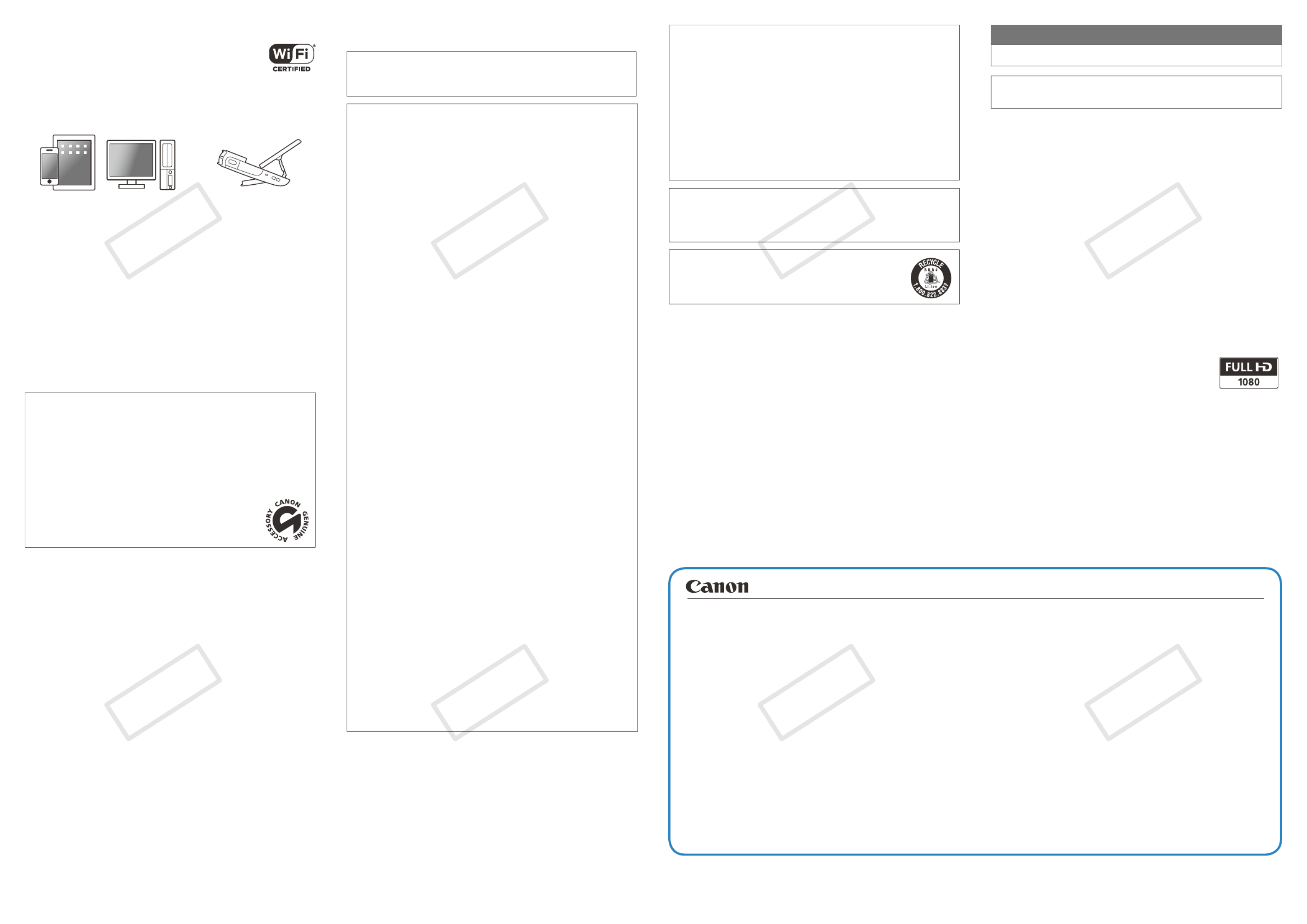
Wi-Fi Functions
The camcorder features a number of convenient
Wi-Fi functions that will allow you to use it in
combination with Wi-Fi enabled smartphones
and tablets. For example, you can use a
smartphone or tablet to control the camcorder
remotely while recording or to upload recordings to the Web.
1. If necessary, install the required app on the smartphone or
tablet.
2. Select the desired Wi-Fi function on the camcorder.
3. Wirelessly connect the device to the VIXIA mini.
Note: The necessary procedure may differ according to the Wi-Fi
function you wish to use. For details, be sure to refer to the PDF
Instruction Manual ( ).; Wi-Fi Functions
Optional Accessories
Canon offers a wide range of optional accessories for your camcorder. For
details, be sure to refer to the PDF Instruction Manual ( ;Optional
Accessories).
Use of genuine Canon accessories is recommended.
This product is designed to achieve excellent performance when used with
genuine Canon accessories. Canon shall not be liable for any damage to
this product and/or accidents such as fire, etc., caused by the malfunction
of non-genuine Canon accessories (e.g., a leakage and/or explosion of
a battery pack). Please note that this warranty does not apply to repairs
arising out of the malfunction of non-genuine Canon accessories, although
you may request such repairs on a chargeable basis.
This mark identifies genuine Canon video accessories.
When you use Canon video equipment, we recommend
Canon-brand accessories or products bearing the same
mark.
Important Usage Instructions
COPYRIGHT WARNING:
Unauthorized recording of copyrighted materials may infringe on the
rights of copyright owners and be contrary to copyright laws.
FCC/IC NOTICE
HD Camcorder, VIXIA mini systems
This device complies with Part 15 of the FCC Rules. Operation is subject
to the following two conditions: (1) This device may not cause harmful
interference, and (2) this device must accept any interference received,
including interference that may cause undesired operation.
Note: This equipment has been tested and found to comply with the limits
for class B digital device, pursuant to Part 15 of the FCC Rules. These
limits are designed to provide reasonable protection against harmful
interference in a residential installation. This equipment generates, uses
and can radiate radio frequency energy and, if not installed and use in
accordance with the instructions, may cause harmful interference to radio
communications. However, there is no guarantee that interference will
not occur in a particular installation. If this equipment does cause harmful
interference to radio or television reception, which can be determined by
turning the equipment off and on, the user is encouraged to try to correct
the interference by one or more of the following measures:
• Reorient or relocate the receiving antenna.
• Increase the separation between the equipment and receiver.
• Connect the equipment into an outlet on a circuit different from that to
which the receiver is connected.
• Consult the dealer or an experienced radio/TV technician for help.
Use of shielded cable is required to comply with class B limits in Subpart
B of Part 15 of FCC Rules.Do not make any changes or modifications to
the equipment unless otherwise specified in the manual. If such changes
or modifications should be made, you could be required to stop operation
of the equipment.
Model ID0032 (including WLAN Module Model RF401, FCC
ID: AZD401)
This device complies with Industry Canada license-exempt RSS standard(s).
Operation is subject to the following two conditions: (1) this device may
not cause interference, and (2) this device must accept any interference,
including interference that may cause undesired operation of the device.
This transmitter must not be co-located or operated in conjunction with
any other antenna or transmitter.
The available scientific evidence does not show that any health problems
are associated with using low-power wireless devices. There is no proof,
however, that these low power wireless devices are absolutely safe. Low-
power wireless devices emit low levels of radio frequency energy (RF) in the
microwave range while being used. Whereas high levels of RF can produce
health effects (by heating tissue), exposure to low-level RF that does not
produce heating effects causes no known adverse health effects. Many
studies of low-level RF exposures have not found any biological effects.
Some studies have suggested that some biological effects might occur, but
such findings have not been confirmed by additional research. This model
has been tested and found to comply with FCC/IC radiation exposure limits
set forth for an uncontrolled equipment and meets the FCC radio frequency
(RF) Exposure Guidelines in Supplement C to OET65 and RSS-102 of the
IC radio frequency (RF) Exposure rules.
Canon U.S.A., Inc.
One Canon Park, Melville, NY 11747, USA
Tel No. 1-800-OK-CANON (1-800-652-2666)
Battery Charger CB-2LV
This power unit is intended to be correctly orientated in a vertical or floor
mount position.
IMPORTANT SAFETY INSTRUCTIONS – SAVE THESE
INSTRUCTIONS.
DANGER – TO REDUCE THE RISK OF FIRE OR ELECTRIC
SHOCK, CAREFULLY FOLLOW THESE INSTRUCTIONS.
For connection to a supply not in the U.S.A., use an attachment plug
adapter of the proper configuration for the power outlet, if needed.
This battery charger is for exclusive use with Battery Pack NB-4L. There
is a danger of explosion if other battery packs are used.
CAUTION
RISK OF EXPLOSION IF BATTERY IS REPLACED BY AN INCORRECT
TYPE. DISPOSE OF USED BATTERIES ACCORDING TO LOCAL
REGULATION.
USA and Canada only:
The Lithium ion/polymer battery that powers the product is
recyclable. Please call 1-800-8-BATTERY for information on
how to recycle this battery.
Precautions About the Battery Pack
DANGER!
Treat the battery pack with care.
• Keep it away from fire (or it might explode).
• Do not expose the battery pack to temperature higher than 60 ºC (140 ºF).
Do not leave it near a heater or inside a car in hot weather.
• Do not try to disassemble or modify it.
• Do not drop it or subject it to shocks.
• Do not get it wet.
REGIONS OF USE
The VIXIA mini is in compliance (as of June 2013) with the radio signal regulations
of the regions listed below. For details on other regions where it can be used,
make inquiries with the contacts listed inside the blue frame at the bottom of this
page.
REGIONS
Canada, Hong Kong S.A.R., South Korea, USA
Model
ID0032: VIXIA mini
Important Note About the Memory Card
• Observe the following precautions while the ACCESS indicator is on or
flashing. Failing to do so may result in permanent data loss or damage to
the memory card.
– Do not remove the memory card.
– Do not disconnect the camcorder’s power source or turn off the camcorder.
– Do not press the button.^
Trademark Acknowledgements
• microSD, microSDHC and microSDXC Logos are trademarks of SD-3C, LLC.
• Microsoft and Windows are trademarks or registered trademarks of
Microsoft Corporation in the United States and/or other countries.
• Mac OS is a trademark of Apple Inc., registered in the U.S. and other
countries.
• Wi-Fi is a registered trademark of the Wi-Fi Alliance.
• Wi-Fi Certified, WPA, WPA2, and the Wi-Fi Certified logo are trademarks
of the Wi-Fi Alliance.
• Other names and products not mentioned above may be trademarks or
registered trademarks of their respective companies.
• This device incorporates exFAT technology licensed from Microsoft.
• “Full HD 1080” refers to Canon camcorders
compliant with high-definition video composed of
1,080 vertical pixels (scanning lines).
• This product is licensed under AT&T patents for the
MPEG-4 standard and may be used for encoding MPEG-4 compliant
video and/or decoding MPEG-4 compliant video that was encoded only
(1) for a personal and non-commercial purpose or (2) by a video provider
licensed under the AT&T patents to provide MPEG-4 compliant video. No
license is granted or implied for any other use for MPEG-4 standard.
© CANON INC. 2013
The information in this guide is verified as of June 2013. Specifications and outer appearance are subject to change without previous notice.
USA
CANON U.S.A., INC. NEW JERSEY OFFICE
100 Jamesburg Road, Jamesburg, NJ 08831 USA
CANON U.S.A., INC. CHICAGO OFFICE
100 Park Blvd., Itasca, IL 60143 USA
CANON U.S.A., INC. LOS ANGELES OFFICE
15955 Alton Parkway, Irvine, CA 92618 USA
CANON U.S.A., INC. HONOLULU OFFICE
210 Ward Avenue, Suite 200, Honolulu, Hl 96814 USA
v If you have any questions, call the Canon U.S.A. Information Center toll-
free at 1-800-828-4040 (USA only).
CANADA
CANON CANADA INC.
6390 Dixie Road, Mississauga, ON L5T 1P7
v If you have any questions, call the Canon Canada Information Center toll
free (in Canada only) at 1-800-OK-CANON (1-800-652-2666).
v Si vous avez des questions, veuillez téléphoner 1-800-OK-CANON
(1-800-652-2666, sans frais au Canada seulement).
MÉXICO
CANON MEXICANA, S DE RL DE CV
Blvd. Manuel Ávila Camacho No. 138, Piso 17 Col. Lomas de Chapultepec,
C.P. 11000 México, D.F., México
CANON U.S.A., INC. NEW JERSEY OFFICE
100 Jamesburg Road, Jamesburg, NJ 08831 USA
CENTRO Y SURAMÉRICA
CANON LATIN AMERICA, INC.
One Canon Park, Melville, NY 11747 USA
ASIA
CANON HONGKONG COMPANY LTD.
19/F, The Metropolis Tower, 10 Metropolis Drive, Hunghom, Kowloon, Hong Kong
Tel: +852 3191 2333, Fax: +852 2428 3963
Canon Inc. 30-2 Shimomaruko 3-chome, Ohta-ku, Tokyo 146-8501, JAPAN
COPY
COPY
COPY
COPY
COPY
COPY
COPY
COPY
Product specificaties
| Merk: | Canon |
| Categorie: | Camcorder |
| Model: | Vixia Mini |
| Kleur van het product: | Zwart |
| Ingebouwd display: | Ja |
| Gewicht: | 160 g |
| Breedte: | 76 mm |
| Diepte: | 96 mm |
| Hoogte: | 22 mm |
| Capaciteit van de accu/batterij: | - mAh |
| Beeldschermdiagonaal: | 2.7 " |
| Touchscreen: | Ja |
| Interne opslagcapaciteit: | - GB |
| Maximale capaciteit van de geheugenkaart: | 64 GB |
| Ondersteund audioformaat: | AAC, MP2 |
| Ondersteunde videoformaten: | MP4 |
| Totaal aantal megapixels: | 12.8 MP |
| Compatibele geheugenkaarten: | MicroSD (TransFlash), MicroSDHC |
| Garantiekaart: | Ja |
| Gezichtsdetectie: | Ja |
| Omvang optische sensor: | 1/2.3 " |
| Beeldstabilisator: | Nee |
| Zelfontspanner: | 2, 10 s |
| Aansluiting voor netstroomadapter: | Ja |
| Maximale beeldresolutie: | 4000 x 3000 Pixels |
| Type beeldsensor: | CMOS |
| Digitale zoom: | - x |
| Optische zoom: | - x |
| 35 mm cameralens equivalent: | 16.8 - 35 mm |
| Camera sluitertijd: | 1/2000 - 1/25 s |
| Ingebouwde flitser: | Nee |
| Maximale videoresolutie: | 1920 x 1080 Pixels |
| HD type: | Full HD |
| Ingebouwde microfoon: | Ja |
| Beeldschermresolutie (numeriek): | 230000 Pixels |
| Witbalans: | Auto, Daylight, Tungsten |
| 3D: | Nee |
| Videoresoluties: | 640 x 360,1280 x 720,1920 x 1080 Pixels |
| Ondersteund beeldformaat: | JPG |
| Levensduur accu/batterij: | 1.25 uur |
| HDMI: | Ja |
| Scene modes: | Beach, Night, Snow, Sports |
| Ingebouwd licht: | Nee |
| Ondersteuning voor statiefmontage: | Ja |
| Geheugenslots: | 1 |
| Minimum brandpunt lengte (35mm film equiv): | 16.8 mm |
| Maximale brandpuntafstand (35mm film equiv): | 35 mm |
| Normal focusing bereik: | 0.4 - ∞ m |
| PictBridge: | Nee |
| Optische drive type: | Nee |
| Camcorder media type: | Geheugenkaart |
| Soort camcorder media: | Nee |
| Uitwisselbare lens: | Nee |
| Aantal mini-USB 2.0 poorten: | 1 |
| Werkelijk aantal megapixels (Film): | 8.99 MP |
| Werkelijk aantal megapixels (afbeelding): | 12 MP |
| Camcorder type: | Handcamcorder |
| Wifi: | Ja |
| Batterijen inbegrepen: | Ja |
| Batterijtechnologie: | Lithium-Ion (Li-Ion) |
| Type batterij: | NB-4L |
| Bitrate by maximale video resolutie: | 24 Mbit/s |
| Vari-angle LCD display: | Ja |
| Afbeeldingsprocessor: | DIGIC DV IV |
Heb je hulp nodig?
Als je hulp nodig hebt met Canon Vixia Mini stel dan hieronder een vraag en andere gebruikers zullen je antwoorden
Handleiding Camcorder Canon

4 November 2024

16 November 2023

13 November 2023

30 Juni 2023

17 Juni 2023

11 Juni 2023

11 Juni 2023

9 Juni 2023

8 Juni 2023

8 Juni 2023
Handleiding Camcorder
- Camcorder Braun
- Camcorder HP
- Camcorder Sony
- Camcorder Samsung
- Camcorder Xiaomi
- Camcorder Panasonic
- Camcorder Nikon
- Camcorder Garmin
- Camcorder JVC
- Camcorder Kenwood
- Camcorder Medion
- Camcorder Olympus
- Camcorder Quintezz
- Camcorder Toshiba
- Camcorder VTech
- Camcorder Abus
- Camcorder Activeon
- Camcorder AEE
- Camcorder Agfa
- Camcorder Agfaphoto
- Camcorder Aiptek
- Camcorder Airis
- Camcorder ATN
- Camcorder Bauer
- Camcorder BenQ
- Camcorder BlackVue
- Camcorder Braun Phototechnik
- Camcorder Bresser
- Camcorder Denver
- Camcorder DJI
- Camcorder Dnt
- Camcorder DOD
- Camcorder Drift
- Camcorder Easypix
- Camcorder EE
- Camcorder Elmo
- Camcorder Ematic
- Camcorder Energy Sistem
- Camcorder Envivo
- Camcorder FHD 1080P
- Camcorder Flir
- Camcorder Fujifilm
- Camcorder Gembird
- Camcorder Genius
- Camcorder Goclever
- Camcorder GoPro
- Camcorder Hama
- Camcorder Hitachi
- Camcorder Hyundai
- Camcorder Iget
- Camcorder Insignia
- Camcorder Insta360
- Camcorder Intenso
- Camcorder Ion
- Camcorder ISAW
- Camcorder Kitvision
- Camcorder Kodak
- Camcorder Kogan
- Camcorder Konica Minolta
- Camcorder Konig
- Camcorder Kyocera
- Camcorder Lamax
- Camcorder Leica
- Camcorder Lenco
- Camcorder Leotec
- Camcorder Lexibook
- Camcorder Linksys
- Camcorder Logitech
- Camcorder Magellan
- Camcorder Maginon
- Camcorder Mamiya
- Camcorder Marshall
- Camcorder Midland
- Camcorder Minolta
- Camcorder Minox
- Camcorder Mio
- Camcorder MMTC
- Camcorder Mobius
- Camcorder Mpman
- Camcorder National Geographic
- Camcorder Nedis
- Camcorder Nikkei
- Camcorder Polaroid
- Camcorder Praktica
- Camcorder Prestigio
- Camcorder Pyle
- Camcorder RCA
- Camcorder Renkforce
- Camcorder Replay
- Camcorder Ricoh
- Camcorder Rollei
- Camcorder Sakar
- Camcorder Salora
- Camcorder Samson
- Camcorder Sanyo
- Camcorder SeaLife
- Camcorder Sencor
- Camcorder Sharp
- Camcorder Silvercrest
- Camcorder SJCAM
- Camcorder Soundmaster
- Camcorder Spypoint
- Camcorder Storex
- Camcorder TacTic
- Camcorder TomTom
- Camcorder Transcend
- Camcorder Traveler
- Camcorder Trust
- Camcorder Uniden
- Camcorder Veho
- Camcorder Viewsonic
- Camcorder Vivitar
- Camcorder Zagg
- Camcorder Zoom
- Camcorder Jay-tech
- Camcorder Jobo
- Camcorder OK
- Camcorder Oregon Scientific
- Camcorder Overmax
- Camcorder Macally
- Camcorder Naxa
- Camcorder T'nB
- Camcorder Cobra
- Camcorder Tracer
- Camcorder Hamlet
- Camcorder Akaso
- Camcorder Trevi
- Camcorder Contax
- Camcorder Hamilton Buhl
- Camcorder Swann
- Camcorder Nilox
- Camcorder Cisco
- Camcorder ARRI
- Camcorder Beaulieu
- Camcorder Bolex
- Camcorder CamOne
- Camcorder Contour
- Camcorder EVOLVEO
- Camcorder RunCam
- Camcorder Whistler
- Camcorder Dragon Touch
- Camcorder Coby
- Camcorder Mediacom
- Camcorder Zorki
- Camcorder Aida
- Camcorder DataVideo
- Camcorder SBS
- Camcorder Blackmagic Design
- Camcorder Contour Design
- Camcorder Kaiser Baas
- Camcorder DXG
- Camcorder Vupoint Solutions
- Camcorder Curve
- Camcorder Kobian
- Camcorder RSC
- Camcorder Stealth Cam
- Camcorder Aqua-Vu
- Camcorder Qoltec
- Camcorder Best Buy
- Camcorder IOPLEE
- Camcorder Microtek
Nieuwste handleidingen voor Camcorder

12 Maart 2025

12 Maart 2025

12 Maart 2025

4 Februari 2025

28 December 2024

11 December 2024

6 December 2024

6 December 2024

6 December 2024

6 December 2024