Canon PowerShot A85 Handleiding
Lees hieronder de 📖 handleiding in het Nederlandse voor Canon PowerShot A85 (162 pagina's) in de categorie Camcorder. Deze handleiding was nuttig voor 38 personen en werd door 2 gebruikers gemiddeld met 4.5 sterren beoordeeld
Pagina 1/162

Camera User Guide
zPlease read the Read This First section (p. 7).
zPlease also see the Canon Digital Camera Software Starter Guide Disk and the Direct Print User Guide.
DIGITAL CAMERA Camera User Guide
ENGLISH
/
CEL-SE4MA210 © 2004 CANON INC. Printed in the EU
CANON INC.
30-2 Shimomaruko 3-chome, Ohta-ku,
Tokyo 146-8501, Japan
Europe, Africa & Middle-East
CANON Europa N.V.
PO Box 2262, 1180 EG Amstelveen, The Netherlands
CANON (UK) LTD
For technical support, please contact the Canon Help Desk:
P.O. Box 431, Wallington, Surrey, SM6 0XU, UK
Tel: (08705) 143723 Fax: (08705) 143340
http://www.canon.co.uk/Support/index.asp
CANON COMMUNICATION & IMAGE
FRANCE S.A.
102 Avenue du Général de Gaulle,
92257 LA GARENNE COLOMBES CEDEX, France
Tél : Hot line 08 25 00 29 23
http://www.cci.canon.fr
CANON DEUTSCHLAND GmbH
Postfach 100401, 47704 Krefeld, Germany
Customer Hotline: 0180/5006022 (0,12 € / Min.)
http://www.canon.de
CANON ITALIA S.P.A.
Via Milano 8, I-20097 San Donato Milanese (MI), Italy
Tel: 02/8248.1 Fax: 02/8248.4604
Pronto Canon: 02/8249.2000
E-mail: supporto@canon.it
http://www.canon.it
CANON ESPAÑA S.A.
C/Joaquin Costa, 41 – 28002 Madrid, Spain
Tel. Atención al Cliente: 901.301.301
Help Desk: 906.301.255
http://www.canon.es
CANON BELGIUM N.V. / S.A.
Bessenveldstraat 7, B – 1831 Diegem, Belgium
Tel.: (02) 722.04.11 Fax: (02) 721.32.74
Helpdesk : 0900-10627
http://www.canon.be
CANON LUXEMBOURG S.A.
Rue des Joncs 21, L-1818 Howald, Luxembourg
Tel.: (0352) 48 47 961 Fax: (0352) 48 47 96232
Helpdesk : 900-74100
http://www.canon.lu
CANON NEDERLAND N.V.
Neptunusstraat 1, 2132 JA Hoofddorp, The Netherlands
Tel.: 023 – 5 670 123 Fax: 023 – 5 670 124
Helpdesk: 023 – 5 681 681
http://www.canon.nl
CANON DANMARK A/S
Knud Højgaards Vej 1, DK-2860 Søborg, Danmark
Phone: +45 44 88 26 66
http://www.canon.dk
CANON NORGE AS
Hallagerbakken 110, Postboks 33, Holmlia, 1201 Oslo,
Norway
Tlf: 22 62 93 21 Faks: 22 62 06 15
E-mail: helpdesk@canon.no
http://www.canon.no
Finland
CANON OY
Kuluttajatuotteet
Huopalahdentie 24, PL1,
00351 Helsinki, Finland
HelpDesk 020 366 466 (pvm)
Internet: www.canon.fi
CANON SVENSKA AB
Gustav III:s Boulevard 26, S-169 88 Solna, Sweden
Helpdesk: 08-744 8620 Fax 08-744 8527
http://www.canon.se
CANON (SCHWEIZ) AG
Industriestrasse 12, 8305 Dietlikon, Switzerland
Consumer Imaging Group
Tel. 01-835-61 61
Hotline 0900 57 55 20 (CHF 2.13/min)
http://www.canon.ch
Austria
CANON GES.M.B.H.
Zetschegasse 11, A - 1230 Wien, Austria
Helpdesk Tel.: 01 66 146 412
Fax: 01 66 146 413
http://www.canon.at
Portugal
SEQUE – SOC. NAC. EQUIP., S.A.
Pr. Alegria, 58 – 2ºC, 1269-149 Lisboa
Telef: (+351) 21 324 28 30 Fax: (+351) 21 347 27 51
E-mail: info@seque.pt
http://www.seque.pt
Eastern Europe
CANON CEE GMBH
Oberlaaerstr 233, A-1100 Wien, Austria
Tel.: +43 1 680 88-0 Fax: +43 1 680 88-422
CIS
CANON NORTH-EAST OY
Huopalahdentie 24, 00350 Helsinki, Finland
Tel.: +358 10 544 00 Fax: +358 10 544 10
http://www.canon.ru

Flowchart and Reference Guides
This Guide
Shooting with the Camera
Canon Digital Camera Software Starter
Guide Disk
Installing the Software
This Guide
This Guide
Connecting the Camera to a Computer
Direct Print User Guide
Printer User Guide
Using the Printer and Printing
Downloading Images to a Computer
Canon Digital Camera Software Starter
Guide Disk
The default for the settings changed by the menu and button operations can be restored all at once except
for [Date/Time], [Language] and [Video System] (p. 73).
(1)The default setting of the flash for the [Foliage] and [Fireworks] options is [Off].
The following functions cannot be set in the [Fireworks] mode.
- The [Auto] and [On] setting of the flash
- Red-eye reduction function
- AF-assist beam
- AF System selection
- Macro mode
- AF lock
- Manual focus
(2)The photo effect [Sepia] and [B/W] cannot be selected.
(3)The white balance is set to [AUTO].
(4)Settings automatically set by the camera.
(5)ISO [AUTO] cannot be selected.
Function
(1)
Reference
Pages
White Balance (2) –
(3)
OOOOO
–
(4)
UUUU
OOOOO
81
Photo Effect –
OOOOO
–
(4)
U
UU
U
OOOOO
85
ISO Speed –
(4)
–
(4)
–
(4)
–
(4)
–
(4)
–
(4)
–
(4)
–
(4)
–
(4)
O O O O
(5)
84
Auto Rotate
ON
O
*
O
*
O
*
O
*
O
*
O
*
O
*U
UU
U*–
O
*
O
*
O
*
O
*89
OFF
OOOOOOO
U
UU
U–
O O O O
161

1
Use of genuine Canon accessories is
recommended.
This product is designed to perform optimally
when used with genuine Canon accessories.
Canon shall not be liable for any damage to this
product and/or accidents such as fire, etc.,
caused by the malfunction of non-genuine Canon
accessories (e.g., a leakage and/or explosion of
a battery pack). Please note that this warranty
does not apply to repairs arising out of the
malfunction of non-genuine Canon accessories,
although you may request such repairs on a
chargeable basis.

2
Camera Body Temperature
If your camera is used for prolonged periods, the
camera body may become warm. Please be aware
of this and take care when operating the camera
for an extended period.
About the LCD Monitor
The LCD monitor is produced with extremely high-
precision manufacturing techniques. More than
99.99% of the pixels operate to specification. Less
than 0.01% of the pixels may occasionally misfire
or appear as red or black dots.
This has no effect on the recorded image and does
not constitute a malfunction.
Video Format
Please set the camera's video signal format to the
one used in your region before using it with a TV
monitor (p. 113).
Language Setting
Please see page 24 to change the language
setting.
Please read through the Read This First section
(p. 7) before using your camera.
Disclaimer
While every effort has been made to ensure
that the information contained in this guide is
accurate and complete, no liability can be
accepted for any errors or omissions. Canon
reserves the right to change the specifications
of the hardware and software described herein
at any time without prior notice.
No part of this guide may be reproduced,
transmitted, transcribed, stored in a retrieval
system, or translated into any language in any
form, by any means, without the prior written
permission of Canon.
Canon makes no warranties for damages
resulting from corrupted or lost data due to a
mistaken operation or malfunction of the
camera, the software, the CompactFlashTM
cards (CF cards), personal computers,
peripheral devices, or use of non-Canon CF
cards.

3
Trademark Acknowledgments
• Canon and PowerShot are trademarks of
Canon, Inc.
• CompactFlash is a trademark of SanDisk
Corporation.
• iBook and iMac are trademarks of Apple
Computer, Inc.
• Macintosh, PowerBook, Power Macintosh and
QuickTime are trademarks of Apple Computer,
Inc, registered in the United States and other
countries.
• Microsoft, Windows, and Windows NT are either
registered trademarks or trademarks of Microsoft
Corporation in the United States and/or other
countries.
• Other names and products not mentioned above
may be registered trademarks or trademarks of
their respective companies.
Copyright © 2004 Canon Inc. All rights reserved.

4
Table of Contents
Functions and operations tables. These pages
are shaded on the right edges to make them easy
to find.
Read This First 7
Please Read ........................................................... 7
Safety Precautions .................................................8
Preventing Malfunctions .......................................13
Components Guide 14
Preparing the Camera 17
Installing the Batteries ..........................................17
Installing a CF Card..............................................20
Setting the Date/Time........................................... 22
Setting the Language ...........................................24
Basic Functions 25
Turning the Power On/Off..................................... 25
Switching between Shooting and Playback..........26
Using the LCD Monitor .........................................28
Shooting – The Basics 33
Auto Mode ................................................... 33
Reviewing an Image Right after Shooting ............36
Using the Mode Dial (Image Zone).......................38
Portrait ............................................................... 38
Landscape ........................................................38
Night Scene .......................................................38
Fast Shutter .......................................................38
Slow Shutter......................................................38
Changing the Resolution and Compression......... 40
Using the Flash................................................ 42
Macro Mode ................................................... 44
Self-timer .............................................................. 45
Digital Zoom ......................................................... 46
Continuous Shooting............................................47
Shooting Panoramic Images (Stitch Assist) .. 48
Special Scene Mode...................................... 51
Postcard Print Mode ...................................... 53
Movie Mode................................................... 55
Playback – The Basics 57
Displaying Images Individually
(Single Image Playback) ...................................... 57
Magnifying Images......................................... 58
Viewing Images in Sets of Nine (Index Playback) ...58
Jumping Between Images .................................... 59
Viewing/Editing Movies ........................................ 60
Erasing 63
Erasing Images Individually ............................. 63
Erasing All Images ............................................... 63
Shooting – Advanced Functions 64
Selecting Menus and Settings..............................64

5
Table of Contents
Menu Settings and Default Settings .....................67
Resetting the Settings to Default ..........................73
Using the Mode Dial (Creative Zone) ................... 74
Program AE...................................................... 75
Setting the Shutter Speed ................................75
Setting the Aperture .........................................76
Manually Setting the Shutter Speed and Aperture... 77
Switching between Autofocus Modes................... 78
Switching between Light Metering Modes ............79
Adjusting the Exposure.........................................80
Adjusting the Tone (White Balance) .....................81
Changing the ISO Speed......................................84
Changing the Photo Effect....................................85
Adjusting the Flash Output ................................... 86
Shooting Problem Subjects for the Autofocus ...... 87
Setting the Auto Rotate Function..........................89
Playback – Advanced Features 91
Rotating Images in the Display.............................91
Attaching Sound Memos to Image .......................92
Auto Play ..............................................................93
Protecting Images.................................................94
Various Functions 96
About Printing .......................................................96
DPOF Print Settings .............................................98
Image Transfer Settings (DPOF Transfer Order). 102
Downloading Images to a Computer ..................104
Computer System Requirements ..........................104
Viewing Images on a TV Set .............................. 112
Resetting the File Number.................................. 114
Customizing the Camera (My Camera Settings) 115
Registering My Camera Settings........................ 116
List of Messages 120
Troubleshooting 122
Appendix 128
Using the Power Kits (Sold Separately) ............. 128
Using the Lenses (Sold Separately)................... 131
Camera Care and Maintenance ......................... 134
Specifications 136
Battery Performance .......................................... 140
CF Cards and Estimated Capacities
(Recordable Images).......................................... 141
Photo Tips and Information 145
Index 147
Functions Available in Each Shooting Mode...... 159

6
Table of Contents
Symbols Used
This mark denotes issues that may affect
the camera's operation.
This mark denotes additional topics that
complement the basic operating
procedures.
Icons under title bars show the operations mode.
As in the example below, the mode dial should be
set to , , , , , , , , , ,
or .
Using the Flash
Mode Dial

7
Read This First
Please Read
Test Shots
Before you try to photograph important subjects, we highly recommend that you shoot several trial images
to confirm that the camera is operating and being operated correctly. Please note that Canon, its
subsidiaries and affiliates, and its distributors are not liable for any consequential damages arising from
any malfunction of a camera or accessory, including CompactFlash TM cards, that results in the failure of an
image to be recorded or to be recorded in a format that is machine readable.
Warning Against Copyright Infringement
Please note that Canon digital cameras are intended for personal use and should never be used in a
manner that infringes upon or contravenes international or domestic copyright laws and regulations.
Please be advised that in certain cases the copying of images from performances, exhibitions, or
commercial properties by means of a camera or other device may contravene copyright or other legal
rights even if the image was shot for personal use.
Warranty Limitations
For information on your camera's warranty, please refer to the Canon European Warranty System (EWS)
Booklet supplied with your camera.
For Canon Customer Support contacts, please see rear of this booklet or the European Warranty
System (EWS) Booklet.

8
Read This First
Safety Precautions
zBefore using the camera, please ensure that you have read and understood the safety precautions
described below. Always ensure that the camera is operated correctly.
zThe safety precautions noted on the following pages are intended to instruct you in the safe and correct
operation of the camera and its accessories to prevent injuries or damage to yourself, other persons and
equipment.
zIn the next few pages, the term “equipment” refers primarily to the camera, batteries, and separately sold
battery and charger kit and compact power adapter.

9
Read This First
WARNINGS
zDo not aim the camera directly into the sun or at other intense light sources which could damage
your eyesight.
zDo not trigger the flash in close proximity to human or animal eyes. Exposure to the intense light
produced by the flash may damage eyesight. In particular, remain at least one meter (39 inches) away
from infants when using the flash.
zStore this equipment out of the reach of children and infants. Accidental damage to the camera or
batteries by a child could result in serious injury. In addition, placement of the strap around a child's neck
could result in asphyxiation.
zDo not attempt to disassemble or alter any part of the equipment that is not expressly described
in this guide. Disassembly or alteration may result in high-voltage electrical shock. Internal inspections,
alterations and repairs should be conducted by qualified service personnel authorized by your camera
distributor or a Canon Customer Support Help Desk.
zTo avoid the risk of high-voltage electrical shock, do not touch the flash portion of the camera if it
has been damaged. Similarly, never touch internal portions of the equipment that become exposed as a
result of damage. There is a risk of high-voltage electrical shock. Please take the first opportunity to
consult your camera distributor or a Canon Customer Support Help Desk.
zStop operating the equipment immediately if it emits smoke or noxious fumes. Failure to do so
may result in fire or electrical shock. Immediately turn the camera’s power off, remove the camera
batteries or unplug the power cord from the power outlet. Confirm that smoke or fume emissions have
ceased. Please consult your camera distributor or the closest Canon Customer Support Help Desk.

10
Read This First
zStop operating the equipment if it is dropped or the casing is damaged. Failure to do so may result
in fire or electrical shock. Immediately turn the camera’s power off, remove the camera batteries or
unplug the power cord from the power outlet. Please consult your camera distributor or the closest
Canon Customer Support Help Desk.
zDo not allow the equipment to come into contact with, or become immersed in, water or other
liquids. Do not allow liquids to enter the interior. The camera has not been waterproofed. If the exterior
comes into contact with liquids or salt air, wipe it dry with a soft, absorbent cloth. In the event that water
or other foreign substances enter the interior, immediately turn the camera's power off and remove the
camera batteries or unplug the power cord from the power outlet. Continued use of the equipment may
result in fire or electrical shock. Please consult your camera distributor or the closest Canon Customer
Support Help Desk.
zDo not use substances containing alcohol, benzene, thinners or other flammable substances to
clean or maintain the equipment. The use of these substances may lead to fire.
zRemove the power cord on a regular periodic basis and wipe away the dust and dirt that collects
on the plug, the exterior of the power outlet and the surrounding area. In dusty, humid or greasy
environments, the dust that collects around the plug over long periods of time may become saturated
with humidity and short-circuit, leading to fire.
zDo not cut, damage, alter or place heavy items on the power adapter cord. Any of these actions
may cause an electrical short circuit, which may lead to fire or electrical shock.
zDo not handle the power cord if your hands are wet. Handling it with wet hands may lead to electrical
shock. When unplugging the cord, ensure that you hold the solid portion of the plug. Pulling on the
flexible portion of the cord may damage or expose the wire and insulation, creating the potential for fires
or electrical shocks.
zUse of power sources not expressly recommended for this equipment may lead to overheating,
distortion of the equipment, fire, electrical shock or other hazards. Use only the recommended
power accessories.

11
Read This First
zDo not place the batteries near a heat source or expose them to direct flame or heat. Neither
should you immerse them in water. Such exposure may damage the batteries and lead to the leakage
of corrosive liquids, fire, electrical shock, explosion or serious injury.
zDo not attempt to disassemble, alter or apply heat to the batteries. There is serious risk of injury due
to an explosion. Immediately flush with water any area of the body, including the eyes and mouth, skin,
or clothing that comes into contact with the inner contents of a battery.
zAvoid dropping or subjecting the batteries to severe impacts that could damage the casings.
It could lead to leakage and injury.
zDo not short-circuit the battery terminals with metallic objects, such as key holders. It could lead
to overheating, burns and other injuries.
zBefore you discard a battery, cover the terminals with tape or other insulators to prevent direct
contact with other objects.
Contact with the metallic components of other materials in waste containers
may lead to fire or explosions. Discard the batteries in specialized waste facilities if available in your area
.
zUse only recommended batteries and accessories.
Use of batteries not expressly recommended for this
equipment may cause explosions or leaks, resulting in fire, injury and damage to the surroundings.
zIf using AA-size NiMH batteries, use only Canon AA-size NiMH batteries and the charger
recommended for use with these batteries. Use of another charger may cause batteries to overheat
or deform, posing risk of fire or electric shock.
zzz
zDisconnect the battery charger or compact power adapter from both the camera and power outlet
after recharging and when the camera is not in use to avoid fires and other hazards.
zThe camera terminal of the battery charger cord and the compact power cord is designed for
exclusive use with your camera. Do not use it with other products or batteries. There is a risk of fire
and other hazards.
z
Exercise due caution when screwing on the separately sold wide converter, tele-converter, close-up
lens and conversion lens adapter.
If they loosen, fall off and shatter, the glass shards may cause an injury.

12
Read This First
CAUTIONS
zAvoid using, placing or storing the equipment in places subject to strong sunlight or high
temperatures, such as the dashboard or trunk (boot) of a car. Exposure to intense sunlight and heat
may cause the batteries to leak, overheat or explode, resulting in fire, burns or other injuries. High
temperatures may also cause deformation of the casing. Ensure that there is good ventilation when
using the battery charger to charge the battery pack or power the camera.
zDo not store the equipment in humid or dusty areas. Storage in such areas could lead to fire,
electrical shock or other damage.
zzz
zBe careful not to bang the camera or subject it to strong impacts or shocks that could lead to
injury or damage the equipment when wearing or holding it by the strap.
zBe careful not to cover the flash with your fingers or clothing when shooting. The flash may be
damaged and emit smoke or noise. In addition, do not touch the surface of the flash after taking several
pictures in rapid succession. Either action could result in burns.
zDo not operate the flash with dirt, dust or other items stuck to its lens. The resulting heat build-up
could damage the flash.
zEnsure that the battery charger or compact power adapter is plugged into a power outlet of
the specified rating, not over the specified rating. The plug of the battery charger varies according
to region.
zzz
zDo not use the battery charger or compact power adapter if the cable or plug is damaged, or if the
plug is not fully inserted into the power outlet.
zzz
zDo not allow metal objects (such as pins or keys) or dirt to contact the charger terminals or plug.
zIf your camera is used for prolonged periods, the camera body may become warm. Please take
care when operating the camera for an extended period as your hands may experience a burning
sensation.

13
Read This First
Preventing Malfunctions
Avoid Strong Magnetic Fields
Never place the camera in close proximity to electric motors or other equipment generating strong
electromagnetic fields. Exposure to strong magnetic fields may cause malfunctions or corrupt image data.
Avoid Condensation Related Problems
Moving the equipment rapidly between hot and cold temperatures may cause condensation (water
droplets) to form on its external and internal surfaces. You can avoid this by placing the equipment in an
airtight, resealable plastic bag and letting it adjust to temperature changes slowly before removing it from
the bag.
If Condensation Forms Inside the Camera
Stop using the camera immediately if you detect condensation.
Continued use may damage the equipment. Remove the CF card and battery or power cord (if connected)
from the camera and wait until the moisture evaporates completely before resuming use.
Extended Storage
When not using the camera for extended periods of time, remove the batteries from the camera or battery
charger and store the equipment in a safe place. Storing the camera for extended periods with batteries
installed may cause battery leaks, which can damage the camera.
However, the date, time and other camera settings may reset to default settings if the batteries have been
removed for more than three weeks.

14
To connect the camera to a computer or printer, use one of the following cables.
Computer: Interface Cable IFC-400PCU (supplied with the camera)
Direct Print Compatible Printers (Sold Separately)
• CP Printers: Interface Cable IFC-400PCU (supplied with the camera) or the Direct Interface Cable DIF-100 (supplied
with the CP-100/CP-10)
• Bubble Jet Printers:
- Bubble Jet Direct Compatible Printers: Please refer to your Bubble Jet printer user guide.
- PictBridge Compliant Printers: Interface Cable IFC-400PCU (supplied with the camera)
•PictBridge Compliant Non-Canon Printers: Interface Cable IFC-400PCU (supplied with the camera)
Please refer to the System Map or the Direct Print User Guide supplied with the camera for direct print compatible
printer information.
Zoom Lever
(p. 33, 46, 58, 59)
Shutter Button (p. 34)
Ring Release Button
Speaker
Shooting Mode Dial (p. 38)
ON/OFF Button (p. 25)
Power Indicator (p. 16)
Viewfinder Window AF-assist Beam (p. 36)
Red-eye Reduction Lamp (p. 43)
Self-timer Lamp
Flash (p. 42)
A/V (Audio/Video) Out
Terminal (p. 112)
Lens
Ring
Terminal
Cover
Microphone DIGITAL Terminal (p. 107)
Components Guide

15
Components Guide
* Be careful not to wave the camera about or catch it on other items when dangling it from the wrist strap.
** The LCD monitor is covered with a thin plastic sheet for protection against scratches during shipment. Remove it before
using the camera.
The following operations are accessible through one easy press of the (Print/Share) button.
•Printing: See the Direct Print User Guide (separate from this guide)
•
Downloading images
(Windows only): See page 104 of this guide and the Canon Digital Camera Software Starter Guide
Disk (separate from this guide)
Blue: Ready to print/Ready to transfer images
Blinking Blue: Printing/Transferring
LCD Monitor**
(p. 28)
MENU Button
(p. 65)
Indicators (p. 16)
Viewfinder (p. 35)
Mode Switch
(p. 26)
Strap Mount Attaching the wrist strap*
DC IN
Terminal (p. 131)
(Print/Share) Button (p. 109)
CF Card Slot Cover (p. 20)
Omni Selector ( / , (Macro)/ MF / , , )
SET Button
FUNC. (Function)/
(Single Image Erase) Button (p. 63, 64)
Battery Cover Lock (p. 17)
DISP. (Display) Button (p. 28)
Tripod Socket
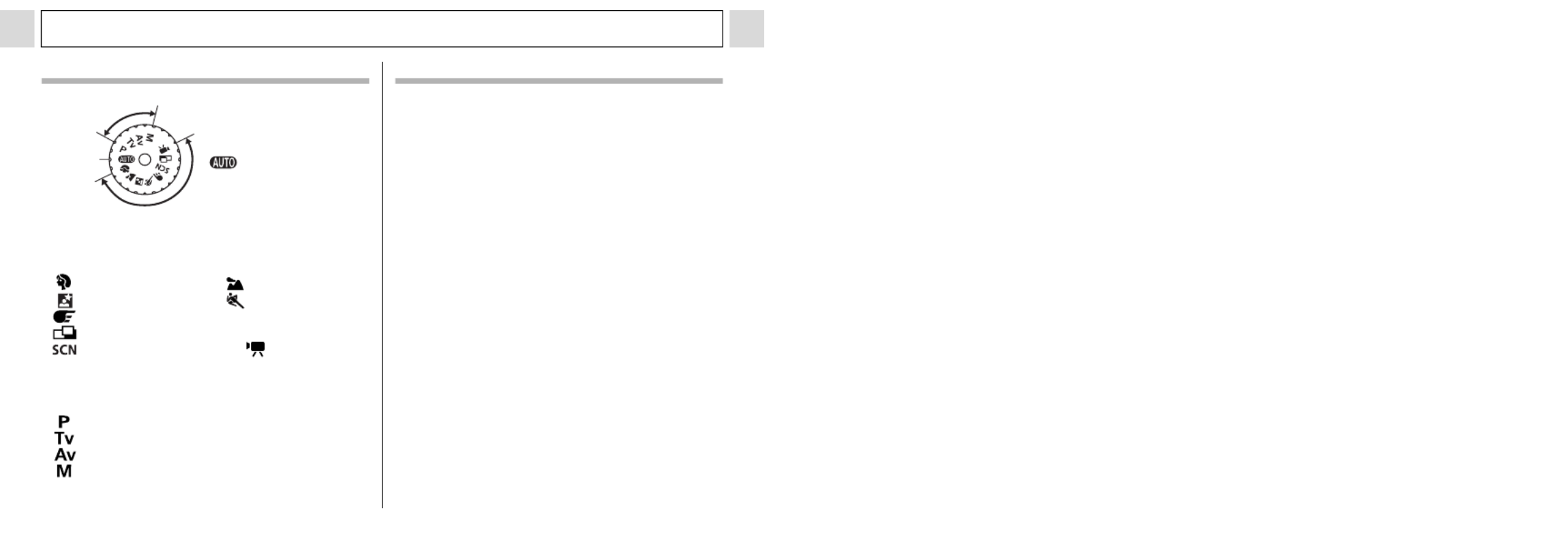
16
Components Guide
Shooting Mode Dial
Use the shooting mode
dial to select a Shooting
mode.
: Auto (p. 33)
The camera
automatically selects
settings.
• Image Zone
The camera automatically selects settings
according to the image composition type.
: Portrait (p. 38) :
Landscape
(p. 38)
: Night Scene (p. 38)
:
Fast Shutter (p. 38
)
: Slow Shutter
(p. 38)
: Stitch Assist (p. 38, 48)
:
Special Scene (p. 38, 51)
: Movie (p. 55)
• Creative Zone
The user selects exposure, aperture or other
settings to achieve special effects.
: Program AE (p. 75)
: Shutter Speed-priority AE (p. 75)
: Aperture-priority AE (p. 76)
: Manual Exposure (p. 77)
Creative Zone
Image Zone
Auto
Indicators
The indicators light or blink when the ON/OFF
button or the shutter button is pressed.
• Indicator Next to the Viewfinder
(Upper Indicator)
Green: Ready to record/Ready to communicate
(during a computer connection)
Blinking Green: Starting up/Recording to CF card/
Reading CF card/Erasing from CF card/
Transmitting data (during a computer
connection)
Orange: Ready to record (flash on)
Blinking Orange: Ready to record (camera shake
warning)/Flash is charging (when LCD monitor
is on)
• Indicator Next to the Viewfinder
(Lower Indicator)
Yellow: Macro mode/Manual Focus mode/AF Lock
mode
Blinking Yellow: Focusing difficulty (although you
can press the shutter button, try using focus
lock or adjusting the focus manually (p. 89))
• Power Indicator
Green: Power is on
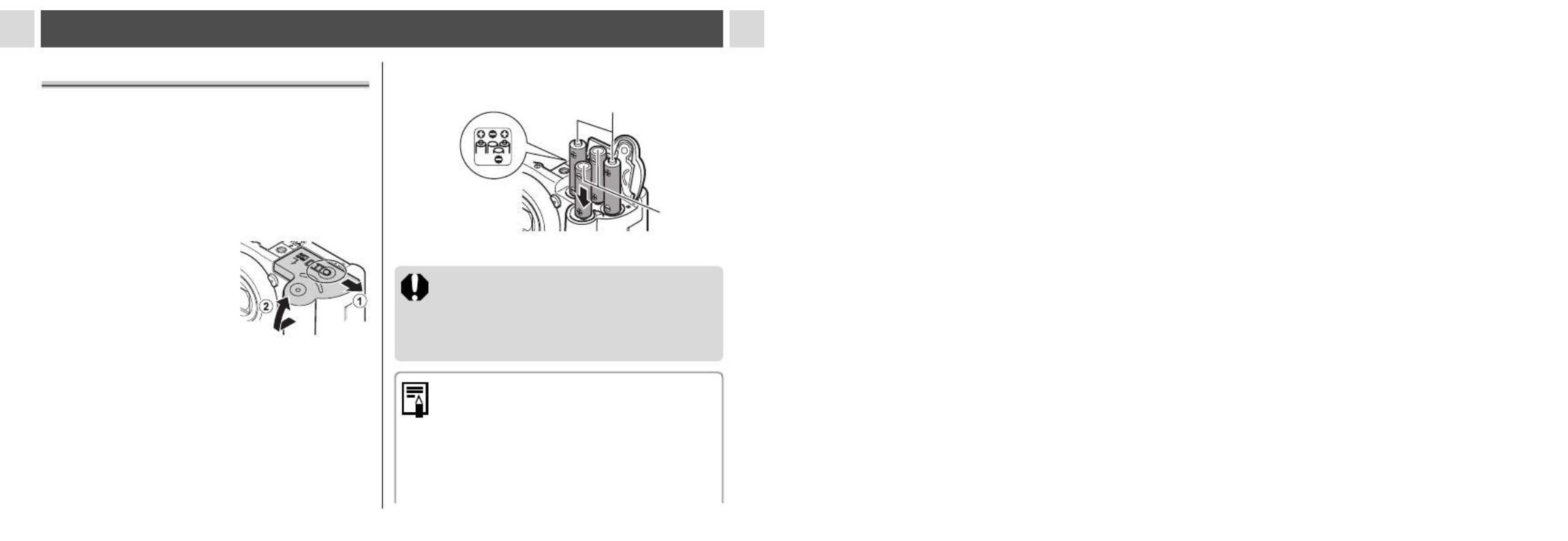
17
Preparing the Camera
Installing the Batteries
The camera uses four AA-size alkaline
batteries supplied with the camera. You may
also use separately sold nickel metal hydride
(NiMH) batteries.
1
Be sure that the camera power
is off.
2
Slide the battery
cover lock in the
direction of the
arrow, and open
the cover.
3
Insert the batteries
as shown.
4
Close the battery cover.
When the indicator next to the viewfinder
blinks green, do not turn off the power or
open the battery cover. The camera is
writing, reading, erasing or transmitting an
image to or from the CF card.
zWe recommend the use of the
separately sold AC Adapter Kit ACK600
to power the camera during long usage
sessions (p. 130).
z
The separately sold battery charger kit
lets you use rechargeable NiMH batteries
to power the camera (p. 128
)
.
Positive
end (+)
Negative
end (-)

18
Preparing the Camera
zFor important information, see Battery
Performance (p. 140).
zFor information about the Battery and
Charger Kit and AA-size rechargeable
NiMH batteries, see the System Map
(separate from this guide).
Proper Battery Handling
zUse AA-size alkaline or Canon AA-size NiMH
batteries (sold separately) only. For information
on AA-size NiMH battery handling, see Using
Rechargeable Batteries (p. 128).
zSince the performance of alkaline batteries
may differ according to brand, the operating
time of the batteries you purchase may not be
as long as the batteries that came with the
camera.
zCamera operating time may shorten at low
temperatures when alkaline batteries are used.
Also due to their specifications, alkaline batteries
may expire faster than NiMH batteries. If you are
using the camera in cold areas or for a long time,
we recommend using Canon AA-size NiMH
Battery Kit NB4-200 (a four piece set).
z
While it is possible to use AA-size nickel-cadmium
batteries, performance is unreliable and their use
is not recommended.
zNever mix unused and partially used
batteries. Always load four fresh (or fully
recharged) batteries at the same time.
z
Be careful to load the batteries with their
positive (+) and negative (-) ends in the right
direction.
z
Never mix batteries of different types or from
different manufacturers. All four batteries
should be identical.
zBefore inserting the batteries, wipe the battery
terminals well with a dry cloth. Oil from one’s skin
or other dirt may cause a considerable reduction
in the number of recordable images or reduced
usage time.
zBattery performance deteriorates at low
temperatures (especially with alkaline batteries).
If you are using the camera in cold areas and
batteries are running down faster than they
should, you may be able to restore performance
by placing batteries in an inner pocket to warm
them up prior to use. But be careful that you don’t
put the batteries into a pocket together with a
metal key chain or other metallic objects, as
these objects may cause batteries to short-
circuit.

19
Preparing the Camera
zIf you do not plan to use the camera for a long
time, remove the batteries from the camera and
store them in a safe place. Batteries may leak
and damage the camera if left installed during
prolonged periods of non-use. However, the
date, time and other camera settings may reset
to default settings if the batteries have been
removed for more than three weeks.
WARNING
Never use damaged batteries or batteries
whose outer seal is completely or partially
missing or peeled off, as there is risk that
such batteries may leak, overheat, or burst.
Always check the seals on store-bought
batteries before loading them, as some
batteries may come with defective seals. Do
not use batteries with defective seals.
Never use batteries that look like this.
Batteries with all or part of the
seal (electrical insulation sheath)
peeled off.
The positive electrode (plus
terminal) is flat.
The negative terminal is correctly
formed (protruding from the metal
base), but the seal does not extend
up over the edge of the metal base.
Battery Status Indications
The LCD monitor displays an icon or message to
let you know when batteries are low or depleted.
Batteries are beginning to run low.
Replace (or recharge) batteries
promptly. Replace or recharge the
batteries if you wish to continue
using the camera. If the LCD
monitor is off, this icon will appear
when you press any of the following
buttons: DISP., or / MF.
Change the
batteries
Batteries are fully depleted and the
camera can no longer operate. You
should replace the batteries
immediately.

21
Preparing the Camera
About CF Cards
z CF cards are high-precision electronic devices.
Do not bend them, apply force to them, or
subject them to shocks or vibration.
z Do not attempt to disassemble or alter a CF card.
z Moving a CF card rapidly between temperature
extremes will cause condensation to form in the
card and lead to a malfunction. To avoid
condensation, place the CF card in a sealed
plastic bag before moving it into a different
temperature zone and allow it to adjust slowly to
the new temperature. If condensation forms on
the CF card, store it at room temperature until
the water droplets have evaporated naturally.
z Place the CF card in the supplied case for
storage.
z Do not use or store CF cards in the following
types of location.
• Locations subject to dust or sand
• Locations subject to high humidity and high
temperatures
Formatting a CF Card
You should always format a new CF card or one
from which you wish to erase all images and
other data.
Please note that formatting a CF card
erases all data, including protected images
and other file types. Please check the
contents of the CF card before formatting it.
1
Turn the power on (p. 25).
2
Press the MENU
button and select
[ (Set up)] using
or .
3
Select (Format)
using or and
press the SET
button.

22
Preparing the Camera
4
Select [OK] using
or and press
the SET button.
z To cancel formatting
instead, select [Cancel]
and press the SET
button.
z The capacity of the CF card displayed after
formatting will be less than the rated capacity
of the CF card. This is not a malfunction of
the CF card or camera.
5
Press the MENU button.
z If the camera does not work properly,
the inserted CF card may be
malfunctioning. Reformatting the CF
card may solve the problem.
z When a non-Canon brand CF card is
malfunctioning, reformatting it may solve
the problem.
z CF cards formatted in another camera,
computer or peripheral device may not
operate correctly. When that happens,
reformat the CF card with this camera.
Setting the Date/Time
The Set Date/Time menu will appear when
the camera is first turned on or the date
battery has run down. Start from Step 4 to set
the date and time.
1
Turn on the camera (p. 25).
2
Press the MENU
button and select
the [ (Set up)]
menu using
or .
3
Press or to
select (Date/
Time), and then
press the SET
button.

23
Preparing the Camera
4
Set the date and
time.
z Press or to
highlight another field.
z Press or to
change the value of the
highlighted field.
z The date can be set up to the year 2030.
5
Press the SET button.
6
Press the MENU button.
z
The date, time and other camera settings
may reset to the default settings if the
batteries have been removed for more
than three weeks. If this happens, reset
these settings.
z For embedding the date on the image
data, refer to page 54.
z For printing images with the date and
time on them without embedding the
date and time on image data, refer to
Setting the Print Style (p. 100) or the
Direct Printer User Guide (separate from
this guide).
Charging the date/time battery
z The camera has a built-in rechargeable
lithium ion battery for saving settings
such as the date and time. This battery
is recharged by the AA-size batteries
while it is in the camera. Right after
purchasing the camera, leave fully
charged batteries in the camera, or plug
in the AC Adapter Kit ACK600 (sold
separately), for about 4 hours to charge
the date/time battery. It will charge even
when the camera power is turned off.
z If the Date/Time menu appears when
the camera power is turned on, the date/
time battery charge is low. Use the
above method to recharge it.

29
Basic Functions
Shooting Mode
p. 38, 74
Exposure Compensation
p. 80
White Balance
p. 81
Drive Mode
p. 45, 47
ISO Speed
p. 84
Photo Effect
p. 85
Light Metering Mode
p. 79
Compression
p. 40
Resolution
Postcard Print
p. 40
p. 53
Flash
p. 42
Red-eye Reduction
p. 43
Macro Mode
p. 44
Manual Focus
p. 89
Auto Rotate Function
p. 91
Movie Recording Mode
p. 55
(PowerShot A85)
4.3x 5.3x 6.7x 8.2x 11x
(PowerShot A75)
3.8x 4.8x 6.0x 7.4x 10x
Digital Zoom Setting*
2
p. 46
Camera Shake Warning
p. 16
Low Battery
p. 19
zWhen a Shooting mode setting is changed, the
settings appear on the LCD monitor for about 6
seconds even if the LCD monitor is set to No
information or off. (The Shooting mode settings
may not appear depending on the camera
setting.) You can set the flash, Macro mode, and
the manual focus settings while this information
appears on the LCD monitor.
z and the icons in the above appear
even when the information view is turned off.
zIn addition to the above, the AF frame, spot light
metering frame, shutter speed, aperture value,
recordable images or recordable movie time are
displayed as in the example to the left.
zSetting the mode dial to or modes turns
the LCD monitor on regardless of whether it is set
to on or off.
zA slow shutter speed has likely been selected
because of insufficient lighting if the upper
indicator beside the viewfinder blinks orange after
the metering preparations are complete and the
camera shake icon ( ) displays in the LCD
monitor. Set the flash to or , or affix the
camera to a tripod to shoot.
zAfter you take a photo by fully pressing the
shutter button, the image displays on the LCD
monitor for approximately two seconds (or the
review duration you set from 2 to 10 seconds). If
you press the SET button while the image is
displayed, it will continue to display (p. 36).
*1 : The icons of all the
SCN
mode options appear (p. 51).
*2 : Zoom powers reflect the combined optical and digital zoom
effects. These figures appear when the digital zoom is activated.

38
Shooting – The Basics
Using the Mode Dial (Image Zone)
Settings fitting the shooting conditions of your subject can easily be set using the mode dial.
Fast Shutter
Use this mode to shoot
fast moving objects.
Landscape
Use this mode to shoot
spacious landscape
scenes.
Night Scene
Use this mode to capture human
subjects against the backdrop of
an evening sky or night scene.
The subject is illuminated with
light from the flash while the
backdrop is captured at a slow
shutter speed.
Slow Shutter
Use this mode to shoot
moving objects to make
them appear blurred,
such as river rapids.
Portrait
Use this mode when you
want the subject to
appear sharp and the
background to blur.
Stitch Assist
Use this mode when taking
shots that you want to
combine into a panorama
(p. 48).
Special Scene
Select from 6 scene
modes to shoot with the
most appropriate settings
for the scene (p. 51).
Movie
Use this mode to shoot
movie clips. Shooting and
sound recording starts
simultaneously (p. 55).

44
Shooting – The Basics
zThe red-eye reduction function cannot
be set when the Special Scene mode
(p. 51) is set to (Fireworks).
zRed-Eye Reduction
When shooting with the red-eye
reduction function, the subjects must
look right at the red-eye reduction lamp
for this mode to be effective. Try asking
them to look directly at the lamp. Even
better results can be obtained by
shooting with the lens set to a wide
angle, increasing the lighting in indoor
settings or approaching closer to the
subject.
Macro Mode
The image will be shot in macro mode when
the distance between the lens and the subject
is in the range of 5 to 46 cm (2.0 in. to 1.5 ft.)
at wide angle end and 26 to 46 cm (10 in. to
1.5 ft.) at telephoto end.
Use to take close-up shots of flowers or small
objects.
1
Press the DISP. button to turn the
LCD monitor on.
2
Press the
button.
zThe icon appears on
the LCD monitor.
zPressing the button
again cancels the macro
mode.
3
Shoot the image.
*
* Macro mode is not available in mode.
Mode Dial
Product specificaties
| Merk: | Canon |
| Categorie: | Camcorder |
| Model: | PowerShot A85 |
Heb je hulp nodig?
Als je hulp nodig hebt met Canon PowerShot A85 stel dan hieronder een vraag en andere gebruikers zullen je antwoorden
Handleiding Camcorder Canon

4 November 2024

16 November 2023

13 November 2023

30 Juni 2023

17 Juni 2023

11 Juni 2023

11 Juni 2023

9 Juni 2023

8 Juni 2023

8 Juni 2023
Handleiding Camcorder
- Camcorder Braun
- Camcorder HP
- Camcorder Sony
- Camcorder Samsung
- Camcorder Xiaomi
- Camcorder Panasonic
- Camcorder Nikon
- Camcorder Garmin
- Camcorder JVC
- Camcorder Kenwood
- Camcorder Medion
- Camcorder Olympus
- Camcorder Quintezz
- Camcorder Toshiba
- Camcorder VTech
- Camcorder Abus
- Camcorder Activeon
- Camcorder AEE
- Camcorder Agfa
- Camcorder Agfaphoto
- Camcorder Aiptek
- Camcorder Airis
- Camcorder ATN
- Camcorder Bauer
- Camcorder BenQ
- Camcorder BlackVue
- Camcorder Braun Phototechnik
- Camcorder Bresser
- Camcorder Denver
- Camcorder DJI
- Camcorder Dnt
- Camcorder DOD
- Camcorder Drift
- Camcorder Easypix
- Camcorder EE
- Camcorder Elmo
- Camcorder Ematic
- Camcorder Energy Sistem
- Camcorder Envivo
- Camcorder FHD 1080P
- Camcorder Flir
- Camcorder Fujifilm
- Camcorder Gembird
- Camcorder Genius
- Camcorder Goclever
- Camcorder GoPro
- Camcorder Hama
- Camcorder Hitachi
- Camcorder Hyundai
- Camcorder Iget
- Camcorder Insignia
- Camcorder Insta360
- Camcorder Intenso
- Camcorder Ion
- Camcorder ISAW
- Camcorder Kitvision
- Camcorder Kodak
- Camcorder Kogan
- Camcorder Konica Minolta
- Camcorder Konig
- Camcorder Kyocera
- Camcorder Lamax
- Camcorder Leica
- Camcorder Lenco
- Camcorder Leotec
- Camcorder Lexibook
- Camcorder Linksys
- Camcorder Logitech
- Camcorder Magellan
- Camcorder Maginon
- Camcorder Mamiya
- Camcorder Marshall
- Camcorder Midland
- Camcorder Minolta
- Camcorder Minox
- Camcorder Mio
- Camcorder MMTC
- Camcorder Mobius
- Camcorder Mpman
- Camcorder National Geographic
- Camcorder Nedis
- Camcorder Nikkei
- Camcorder Polaroid
- Camcorder Praktica
- Camcorder Prestigio
- Camcorder Pyle
- Camcorder RCA
- Camcorder Renkforce
- Camcorder Replay
- Camcorder Ricoh
- Camcorder Rollei
- Camcorder Sakar
- Camcorder Salora
- Camcorder Samson
- Camcorder Sanyo
- Camcorder SeaLife
- Camcorder Sencor
- Camcorder Sharp
- Camcorder Silvercrest
- Camcorder SJCAM
- Camcorder Soundmaster
- Camcorder Spypoint
- Camcorder Storex
- Camcorder TacTic
- Camcorder TomTom
- Camcorder Transcend
- Camcorder Traveler
- Camcorder Trust
- Camcorder Uniden
- Camcorder Veho
- Camcorder Viewsonic
- Camcorder Vivitar
- Camcorder Zagg
- Camcorder Zoom
- Camcorder Jay-tech
- Camcorder Jobo
- Camcorder OK
- Camcorder Oregon Scientific
- Camcorder Overmax
- Camcorder Macally
- Camcorder Naxa
- Camcorder T'nB
- Camcorder Cobra
- Camcorder Tracer
- Camcorder Hamlet
- Camcorder Akaso
- Camcorder Trevi
- Camcorder Contax
- Camcorder Hamilton Buhl
- Camcorder Swann
- Camcorder Nilox
- Camcorder Cisco
- Camcorder ARRI
- Camcorder Beaulieu
- Camcorder Bolex
- Camcorder CamOne
- Camcorder Contour
- Camcorder EVOLVEO
- Camcorder RunCam
- Camcorder Whistler
- Camcorder Dragon Touch
- Camcorder Coby
- Camcorder Mediacom
- Camcorder Zorki
- Camcorder Aida
- Camcorder DataVideo
- Camcorder SBS
- Camcorder Blackmagic Design
- Camcorder Contour Design
- Camcorder Kaiser Baas
- Camcorder DXG
- Camcorder Vupoint Solutions
- Camcorder Curve
- Camcorder Kobian
- Camcorder RSC
- Camcorder Stealth Cam
- Camcorder Aqua-Vu
- Camcorder Qoltec
- Camcorder Best Buy
- Camcorder IOPLEE
- Camcorder Microtek
Nieuwste handleidingen voor Camcorder

12 Maart 2025

12 Maart 2025

12 Maart 2025

4 Februari 2025

28 December 2024

11 December 2024

6 December 2024

6 December 2024

6 December 2024

6 December 2024