Canon dr-2510c Handleiding
Lees hieronder de 📖 handleiding in het Nederlandse voor Canon dr-2510c (82 pagina's) in de categorie Scanner. Deze handleiding was nuttig voor 100 personen en werd door 2 gebruikers gemiddeld met 4.5 sterren beoordeeld
Pagina 1/82
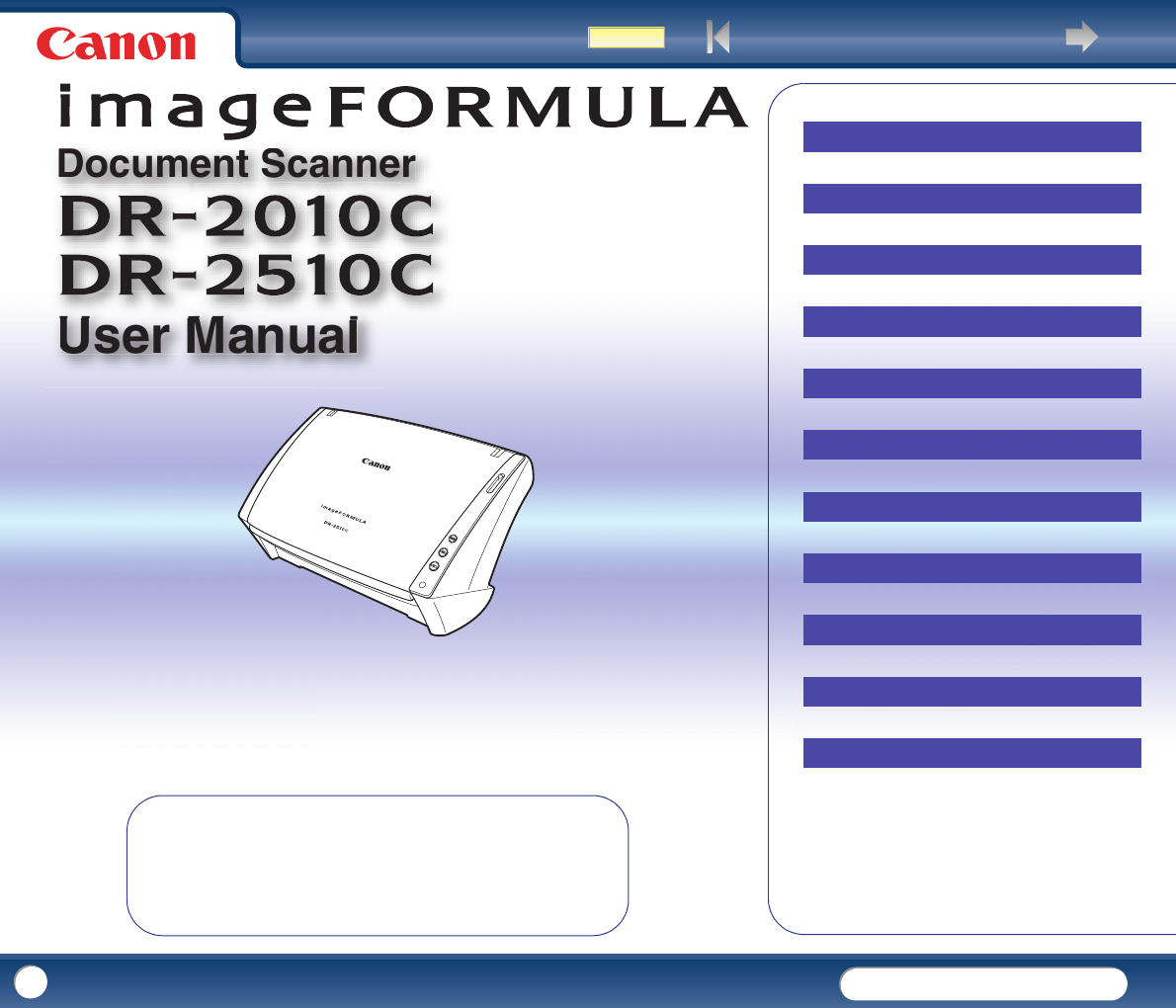
Back Next Page
Contents
DR-2010C / DR-2510C
DR-2010C / DR-2510C
User Manual
Document
S
canne
r
♦Please read this manual before operating
this scanner.
♦After you finish reading this manual, store
it in a safe place for future reference.
1
Introduction
Contents
Chapter 1 Before Using the Scanner
Chapter 2 Setup
Chapter 3 Basic Operation
Chapter 4 ISIS/TWAIN Driver Settings
Chapter 5 Job Registration Tool Settings
Chapter 6 Maintenance
Chapter 7 Troubleshooting
Chapter 8 Appendix
INDEX
Cover

Back Previous Page Next Page
Contents
DR-2010C / DR-2510C
DR-2010C / DR-2510C
2
International ENERGY STAR® Office Equipment Program
As an ENERGY STAR® Partner, Canon Electronics Inc. has
determined that this machine meets the ENERGY STAR® Program
guidelines for energy efficiency.
The International ENERGY STAR® Office Equipment Program is an
international program that promotes energy saving through the use
of computers and other office equipment.
The program backs the development and dissemination of products with functions
that effectively reduce energy consumption. It is an open system in which business
proprietors can participate voluntarily. The targeted products are office equipment,
such as computers, monitors, printers, fax, machine, copiers, and scanners. The
standards and logos are uniform among participating nations.
Trademarks
yCanon and the Canon logo are registered trademarks of Canon Inc. in the United
States and may also be trademarks or registered trademarks in other countries.
yMicrosoft and Windows are registered trademarks of Microsoft Corporation in
the United States and other countries.
yISIS is a trademark of Captiva Software Corporation, in the United States.
yIntel and Pentium are registered trademarks of Intel Corporation.
yENERGY STAR® is a U.S. registered mark.
yAdobe is the registered trademark of Adobe Systems Incorporated in the United
States and/or other countries.
yOther product and company names herein may be the trademarks of their
respective owners.
Copyright
Copyright 2007 by CANON ELECTRONICS INC. All rights reserved.
No part of this publication may be reproduced or transmitted in any form or by any
means, electronic or mechanical, including photocopying and recording, or by any
information storage or retrieval system without the prior written permission of
CANON ELECTRONICS INC.
Disclaimers
The information in this document is subject to change without notice.
CANON ELECTRONICS INC. MAKES NO WARRANTY OF ANY KIND WITH REGARD
TO THIS MATERIAL, EITHER EXPRESS OR IMPLIED, EXPECT AS PROVIDED HERE
IN, INCLUDING WITHOUT LIMITATION, THERE OF, WARRANTIES AS TO
MARKETABILITY, MERCHANTABILITY, FITNESS FOR A PARTICULAR PURPOSE OF
USE OR NON-INFRINGEMENT. CANON ELECTRONICS INC. SHALL NOT BE LIABLE
FOR ANY DIRECT, INCIDENTAL, OR CONSEQUENTIAL DAMAGES OF ANY NATURE,
OR LOSSES OR EXPENSES RESULTING FROM THE USE OF THIS MATERIAL. Copyright © 2007 CANON ELECTRONICS INC. ALL RIGHTS RESERVED

Back Previous Page Next Page
Contents
DR-2010C / DR-2510C
DR-2010C / DR-2510C
3
Thank you for purchasing the Canon DR-2010C/DR-2510C Document Scanner.
Please read this manual thoroughly before using the scanner to familiarize yourself
with its capabilities, and to make the most of its many functions. After reading this
manual, store it in a safe place for future reference.
The following symbols are used in this manual to explain procedures, restrictions,
handling precautions, and instructions that should be observed for safety.
(See p. 12)
Indicates the number of a reference page that contains related information.
WARNING
Indicates a warning concerning operations that may lead to death or
injury to persons if not performed correctly. To use the machine safely,
always pay attention to these warnings.
CAUTION
Indicates a caution concerning operations that may lead to injury to
persons, or damage to property if not performed correctly. To use the
machine safely, always pay attention to these cautions.
IMPORTANT
Indicates operational requirements and restrictions. Be sure to read
these items carefully to operate the machine correctly, and avoid
damage to the machine.
NOTE
Indicates a clarification of an operation, or contains additional explanations
for a procedure. Reading these notes is highly recommended.
Introduction ...............................................................................3
Symbols Used in This Manual ......................................................................... 3
Chapter 1 Before Using the Scanner ..................................................5
1. Important Safety Instructions ...................................................................... 5
Installation Location ................................................................................ 5
AC Adapter .............................................................................................. 6
Moving the Scanner ................................................................................ 6
Handling .................................................................................................. 7
Disposal .................................................................................................. 8
2. Features of the DR-2010C/DR-2510C Document Scanner........................... 8
3. Names and Functions of Parts ................................................................... 10
Chapter 2 Setup ........................................................................ 11
1. Scanner System Requirements.................................................................. 11
2. Installing the Software............................................................................... 12
Setup Disc ............................................................................................. 12
Software Installation.............................................................................. 13
Connecting the Scanner to the Computer.............................................. 15
3. Turning the Power ON................................................................................ 16
Scanner Recognition ............................................................................. 16
Chapter 3 Basic Operation............................................................ 18
1. Documents ................................................................................................ 18
2. Preparing the Scanner ............................................................................... 20
Preparing the Document Feed Tray........................................................ 20
Preparing the Document Eject Tray ....................................................... 20
Preparing the Document Stopper .......................................................... 20
3. Placing Documents.................................................................................... 21
Feeding in the Page Separation Mode ................................................... 21
Feeding in the Bypass Mode.................................................................. 23
Placing Cards ........................................................................................ 23
Placing Folded Documents .................................................................... 24
4. Scanning Methods..................................................................................... 25
Scanning With CapturePerfect 3.0......................................................... 25
Scanning with the Job Function ............................................................ 27
Using the Scan Panel............................................................................. 28
Special Scanning ................................................................................... 29
Enhancing the Text of a Document .................................................. 29
Symbols Used in This Manual
Introduction
INTRODUCTION
INTRODUCTION
Contents
CONTENTS
CONTENTS
Product specificaties
| Merk: | Canon |
| Categorie: | Scanner |
| Model: | dr-2510c |
Heb je hulp nodig?
Als je hulp nodig hebt met Canon dr-2510c stel dan hieronder een vraag en andere gebruikers zullen je antwoorden
Handleiding Scanner Canon

1 December 2024

3 April 2024

6 Juli 2023

23 December 2022

1 Juli 2023

12 Juni 2023

9 Juni 2023

21 Mei 2023

16 Mei 2023
Handleiding Scanner
- Scanner Braun
- Scanner HP
- Scanner Panasonic
- Scanner Nikon
- Scanner Epson
- Scanner Honeywell
- Scanner Medion
- Scanner Xerox
- Scanner Agfa
- Scanner Agfaphoto
- Scanner Albrecht
- Scanner Antec
- Scanner Avision
- Scanner Brother
- Scanner Dnt
- Scanner Dyka
- Scanner Dymo
- Scanner Easypix
- Scanner Elmo
- Scanner Fujitsu
- Scanner Genius
- Scanner GlobalTronics
- Scanner Hella
- Scanner ICarsoft
- Scanner Ion
- Scanner Ipevo
- Scanner IRIS
- Scanner Kenko
- Scanner Kensington
- Scanner Kodak
- Scanner Kogan
- Scanner Konica Minolta
- Scanner Konig
- Scanner Lenco
- Scanner Lexmark
- Scanner Maginon
- Scanner Martin
- Scanner Minolta
- Scanner Mustek
- Scanner Nedis
- Scanner Plustek
- Scanner RadioShack
- Scanner Reflecta
- Scanner Renkforce
- Scanner Ricoh
- Scanner Rittz
- Scanner Rollei
- Scanner Sagem
- Scanner Silvercrest
- Scanner Targus
- Scanner Technaxx
- Scanner Tevion
- Scanner Traveler
- Scanner Trust
- Scanner Uniden
- Scanner Veho
- Scanner Voltcraft
- Scanner Yupiteru
- Scanner Zebra
- Scanner Zolid
- Scanner Jay-tech
- Scanner Jobo
- Scanner Matter And Form
- Scanner Steren
- Scanner Cobra
- Scanner DTRONIC
- Scanner Eurolite
- Scanner Visioneer
- Scanner AVerMedia
- Scanner Blackmagic Design
- Scanner Newland
- Scanner Panduit
- Scanner Vupoint Solutions
- Scanner Ross-Tech
- Scanner DENSO
- Scanner Perfect Choice
- Scanner Soundsation
- Scanner CDVI
- Scanner Scan Dimension
- Scanner Pacific Image
- Scanner Doxie
- Scanner CZUR
- Scanner Cartrend
- Scanner 3DMAKERPRO
- Scanner Neat
- Scanner Ambir
- Scanner Creality
- Scanner Microtek
Nieuwste handleidingen voor Scanner

29 Maart 2025

19 Februari 2025

28 Januari 2025

16 Januari 2025

14 December 2024

14 December 2024

5 December 2024

2 December 2024

2 December 2024

23 November 2024