Canon Canoscan 9000F Mark II Handleiding
Lees hieronder de 📖 handleiding in het Nederlandse voor Canon Canoscan 9000F Mark II (138 pagina's) in de categorie Scanner. Deze handleiding was nuttig voor 220 personen en werd door 2 gebruikers gemiddeld met 4.5 sterren beoordeeld
Pagina 1/138
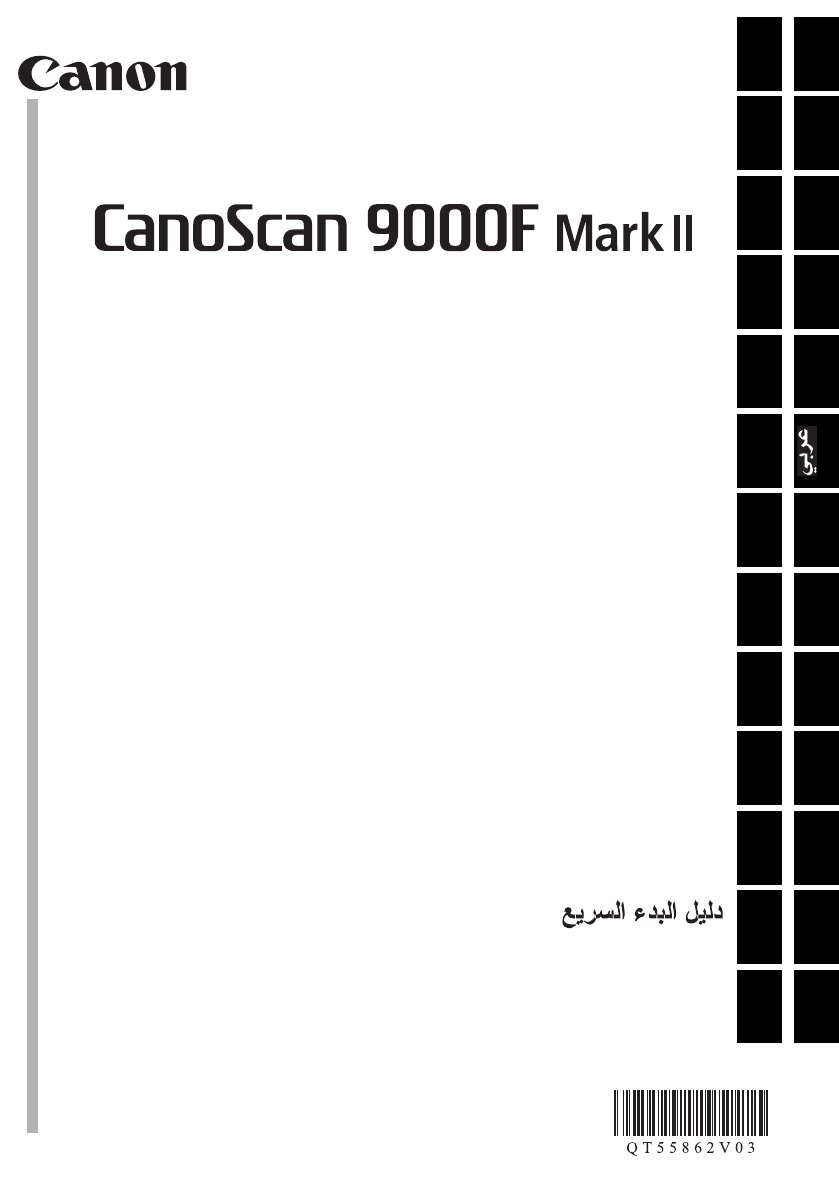
Quick Start Guide
Kurzanleitung
Guide de démarrage rapide
Guida rapida all'installazione
Guía de iniciación rápida
Aan de Slag-gids
Guia de consulta rápida
Introduktionsvejledning
Οδηγός Γρήγορης Εκκίνησης
Kort innføring
Pikaopas
Snabbguide
Stručná příručka
Beüzemelési útmutató
Szybkie wprowadzenie
Краткое руководство по началу работы
Stručná príručka
Hızlı Kurulum Kılavuzu
ENGLISH
FRANÇAIS DEUTSCHITALIANOESPAÑOL
PORT DO BRASIL
DANSKΕΛΛΗΝΙΚΑ
NEDERLANDS
NORSKSUOMISVENSKAČESKY
MAGYARPOLSKIРУССКИЙ
SLOVENSKY
TÜRKÇE
Quick Start Guide
CANON INC.
30-2, Shimomaruko 3-chome, Ohta-ku, Tokyo 146-8501, Japan
CANON EUROPA N.V.
Bovenkerkerweg 59 1185 XB Amstelveen The Netherlands
QT5-5862-V03 © CANON INC. 2012 PRINTED IN XXXXXXXX
IMPRIMÉ XX XXXXXXXX
XXXXXXXX

1
ENGLISH
Please read this guide before operating this scanner. After you finish reading this guide, store it in a safe
place for future reference.
Table of Contents
Safety Precautions ......................................... 3 Package Contents ..........................................4
Preparing the Scanner ................................... 5 Installing the Software ....................................6
Quick Start Guide
Quick Start Guide

2
ENGLISH
* Screens are based on Windows 7 operating system Home Premium and Mac OS X 10.7.x.
Actual screens may differ depending on the OS version.
• Windows is a trademark or registered trademark of Microsoft Corporation in the U.S. and/
or other countries.
• Mac and Mac OS are trademarks of Apple Inc., registered in the U.S. and other countries.
• All other company names and products mentioned herein may be trademarks or
registered trademarks of their respective companies.
Notes for Energy Saving Setting
For purpose of energy saving, this product will be automatically turned off after designated
period without operation (The Auto Power Off function).
For instructions on how to change the setting, refer to the "On-Screen Manual".
Turning the Power Off
To turn the scanner off, be sure to press the ON button. Check the POWER lamp goes off,
and then unplug the power cord.
If you unplug the power cord while the POWER lamp is lighting or blinking, the scanning unit
does not move correctly.
Warning
When you use this product, you should pay attention to the following legal issues:
• Scanning of certain documents, such as bank notes (bank bills), government bonds
and public certificates, may be prohibited by law and may result in criminal and/or civil
liability.
• You may be required under law to obtain authorization from a person possessing
copyrights or other legal rights to the item being scanned.
If you are uncertain of the legality of scanning any particular item, you should consult
your legal adviser in advance.
The socket-outlet shall be installed near the equipment and shall be easily accessible.
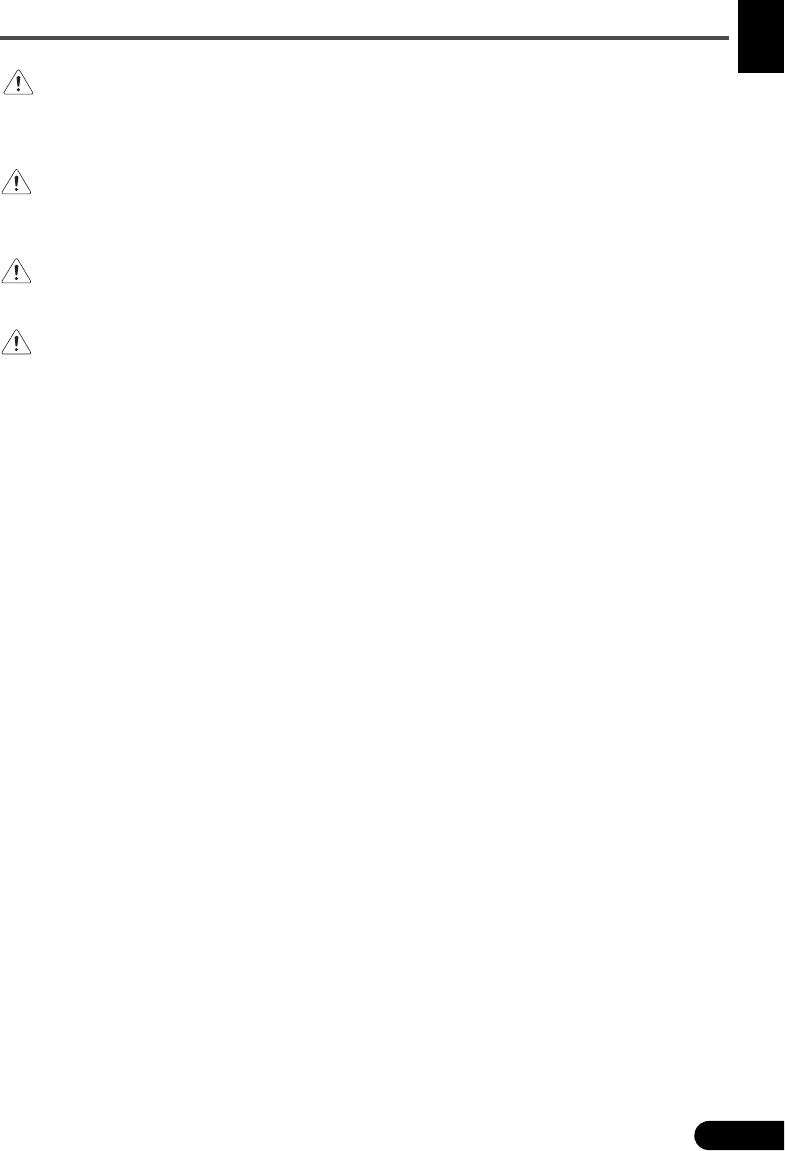
Safety Precautions
3
ENGLISH
Safety Precautions
Make sure to read following precautions before using the scanner and accessories.
Read the "On-Screen Manual" for precautions against product damages.
WARNING
Indicates a warning concerning operations that may lead to death or injury to persons if not
performed correctly. In order to use the scanner safely, always pay attention to these
warnings.
WARNING
This product emits low level magnetic flux. If you use a cardiac pacemaker and feel
abnormalities, please move away from this product and consult your doctor.
WARNING
Fire or electrical shock may result when following acts are carried out.
• Do not place the scanner near flammable liquids such as alcohol or thinners.
• Do not use cables other than the one supplied.
• Do not plug the power cord into outlets with voltages other than the specified voltages.
• Always plug the power cord in all the way.
• Do not plug in /unplug the power cord with wet hands.
• Do not pull or excessively bend the power cord.
• Do not place heavy objects on the power cord.
• Do not twist or tie the power cord.
• Do not connect excessive numbers of plugs into one electrical outlet.
• Do not use multiple extension cords.
• If lightning strikes in your neighborhood, unplug the power cord from the outlet and refrain
from using it.
• When cleaning the scanner, always unplug the power cord. Do not use flammable liquids
such as alcohol, benzene or thinners. Wipe with a soft dry cloth.
• Do not take apart or modify the scanner and supplies.
Unplug the power cord once a month to see if the cord/plug shows anything unusual such as
heat, rust, bent, scratch and split and so on. Unplug the power cord and call for service if
above is observed since they may lead to a fire or an electric shock afterwards.
If you hear unusual noises, see smoke, feel excessive heat, smell anything unusual, drop
metallic part or spill liquid into the scanner, immediately unplug the power cord and call for
service. Continued use of the scanner may result in fire or electrical shock.

Package Contents
4
ENGLISH
Package Contents
Scanner and Accessories
Documentation
•Quick Start Guide (this document)
•Additional Documents
Scanner USB Cable
Film Guide
(for 120 format film)
Film Guides
(for 35 mm film strip/slide)
Power Cord Setup CD-ROM

Preparing the Scanner
5
ENGLISH
Preparing the Scanner
1Peel the shipping tapes off the scanner.
2Open the document cover and slide the scanner lock switch toward the unlock mark
().
3Close the document cover.
4Connect the supplied power cord to the scanner.
5Plug the power cord into the electrical outlet.
• The document cover is locked temporarily at an angle of about 50 degrees.
• Handle the scanner with both hands. Be careful not to drop the scanner.
• When you carry or transport the scanner, press the ON button to turn the power off, and then
make sure to slide the scanner lock switch toward the lock mark ( ) to fasten the scanning
unit.
• Only use the power cord provided with the scanner. Use of other cables may lead to a
malfunction.
• Always attach the power cord to the scanner before plugging into the electrical outlet.
Reversing this order may lead to malfunctions.
Unlock Mark

Installing the Software
7
ENGLISH
Use the On-Screen Manual on the Computer
For more information about the functions and operation of the software and also the
troubleshooting tips, refer to the "On-Screen Manual". You can start the "On-Screen
Manual" from the Quick Menu.
Starting the On-Screen Manual
1Start the Quick Menu.
Double-click the Quick Menu shortcut icon on the
desktop.
Click the Quick Menu icon in the Dock.
2Click the on-screen manual icon on the Quick Menu.
• It requires the installations of the Quick Menu and the "On-Screen Manual".
Types of Document Supported
• A sheet of photo document and CD/DVD
• Several sheets of photo documents and CD/DVD
• Magazine and book
•Films
There are various ways to place documents in accordance with the document type and
number of documents. For details, refer to the "On-Screen Manual".
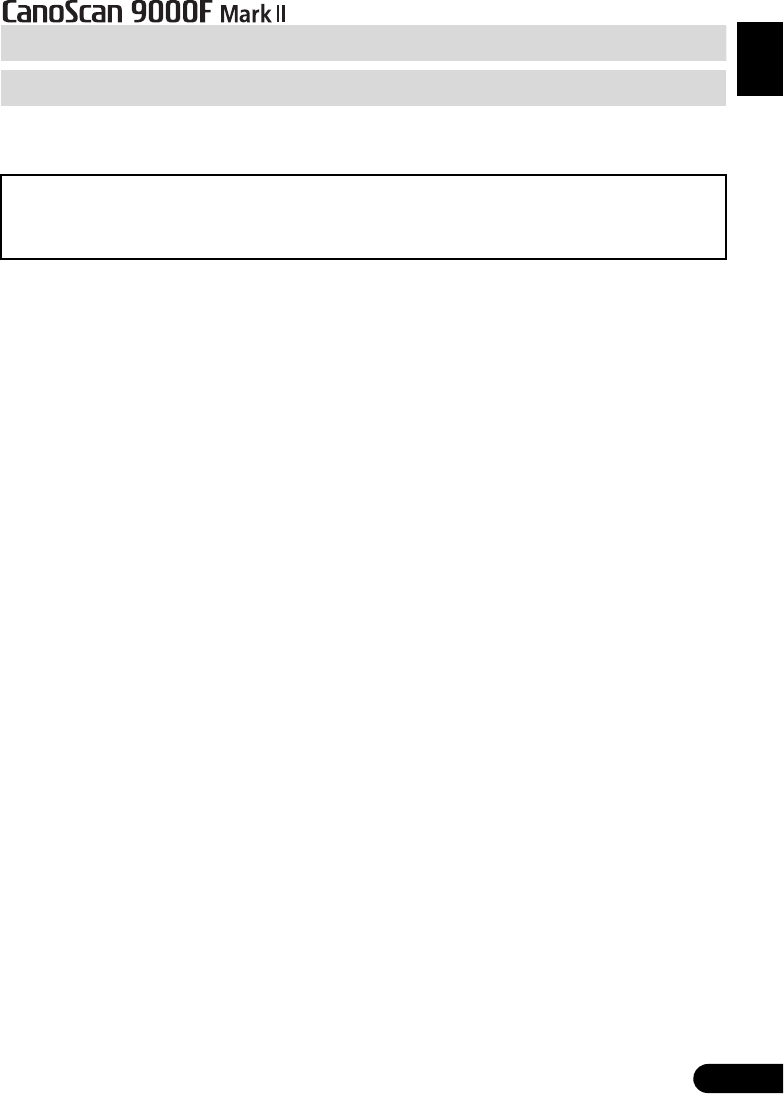
1
DEUTSCH
Lesen Sie diese Anleitung vor dem Betrieb des Scanners durch. Bewahren Sie die Anleitung nach dem
Lesen für den späteren Gebrauch an einem sicheren Ort auf.
Inhalt
Sicherheitsvorkehrungen................................ 3 Packungsinhalt ...............................................4
Vorbereitung des Scanners ............................ 5 Installieren der Software ................................. 6
Kurzanleitung
Kurzanleitung

2
DEUTSCH
* Die Bildschirme beziehen sich auf Windows 7 operating system Home Premium und Mac
OS X 10.7.x. Die tatsächlichen Bildschirme weichen möglicherweise je nach verwendeter
Betriebssystemversion ab.
• Windows ist eine Marke oder eingetragene Marke der Microsoft Corporation in den USA
und/oder anderen Ländern.
• Mac und Mac OS sind eingetragene Marken von Apple Inc. in den USA und anderen
Ländern.
• Alle anderen hier erwähnten Unternehmensnamen und Produkte können ebenfalls
Marken oder eingetragene Marken des jeweiligen Herstellers sein.
Hinweise zur Energiespareinstellung
Dieses Produkt wird automatisch ausgeschaltet, wenn in einem bestimmten Zeitraum keine
Bedienvorgänge am Gerät stattfinden (Funktion zum automatischen Ausschalten).
Anweisungen zum Ändern der Einstellung finden Sie im „On-Screen-Handbuch“.
Ausschalten des Geräts
Drücken Sie zum Ausschalten des Scanners die Taste EIN (ON). Vergewissern Sie sich,
dass die POWER-Anzeige nicht mehr leuchtet, und ziehen Sie dann das Netzkabel ab.
Falls Sie das Netzkabel abziehen, während die POWER-Anzeige leuchtet oder blinkt,
bewegt sich das Scan-Modul nicht einwandfrei.
Warnung
Beachten Sie beim Gebrauch des Geräts die folgenden gesetzlichen Regelungen:
• Das Scannen bestimmter Vorlagen wie Geldscheine (Banknoten),
Bundesobligationen und Urkunden ist untersagt und kann straf- und zivilrechtlich
verfolgt werden.
• Zum Scannen urheberrechtlich geschützten Materials kann die Genehmigung
des Urheberrechtsinhabers erforderlich sein.
In Fällen, in denen Sie sich bezüglich der rechtlichen Lage nicht sicher sind,
fragen Sie vorsorglich Ihren Rechtsberater.
Die Steckdose muss sich in der Nähe des Geräts befinden und leicht zugänglich sein.

Sicherheitsvorkehrungen
3
DEUTSCH
Sicherheitsvorkehrungen
Lesen Sie die nachfolgenden Warnhinweise unbedingt, bevor Sie den Scanner und dessen
Zubehör in Betrieb nehmen.
Lesen Sie das „On-Screen-Handbuch“, das Warnhinweise zu Produktschäden enthält.
WARNUNG
Kennzeichnet Warnhinweise, die Vorgänge betreffen, welche bei unvorschriftsmäßiger
Durchführung zu Verletzungen oder zum Tod führen können. Bitte beachten Sie diese
Warnhinweise unbedingt, um einen sicheren Betrieb des Scanners zu gewährleisten.
WARNUNG
Dieses Produkt erzeugt ein geringes Magnetfeld. Falls Sie einen Herzschrittmacher tragen
und Auffälligkeiten feststellen, entfernen Sie sich von diesem Produkt und wenden Sie sich
an einen Arzt.
WARNUNG
Die folgenden Vorgänge können einen Brand oder Stromschlag zur Folge haben.
• Stellen Sie das Gerät keinesfalls in der Nähe von entflammbaren Flüssigkeiten wie
Alkohol, Verdünner usw. auf.
• Verwenden Sie nur die mitgelieferten Kabel.
• Stecken Sie das Netzkabel nicht in Steckdosen mit einer niedrigeren Spannung als
angegeben ein.
• Führen Sie das Netzkabel stets komplett in den Anschluss ein.
• Fassen Sie Netzkabel und -stecker beim Ein- und Ausstecken in die Steckdose nicht mit
nassen Händen an.
• Ziehen Sie nicht am Netzkabel, und biegen Sie es nicht übermäßig.
• Legen Sie keine schweren Gegenstände auf das Netzkabel.
• Verdrehen Sie das Netzkabel nicht, und machen Sie keinen Knoten in das Kabel.
• Schließen Sie keine übermäßige Anzahl von Steckern an eine Steckdose an.
• Verwenden Sie keinesfalls mehrere Verlängerungskabel.
• Falls in der Nähe ein Blitz einschlägt, ziehen Sie das Netzkabel aus der Steckdose,
und sehen Sie von einer Verwendung ab.
• Vor dem Reinigen des Scanners unbedingt das Netzkabel abziehen. Keinesfalls
entflammbare Substanzen wie Alkohol, Benzin oder Verdünner zur Reinigung
verwenden. Wischen Sie den Scanner mit einem weichen, trockenen Tuch ab.
• Den Scanner und die Verbrauchsmaterialien keinesfalls zerlegen oder verändern.
Ziehen Sie das Netzkabel einmal im Monat aus der Steckdose, um Kabel und Stecker auf
Hitze, Rost, Verbiegung, Kratzer, Risse und Ähnliches zu überprüfen. Ziehen Sie das
Netzkabel aus der Steckdose, und rufen Sie den Kundendienst an, wenn Sie oben
Genanntes beobachten, da hierdurch ein Brand oder Stromschlag verursacht werden kann.
Ziehen Sie das Netzkabel sofort ab, und rufen Sie den Kundendienst an, wenn Sie
ungewöhnliche Geräusche, Rauch, Geruch oder übermäßige Hitzeentwicklung feststellen
bzw. Metallteile oder Flüssigkeiten in den Scanner gelangen. Bei Fortsetzung des
Scannerbetriebs besteht die Gefahr von Brand oder Stromschlag.

Packungsinhalt
4
DEUTSCH
Packungsinhalt
Scanner und Zubehör
Dokumentation
•Kurzanleitung (vorliegendes Dokument)
•Zusätzliche Dokumente
Scanner USB-Kabel
Filmvorlagenhalter
(für 120er Filme)
Filmvorlagenhalter
(für 35-mm-Filmstreifen/Dia)
Netzkabel Installations-CD-ROM
(Setup CD-ROM)
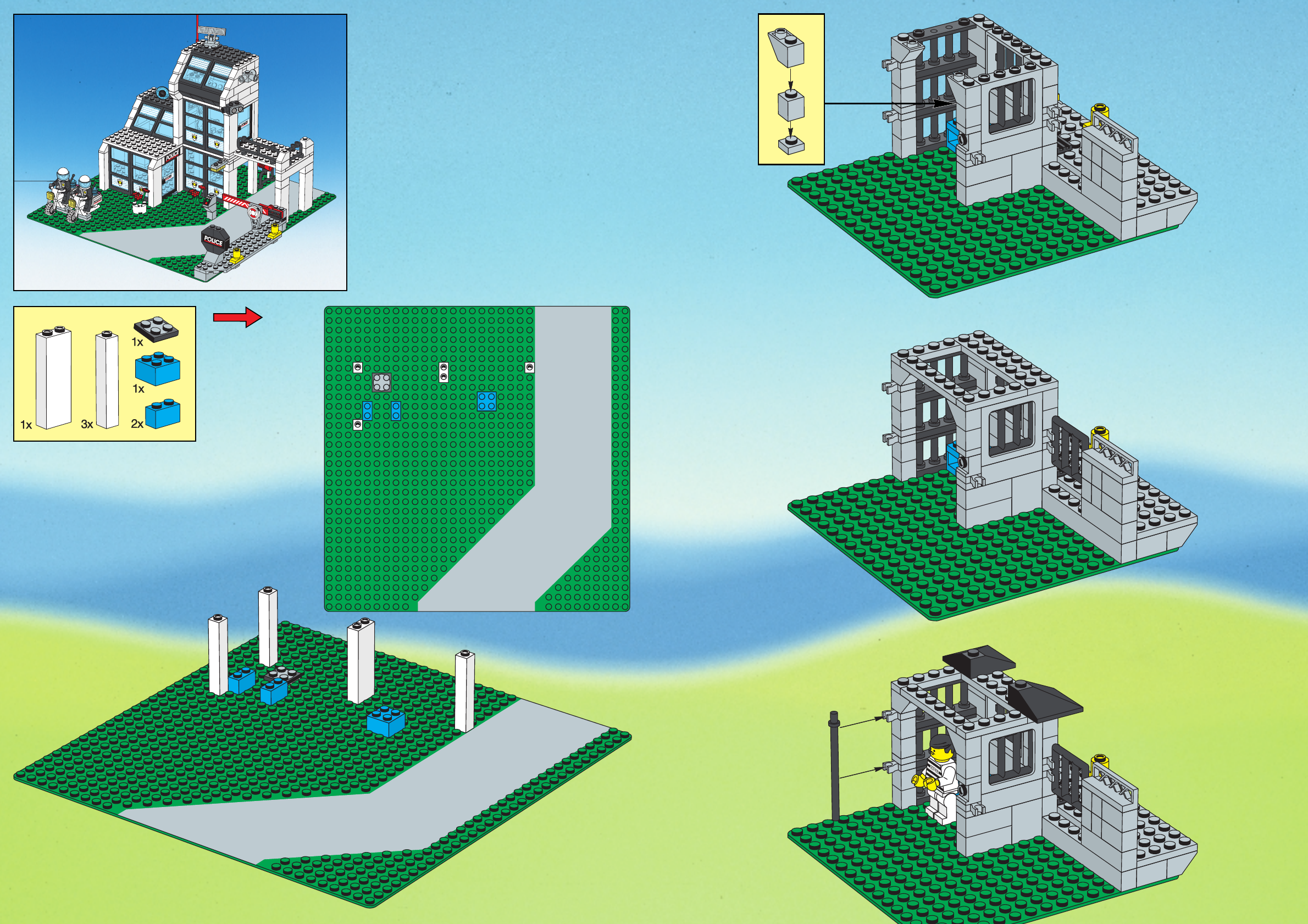
Installieren der Software
7
DEUTSCH
Verwenden Sie das On-Screen-Handbuch auf dem Computer
Weitere Informationen zu den Funktionen und der Verwendung der Software sowie Tipps zur
Fehlersuche finden Sie im „On-Screen-Handbuch“. Sie können das „On-Screen-Handbuch“
über das Quick Menu starten.
Starten vom On-Screen-Handbuch
1Starten Sie das Quick Menu.
Doppelklicken Sie auf das Quick Menu-
Verknüpfungssymbol auf dem Desktop.
Kicken Sie auf das Quick Menu-Symbol im Dock.
2Klicken Sie im Quick Menu auf das Symbol für das On-Screen-Handbuch.
• Die Installation von Quick Menu und „On-Screen-Handbuch“ ist erforderlich.
Unterstützte Dokumenttypen
• Ein Fotodokument und CD/DVD
• Mehrere Fotodokumente und CD/DVD
• Zeitschrift und Buch
•Filme
Je nach Dokumenttyp und Anzahl der Dokumente werden die Dokumente auf
unterschiedliche Art platziert. Weitere Informationen finden Sie im „On-Screen-Handbuch“.
Product specificaties
| Merk: | Canon |
| Categorie: | Scanner |
| Model: | Canoscan 9000F Mark II |
| Kleur van het product: | Zwart, zilver |
| Gewicht: | 4580 g |
| Breedte: | 480 mm |
| Diepte: | 112 mm |
| Hoogte: | 272 mm |
| USB-poort: | Ja |
| Stroomverbruik (in standby): | 0.9 W |
| USB-versie: | 2.0 |
| Type beeldsensor: | CCD |
| Ingangsspanning: | 100-240 V |
| Soort voeding: | AC |
| Ondersteunt Mac-besturingssysteem: | Mac OS X 10.6 Snow Leopard,Mac OS X 10.7 Lion |
| Bedrijfstemperatuur, bereik: | 50 - 95 °F |
| Standaard interfaces: | USB 2.0 |
| Soort scanner: | Flatbed scanner |
| Optische scanresolutie: | 9600 x 9600 DPI |
| Maximale ISO A-series papierformaat: | A4 |
| ISO A-series afmetingen (A0...A9): | A4 |
| Duplex scannen: | Nee |
| Kleurdiepte invoer: | 48 Bit |
| Scan naar: | E-mail,File,OCR |
| Maximum scanformaat: | 210 x 297 mm |
| Scan bestandsformaten: | |
| Scanner-drivers: | ScanSnap |
| Kleurenscans: | Ja |
| Film-scannen: | Ja |
| Dagelijkse diensten cyclus (max): | - pagina's |
| AC-ingangsfrequentie: | 50 - 60 Hz |
| Stroomverbruik (typisch): | 15 W |
| Relatieve vochtigheid in bedrijf (V-V): | 10 - 90 procent |
| Lichtbron: | Witte led |
| Kleurdiepte uitvoer: | 48 Bit |
| Flatbed scan snelheid (b/w, A4): | 7 sec/pagina |
| Verbeterde scanresolutie: | 19200 x 19200 DPI |
Heb je hulp nodig?
Als je hulp nodig hebt met Canon Canoscan 9000F Mark II stel dan hieronder een vraag en andere gebruikers zullen je antwoorden
Handleiding Scanner Canon

1 December 2024

3 April 2024

6 Juli 2023

23 December 2022

1 Juli 2023

12 Juni 2023

9 Juni 2023

21 Mei 2023

16 Mei 2023
Handleiding Scanner
- Scanner Braun
- Scanner HP
- Scanner Panasonic
- Scanner Nikon
- Scanner Epson
- Scanner Honeywell
- Scanner Medion
- Scanner Xerox
- Scanner Agfa
- Scanner Agfaphoto
- Scanner Albrecht
- Scanner Antec
- Scanner Avision
- Scanner Brother
- Scanner Dnt
- Scanner Dyka
- Scanner Dymo
- Scanner Easypix
- Scanner Elmo
- Scanner Fujitsu
- Scanner Genius
- Scanner GlobalTronics
- Scanner Hella
- Scanner ICarsoft
- Scanner Ion
- Scanner Ipevo
- Scanner IRIS
- Scanner Kenko
- Scanner Kensington
- Scanner Kodak
- Scanner Kogan
- Scanner Konica Minolta
- Scanner Konig
- Scanner Lenco
- Scanner Lexmark
- Scanner Maginon
- Scanner Martin
- Scanner Minolta
- Scanner Mustek
- Scanner Nedis
- Scanner Plustek
- Scanner RadioShack
- Scanner Reflecta
- Scanner Renkforce
- Scanner Ricoh
- Scanner Rittz
- Scanner Rollei
- Scanner Sagem
- Scanner Silvercrest
- Scanner Targus
- Scanner Technaxx
- Scanner Tevion
- Scanner Traveler
- Scanner Trust
- Scanner Uniden
- Scanner Veho
- Scanner Voltcraft
- Scanner Yupiteru
- Scanner Zebra
- Scanner Zolid
- Scanner Jay-tech
- Scanner Jobo
- Scanner Matter And Form
- Scanner Steren
- Scanner Cobra
- Scanner DTRONIC
- Scanner Eurolite
- Scanner Visioneer
- Scanner AVerMedia
- Scanner Blackmagic Design
- Scanner Newland
- Scanner Panduit
- Scanner Vupoint Solutions
- Scanner Ross-Tech
- Scanner DENSO
- Scanner Perfect Choice
- Scanner Soundsation
- Scanner CDVI
- Scanner Scan Dimension
- Scanner Pacific Image
- Scanner Doxie
- Scanner CZUR
- Scanner Cartrend
- Scanner 3DMAKERPRO
- Scanner Neat
- Scanner Ambir
- Scanner Creality
- Scanner Microtek
Nieuwste handleidingen voor Scanner

29 Maart 2025

19 Februari 2025

28 Januari 2025

16 Januari 2025

14 December 2024

14 December 2024

5 December 2024

2 December 2024

2 December 2024

23 November 2024