BZBGear MV41A Handleiding
Lees hieronder de 📖 handleiding in het Nederlandse voor BZBGear MV41A (3 pagina's) in de categorie Processor. Deze handleiding was nuttig voor 16 personen en werd door 2 gebruikers gemiddeld met 4.5 sterren beoordeeld
Pagina 1/3

1
HDMI 4X1 QUAD MULTI-VIEWER
WITH SEAMLESS SWITCHER
Quick Installation Guide
BG-MV41A
2
INTRODUCTION:
FEATURES:
APPLICATION:
34
● Compliant with HDMI 1.3a, HDCP 1.2
● Supports multiplexed HDMI 4-input and 1-output
● Supports up to 1080p60 High Definition resolution
● Support 4 by 1 Quad Multi-viewer and seamless switch (with same
resolution)
● Support button, IR control, RS232 control
● Support scaler up, scaler down function
● Support multi output resolution
● Video Switcher
● Surveillance for multi camera
● Car quad monitor
● Video format converter
● Multimedia panel
This HDMI 4X1 Switch is a high performance 4 by 1 Quad Multi-Viewer
with seamless switcher. It supports four HDMI input sources to be
displayed on one screen with five multiview mode. As a switcher, it can
also seamlessly switch the four HDMI input freely.
The product can be controlled by various ways: through the front panel
button, IR, RS232 control.
CONNECTION DIAGRAM:
CONNECTION AND OPERATION:
● 1× Main unit
● 1× 12V/DC, 2A Power Supply
● 1× User Manual
● 1× Remote control
1: IN1, 2, 3, 4 LED: These blue LED illuminates when the device is connected
with the sources.
2: HDMI Input1, 2, 3, 4: These HDMI Inputs are where you connect the HDMI
source output from DVD, PS3, Set-top Box and Notebook.
1: 12V/DC: Plug the 12V DC power supply into the unit and connect the adaptor
to AC wall outlet.
2: POWER LED: This blue LED illuminates when the device is connected with
power supply.
3: HDMI OUTPUT: The HDMI is where you connect the HDTV or monitor with
HDMIcable for input source display.
4: RS232: Connect the RS232 port to the PC or notebook by RS232 Cable.
5: Audio BUTTON: Press this button to select the audio from the input sources.
6: MODE BUTTON: Press this button to select the multi-view display mode.
7: IR :Remote control receiver window.
1. Connect the signal sources such as Blu-Ray Player, game console,
audio/video receiver, satellite receivers and computers equipped with HDMI
output interfaces with a short high-speed HDMI cable to the HDMI Switcher
inputs.
2. Connect the HDMI output of the HDMI Switcher to a high-definition display
device such as HD-LCD, HD-DLP and HD projectors with HDMI input interfaces
with a HDMI cable to HDMI Switcher output.
3. The Switcher is powered by an external power supply which is included.
Connect power first to the source, then to the Switcher and then to HDTV or
projector.
4. The input source can be controlled from the display. The switcher has the
capability of being controlled via Front push button, Remote control or RS232
Control.
PACKAGE CONTENTS:
PRODUCT OVERVIEW:
12V/DC, 2 A HDMI Output AudioRS232 Mode IR
① ⑥ ⑦⑤④③②
HDMI Input1 HDMI Input2 HDMI Input3 HDMI Input4
①
②
Front Panel:
Back Panel:
OUTPUT
INPUT
INPUT
INPUT
INPUT HDTV
Blu-Ray DVD Player
Blu-Ray DVD Player
Blu-Ray DVD Player
Blu-Ray DVD Player
HDMI 4x1 Quad Multi-Viewer
With Seamless Switcher
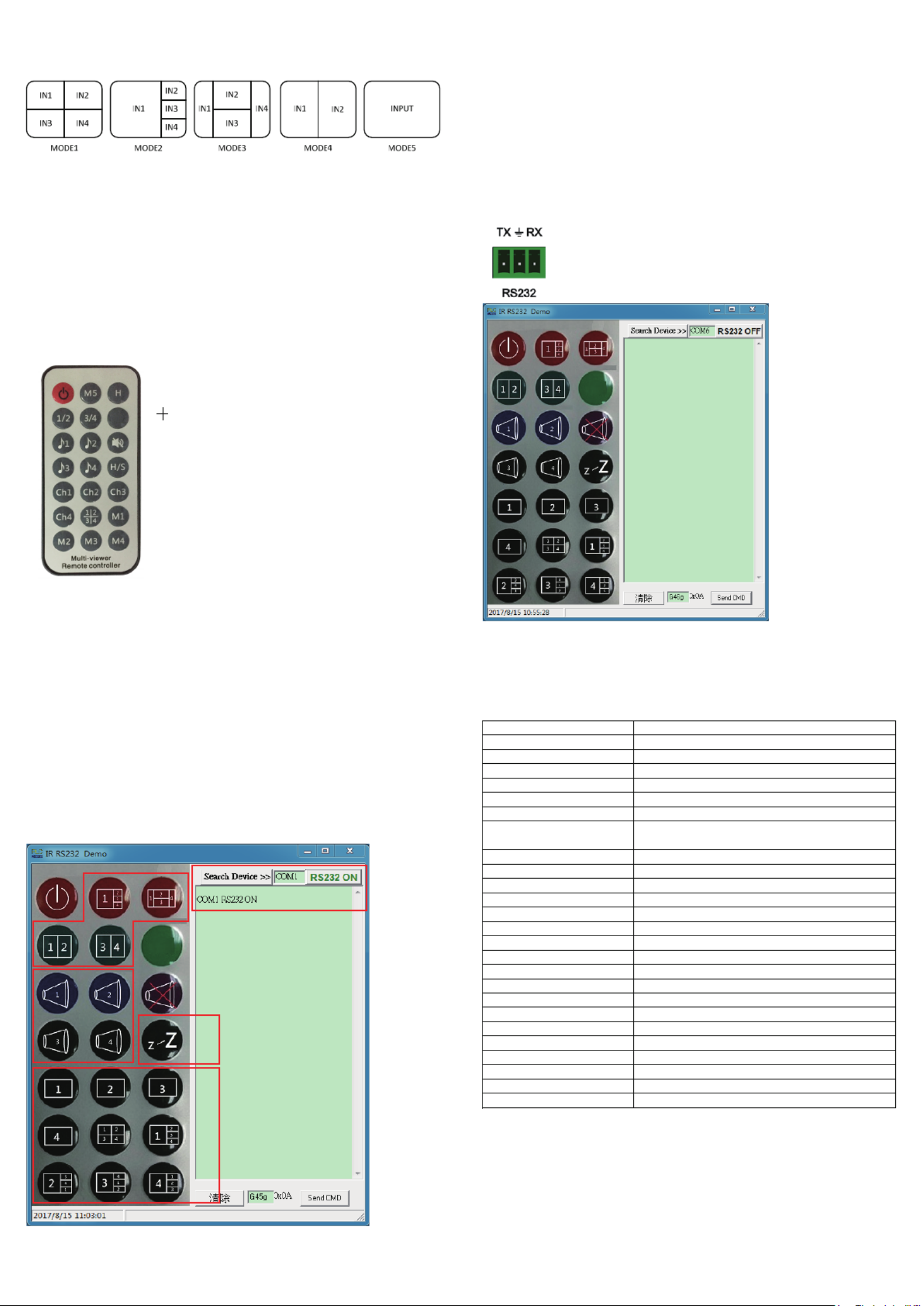
DETAIL DESCRIPTION OF DISPLAY MODE:
REMOTE CONTROL:
PC CONTROLLER USER GUIDE:
SPECIFICATIONS:
The product provides 5 multi-viewer display modes as below Mode1 ~ 5.
MODE1: The four HDMI input sources are displayed in 2x2 on one screen.
MODE2: The four HDMI input sources are displayed with one bigger and
three smaller windows onone screen.
MODE3: The four HDMI input sources are displayed H-spilt on one screen.
MODE4: The two HDMI input sources are displayed in 2x1 on one screen.
MODE5: This is the full screen mode, press IN1 ~ IN4 button will select the
corresponding channel and display in full screen as a seamless switcher.
Installation
The PC controller is green software. Just use a cable to connect the PC via
RS232 port and copy “BG-MV41A Quad multi-viewer.exe” to PC to
complete installation.
Preparation
1. Connect PC and multi-viewer by RS232 cable (headers of both sides of
cable should be FEMALE)
2. Power-up multi-viewer
3. Double click BG-MV41A Quad multi-viewer.exe icon to run it, then see
the following picture.
1. Select PC connect COM port to make sure your PC’s COM port is the ,
same as the software’s COM port(default COM6).If not, please revise the
COM port in the software.Then double click to connect or disconnect PC
and multi-viewer.
2. Select the HDMI output resolution.
3. Select the audio from the input sources
4. Select the output mode, see the detail description of display mode.
Signal Inputs/Output
Maximum Single Link Range
HDMI Input/Output Connector
Operating Frequency
Vertical Frequency Range
Video Amplifier Bandwidth
Resolutions
Input Resolution
Output Resolution
Mechanical Data
Dimensions
Weight
Chassis Material
Color
Environmental
Operating Temperature
Operating Humidity
Storage Temperature
Storage Humidity
Power Requirement
External Power Supply
Power Consumption(max)
Regulatory Approvals
Main Unit
Power Supply
1920x1080@60
Type A 19 pin
50/60Hz
2.25Gbps
480i60Hz,480p60Hz,576i50Hz,576p50Hz,720p50/60Hz,
1080i50/60Hz,1080p24/25/30/50/60Hz
720p,1080p
148.5mm(W) X 103mm (D) X 21.5mm(H)
342g
Metal
Black
0 to +70℃ ℃
10% to 85 % RH (no condensation)
-10 to +80℃ ℃
5% to 90 % RH (no condensation)
12V DC@2A
10 W
FCC,CE
UL,CE,FC C, REACH, ROHS
56
78
ON/OFF: Power on/off switch.
Mode select button (M1-M5,H,1/2,3/4,Ch1-Ch4,
): Press these buttons,the quad multi-viewer will
select the Corresponding mode; see the detail
description of display mode
Blank button: No function
Audio Select button(♪1- ♪4): Press these buttons
to select the audio from the input sources
Mute button: Turn off Sound
H/S Resolution button:upscale 720P signal into
1080P or downscale 1080P signal into 720P.
1 2
3 4
1
2
4
4
3
The unit provides a path to pass through the RS232
signal, connect to your RS232 devices, such as PC,IP
Camera, Creston control panel, Smart Matrix, printer
and Scanner and so on. It works when TX, RX and
your RS232 devices baud rate is the same.
RS-232:

WARRANTY: MISSION STATEMENT:
910
BZBGEAR manifests from the competitive nature of the audiovisual industry
to innovate while keeping the customer in mind. AV solutions can cost a
pretty penny, and new technology only adds to it. We believe everyone
deserves to see, hear, and feel the advancements made in today’s AV world
without having to break the bank. BZBGEAR is the solution for small to
medium-sized applications requiring the latest professional products in AV.
We live in a DIY era where resources are abundant on the internet. With that
in mind, our team offers system design consultation and expert tech support
seven days a week for the products in our BZBGEAR catalog. You’ll notice
comparably lower prices with BZBGEAR solutions, but the quality of the
products is on par with the top brands in the industry. The unparalleled
support from our team is our way of showing we care for every one of our
customers. Whether you’re an integrator, home theater enthusiast, or a
do-it-yourselfer, BZBGEAR offers the solutions to allow you to focus on your
project and not your budget.
BZBGEAR wants to assure you peace of mind. We're so confident in the
quality of our products that along with the manufacturer's one-year limited
warranty, we are offering free second-year warranty coverage upon
registration*!
Taking advantage of this program is simple, just follow the steps below:
1. Register your product within 90 days of purchase by visiting
BZBGEAR.com/warranty.
2. Complete the registration form. Provide all necessary proof of purchase
details, including serial number and a copy of your sales receipt.
For questions, please call 1.888.499.9906 or email support@bzbgear.com.
For complete warranty information, please visit BZBGEAR.com/warranty or
scan the QR code below.
*Terms and conditions apply. Registration is required.
Product specificaties
| Merk: | BZBGear |
| Categorie: | Processor |
| Model: | MV41A |
Heb je hulp nodig?
Als je hulp nodig hebt met BZBGear MV41A stel dan hieronder een vraag en andere gebruikers zullen je antwoorden
Handleiding Processor BZBGear

16 November 2023

16 November 2023

15 November 2023

15 November 2023

15 November 2023
Handleiding Processor
- Processor HP
- Processor Asus
- Processor Yamaha
- Processor Alpine
- Processor Alto
- Processor Arturia
- Processor Bose
- Processor Digitus
- Processor Fujitsu
- Processor Helix
- Processor Hikvision
- Processor LD Systems
- Processor Lenovo
- Processor Phoenix Gold
- Processor Pyle
- Processor Roland
- Processor Tascam
- Processor TC Helicon
- Processor Toa
- Processor Zoom
- Processor Black And Decker
- Processor Shure
- Processor Vivolink
- Processor Intel
- Processor SIIG
- Processor AMD
- Processor Matrox
- Processor Rane
- Processor Gefen
- Processor DataVideo
- Processor ART
- Processor Summit Audio
- Processor Bogen
- Processor Allen & Heath
- Processor Rupert Neve Designs
- Processor Chandler
- Processor Fredenstein
- Processor QSC
- Processor Golden Age Project
- Processor DAS Audio
- Processor Eventide
- Processor Radial Engineering
- Processor Blackmagic Design
- Processor RGBlink
- Processor Noise Engineering
- Processor DBX
- Processor Kopul
- Processor Solid State Logic
- Processor AMX
- Processor Black Lion Audio
- Processor Mathew Lane
- Processor Warm Audio
- Processor SPL
- Processor Lindell Audio
- Processor Drawmer
- Processor Smart-AVI
- Processor AudioThing
- Processor Sonifex
- Processor Manley
- Processor KanexPro
- Processor Ashly
- Processor Dangerous Music
- Processor Christie
- Processor Empirical Labs
- Processor Atlas Sound
- Processor Neutrik
- Processor Lexicon
- Processor CEDAR
- Processor Lectrosonics
- Processor Alfatron
- Processor Avenview
- Processor BSS Audio
- Processor Heritage Audio
- Processor MuxLab
- Processor Audibax
- Processor FabFilter
- Processor Metric Halo
- Processor SEADA
- Processor Datapath
- Processor Henry Engineering
- Processor MyMix
- Processor Decimator
- Processor GeoBox
- Processor AuviTran
Nieuwste handleidingen voor Processor

2 April 2025

18 Maart 2025

25 Februari 2025

20 Februari 2025

20 Februari 2025

20 Februari 2025

20 Februari 2025

20 Februari 2025

20 Februari 2025

20 Februari 2025