BZBGear BG-UHD-KVM41A Handleiding
BZBGear
Schakelaar
BG-UHD-KVM41A
Lees hieronder de 📖 handleiding in het Nederlandse voor BZBGear BG-UHD-KVM41A (2 pagina's) in de categorie Schakelaar. Deze handleiding was nuttig voor 16 personen en werd door 2 gebruikers gemiddeld met 4.5 sterren beoordeeld
Pagina 1/2
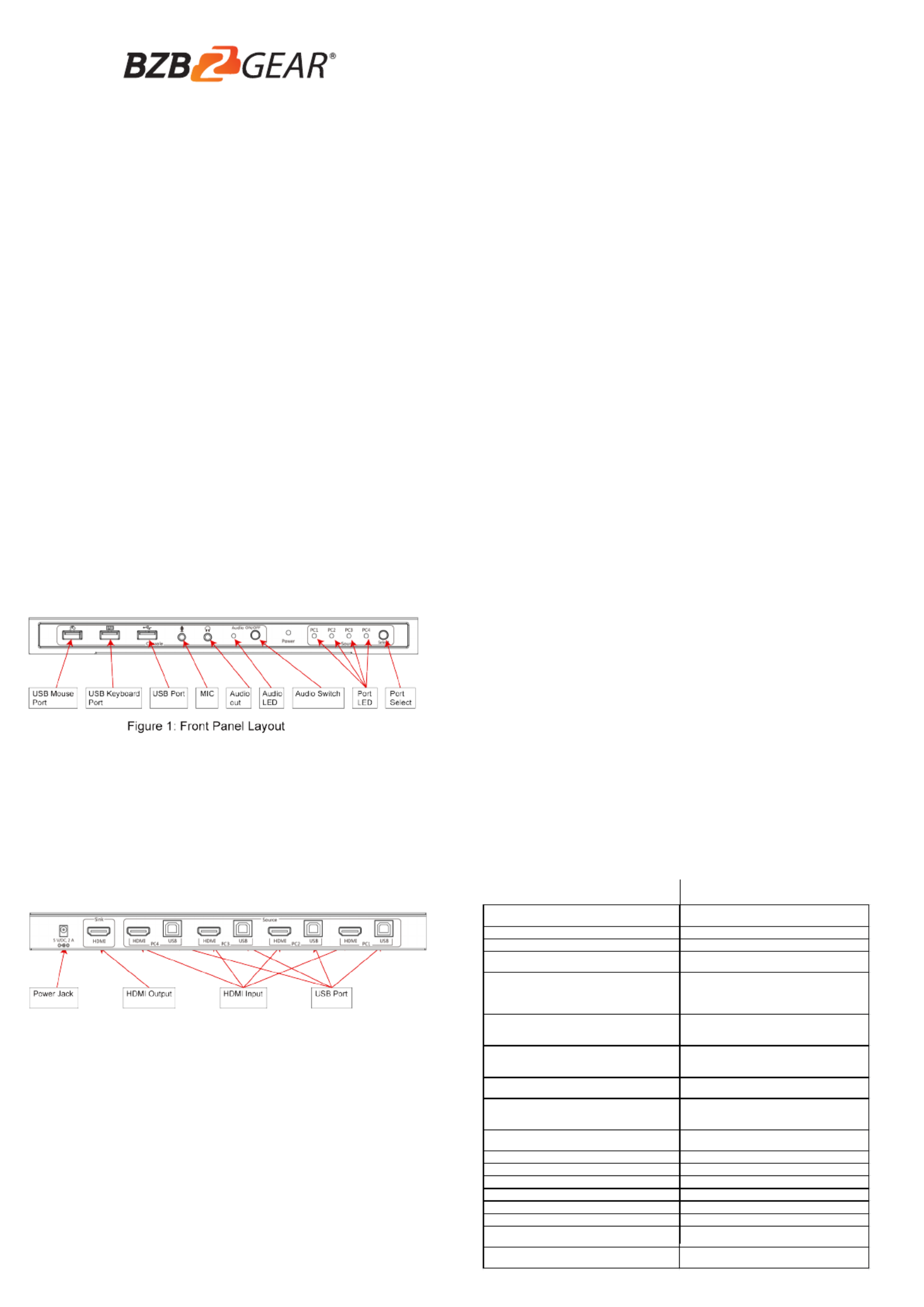
1 2
34
FEATURES:
INTRODUCTION:
The 4×1 USB HDMI 2.0 KVM Switch shares one HDMI display between four
HDMI sources.
● Share an HDTV or display, USB keyboard& mouse, and microphone
between four USB/HDMI computers and devices
● Provides an additional USB 2.0 sharing port with over-current detection
and protection
● Switch between devices via front push button or hotkey
● Supports 4K@60Hz and PC's UXGA 1920×1200 resolutions
● Supports Dolby True HD and DTS HD Master Audio formats
● HDMI2.0 & HDCP compliant
● Video bandwidth: 18Gbps
● Metal housing for better RF shielding
4×1 USB HDMI2.0 KVM Switch
PACKAGE CONTENTS:
● 4×1 USB HDMI2.0 KVM Switch
● Power adapter
● Quick installation guide
COMPATIBILITY:
● Windows, Mac, Linux computers
● Game consoles, Blu-Ray DVD players, and other CE devices
LAYOUT:
● Connect to USB mouse devicesUSB Mouse Port:
● Connect to USB keyboard devicesUSB Keyboard Port:
● Connect to other USB devicesUSB Ports:
● Connect to microphoneMIC:
● Connect to earphoneAudio out:
● Audio ON/OFF IndicationAudio LED:
● Switch to enable/disable the MIC/Audio out functionAudio Switch:
● Port LED: Indicate which HDMI source is selected
● Port Select: Switch between the HDMI sources
Figure 2: Rear Panel Layout
● Power Jack: Connect to the included power adapter
● HDMI Output: Connect to HDMI Display
● HDMI Input: Connect to source device's HDMI
● USB Port: Connect to PC's USB port
4. Connect the computer's HDMI connector to the switch's INPUT 1
connector using the HDMI cable.
5. Connect the computer's USB port to the switch's PC1 connector (USB
Type B) using the included USB cable.
6. Repeat steps 4 to 5 for additional computer system/devices you wish
to connect to this switch.
7. Optional: Connect other USB peripherals you wish to share between
the connected computers/devices to the extra USB ports on the switch.
8. Connect the power adapter into the switch's Power Jack.
9. Power up the first computer/device and wait until it is fully booted up.
Make sure the keyboard and mouse work properly.
10. Once the first computer system is successfully setup, press the
Switch button and power up the second computer/device to verify the
setup properly.
11. The installation is complete and the 4x1 USB HDMI KVM Switch is
ready for use.
1. Power off all devices you plan to connect to the 4×1 USB HDMI KVM
Switch 4K2K.
2. Connect a monitor/display to HDMI OUTPUT of the switch by an HDMI cable.
3. Connect a USB keyboard and a USB mouse to USB keyboard and
Mouse Ports of the switch.
Quick Installation Guide
BG-UHD-KVM41A
HOTKEY:
Follow the hotkey command listed below for selected operating functions:
Command Function
HARDWARE INSTALLATION:
Scroll Loc + Scroll k L koc Start Hotkey mode
Scroll Loc + Scroll k L koc +[Enter] Port switch to ne t acti e portx v
Scroll Loc + Scroll k L koc + [N]
Port s witch to desired port N
(1 ~ 4)
Scroll L koc + Scroll oc + L k P + W + [0/1]
Port s witch w ith host USB power
detected.
1 – Enable
0 – Disable Default)(
Scroll L koc + Scroll oc + L k P + L + U + G + [0/1]
Port s witch w hen new host plu ing
1 - Enable
0 Disable Default)- (
Scroll Loc + Scroll k L koc
+ B + [0/1]
Bu er sound zz On/ ff c ontrolO
1 - Enable Def ault) *)( (
0 Disable-
Scroll Loc + Scroll k L koc
+ S
Auto s can - On **)(
Note :
( :*) The bu er soundzz :
Hot ey cti e 1 beepk A v :
Err or 2 Beeps:
( : k**) Space bar of eyboard not include space bar) to(
stop auto scan- ,
A kny ey of eyboard to stop autok -s can and jump to
current scan port.
Scroll Loc + Scroll k L koc
+ U + [Enter]
Reboot and enter IAP mode to
update firmw are

WARRANTY: MISSION STATEMENT:
56
BZBGEAR manifests from the competitive nature of the audiovisual industry
to innovate while keeping the customer in mind. AV solutions can cost a
pretty penny, and new technology only adds to it. We believe everyone
deserves to see, hear, and feel the advancements made in today’s AV world
without having to break the bank. BZBGEAR is the solution for small to
medium-sized applications requiring the latest professional products in AV.
We live in a DIY era where resources are abundant on the internet. With that
in mind, our team offers system design consultation and expert tech support
seven days a week for the products in our BZBGEAR catalog. You’ll notice
comparably lower prices with BZBGEAR solutions, but the quality of the
products is on par with the top brands in the industry. The unparalleled
support from our team is our way of showing we care for every one of our
customers. Whether you’re an integrator, home theater enthusiast, or a
do-it-yourselfer, BZBGEAR offers the solutions to allow you to focus on your
project and not your budget.
BZBGEAR wants to assure you peace of mind. We're so confident in the
quality of our products that along with the manufacturer's one-year limited
warranty, we are offering free second-year warranty coverage upon
registration*!
Taking advantage of this program is simple, just follow the steps below:
1. Register your product within 90 days of purchase by visiting
BZBGEAR.com/warranty.
2. Complete the registration form. Provide all necessary proof of purchase
details, including serial number and a copy of your sales receipt.
For questions, please call 1.888.499.9906 or email support@bzbgear.com.
For complete warranty information, please visit BZBGEAR.com/warranty or
scan the QR code below.
*Terms and conditions apply. Registration is required.
Product specificaties
| Merk: | BZBGear |
| Categorie: | Schakelaar |
| Model: | BG-UHD-KVM41A |
Heb je hulp nodig?
Als je hulp nodig hebt met BZBGear BG-UHD-KVM41A stel dan hieronder een vraag en andere gebruikers zullen je antwoorden
Handleiding Schakelaar BZBGear

16 November 2023

15 November 2023
Handleiding Schakelaar
- Schakelaar Bosch
- Schakelaar Philips
- Schakelaar HP
- Schakelaar IKEA
- Schakelaar Panasonic
- Schakelaar Huawei
- Schakelaar Asus
- Schakelaar Honeywell
- Schakelaar Yamaha
- Schakelaar Abus
- Schakelaar Airlive
- Schakelaar Alcatel
- Schakelaar Alecto
- Schakelaar Alpine
- Schakelaar Ansmann
- Schakelaar Apc
- Schakelaar Audiovox
- Schakelaar B-tech
- Schakelaar Basetech
- Schakelaar Behringer
- Schakelaar Belkin
- Schakelaar Berker
- Schakelaar Boss
- Schakelaar Brennenstuhl
- Schakelaar Buffalo
- Schakelaar D-Link
- Schakelaar Digitus
- Schakelaar Eaton
- Schakelaar EBERLE
- Schakelaar Ebode
- Schakelaar Edimax
- Schakelaar Elektrobock
- Schakelaar Elro
- Schakelaar Emerson
- Schakelaar Eminent
- Schakelaar Engenius
- Schakelaar Extech
- Schakelaar Finder
- Schakelaar Flamingo
- Schakelaar GAO
- Schakelaar Generac
- Schakelaar Gira
- Schakelaar Goobay
- Schakelaar Grandstream
- Schakelaar Grasslin
- Schakelaar Hager
- Schakelaar Hama
- Schakelaar Hikvision
- Schakelaar Intermatic
- Schakelaar Inverto
- Schakelaar Kathrein
- Schakelaar KlikaanKlikuit
- Schakelaar Konig
- Schakelaar Kopp
- Schakelaar Lancom
- Schakelaar LevelOne
- Schakelaar Linksys
- Schakelaar Logilink
- Schakelaar Manhattan
- Schakelaar Marmitek
- Schakelaar Mercury
- Schakelaar Merlin Gerin
- Schakelaar Mikrotik
- Schakelaar Monacor
- Schakelaar Nedis
- Schakelaar Netgear
- Schakelaar Paladin
- Schakelaar PCE
- Schakelaar Perel
- Schakelaar Plantronics
- Schakelaar Powerfix
- Schakelaar Profile
- Schakelaar Provision ISR
- Schakelaar Pyle
- Schakelaar QNAP
- Schakelaar Renkforce
- Schakelaar Rex
- Schakelaar Robbe
- Schakelaar Schneider
- Schakelaar SEC24
- Schakelaar Shimano
- Schakelaar Silvercrest
- Schakelaar Smartwares
- Schakelaar Speaka
- Schakelaar Suevia
- Schakelaar Sygonix
- Schakelaar Sylvania
- Schakelaar Tenda
- Schakelaar Tesla
- Schakelaar Theben
- Schakelaar Tiptel
- Schakelaar Toolcraft
- Schakelaar Tork
- Schakelaar TP Link
- Schakelaar Trendnet
- Schakelaar Triax
- Schakelaar Trotec
- Schakelaar Unify
- Schakelaar UPM
- Schakelaar Velleman
- Schakelaar Vivanco
- Schakelaar WHALE
- Schakelaar Worx
- Schakelaar ZyXEL
- Schakelaar Jabra
- Schakelaar Jung
- Schakelaar Omnitronic
- Schakelaar One For All
- Schakelaar Clas Ohlson
- Schakelaar CSL
- Schakelaar Monoprice
- Schakelaar Steren
- Schakelaar DoorBird
- Schakelaar Ubiquiti Networks
- Schakelaar EMOS
- Schakelaar Kaiser
- Schakelaar Cotech
- Schakelaar Atlona
- Schakelaar Hamlet
- Schakelaar Comet
- Schakelaar Vivolink
- Schakelaar Techly
- Schakelaar SIIG
- Schakelaar Merten
- Schakelaar Tripp Lite
- Schakelaar Chacon
- Schakelaar Nexa
- Schakelaar Dormakaba
- Schakelaar SPC
- Schakelaar Cisco
- Schakelaar Victron Energy
- Schakelaar Delta Dore
- Schakelaar Fantini Cosmi
- Schakelaar Vemer
- Schakelaar Matrox
- Schakelaar Gefen
- Schakelaar Ei Electronics
- Schakelaar Fibaro
- Schakelaar GEV
- Schakelaar Juniper
- Schakelaar Planet
- Schakelaar Chamberlain
- Schakelaar Intellinet
- Schakelaar CyberPower
- Schakelaar SunBriteTV
- Schakelaar Lindy
- Schakelaar IOGEAR
- Schakelaar Black Box
- Schakelaar IFM
- Schakelaar DataVideo
- Schakelaar Wago
- Schakelaar Sonance
- Schakelaar Totolink
- Schakelaar Dahua Technology
- Schakelaar AV:link
- Schakelaar PreSonus
- Schakelaar Mercusys
- Schakelaar Elation
- Schakelaar EVE
- Schakelaar Audac
- Schakelaar Vacmaster
- Schakelaar ATen
- Schakelaar RGBlink
- Schakelaar PAC
- Schakelaar Wentronic
- Schakelaar Adder
- Schakelaar Homematic IP
- Schakelaar Extron
- Schakelaar AMX
- Schakelaar OSD Audio
- Schakelaar Equip
- Schakelaar Crestron
- Schakelaar ORNO
- Schakelaar Aeon Labs
- Schakelaar Electro Harmonix
- Schakelaar StarTech.com
- Schakelaar PureLink
- Schakelaar Advantech
- Schakelaar Smart-AVI
- Schakelaar Brilliant
- Schakelaar Kramer
- Schakelaar Micro Connect
- Schakelaar KanexPro
- Schakelaar Intelix
- Schakelaar Blustream
- Schakelaar Avocent
- Schakelaar Shelly
- Schakelaar ICasa
- Schakelaar Vimar
- Schakelaar Kemo
- Schakelaar H-Tronic
- Schakelaar Legrand
- Schakelaar Kraus & Naimer
- Schakelaar Noble
- Schakelaar Intertechno
- Schakelaar Ecler
- Schakelaar Rule
- Schakelaar CYP
- Schakelaar Phoenix Contact
- Schakelaar Seuthe
- Schakelaar Maclean Energy
- Schakelaar SmartAVI
- Schakelaar Leviton
- Schakelaar DEHN
- Schakelaar Cudy
- Schakelaar Heitronic
- Schakelaar Noark
- Schakelaar Cooking Performance Group
- Schakelaar Ernitec
- Schakelaar Adviti
- Schakelaar Flic
- Schakelaar HELGI
- Schakelaar IB Connect
- Schakelaar Liberty
- Schakelaar PureTools
- Schakelaar Alfatron
- Schakelaar Cambium Networks
- Schakelaar 2USB
- Schakelaar Roline
- Schakelaar KVM-TEC
- Schakelaar STI
- Schakelaar Epiphan
- Schakelaar Ebara
- Schakelaar Mach Power
- Schakelaar Axing
- Schakelaar Raritan
- Schakelaar ConnectPro
- Schakelaar Atlantis Land
- Schakelaar Pizzato Elettrica
- Schakelaar Baco
- Schakelaar SEADA
- Schakelaar Doepke
- Schakelaar IPGARD
- Schakelaar Setti+
- Schakelaar INOGENI
- Schakelaar Luxul
Nieuwste handleidingen voor Schakelaar

4 April 2025

4 April 2025

4 April 2025

4 April 2025

3 April 2025

3 April 2025

1 April 2025

1 April 2025

1 April 2025

31 Maart 2025