Brother PT-1880 Handleiding
Brother
Labelprinter
PT-1880
Lees hieronder de 📖 handleiding in het Nederlandse voor Brother PT-1880 (2 pagina's) in de categorie Labelprinter. Deze handleiding was nuttig voor 43 personen en werd door 2 gebruikers gemiddeld met 4.5 sterren beoordeeld
Pagina 1/2
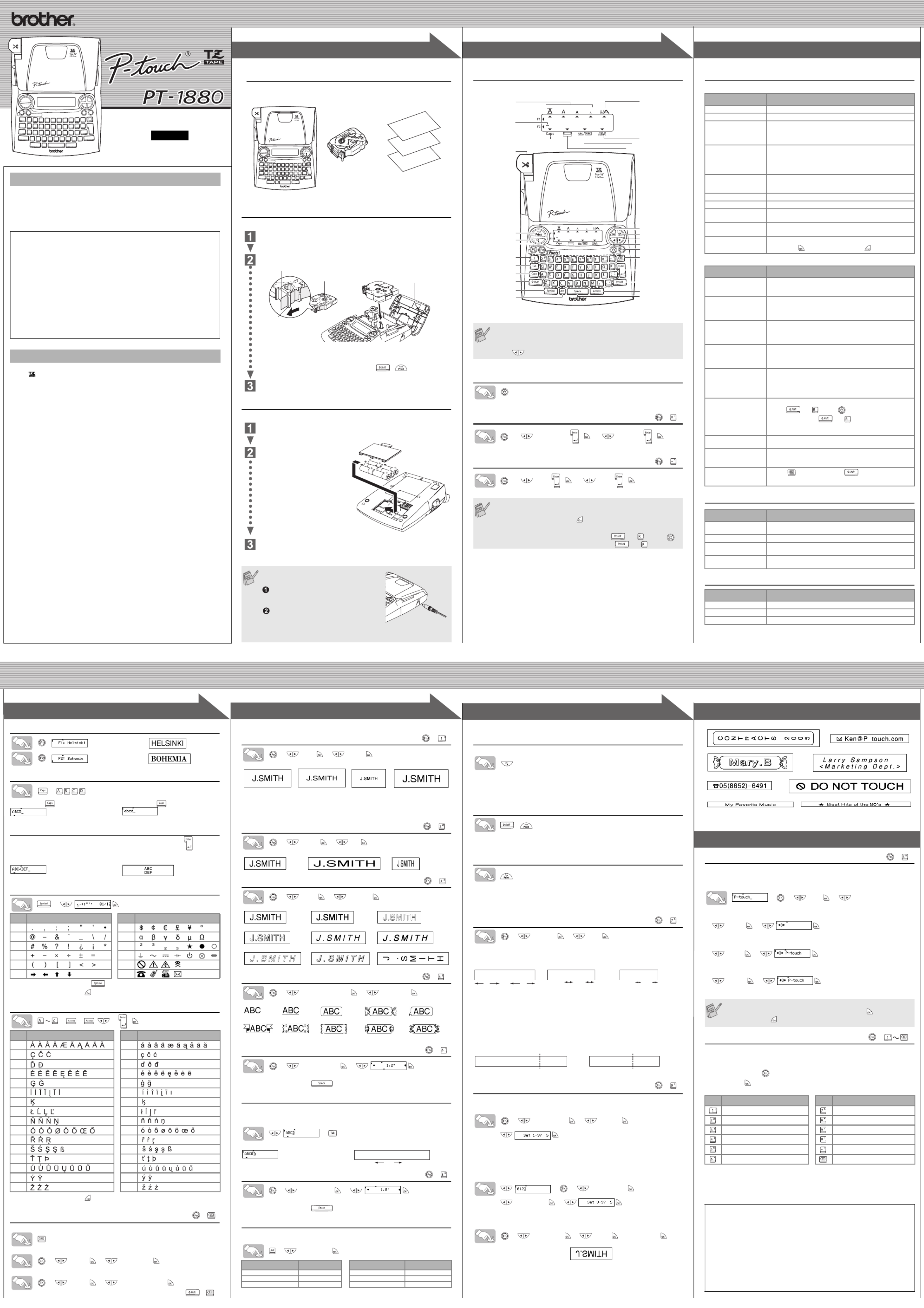
1
1
2
2
3
3
4
4
E L E C T R ONIC L A B E L I N G S Y S T E M
E
E
E
EL
L
L
LE
E
E
EC
C
C
CT
T
T
TR
R
R
RO
O
O
ON
N
N
NI
I
I
IC
C
C
C
L
L
L
LA
A
A
AB
B
B
BE
E
E
EL
L
L
LI
I
I
IN
N
N
NG
G
G
G
S
S
S
SY
Y
Y
YS
S
S
ST
T
T
TE
E
E
EM
M
M
M
E L E C T R O N I C L A B E L I N G S Y S T E M
1
1
2
2
3
3
USER'S GUIDE
USER'S GUIDE
USER'S GUIDE
USER'S GUIDEUSER'S GUIDE
/ Español
www.brother.com
LW0624001
Printed in China
English
With your PT-1880, you can create labels for any application. Select from the
many frames, character sizes and styles to design beautiful custom labels. In
addition, the variety of tape cartridges available allows you to print labels with
different widths and exciting colors.
Read this manual carefully before starting and keep the manual in a handy
place for future reference.
• Use only Brother TZ tapes with this machine. Do not use tapes that do not have
the mark.
• Do not disassemble or modify the machine/AC adapter.
• Do not clean the machine with alcohol or other organic solvents. Only use a soft, dry
cloth.
• Do not touch the print head mechanism. Use a soft wipe (e.g. a cotton swab) when
cleaning the print head.
• To avoid injuries, do not touch the cutter's edge.
• To prevent damage or breakage, do not press on the LCD display.
• Do not put any foreign objects into or heavy objects on the machine.
• Do not leave any rubber or vinyl on the machine for an extended period of time,
otherwise the machine may be stained.
• Do not get the machine/AC adapter/power plug wet, such as by handling them with
wet hands or spilling beverages on to them.
• Do not expose the machine/AC adapter to extremely high temperatures or high
humidity. Never leave them on the dashboard or in the back of your car, near heaters
or other hot appliances. Keep them out of both direct sunlight and rain.
• Avoid using the machine in extremely dusty places.
• Depending on the environmental conditions and the applied settings, some
characters or symbols may be difficult to read.
• Do not pull on the tape being fed from the P-touch labeler, otherwise the tape
cassette or P-touch labeler may be damaged.
• Do not attempt to cut the tape while printing or feeding since this will damage the tape.
• Do not try to print labels using an empty tape cassette set in the P-touch labeler. Doing
so will damage the print head.
• Remove the batteries and disconnect the AC adapter if you do not intend to use the
machine for an extended period of time. (Note: When power is disconnected for more
than five minutes, all text, format settings and any text files stored in the memory will
be cleared.)
• Do not use old and new batteries together or mix alkaline batteries with other type
batteries, or set the positive and negative end in the wrong position. Otherwise, the
batteries may leak or be damaged.
• Do not use metallic articles, such as tweezers or metallic pen, when exchanging the
batteries.
• Always use the specified voltage and the suggested AC adapter (AD-24) for this
machine to prevent any damage or failure.
• To prevent fire or electric shock, make sure that the plug of the AC adapter is fully
inserted into the power outlet. Do not use an outlet that is loose.
INTRODUCTION
INTRODUCTION
INTRODUCTION
INTRODUCTIONINTRODUCTION
FCC NOTICE
This device complies with Part 15 of the FCC Rules. Operation is subject to the following two conditions: (1)
This device may not cause harmful interference, and (2) this device must accept any interference received,
including interference that may cause undesired operation.
This equipment has been tested and found to comply with the limits for a Class B digital device, pursuant to
Part 15 of the FCC Rules. These limits are designed to provide reasonable protection against harmful
interference in a residential installation. This equipment generates, uses, and can radiate radio frequency
energy and, if not installed and used in accordance with the instructions, may cause harmful interference to
radio communications. However, there is no guarantee that interference will not occur in a particular
installation. If this equipment does cause harmful interference to radio or television reception, which can be
determined by turning the equipment off and on, the user is encouraged to try to correct the interference by
one or more of the following measures:
- Reorient or relocate the receiving antenna.
- Increase the separation between the equipment and receiver.
- Connect the equipment into an outlet on a circuit different from that to which the receiver is connected.
- Consult the dealer or an experienced radio/TV technician for help.
- Changes or modifications not expressly approved by Brother Industries, Ltd. could void the user’s
authority to operate the equipment.
GENERAL PR
GENERAL PR
GENERAL PR
GENERAL PRGENERAL PRECAUTIONS
ECAUTIONS
ECAUTIONS
ECAUTIONSECAUTIONS
Unpacking Your P-touch Labeler
Check that the package contains the following before using your P-touch la-
beler.
Included items may differ by distribution.
Tape Cassettes
Make sure that the power is turned off when replacing a tape cassette.
Open the tape compartment cover by lifting up both sides at the same time.
If a tape cassette is already installed, remove it by pulling it straight up.
Insert a tape cassette, making sure that it snaps into place.
• Make sure that the end of the tape feeds under the tape guides.
• If the ink ribbon is loose, use your finger to wind the toothed wheel in the
direction of the arrow on the cassette.
After you have installed the tape, feed the tape ( + ) once and then
push in the tape cutter lever to cut the tape.
Securely close the front cover, making sure that it snaps into place.
Power Supply
Make sure that the power is turned off when replacing batteries.
Turn the machine over and remove the battery compartment cover.
If batteries are already installed, remove them.
Insert six new AA-size alkaline
batteries (LR6), making sure that
their poles point in the correct
directions. Always replace all six
batteries at the same time using
brand new ones.
Attach the battery compartment cover by inserting the three hooks at the
bottom into the slots on the machine, then pushing down firmly on the
cover until it snaps into place.
When using optional AC adapter (model
AD-24)
Insert the plug on the adapter cord into
the adapter jack on the right side of the
machine.
Insert the plug into the nearest standard
electrical outlet.
For memory back up, we recommend using
AA-size alkaline batteries (LR6) together
when using the AC adapter.
TZ tape cassette
Accessories Guide
PT-1880
User's Guide
Warranty Card
Tape compartment
cover
End of tape
Tape guide
Toothed Wheel
Battery compartment
cover
Keyboard & LCD
Turning the Power On
Setting Language (
> >[Language] / [English] /
Setting unit (inch/mm)
> >[Unit] / [inch] /
• The LCD shows one row of 15 characters; however, the text that
you enter can be up to 80 characters in length, which will scroll
across the display.
• Use with Shift key to go to beginning/end of the text.
• The machine automatically turns off if no key is pressed within 5
minutes.
• To cancel operations, press .
• To initialize the P-touch labeler back to factory settings, turn off the
machine and then while holding down and , press to
turn the machine back on. Finally, release and .
Size
Caps
Preview key
Font keys
Character keys
Tab key
Caps key
Shift key
Symbol key
Auto Format key
Width
Style
Underline/Frame
Label Length
Cursor keys
Function key
Power key
Backspace key
Enter key
Shift key
Accent key
Space key
Cursor
Tape cutter lever
Esc key
OK key
Print key
)
( + )
English/Spanish/
French/Portuguese
( + )
Troubleshooting
Error message
What to do when...
Specifications
Accessories (Supplies may differ by distribution.)
Message Cause/Remedy
Battery Weak! The batteries are weak. Replace them with new ones.
Check Battery! The installed batteries are about to run out.
Invalid! • There is no text above the cursor when you set Number-
ing.
• Invalid character is selected for Numbering.
• Invalid number is selected for Tab Length or Label Length.
No Text! • You tried to print a text file when there is no data stored in
the memory.
• The Print key is pressed when no text is entered.
• You tried to set Copies, Numbering or Mirror when no text
is entered.
Line Limit! • You tried to enter a 3rd line by pressing Enter key.
• You tried to print a 2 line text when 9/64" (3.5 mm) or 1/4"
(6 mm) tape is installed.
No Cassette! You tried to print a label when there is no cassette installed.
Cutter Error! Tape cutter lever is used in the middle of printing process.
Full! The maximum number of characters (80 characters) have
already been entered.
Text Too Long! The text length exceeds the selected label length or the
selected Auto Format setting length.
No Frame OK? Printing on 9/64" (3.5 mm) tape with invalid Frame setting
ON. (Select to print with no Frame, to cancel.)
Problem Solution
The display stays blank
after you have turned on
the machine.
• Check that the batteries are correctly inserted.
• If the batteries are weak, replace them.
• Check that the AC adapter is correctly connected.
When the label is
printed out, there is too
much margin (space) on
both sides of the text.
• Refer to "Setting [Margin] (Tape Margin)" on this users
guide and select [Half] or [Narrow] to have smaller margins
for your label.
The machine does not
print, or the printed
characters are not
formed properly.
• Check that the tape cassette has been inserted correctly.
• If the tape cassette is empty, replace it.
• Check the tape compartment cover is properly closed.
The setting has cleared
on its own.
• The batteries may be weak. Replace them.
• When power is disconnected for more than five minutes, all
text & formats in the display will be lost. Language and unit
settings will also be cleared.
A blank horizontal line
appears through the
printed label.
• There maybe some dust on the print head. Remove the
tape cassette and use a dry cotton swab to gently wipe the
print head with and up-and-down motion.
• The print head can be cleaned more easily if the optional
print head cleaning cassette (TZ-CL4) is used.
The machine has
"locked up" (i.e., nothing
happens when a key is
pressed, even though
the machine is on.)
• Turn off the machine, and then while holding
down and , press to turn the machine back
on. Finally, release and .
• Note: The text and formats in the display are erased. Also,
the language and unit settings will be cleared.
The power turns off
when you try to print.
• The batteries may be weak. Replace them.
• Check that the batteries are correctly inserted.
The tape does not feed
properly or the tape gets
stuck inside the machine.
• Check that the end of the tape feeds under the tape guides.
• The cutter lever is used while printing. Do not touch the
cutter lever during printing.
All text and format settings
need to be cleared to
create a new label.
• Press while holding down , and select [Text&For-
mat].
Item Specification
Dimensions 6.6" (W) × 8.5" (D) × 2.2" (H)
(167mm (W) × 215mm (D) × 57mm (H))
Weight 1.26 lbs. (570 g) (without batteries and tape cassette)
Power supply Six AA-size alkaline batteries (LR6) or optional AC adapter
(model AD-24)
Tape cassette Brother TZ tape (width) :
9/64" (3.5 mm), 1/4" (6 mm), 3/8" (9 mm), 1/2" (12 mm), 3/4" (18 mm)
Accessories Stock No.
Tape Cassettes See the attached "Supplies and Accessories Guide".
AC Adapter model AD-24
Carrying Case CC3500
Setting Font
image
image
Switching Upper Case/Lower Case
>
Making Two Line Text
Move the cursor to where the second line starts and press .
Use either 3/8" (9 mm) or 1/2" (12 mm), or 3/4" (18 mm) wide tape for two line text.
Entering Symbols
>
• To go to the next group, press .
• To cancel operations, press .
Entering Accented Characters
> > />/
• To cancel operations, press .
• The order of accented characters differ by the selected LCD language.
To Clear
To delete a character one by one
To delete all text
> >[Clear] [Text Only]
To delete all text & format
> >[Clear] [Text & Format]
You can also go into [Text & Format] / [Text Only] by pressing +.
Group
Symbols
Group
Symbols
1 7
2 8
3 9
4 10
5 11
6 12
Accented Characters Accented Characters
A a
C c
D d
E e
G g
I i
K k
L l
N n
O o
R r
S s
T t
U u
Y y
Z z
Upper case ( ON) Lower case ( OFF)
Display Label image
( + )
Setting [Size]
> >[ ]Size [ ]Large
Automatically adjusts the text size according to the tape width.
Select MAX to print with maximum text size when using 3/4" (18 mm) tape, all
texts are in upper case, the Style setting is [Normal], and the Underline/Frame
setting is [Off].
Setting [Width]
> >[ ]Width [ ]×2
Setting [Style] (Vertical)
> >[ ]Style [ ]Vertical
Setting [Underline/Frame]
> >[ ]Underline/Frame [ ]Underline
Frames cannot be printed on 9/64" (3.5 mm) tape.
Setting [Label Length]
(Auto / 1.2" - 12.0"
)
> >[ ]Label Length
• You can also select the length by entering the length with Num keys.
• To return to [Auto], press .
Setting [Tab]
You can make aligned texts by setting tabs.
Example: To set a tab between "ABC" and "D"
The cursor should be positioned where you set a tab.
>
Setting [Tab Length](Auto / 0.0" - 4.0")
> >[ ]Tab Length
• You can also select the length by entering the length with Num keys.
• To return to [Auto], press .
Setting [Auto Format]
You can choose label length from six formats to create labels for various ap-
plications.
>[VHS Spine]
Text Preview
You can preview the text before printing.
• The LCD shows the whole text and the label length (inch/mm), then returns to the
original text.
• Only the text can be previewed, not the font, style, size, underline/frame or any
additional features.
Feeding (Tape Feed)
+
• The machine will feed 1.0" of tape, which may be needed when installing a new tape
cassette or when using the [Chain Print] feature.
Printing
• To cut off the label, push in the tape cutter lever on the upper-left corner of the
machine.
• To prevent damage to the tape, do not try to cut while the message "Print" or "Feed"
is displayed.
Setting [Margin] (Tape Margin)
> >[Margin] [Full]
[Full]/[Half]/[Narrow] is for leaving equal margins on both sides of the text.
NOTE: Cut along the printed dots (:) with scissors so the text is centered in the label.
[Chain Print] is for printing more than 1 copy of a label with minimum margin
<e.g. 1>. You can also create a label containing text in various styles; print a
text in one style, and before feeding, enter the second text in another style
<e.g. 2>.
FEED THE TAPE BEFORE USING THE CUTTER (see Feeding/Printing).
Otherwise A PART OF THE TEXT MAY BE CUT OFF. Do not try to pull the
tape since this may damage the tape cassette.
Using [Print Option]
[Copies]
You can print up to 9 copies of each label.
> > >[ ]Print Option [ ]Copies
You can also select the number of copies by entering with Num keys.
[Numbering]
You can print many copies of the same text while increasing a selected
number by 1 after each label is printed.
Example: To print copies of a label containing a serial number (0123, 0124 and 0125)
> > [ ]Print Option >
[ ]Numbering >
Select the highest number you wish to be printed when setting the number.
[Mirror]
>
[
Print Option
]
>
[
Mirror
]
>
[Mirror Print?]
Use clear tape in [Mirror], so the labels can be read correctly from the oppo-
site side when attached on glass, windows or other transparent surfaces.
Peel the printed label from backing and apply the label.
Memory (File)
You can save your original labels on to your machine. Up to five labels can
be saved and recalled for printing whenever you desire. You can also edit and
overwrite the stored label.
> > [File] > >
To Save:
> >[Save]
To Print:
> >[Print]
To Open:
> >[Open]
Function Shortcuts
In addition to the basic steps to search for a function, the PT-1880 provides
you with function shortcuts so you can easily jump to a frequently used func-
tion just by pressing and the shortcut key shown in the table below. To
confirm, press .
[Large] [Medium] [Small] [MAX]
[Normal] [×2] [ 1/2]×
[Normal] [Bold] [Outline]
[Shadow] [Italic] [Italic Bold]
[Italic Outl](Italic Outline)
[Italic Shadow] [Vertical]
[Off] [Underline] [Round] [Candy] [Callout]
[Banner] [Wooden] [Vine] [Hand] [Flower]
Application ApplicationLength Length
VHS Spine 5.5" CD Case Spine 4.4"
MiniDV Spine 1.6" File Tab 3.2"
Audio Tape 3.5" Divider Tab 1.6"
( + )
( + )
( + )
( + )
( + )
Display Label image
ABC D
Tab
( + )
( + )
1"
1/2" 1/2" 1/6"1/6"
1"
ABC ABC: ABC:
Full Half Narrow
ABC ABC ABC ABC
ABC
DEF
<e.g. 1> <e.g. 2>
(feed & cut) (feed & cut)
Chain Print
( + )
If you try to store a label when there is already a label stored to that
number, a message "Overwrite?" will appear. Press to save your
new label. Press to cancel.
Key Function Key Function
[Size] [Margin]
[Width] [Tab Length]
[Style] [Print Option]
[Underline/Frame] [Language]
[File] [Unit]
[Label Length] [Clear]
Should you encounter any problems with your product, please do not
return your product to the store!
After referring to the User's guide, if you still need assistance, call Brother
Customer Service at:
Voice : 1-877-4-PTOUCH
Web : www.brother.com
Fax : 1-901-379-1210
If you need to locate a service center, please call 1-800-284-HELP or visit
us at www.brother.com
( + )
( + )
PREPARATION OPERATION REFERENCE
[GETTING STARTED]
[CREATING LABELS]
MAKING TEXT DESIGNING LABELS PRINTING LABELS COMPLETED LABELS
USEFUL FUNCTIONS
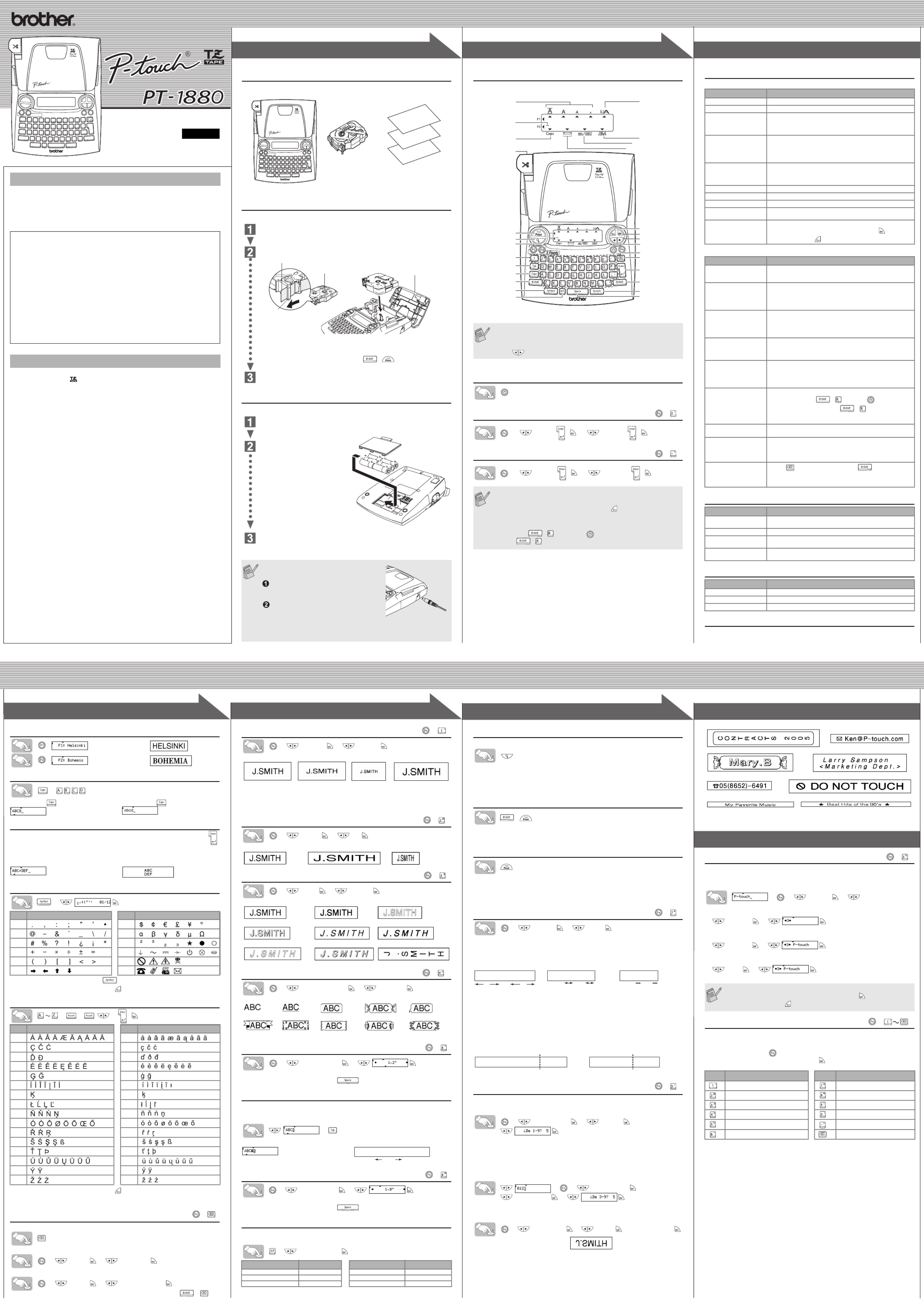
1
1
2
2
3
3
4
4
ELECTR O N IC LABELING SY STE M
E
E
E
EL
L
L
LE
E
E
EC
C
C
CT
T
T
TR
R
R
RO
O
O
ON
N
N
NI
I
I
IC
C
C
C
L
L
L
LA
A
A
AB
B
B
BE
E
E
EL
L
L
LI
I
I
IN
N
N
NG
G
G
G
S
S
S
SY
Y
Y
YS
S
S
ST
T
T
TE
E
E
EM
M
M
M
ELECTR O N IC LABELING SY STE M
1
1
2
2
3
3
GUÍA DEL USUARIO
GUÍA DEL USUARIO
GUÍA DEL USUARIO
GUÍA DEL USUARIOGUÍA DEL USUARIO
English /
www.brother.com
Impreso en China
Español
La PT-1880 le permite crear etiquetas para cualquier aplicación. Seleccione
entre los diversos marcos, tamaños y estilos de caracteres, para crear atrac-
tivas etiquetas personalizadas. Además, la diversidad de cartuchos de cinta
disponibles le permiten imprimir etiquetas de distintos anchos y colores.
Lea detenidamente este manual antes de empezar y manténgalo a mano
para utilizarlo como referencia en el futuro.
• Utilice solamente cintas TZ de Brother con esta máquina. No utilice cintas que
no tengan la marca .
• No desarme ni modifique la maquina ni el adaptador de CA.
• No limpie la máquina con alcohol o cualquier otro solvente orgánico. Utilice solamente
un paño suave y seco.
• No toque el mecanismo del cabezal de impresión. Use un material suave de limpieza
(por ejemplo, un hisopo de algodón) para limpiar el cabezal de impresión.
• Para evitar lesiones, no toque el borde de la cuchilla.
• Para evitar daños o roturas, no ejerza presión sobre la pantalla LCD.
• No introduzca objetos extraños dentro de la máquina ni ponga objetos pesados sobre
la máquina.
• No deje objetos de goma o de vinilo sobre la máquina durante mucho tiempo porque
podrían mancharla.
• No permita que se moje la maquina, el adaptador de CA o el enchufe, por ejemplo
evite manipularlos con las manos mojadas o verter bebidas sobre ellos.
• No exponga la maquina o al adaptador de CA a temperaturas extremadamente altas
o a una alta humedad. Nunca los deje en el salpicadero ni en el respaldo del coche,
ni cerca de calefactores u otros aparatos calientes. No los exponga a la luz solar
directa ni a la lluvia.
• Evite utilizar la máquina en lugares muy polvorientos.
• Dependiendo de las condiciones ambientales y de los ajustes realizados, algunos
caracteres o simbolos pueden ser dificiles de leer.
• No tire de la cinta que esta saliendo de la P-touch, porque puede dañar el casete
de la cinta o la P-touch.
• No intente cortar la cinta mientras imprime o mientras la cinta avanza, p2-ya que dañará
la cinta si lo intenta.
• No trate de imprimir etiquetas usando un casete de cinta vacío en la P-touch. Dañará
el cabezal de impresión si lo intenta.
• Quite las pilas y desconecte el adaptador de CA si no tiene intención de utilizar la
máquina durante un largo período de tiempo. (Nota: si desconecta la alimentacion
electrica durante mas de cinco minutos, se perdera todo el texto, los ajustes de
formato y se borraran los archivos de texto almacenados en la memoria.)
• No use al mismo tiempo pilas nuevas y pilas usadas ni mezcle pilas alcalinas con
otros tipos de pilas. Asimismo, evite colocar las pilas con los polos positivo y negativo
en posición incorrecta. Las pilas pueden derramar su contenido o romperse en esos
casos.
• No use objetos metalicos, como pinzas o boligrafos metalicos, al cambiar las baterias.
• Utilice siempre el voltaje especificado y el adaptador de CA recomendado (AD-
24) con esta maquina para evitar daños o averias.
• Para evitar incendios o descargas eléctricas, asegúrese de que el enchufe del
adaptador AC está completamente insertado en la toma de corriente. No utilice una
toma de corriente que esté floja.
INTRODUCCIÓN
INTRODUCCIÓN
INTRODUCCIÓN
INTRODUCCIÓNINTRODUCCIÓN
AVISO DE LA FCC
Este dispositivo cumple la parte 15 de las normas de la FCC. Su funcionamiento está sujeto a las siguientes
condiciones: (1) este dispositivo no puede causar interferencias nocivas y (2) este dispositivo debe aceptar
todas las interferencias recibidas, incluidas aquéllas que puedan causar un funcionamiento no deseado.
Este equipo p2-ha sido sometido a pruebas y se p2-ha demostrado que cumple los límites establecidos para un
dispositivo digital de clase B, de acuerdo con la parte 15 de las normas de la FCC. Estos límites están di-
señados para proporcionar una protección razonable frente a las interferencias nocivas en una instalación
doméstica. Este equipo genera, utiliza y puede emitir energía de radiofrecuencia. Si no se instala y se utiliza
de acuerdo con las instrucciones, puede causar interferencias nocivas a las comunicaciones por radio. No
obstante, no se garantiza que no vayan a producirse interferencias en una instalación determinada. Si el
equipo causa interferencias nocivas a la recepción de radio o de televisión (esto puede determinarse apa-
gando y volviendo a encender el equipo), el usuario puede intentar corregir la interferencia con alguna de
las siguientes medidas:
- Cambie la orientación o la ubicación de la antena receptora.
- Aumente la distancia entre el equipo y el receptor.
- Conecte el equipo a una toma de corriente de un circuito distinto al que está conectado el receptor.
- Consulte al distribuidor o a un técnico de radio/TV con experiencia.
- Los cambios o modificaciones que no estén expresamente aprobados por Brother Industries, Ltd. Po-
drían anular la autorización del usuario para utilizar el equipo.
PRECAUCIONES GENERALES
PRECAUCIONES GENERALES
PRECAUCIONES GENERALES
PRECAUCIONES GENERALESPRECAUCIONES GENERALES
Desembalaje de la P-touch
Antes de utilizar la P-touch, compruebe que la caja incluya lo siguiente.
Los articulos incluidos pueden ser diferentes en cada país.
Casetes de cinta
Asegúrese de que la máquina esté desconectada al reemplazar un casete de cinta.
Abra la tapa del compartimento de cinta levantando ambos lados al mismo
tiempo.
Si p2-ya hay un casete de cinta instalado, extráigalo levantándolo recto.
Inserte un casete de cinta, asegurándose de que ajusta en su sitio.
• Asegúrese de que el extremo de la cinta pase por debajo de las guías de la cinta.
• Si la cinta está suelta, apriétela moviendo con el dedo la rueda dentada del
casete en la dirección que marca la flecha.
Una vez instalada la cinta, pásela una vez ( + ) y presione la palanca
del cortador para cortar la cinta. Deseche la cinta cortada.
Cierre firmemente la tapa frontal, asegurándose de que encaje a presión
en su sitio.
Fuente de alimentación
Asegúrese de que la máquina esté desconectada al reemplazar las pilas.
Déle vuelta a la máquina y retire la tapa del compartimento de pilas.
Si hay pilas instaladas, extráigalas.
Inserte seis pilas alcalinas
nuevas tamaño AA (LR6),
asegurándose de colocar los
polos en la posición correcta.
Cambie siempre las seis pilas a
la vez y utilice pilas nuevas.
Sujete la tapa del compartimento de pilas insertando los tres ganchos situados
en la parte inferior en las ranuras de la máquina y a continuación ejerza una
firme presión sobre esta tapa hasta que encaje a presión en su sitio.
Si utiliza el adaptador de CA opcional (mo-
delo AD-24)
Inserte la clavija del cable del adaptador
en el conector situado en el lado dere-
cho de la máquina.
Enchufe la clavija en la toma de corrien-
te más próxima.
Para contar con energía de reserva para la
memoria, recomendamos usar pilas alcali-
nas tamaño AA (LR6) en combinación con
el adaptador de CA.
Casete de cinta TZ
PT-1880
Guía de la cinta TZ
Guía del usuario
Póliza de garant
í
a
Tapa del comparti-
mento de cinta
Extremo de la cinta
Guía de la cinta
Rueda dentada
Tapa del comparti-
mento de pilas
Teclado y pantalla LCD
Encendido
Ajuste del idioma (
> >[Idioma] / [Español] /
Ajuste de unidades (pulgadas/milimetros)
> >[Unidad] / [pulgadas] /
• La pantalla LCD muestra una fila de 15 caracteres; sin embargo,
puede escribir texto con una longitud de hasta 80 caracteres, que
se desplazará por el visualizador.
• Use
con la tecla Shift (Mayús) para ir al inicio o al final del texto.
• La máquina se apagará automáticamente si no se presiona
ninguna tecla durante 5 minutos.
• Para cancelar las operaciones, presione .
• Para volver a los ajustes de fábrica de la P-touch, apague la
máquina y después, al mismo tiempo que mantiene presionadas
las teclas y , presione para encenderla. Por último,
suelte y .
Tamaño
Bloqueo de mayús-
culas
Tecla de vista previa
Teclas de fuentes
Teclas de caracteres
Tecla del tabulador
Tecla de bloqueo de
mayúsculas
Tecla de mayúsculas
Tecla de símbolos
Tecla de formato au-
tomático
Ancho
Estilo
Subrayado/marco
Longitud de la etiqueta
Tecla del cursor
Tecla de función
Tecla de encendido/
apagado
Tecla de retroceso
Tecla de intro
Tecla de mayúsculas
Tecla de acentos
Tecla espaciadora
Cursor
Tecla Esc
Tecla OK
Tecla para imprimir
Palanca del
cortador de cinta
)
( + )
inglés/español/
francés/portugués
( + )
Solución de problemas
Mensaje de error
Qué puede hacer cuando...
Especificaciones
Accesorios
(Las piezas suministradas pueden ser diferentes en cada país.)
Información de contacto
Esta información varía para cada país. Consulte el sitio Web.
(http://www.brother.com/)
Mensaje Causa/Solución
¡Batería baja! Las pilas están bajas. Cambielas por unas nuevas.
¡Revisar Bat.! Las pilas instaladas están a punto de agotarse.
¡No es válido!
• No había texto sobre el cursor cuando seleccionó la numeración.
• El carácter seleccionado para la numeración no es válido.
• El valor seleccionado para la longitud del tabulado o de la eti-
queta no es válido.
¡No hay texto! • Intentó imprimir un archivo de texto cuando no había datos
almacenados en la memoria.
• Presionó la tecla de imprimir sin escribir el texto.
• Intentó definir las copias, la numeración o el espejo sin escribir
el texto.
¡Límite línea! • Intentó agregar una tercera línea presionando la tecla Return
(intro).
• Intentó imprimir un texto de 2 líneas con una cinta de 9/64"
(3.5 mm) o 1/4" (6 mm) instalada.
¡Sin Cinta!
Intentó imprimir una etiqueta sin que hubiera un casete instalado.
Error cortador!
Usó la palanca del cortador a mitad del proceso de impresión.
¡Lleno!
Ya escribió el número máximo de caracteres (80 caracteres).
¡Texto larg.! El texto supera la longitud de la etiqueta o del formato
automático seleccionado.
¿OK sin marco? Está imprimiendo en una cinta de 9/64" (3.5 mm) con un ajuste
de marco activado que no es válido. (Seleccione para
imprimir sin marco o para cancelar.)
Problema Solución
La pantalla aparece en
blanco después de
encender la máquina.
• Compruebe que las pilas estén instaladas correctamente.
• Si las pilas están bajas, cámbielas.
• Compruebe que el adaptador CA este conectado correctamente.
Cuando la etiqueta se
imprime, queda
demasiado margen
(espacio) a ambos lados
del texto.
• Consulte "Ajuste del [Margen] (margen de la cinta)" en esta
guia de usuario y seleccione [Mitad] o [Estrecha] para conse-
guir margenes menores en la etiqueta.
La máquina no imprime, o
los caracteres impresos
no se forman
correctamente
• Compruebe que el casete de cinta esté instalado correcta-
mente.
• Si el casete de cinta está vacío, cámbielo.
• Compruebe que la cubierta del compartimiento del casete este
correctamente cerrada.
El ajuste se p2-ha borrado
solo. • Si las pilas están bajas, cámbielas.
• Si apaga el equipo durante más de dos minutos, se perderá
todo el texto y formatos que aparecen en el visualizador. Se
borraran asimismo los ajustes del idioma y de las unidades.
Aparece una línea
horizontal blanca a través
de la etiqueta impresa.
• Es posible que haya polvo en el cabezal de impresión. Retire el
casete de cinta y limpie con cuidado el cabezal de impresión con
un hisopo de algodón seco y movimientos de arriba a abajo.
• Para limpiar más fácilmente el cabezal de impresión, puede
utilizar el casete limpiador de cabezales (TZ-CL4).
La máquina está
"bloqueada" (es decir, no
responde al presionar
ninguna tecla, aunque
esté encendida).
• Apague la máquina y a continuación, mientras mantiene pre-
sionadas las teclas y , presione para volver a
encenderla. Por último, suelte y .
• Nota: El texto y los formatos del visualizador se borrarán. Se
borraran asimismo los ajustes del idioma y de las unidades.
La maquina se apaga al
tratar de imprimir. • Las pilas pueden estar débiles. Reemplácelas.
• Compruebe que las baterias esten correctamente introducidas.
La cinta no avanza
correctamente o se pega
en el interior de la
máquina.
• Compruebe si el extremo de la cinta sale por debajo de las
guías de la cinta.
• La palanca del cortador se utiliza durante la impresión. No
toque la palanca del cortador durante la impresión.
Todos los ajustes de texto
y formatos necesitan
borrarse para crear una
nueva etiqueta.
• Pulse mientras mantiene pulsada , y seleccione
[Texto&Formato].
Elemento Especificación
Dimensiones 6.6" (An) × × 8.5" (Prof) 2.2" (Al)
(167 mm (An) 215 mm (Prof) 57 mm (Al))× ×
Peso 1.26 lbs. (570 g) (sin pilas ni casete de cinta)
Fuente de alimentación Seis pilas alcalinas tamaño AA (LR6) o adaptador de CA
opcional (modelo AD-24)
Casete de cinta Cinta Brother TZ (ancho):
9/64" (3.5 mm), 1/4" (6 mm), 3/8" (9 mm), 1/2" (12 mm), 3/4" (18 mm)
Accesorios Nº cat.
Casetes de cinta
Consulte la Guía de accesorios y consumibles adjunta (solo inglés).
Adaptador de CA modelo AD-24
Estuche de transporte CC3500
Ajuste de la fuente
imagen
imagen
Cambio entre mayúsculas y minúsculas
>
Creación de dos líneas de texto
Mueva el cursor al punto donde desea que empiece la segunda línea y presione .
Utilice cinta de 3/8" (9 mm), 1/2" (12 mm) o 3/4" (18 mm) de ancho para imprimir
texto en dos líneas.
Uso de símbolos
>
• Para ir al siguiente grupo, presione .
• Para cancelar las operaciones, presione .
Caracteres con acentos
> > />/
• Para cancelar las operaciones, presione .
• El orden de los caracteres acentuados sera diferente segun el idioma seleccionado
para la pantalla.
Para borrar
Para borrar caracter a caracter
Para borrar todo el texto
> >[Borrar] [Sólo texto]
Para borrar todo el texto y el formato
> >[Borrar] [Texto&Formato]
Puede asimismo ir a [Texto&Formato] / [Sólo texto] pulsando +.
Grupo
Símbolos
Grupo
Símbolos
1 7
2 8
3 9
4 10
5 11
6 12
Caracteres con acento Caracteres con acento
A a
C c
D d
E e
G g
I i
K k
L l
N n
O o
R r
S s
T t
U u
Y y
Z z
Mayúsculas ( ENCENDIDO) Minúsculas ( APAGADO)
Pantalla Imagen en la etiqueta
( + )
Ajuste del [Tamaño]
> >[Tamaño] [Grande]
Ajusta automáticamente el tamaño del texto según el ancho de la cinta.
Seleccione MAX para imprimir el tamaño máximo de texto al usar cinta de 3/4"
(18 mm), todos los textos en mayúscula, la configuración de estilo es [Normal]
y el ajuste para Subrayar/Marco es [Sin nada], es decir, desactivado.
Ajuste del [Ancho]
> >[Ancho] [×2]
Ajuste del [Estilo] (Vertical)
> >[Estilo] [Vertical]
Ajuste de [Subrayar/Marco]
> >[Subrayar/Marco] [Subrayar]
Los marcos no se imprimirán en una cinta de 9/64" (3.5 mm).
Ajuste de la [Longitud Etiq.]
(Auto /1,2" - 12,0"
)
> >[Longitud Etiq.]
• También puede seleccionar la longitud escribiéndola con las teclas numéricas.
• Para volver a [Automático], presione .
Ajuste de [Tabulado]
Puede ajustar la tabulación para alinear el texto.
Ejemplo: Para establecer una tabulación entre "ABC" y "D"
El cursor debe estar colocado donde desea insertar la tabulación.
>
Ajuste de la [Longitud Tab]
(Auto/0,0" - 4,0")
> >[Longitud Tab]
• También puede seleccionar la longitud escribiéndola con las teclas numéricas.
• Para volver a [Automático], presione .
Ajuste del [Autoformato]
Puede elegir la longitud de la etiqueta entre seis formatos, para crear etique-
tas para distintas aplicaciones.
>[Dorso de VHS]
Vista previa del texto
Puede obtener una vista previa del texto antes de imprimirlo.
• La pantalla LCD muestra el texto completo y la longitud de la etiqueta (en pulg/mm),
y después vuelve al texto original.
• La vista previa sólo muestra el texto, no el tipo de letra, el tamaño, el subrayar/marco
ni ninguna otra característica adicional.
Alimentación (Alimentación de la cinta)
+
• La máquina alimentará (1.0”) de cinta, que puede ser necesaria al instalar un nuevo casete
de cinta o al usar la característica de impresión en cadena [Impri. cadena].
Impresión
• Para cortar la etiqueta, presione la palanca del cortador de cinta, situada en la
esquina superior izquierda de la maquina.
• Para evitar que la cinta se estropee, no intente cortarla mientras aparezca el mensaje
de impresión o alimentación.
Ajuste del [Margen]
(margen de la cinta)
> >[Margen] [Lleno]
[Lleno]/[Mitad]/[Estrecha] es para dejar márgenes iguales a ambos lados
del texto.
NOTA:
Corte por la línea punteada (:) con unas tijeras para centrar el texto en la etiqueta.
[Impri. cadena] se usa para imprimir más de una copia de una etiqueta, con
un margen mínimo <p. ej., 1>. También puede crear una etiqueta que con-
tenga texto en varios estilos: imprima un texto en un estilo y, antes de pasar
la cinta, escriba el segundo texto en otro estilo <p. ej., 2>.
PASE LA CINTA ANTES DE USAR EL CORTADOR (consulte Alimentación/
Impresión). De lo contrario, PODRÍA CORTAR PARTE DEL TEXTO. No in-
tente tirar de la cinta, p2-ya que podría dañar el casete de cinta.
Uso de [Opción impr.]
[Copias]
Puede imprimir hasta 9 copias de cada etiqueta.
> > >[Opción impr.] [Copias]
También puede seleccionar el número de copias, escribiéndolo con las teclas numéricas.
[Numeración]
Puede imprimir varias copias del mismo texto, aumentando el número selec-
cionado en 1 después de imprimir cada etiqueta.
Ejemplo: Para imprimir copias de una etiqueta que contenga el número de serie (0123,
0124 y 0125)
> > [Opción impr.] >
[Numeración] >
Al definir el número, establezca el número más alto que desea imprimir.
[Espejo]
>
[Opción impr.]
>
[Espejo]
>
[Imprimr Espejo?]
Use cinta transparente con [Espejo], para que las etiquetas se lean correcta-
mente por el otro lado al pegarlas sobre cristal, ventanas u otras superficies
transparentes.
Despegue la parte posterior de la etiqueta impresa y pegue la etiqueta.
Memoria (Archivo)
Puede guardar las etiquetas originales en la maquina. Pueden guardarse
hasta cinco etiquetas y luego imprimirlas cuando se desee. Puede asimismo
editar y sobrescribir la etiqueta almacenada.
> > [Archivo] > >
Para guardar:
> >[Guardar]
Para imprimir:
> >[Imprimir]
Para abrir:
> >[Abrir]
Teclas de acceso directo
Además de los pasos básicos para buscar una función, PT-1880 ofrece te-
clas de acceso directo para que pueda usa con frecuen-ir a una función que
cia con sólo presionar y la tecla de acceso directo que se muestra en la
tabla siguiente. Para confirmar, presione .
[Grande] [Mediano] [Pequeño] [MAX]
[Normal] [× ×2] [ 1/2]
[Normal] [Negrita] [Contorno]
[Sombra] [Cursiva] [CursivaNegri.]
[Cursiva Cont.]
(contorno en cursiva)
[Cursiva Somb.] [Vertical]
[Sin nada] [Subrayado] [Redondeado] [Caramelo] [Llamada]
[Pancarta] [Madera] [Viñeta] [Mano] [Flor]
Aplicación Longitud Aplicación Longitud
Dorso de VHS 5.5" Dorso caja CD 4.4"
Dorso MiniDV 1.6" Pestaña arch. 3.2"
Cinta audio 3.5" Pestañadivis. 1.6"
( + )
( + )
( + )
( + )
( + )
Pantalla Imagen en la etiqueta
ABC D
Tabula-
ción
( + )
( + )
1"
1/2" 1/2" 1/6"1/6"
1"
ABC ABC: ABC:
Lleno Mitad Estrecha
ABC ABC ABC ABC
ABC
DEF
<p.ej., 1> <p.ej., 2>
(pasar y cortar) (pasar y cortar)
Impresión en cadena
( + )
Si intenta almacenar una etiqueta cuando p2-ya hay una con ese nume-
ro, aparecera el mensaje "¿Sobrescribir?". Pulse para guardar la
nueva etiqueta. Pulse para cancelar.
Tecla Función Tecla Función
[Tamaño] [Margen]
[Ancho] [Longitud Tab]
[Estilo] [Opción impr.]
[Subrayar/Marco] [Idioma]
[Archivo] [Unidad]
[Longitud Etiq.] [Borrar]
( + )
( + )
PREPARACIÓN FUNCIONAMIENTO REFERENCIA
[PARA EMPEZAR]
[
CREACIÓN DE ETIQUETAS
]
CREACIÓN DEL TEXTO DISEÑO DE ETIQUETAS
IMPRESIÓN DE ETIQUETAS
ETIQUETAS TERMINADAS
FUNCIONES ÚTILES
Product specificaties
| Merk: | Brother |
| Categorie: | Labelprinter |
| Model: | PT-1880 |
| Beeldscherm: | LCD |
| Ondersteund aantal accu's/batterijen: | 6 |
| Maximale resolutie: | 180 x 180 DPI |
| Toetsenbordindeling: | QWERTY |
| Afmetingen (B x D x H): | 167.67 x 215.9 x 55.88 mm |
| Printsnelheid (metrisch): | 10 mm/sec |
| Type batterij: | AA |
| Aantal afdrukbare regels: | 2 |
| Geheugen capaciteit: | 400 tekens |
| Maximale label lengte: | 300 m |
| Tape-maat: | 3.57 mm |
| Soort tape: | TZ |
| Aantal letterstijlen: | 9 |
| Aantal lettertypes: | 2 |
| Verticaal printen: | Ja |
Heb je hulp nodig?
Als je hulp nodig hebt met Brother PT-1880 stel dan hieronder een vraag en andere gebruikers zullen je antwoorden
Handleiding Labelprinter Brother

2 December 2024

2 December 2024

2 November 2024

25 Maart 2024

25 Maart 2024

20 December 2023

19 Augustus 2023

18 Augustus 2023

18 Augustus 2023

18 Augustus 2023
Handleiding Labelprinter
- Labelprinter Casio
- Labelprinter Epson
- Labelprinter Honeywell
- Labelprinter Toshiba
- Labelprinter Dymo
- Labelprinter Intermec
- Labelprinter Leitz
- Labelprinter Phoenix
- Labelprinter Primera
- Labelprinter Renkforce
- Labelprinter Seiko
- Labelprinter Zebra
- Labelprinter Oki
- Labelprinter Olivetti
- Labelprinter 3M
- Labelprinter Argox
- Labelprinter Metapace
- Labelprinter Citizen
- Labelprinter Custom
- Labelprinter Bixolon
- Labelprinter Brady
- Labelprinter Datacard
- Labelprinter GoDEX
- Labelprinter Kroy
- Labelprinter SATO
- Labelprinter SII
- Labelprinter EC Line
- Labelprinter POSline
- Labelprinter TSC
- Labelprinter Labelmate
- Labelprinter Star Micronics
- Labelprinter Datamax-O'neil
- Labelprinter Panduit
- Labelprinter Dascom
- Labelprinter DULA
- Labelprinter Tach-It
- Labelprinter Colop
- Labelprinter Qoltec
- Labelprinter Start International
- Labelprinter Qian
- Labelprinter Ruggard
Nieuwste handleidingen voor Labelprinter

27 Januari 2025

5 Januari 2025

14 December 2024

13 December 2024

18 November 2024

18 November 2024

16 November 2024

17 Augustus 2024

18 Juni 2024

11 Juni 2024