Brother P-touch PT-1880CT Handleiding
Brother
Labelprinter
P-touch PT-1880CT
Lees hieronder de 📖 handleiding in het Nederlandse voor Brother P-touch PT-1880CT (1 pagina's) in de categorie Labelprinter. Deze handleiding was nuttig voor 41 personen en werd door 2 gebruikers gemiddeld met 4.5 sterren beoordeeld
Pagina 1/1
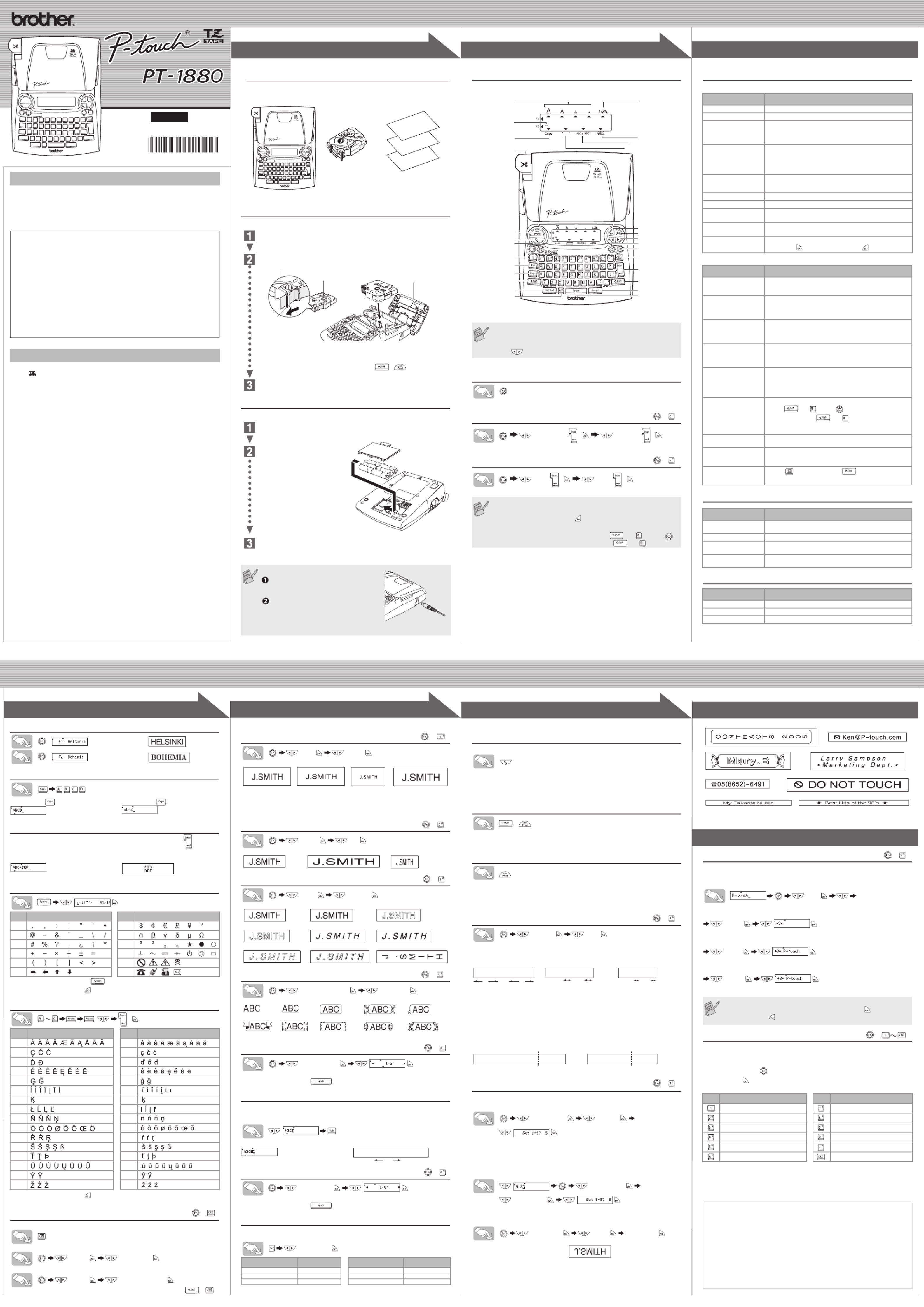
1
1
2
2
3
3
4
4
E
E
E
EE L
L
L
LLE C T R
E
E
E
EC
C
C
CT
T
T
TR
R
R
R
O
O
O
OON
N
N
NN I
I
I
IIC
C
C
CC
L
L
L
LL A
A
A
AAB
B
B
BBE
E
E
EE L I
L
L
L
LI
I
I
IN
N
N
N
NG SY S
G
G
G
G
S
S
S
SY
Y
Y
YS
S
S
STE
T
T
T
TE
E
E
EM
M
M
M
M
E L E C TR O N IC L A B E L I N G S Y S T E M
1
1
2
2
3
3
US
US
US
USUSER
ER
ER
ERER'S
'S
'S
'S'S GU
GU
GU
GU GUID
ID
ID
IDIDE
E
E
EE
/ Español
www.brother.com
English
With your PT-1880, you can create labels for any application. Select from the
many frames, character sizes and styles to design beautiful custom labels. In
addition, the variety of tape cartridges available allows you to print labels with
different widths and exciting colors.
Read this manual carefully before starting and keep the manual in a handy
place for future reference.
• Use only Brother TZ tapes with this machine. Do not use tapes that do not have
the mark.
• Do not disassemble or modify the machine/AC adapter.
• Do not clean the machine with alcohol or other organic solvents. Only use a soft, dry
cloth.
• Do not touch the print head mechanism. Use a soft wipe (e.g. a cotton swab) when
cleaning the print head.
• To avoid injuries, do not touch the cutter's edge.
• To prevent damage or breakage, do not press on the LCD display.
• Do not put any foreign objects into or heavy objects on the machine.
• Do not leave any rubber or vinyl on the machine for an extended period of time,
otherwise the machine may be stained.
• Do not get the machine/AC adapter/power plug wet, such as by handling them with
wet hands or spilling beverages on to them.
• Do not expose the machine/AC adapter to extremely high temperatures or high
humidity. Never leave them on the dashboard or in the back of your car, near heaters
or other hot appliances. Keep them out of both direct sunlight and rain.
• Avoid using the machine in extremely dusty places.
• Depending on the environmental conditions and the applied settings, some
characters or symbols may be difficult to read.
• Do not pull on the tape being fed from the P-touch labeler, otherwise the tape
cassette or P-touch labeler may be damaged.
• Do not attempt to cut the tape while printing or feeding since this will damage the tape.
• Do not try to print labels using an empty tape cassette set in the P-touch labeler. Doing
so will damage the print head.
• Remove the batteries and disconnect the AC adapter if you do not intend to use the
machine for an extended period of time. (Note: When power is disconnected for more
than five minutes, all text, format settings and any text files stored in the memory will
be cleared.)
• Do not use old and new batteries together or mix alkaline batteries with other type
batteries, or set the positive and negative end in the wrong position. Otherwise, the
batteries may leak or be damaged.
• Do not use metallic articles, such as tweezers or metallic pen, when exchanging the
batteries.
• Always use the specified voltage and the suggested AC adapter (AD-24/AD-24ES/
AD-24ESA/AD-24ESAW/AD-24ESA-01/AD-24-ESAW-01) for this machine to prevent
any damage or failure.
• To prevent fire or electric shock, make sure that the plug of the AC adapter is fully
inserted into the power outlet. Do not use an outlet that is loose.
INTRODU
INTRODU
INTRODU
INTRODUINTRODUCTION
CTION
CTION
CTIONCTION
FCC NOTICE
This device complies with Part 15 of the FCC Rules. Operation is subject to the following two conditions: (1)
This device may not cause harmful interference, and (2) this device must accept any interference received,
including interference that may cause undesired operation.
This equipment has been tested and found to comply with the limits for a Class B digital device, pursuant to
Part 15 of the FCC Rules. These limits are designed to provide reasonable protection against harmful
interference in a residential installation. This equipment generates, uses, and can radiate radio frequency
energy and, if not installed and used in accordance with the instructions, may cause harmful interference to
radio communications. However, there is no guarantee that interference will not occur in a particular
installation. If this equipment does cause harmful interference to radio or television reception, which can be
determined by turning the equipment off and on, the user is encouraged to try to correct the interference by
one or more of the following measures:
- Reorient or relocate the receiving antenna.
- Increase the separation between the equipment and receiver.
- Connect the equipment into an outlet on a circuit different from that to which the receiver is connected.
- Consult the dealer or an experienced radio/TV technician for help.
- Changes or modifications not expressly approved by Brother Industries, Ltd. could void the user’s
authority to operate the equipment.
GENERAL
GENERAL
GENERAL
GENERALGENERAL PRECAUTION
PRECAUTION
PRECAUTION
PRECAUTION PRECAUTIONS
S
S
SS
Unpacking Your P-touch Labeler
Check that the package contains the following before using your P-touch la-
beler.
Included items may differ by distribution.
Tape Cassettes
Make sure that the power is turned off when replacing a tape cassette.
Open the tape compartment cover by lifting up both sides at the same time.
If a tape cassette is already installed, remove it by pulling it straight up.
Insert a tape cassette, making sure that it snaps into place.
• Make sure that the end of the tape feeds under the tape guides.
• If the ink ribbon is loose, use your finger to wind the toothed wheel in the
direction of the arrow on the cassette.
After you have installed the tape, feed the tape ( + ) once and then
push in the tape cutter lever to cut the tape.
Securely close the front cover, making sure that it snaps into place.
Power Supply
Make sure that the power is turned off when replacing batteries.
Turn the machine over and remove the battery compartment cover.
If batteries are already installed, remove them.
Insert six new AA-size alkaline
batteries (LR6), making sure that
their poles point in the correct
directions. Always replace all six
batteries at the same time using
brand new ones.
Attach the battery compartment cover by inserting the three hooks at the
bottom into the slots on the machine, then pushing down firmly on the
cover until it snaps into place.
When using optional AC adapter
Insert the plug on the adapter cord into
the adapter jack on the right side of the
machine.
Insert the plug into the nearest standard
electrical outlet.
For memory back up, we recommend using
AA-size alkaline batteries (LR6) together
when using the AC adapter.
TZ tape cassette
Accessories Guide
PT-1880
User's Guide
Warranty Card
Tape compartment
cover
End of tape
Tape guide
Toothed Wheel
Battery compartment
cover
Keyboard & LCD
Turning the Power On
Setting Language (
[Language] / [English] /
Setting unit (inch/mm)
[Unit] / [inch] /
• The LCD shows one row of 15 characters; however, the text that
you enter can be up to 80 characters in length, which will scroll
across the display.
• Use with Shift key to go to beginning/end of the text.
• The machine automatically turns off if no key is pressed within 5
minutes.
• To cancel operations, press .
• To initialize the P-touch labeler back to factory settings, turn off the
machine and then while holding down and , press to
turn the machine back on. Finally, release and .
Size
Caps
Preview key
Font keys
Character keys
Tab key
Caps key
Shift key
Symbol key
Auto Format key
Width
Style
Underline/Frame
Label Length
Cursor keys
Function key
Power key
Backspace key
Enter key
Shift key
Accent key
Space key
Cursor
Tape cutter lever
Esc key
OK key
Print key
)
( + )
English/Spanish/
French/Portuguese
( + )
Troubleshooting
Error message
What to do when...
Specifications
Accessories (Supplies may differ by distribution.)
Message Cause/Remedy
Battery Weak! The batteries are weak. Replace them with new ones.
Check Battery! The installed batteries are about to run out.
Invalid! • There is no text above the cursor when you set Number-
ing.
• Invalid character is selected for Numbering.
• Invalid number is selected for Tab Length or Label Length.
No Text! • You tried to print a text file when there is no data stored in
the memory.
• The Print key is pressed when no text is entered.
• You tried to set Copies, Numbering or Mirror when no text
is entered.
Line Limit! • You tried to enter a 3rd line by pressing Enter key.
• You tried to print a 2 line text when 0.13" (3.5 mm) or 0.23"
(6 mm) tape is installed.
No Cassette! You tried to print a label when there is no cassette installed.
Cutter Error! Tape cutter lever is used in the middle of printing process.
Full! The maximum number of characters (80 characters) have
already been entered.
Text Too Long! The text length exceeds the selected label length or the
selected Auto Format setting length.
No Frame OK? Printing on 0.13" (3.5 mm) tape with invalid Frame setting
ON. (Select to print with no Frame, to cancel.)
Problem Solution
The display stays blank
after you have turned on
the machine.
• Check that the batteries are correctly inserted.
• If the batteries are weak, replace them.
• Check that the AC adapter is correctly connected.
When the label is
printed out, there is too
much margin (space) on
both sides of the text.
• Refer to "Setting [Margin] (Tape Margin)" on this users
guide and select [Half] or [Narrow] to have smaller margins
for your label.
The machine does not
print, or the printed
characters are not
formed properly.
• Check that the tape cassette has been inserted correctly.
• If the tape cassette is empty, replace it.
• Check the tape compartment cover is properly closed.
The setting has cleared
on its own.
• The batteries may be weak. Replace them.
• When power is disconnected for more than five minutes, all
text & formats in the display will be lost. Language and unit
settings will also be cleared.
A blank horizontal line
appears through the
printed label.
• There maybe some dust on the print head. Remove the
tape cassette and use a dry cotton swab to gently wipe the
print head with and up-and-down motion.
• The print head can be cleaned more easily if the optional
print head cleaning cassette (TZ-CL4) is used.
The machine has
"locked up" (i.e., nothing
happens when a key is
pressed, even though
the machine is on.)
• Turn off the machine, and then while holding
down and , press to turn the machine back
on. Finally, release and .
• Note: The text and formats in the display are erased. Also,
the language and unit settings will be cleared.
The power turns off
when you try to print.
• The batteries may be weak. Replace them.
• Check that the batteries are correctly inserted.
The tape does not feed
properly or the tape gets
stuck inside the machine.
• Check that the end of the tape feeds under the tape guides.
• The cutter lever is used while printing. Do not touch the
cutter lever during printing.
All text and format settings
need to be cleared to
create a new label.
• Press while holding down , and select [Text&For-
mat].
Item Specification
Dimensions 6.6" (W) × 8.5" (D) × 2.2" (H)
(167mm (W) × 215mm (D) × 57mm (H))
Weight 1.26 lbs. (570 g) (without batteries and tape cassette)
Power supply Six AA-size alkaline batteries (LR6) or optional AC adapter
(model AD-24/AD-24ES/AD-24ESA/AD-24ESAW/AD-24ESA-01/AD-24-ESAW-01)
Tape cassette Brother TZ tape (width) :
0.13" (3.5 mm), 0.23" (6 mm), 0.35" (9 mm), 0.47" (12 mm), 0.70" (18 mm)
Accessories Stock No.
Tape Cassettes See the attached "Supplies and Accessories Guide".
AC Adapter
model AD-24/AD-24ES/AD-24ESA/AD-24ESAW/AD-24ESA-01/AD-24-ESAW-01
Carrying Case CC3500
Setting Font
image
image
Switching Upper Case/Lower Case
Making Two Line Text
Move the cursor to where the second line starts and press .
Use either 0.35" (9 mm) or 0.47" (12 mm), or 0.70" (18 mm) wide tape for two line text.
Entering Symbols
• To go to the next group, press .
• To cancel operations, press .
Entering Accented Characters
/ /
• To cancel operations, press .
• The order of accented characters differ by the selected LCD language.
To Clear
To delete a character one by one
To delete all text
[Clear] [Text Only]
To delete all text & format
[Clear] [Text & Format]
You can also go into [Text & Format] / .[Text Only] by pressing +
Group
Symbols
Group
Symbols
71
82
93
014
115
216
Accented Characters Accented Characters
aA
cC
dD
eE
gG
iI
kK
lL
nN
oO
rR
sS
tT
uU
yY
zZ
Upper case ( ON) Lower case ( OFF)
egami lebaLyalpsiD
( + )
Setting [Size]
[Size] [Large]
Automatically adjusts the text size according to the tape width.
Select MAX to print with maximum text size when using 0.70" (18 mm) tape, all
texts are in upper case, the Style setting is [Normal], and the Underline/Frame
setting is [Off].
Setting [Width]
[Width] [×2]
Setting [Style] (Vertical)
[Style] [Vertical]
Setting [Underline/Frame]
[Underline/Frame] [Underline]
Frames cannot be printed on 0.13" (3.5 mm) tape.
Setting [Label Length]
(Auto / 1.2" - 12.0"
)
[ ]Label Length
• You can also select the length by entering the length with Num keys.
• To return to [Auto], press .
Setting [Tab]
You can make aligned texts by setting tabs.
Example: To set a tab between "ABC" and "D"
The cursor should be positioned where you set a tab.
Setting [Tab Length](Auto / 0.0" - 4.0")
[ ]Tab Length
• You can also select the length by entering the length with Num keys.
• To return to [Auto], press .
Setting [Auto Format]
You can choose label length from six formats to create labels for various ap-
plications.
[VHS Spine]
Text Preview
You can preview the text before printing.
• The LCD shows the whole text and the label length (inch/mm), then returns to the
original text.
• Only the text can be previewed, not the font, style, size, underline/frame or any
additional features.
Feeding (Tape Feed)
+
• The machine will feed 1.0" of tape, which may be needed when installing a new tape
cassette or when using the [Chain Print] feature.
Printing
• To cut off the label, push in the tape cutter lever on the upper-left corner of the
machine.
• To prevent damage to the tape, do not try to cut while the message "Print" or "Feed"
is displayed.
Setting [Margin] (Tape Margin)
[Margin] [Full]
[Full]/[Half]/[Narrow] is for leaving equal margins on both sides of the text.
NOTE: Cut along the printed dots (:) with scissors so the text is centered in the label.
[Chain Print] is for printing more than 1 copy of a label with minimum margin
<e.g. 1>. You can also create a label containing text in various styles; print a
text in one style, and before feeding, enter the second text in another style
<e.g. 2>.
FEED THE TAPE BEFORE USING THE CUTTER (see Feeding/Printing).
Otherwise A PART OF THE TEXT MAY BE CUT OFF. Do not try to pull the
tape since this may damage the tape cassette.
Using [Print Option]
[Copies]
You can print up to 9 copies of each label.
[Print Option] [Copies]
You can also select the number of copies by entering with Num keys.
[Numbering]
You can print many copies of the same text while increasing a selected
number by 1 after each label is printed.
Example: To print copies of a label containing a serial number (0123, 0124 and 0125)
[ ]Print Option
[ ]Numbering
Select the highest number you wish to be printed when setting the number.
[Mirror]
[
Print Option
] [
Mirror
]
[Mirror Print?]
Use clear tape in [Mirror], so the labels can be read correctly from the oppo-
site side when attached on glass, windows or other transparent surfaces.
Peel the printed label from backing and apply the label.
Memory (File)
You can save your original labels on to your machine. Up to five labels can
be saved and recalled for printing whenever you desire. You can also edit and
overwrite the stored label.
[File]
To Save:
[Save]
To Print:
[Print]
To Open:
[Open]
Function Shortcuts
In addition to the basic steps to search for a function, the PT-1880 provides
you with function shortcuts so you can easily jump to a frequently used func-
tion just by pressing and the shortcut key shown in the table below. To
confirm, press .
[Large] [Medium] [Small] [MAX]
[Normal] [×[]2 ×1/2]
[Normal] [Bold] [Outline]
[Shadow] [Italic] [Italic Bold]
[Italic Outl](Italic Outline)
[Italic Shadow] [Vertical]
[Off] [Underline] [Round] [Candy] [Callout]
[Banner] [Wooden] [Vine] [Hand] [Flower]
Application Length Application Length
"4.4enipS esaC DC"5.5enipS SHV
"2.3baT eliF"6.1enipS VDiniM
"6.1baT rediviD"5.3epaT oiduA
( + )
( + )
( + )
( + )
( + )
egami lebaLyalpsiD
ABC D
Tab
( + )
( + )
1"
1/2" 1/2" 1/6"1/6"
1"
CBACBA CBA: :
worraNflaHlluF
ABC ABC ABC ABC
ABC
DEF
>2 .g.e<>1 .g.e<
)tuc & deef()tuc & deef(
Chain Print
( + )
If you try to store a label when there is already a label stored to that
number, a message "Overwrite?" will appear. Press to save your
new label. Press to cancel.
Key Function Key Function
]nigraM[]eziS[
]htgneL baT[]htdiW[
]noitpO tnirP[]elytS[
]egaugnaL[]emarF/enilrednU[
]tinU[]eliF[
]raelC[]htgneL lebaL[
Should you encounter any problems with your product, please do not
return your product to the store!
After referring to the User's guide, if you still need assistance, call Brother
Customer Service at:
Voice : 1-877-BROTHER (1-877-276-8437)
Web : www.brother.com
Fax : 1-901-379-1210
If you need to locate a service center, please call
1-877-BROTHER (1-877-276-8437)
or visit us at www.brother.com
( + )
( + )
PREPARATION OPERATION REFERENCE
[GETTING STARTED]
[CREATING LABELS]
MAKING TEXT DESIGNING LABELS PRINTING LABELS COMPLETED LABELS
USEFUL FUNCTIONS
D011XC001
Product specificaties
| Merk: | Brother |
| Categorie: | Labelprinter |
| Model: | P-touch PT-1880CT |
Heb je hulp nodig?
Als je hulp nodig hebt met Brother P-touch PT-1880CT stel dan hieronder een vraag en andere gebruikers zullen je antwoorden
Handleiding Labelprinter Brother

2 December 2024

2 December 2024

2 November 2024

25 Maart 2024

25 Maart 2024

20 December 2023

19 Augustus 2023

18 Augustus 2023

18 Augustus 2023

18 Augustus 2023
Handleiding Labelprinter
- Labelprinter Casio
- Labelprinter Epson
- Labelprinter Honeywell
- Labelprinter Toshiba
- Labelprinter Dymo
- Labelprinter Intermec
- Labelprinter Leitz
- Labelprinter Phoenix
- Labelprinter Primera
- Labelprinter Renkforce
- Labelprinter Seiko
- Labelprinter Zebra
- Labelprinter Oki
- Labelprinter Olivetti
- Labelprinter 3M
- Labelprinter Argox
- Labelprinter Metapace
- Labelprinter Citizen
- Labelprinter Custom
- Labelprinter Bixolon
- Labelprinter Brady
- Labelprinter Datacard
- Labelprinter GoDEX
- Labelprinter Kroy
- Labelprinter SATO
- Labelprinter SII
- Labelprinter EC Line
- Labelprinter POSline
- Labelprinter TSC
- Labelprinter Labelmate
- Labelprinter Star Micronics
- Labelprinter Datamax-O'neil
- Labelprinter Panduit
- Labelprinter Dascom
- Labelprinter DULA
- Labelprinter Tach-It
- Labelprinter Colop
- Labelprinter Qoltec
- Labelprinter Start International
- Labelprinter Qian
- Labelprinter Ruggard
Nieuwste handleidingen voor Labelprinter

27 Januari 2025

5 Januari 2025

14 December 2024

13 December 2024

18 November 2024

18 November 2024

16 November 2024

17 Augustus 2024

18 Juni 2024

11 Juni 2024