Brother DCP-T436W Handleiding
Lees hieronder de 📖 handleiding in het Nederlandse voor Brother DCP-T436W (4 pagina's) in de categorie Printer. Deze handleiding was nuttig voor 45 personen en werd door 2 gebruikers gemiddeld met 4.5 sterren beoordeeld
Pagina 1/4

1
EN
Quick Setup Guide
DCP-T230 / DCP-T236 / DCP-T430W / DCP-T435W / DCP-T436W D034MK001-00
ASA/SAF
Version 0
The latest manuals are available at the Brother
support website: support.brother.com/manuals
Continue to the next column
Read the Product Safety Guide first, then read this Quick Setup Guide for the correct installation procedure.
aUnpack the machine and
check the components
Remove the protective tape and the film covering
the machine.
bLoad plain A4 paper in the
paper tray
If you selected [[4-B] Set up from the control panel on the machine] in the printed Quick Setup
Guide included with the machine, go to [4-B].
NOTE
• The illustrations in this guide may not match your model
exactly, but the steps are the same for each model.
• The components may differ depending on your country.
• Save all packing materials and the box in case you need to
ship your machine.
• We recommend using a USB 2.0 cable (Type A/B) that is no
more than 2 metres long (included in some countries).
2
1

2
Continue to the next column
cConnect the power cord
The machine powers on automatically and the
Power LED is flashing.
dChoose your setup method
When the Power LED starts flashing slowly, press
and hold the Mono Copy button for three
seconds.
Confirm that the Power LED is lit and the Ink LED
is flashing, and then proceed to the next step.
Choose your setup method below.
• To complete both the setup and the
connection settings with your device at
the same time, follow the instructions in
[4-A].
• To set up your machine using a Mac,
follow the instructions in section [4-B].
Set up using mobile app or computer software
(recommended)
Set up from the control panel on the machine
4-A
4-B
Set up using mobile app or
computer software
(To set up your machine using a Mac, follow the
instructions in section [4-B].)
Go to the website applicable to your setup method:
(DCP-T230/DCP-T236) Choose Set up with your
computer.
NOTE
Even after the setup is complete, you can also use your
machine on another device by installing the software on
that device.
Set up from the control panel
on the machine
Recommended
4-A
Set up with your mobile device
* The mobile device must be connected to Wi-Fi®.
setup.brother.com
Set up with your computer
setup.brother.com
4-B
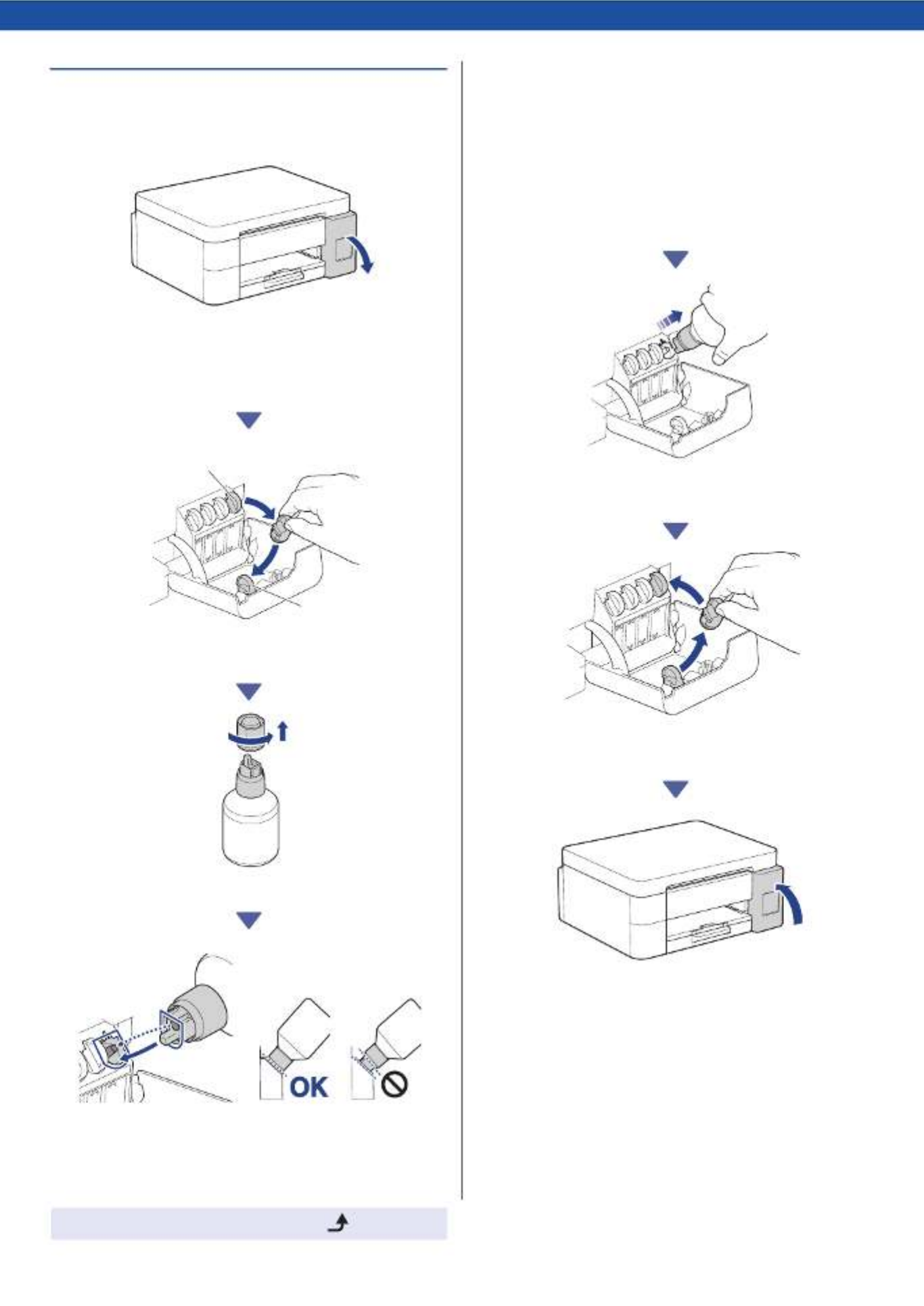
3
Continue to the next column
eFill the ink tanks with inbox
ink
Open the ink tank cover.
(The illustrations in this guide may not match your
model exactly, but the steps are the same for
each model.)
Remove the cap (1) and place it inside the back of
the cover (2).
Remove the ink bottle cap.
Align the bottle so that the pin on the ink tank can
be inserted into the hole in the bottle, as shown in
(1).
Slide the bottle onto the pin at the angle shown in
(2) until the cap is flush with the ink tank surface.
(You will hear a click when you insert it for the first
time.)
The bottle will support itself when in the correct
position and the ink will fill the tank automatically.
If the ink flow does not start automatically or if the
tank fills very slowly, carefully remove and reinsert
the bottle.
When finished, remove the bottle, pulling the
nozzle slowly so the ink does not spill.
Remove the cap from inside the ink tank cover
and seal the ink tank.
After filling all of the ink tanks, close the ink tank
cover.
1
2
12
1 2
Product specificaties
| Merk: | Brother |
| Categorie: | Printer |
| Model: | DCP-T436W |
Heb je hulp nodig?
Als je hulp nodig hebt met Brother DCP-T436W stel dan hieronder een vraag en andere gebruikers zullen je antwoorden
Handleiding Printer Brother

11 Maart 2025

11 Maart 2025

9 Maart 2025

11 Februari 2025

11 Februari 2025

10 Februari 2025

13 Januari 2025

2 December 2024

2 December 2024

2 December 2024
Handleiding Printer
- Printer HP
- Printer Sony
- Printer Samsung
- Printer Xiaomi
- Printer Panasonic
- Printer Epson
- Printer LG
- Printer Huawei
- Printer Canon
- Printer Honeywell
- Printer Olympus
- Printer Toshiba
- Printer Xerox
- Printer Agfaphoto
- Printer AVM
- Printer Builder
- Printer D-Link
- Printer Dell
- Printer Digitus
- Printer Dymo
- Printer Epson 7620
- Printer Frama
- Printer Fujifilm
- Printer Fujitsu
- Printer Ibm
- Printer Intermec
- Printer Kern
- Printer Kodak
- Printer Kogan
- Printer Konica Minolta
- Printer Kyocera
- Printer Lenovo
- Printer Lexmark
- Printer Minolta
- Printer Mitsubishi
- Printer MSI
- Printer Nec
- Printer Paxar
- Printer Polaroid
- Printer Primera
- Printer Renkforce
- Printer Ricoh
- Printer Roland
- Printer Royal Sovereign
- Printer Sagem
- Printer Seiko
- Printer Sharp
- Printer Star
- Printer Thomson
- Printer Tomy
- Printer Toshiba TEC
- Printer Triumph-Adler
- Printer Velleman
- Printer Zebra
- Printer Oce
- Printer Oki
- Printer Olivetti
- Printer Olympia
- Printer CSL
- Printer Argox
- Printer DTRONIC
- Printer Metapace
- Printer Citizen
- Printer Nilox
- Printer Approx
- Printer Ultimaker
- Printer Custom
- Printer Bixolon
- Printer Brady
- Printer GoDEX
- Printer Testo
- Printer EC Line
- Printer Sawgrass
- Printer Pantum
- Printer DNP
- Printer TSC
- Printer Equip
- Printer StarTech.com
- Printer Fichero
- Printer GG Image
- Printer Posiflex
- Printer ZKTeco
- Printer Star Micronics
- Printer Datamax-O'neil
- Printer Panduit
- Printer Dascom
- Printer HiTi
- Printer Vupoint Solutions
- Printer Elite Screens
- Printer Phoenix Contact
- Printer Videology
- Printer Colop
- Printer Raspberry Pi
- Printer Evolis
- Printer Unitech
- Printer Middle Atlantic
- Printer IDP
- Printer Fargo
- Printer Microboards
- Printer Mutoh
- Printer Tally Dascom
- Printer Nisca
Nieuwste handleidingen voor Printer

9 April 2025

8 April 2025

2 April 2025

2 April 2025

1 April 2025

1 April 2025

29 Maart 2025

29 Maart 2025

4 Maart 2025