Brother DCP-L3520CDWE Handleiding
Lees hieronder de 📖 handleiding in het Nederlandse voor Brother DCP-L3520CDWE (2 pagina's) in de categorie Printer. Deze handleiding was nuttig voor 41 personen en werd door 2 gebruikers gemiddeld met 4.5 sterren beoordeeld
Pagina 1/2

Unpack the machine and check the components
1Remove the packing materials and re-install the toner cartridge and drum unit assemblies
2Load paper in the paper tray
3Connect the power cord and turn the machine on
Back
Adjust the paper
guides.
Do not exceed this mark.
x4
Remove the orange parts
from each cartridge.
Quick Setup Guide
Read the for the correct installation procedure.Product Safety Guide Quick Setup Guide first, then read this
Not all models are available in all countries.
The latest manuals are available at the Brother support website:
support.brother.com/manuals
Video setup instructions:
support.brother.com/videos
EN
DCP-L3515CDW / DCP-L3520CDW / DCP-L3520CDWE / DCP-L3527CDW /
DCP-L3555CDW / DCP-L3560CDW / MFC-L3740CDW / MFC-L3740CDWE /
MFC-L3760CDW / MFC-L8340CDW / MFC-L8390CDW
D027VF001-00
UK
Version 0
NOTE:
• The components included in the box may differ depending on your
country.
• The available connection interfaces vary depending on the model.
You must purchase the correct interface cable if you require one.
• USB cable
We recommend using a USB 2.0 cable (Type A/B) that is no
more than 2 metres long.
• Network cable (DCP-L3555CDW / DCP-L3560CDW /
MFC-L3740CDW / MFC-L3740CDWE / MFC-L3760CDW /
MFC-L8390CDW)
Use a straight-through Category 5 (or greater) twisted-pair cable.
• The illustrations in this show the Quick Setup Guide
MFC-L8390CDW.
• Brother aims to reduce waste and save both raw materials and the
energy required to produce them.
Read more about our environmental work at www.brotherearth.com.
Toner Cartridge and Drum
Unit Assemblies*
(Black, Cyan, Magenta, and
Yellow)
Waste Toner Box* Belt Unit*
* Installed in the machine AC Power Cord Quick Setup Guide
Product Safety Guide
Remove all the blue packing tape.
NOTE:
Before connecting the power
cord, locate the Serial
Number label on the back or
side of the machine. Record
this number for Registration
and Warranty support.
Push firmly.
BK
C
M
Y
4Select your country/language
(Initial setup only)
Front
Location of the power button varies depending
on the model. After turning the machine on, you may be required
to set your country or language (depending on your
machine).
If required, follow the on-screen instructions.
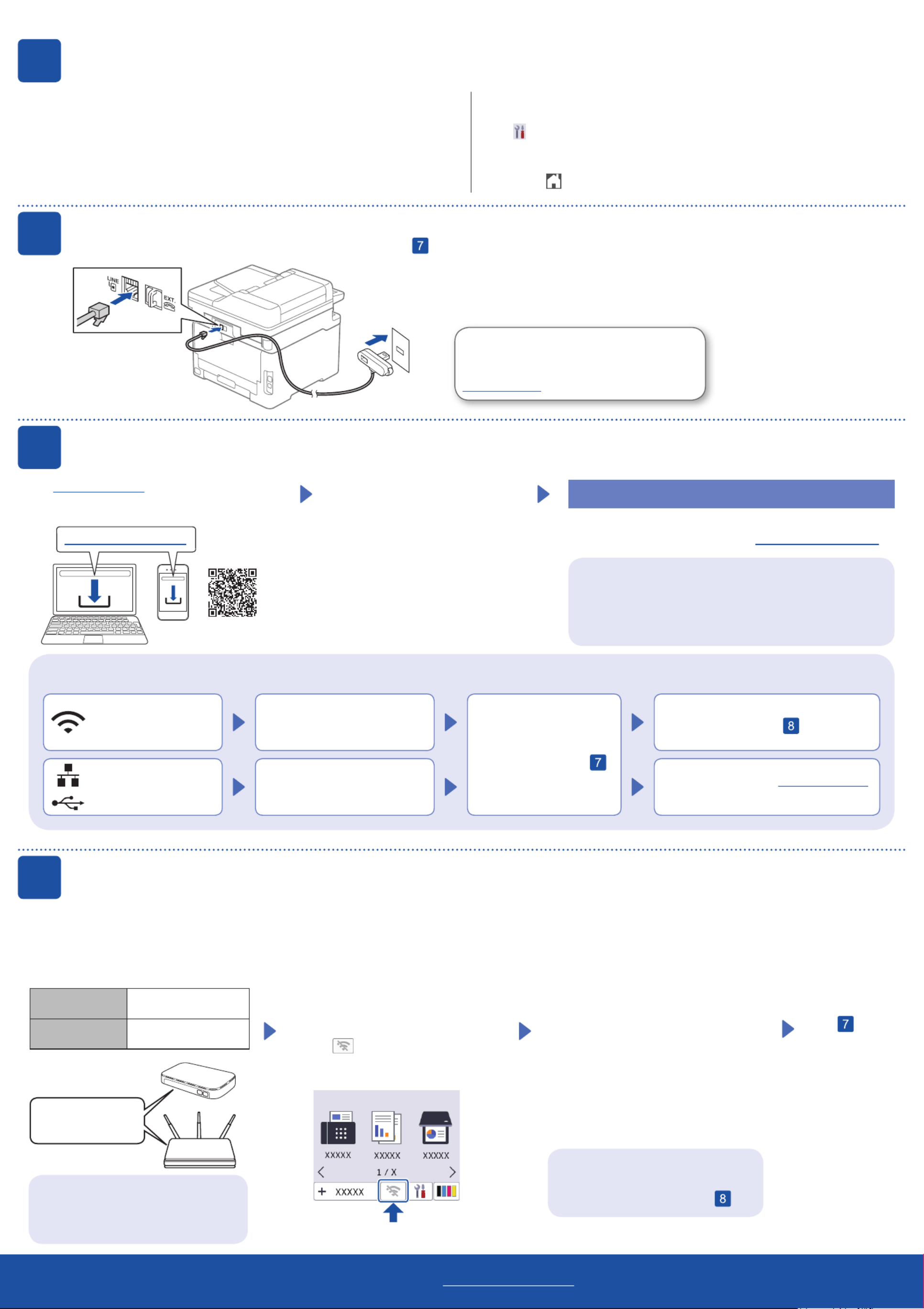
6Connect the telephone line cord (For MFC models)
If you do not plan to use the fax feature on this machine, go to step .
7Connect your computer or mobile device to your machine
Follow these steps to complete the setup using one of the connection types available on your machine.
Visit setup.brother.com to download and install
Brother software.
Follow the on-screen instructions
and prompts.
setup.brother.com
Setup Finished
You can now print and scan using your machine.
To check for the latest firmware, visit support.brother.com/up7.
Can’t Connect? Check the following:
Restart your wireless access point/
router (if possible).
Disconnect the cable.
Wired network
USB connection
If still not successful, go to .
If still not successful, visit support.brother.com
for FAQs and Troubleshooting.
Restart your machine and
computer, and then go to .
1. Press .Menu
2. Press ▲ or ▼ to display
[Initial Setup], and then
press .OK
For LCD models For Touchscreen models
1. On the machine’s Touchscreen, press
[Settings] [All Settings] [Initial Setup] > > >
[Local Language].
2. Press your language.
3. Press .
5
Select your language (if needed)
3. Press ▲ or ▼ to display
[Local Language], and then press
OK.
4. Press ▲ or ▼ to select your language,
and then press .OK
5. Press .Stop/Exit
(Example for UK)
For detailed machine information and product specifications, see the Online User's Guide at support.brother.com/manuals. © 2023 Brother Industries, Ltd. All rights reserved.
D027VF001-00
Important Notice for Network Security:
The default password to manage this machine’s settings is
located on the back of the machine and marked “ ”. Pwd
We recommend immediately changing the default password
to protect your machine from unauthorised access.
(For Europe)
We can send you a genuine Brother cord free
of charge if you need one. To contact us, visit
www.brother.eu.
Wireless network
8Manual wireless setup (Wireless models)
If the wireless setup is not successful, try to set up the connection manually.
Find your SSID (Network Name) and
Network Key (Password) on your wireless
access point/router and write them in the
table provided below.
SSID
(Network Name)
Network Key
(Password)
If you cannot find this information, ask
your network administrator or wireless
access point/router manufacturer.
For LCD models
Press Menu, and then select
[Network] [WLAN(Wi-Fi)] > >
[Find Network].
Follow the LCD instructions.
For Touchscreen models
Press >
[Find Wi-Fi Network].
Follow the Touchscreen instructions.
Go to to install
software.
SSID: XXXXXXX
Network Key: XXXX
If setup is not successful, restart your
Brother machine and your wireless
access point/router, and repeat .
Select the SSID (Network Name) for your
access point/router and enter the Network
Key (Password).
When the wireless setup is successful,
the Touchscreen/LCD displays
[Connected].
• For LCD models
Press and hold ▲/▼ to select one of the
following characters:
0123456789abcdefghijklmnopqrstuvwxy
zABCDEFGHIJKLMNOPQRSTUVWXY
Z(space)!"#$%&'()*+,-./:;<=>?@[\]^_‘{|}~
Product specificaties
| Merk: | Brother |
| Categorie: | Printer |
| Model: | DCP-L3520CDWE |
| Soort bediening: | Knoppen |
| Kleur van het product: | Wit |
| Ingebouwd display: | Ja |
| Gewicht: | 18600 g |
| Breedte: | 410 mm |
| Diepte: | 444 mm |
| Hoogte: | 355 mm |
| Gewicht verpakking: | 21800 g |
| Breedte verpakking: | 497 mm |
| Diepte verpakking: | 536 mm |
| Hoogte verpakking: | 497 mm |
| Gebruiksaanwijzing: | Ja |
| Beeldscherm: | LCD |
| Wi-Fi-standaarden: | 802.11a, 802.11b, 802.11g, Wi-Fi 4 (802.11n) |
| USB-poort: | Ja |
| Ethernet LAN: | Nee |
| Meegeleverde kabels: | AC |
| Markt positionering: | Thuis & kantoor |
| Aantal USB 2.0-poorten: | 1 |
| Stroomverbruik (indien uit): | 0.04 W |
| Wi-Fi Direct: | Ja |
| Intern geheugen: | 512 MB |
| Ondersteunde beveiligingsalgoritmen: | 64-bit WEP, 128-bit WEP, 802.1x RADIUS, AES, APOP, IPSec, SMTP-AUTH, SNMPv3, SSL/TLS, TKIP, WPA-PSK, WPA2-PSK, WPA3-SAE |
| Maximale resolutie: | 600 x 2400 DPI |
| Aantal printcartridges: | 4 |
| Printkleuren: | Black, Cyan, Magenta, Yellow |
| Papierlade mediatypen: | Bond paper, Envelopes, Glossy paper, Labels, Plain paper, Recycled paper, Thick paper, Thin paper |
| Printtechnologie: | LED |
| Modus voor dubbelzijdig afdrukken: | Auto |
| Printsnelheid (zwart, standaardkwaliteit, A4/US Letter): | 18 ppm |
| Printsnelheid (kleur, standaard, A4/US Letter): | 18 ppm |
| Printen: | Afdrukken in kleur |
| Duplex printen: | Ja |
| Paginabeschrijving talen: | BR-Script 3, PCL 5c, PCL 5e, PCL 6, PDF 1.7, XPS |
| Gebruiksindicatie (maximaal): | 3000 pagina's per maand |
| Kopieersnelheid (zwart, standaard, A4): | 18 cpm |
| Kopieersnelheid (standaard, kleur, A4): | 18 cpm |
| Maximale kopieerresolutie: | 600 x 600 DPI |
| Kopiëren: | Kopiëren in kleur |
| Scannen: | Scannen in kleur |
| Scantechnologie: | CIS |
| Optische scanresolutie: | 1200 x 1200 DPI |
| Faxen: | Nee |
| Totale invoercapaciteit: | 250 vel |
| Totale uitvoercapaciteit: | 150 vel |
| Maximale ISO A-series papierformaat: | A4 |
| ISO A-series afmetingen (A0...A9): | A4, A5, A6 |
| Slaapstand: | 10 W |
| Stroomverbruik (gereed): | 70 W |
| Tijdsduur tot de eerste pagina (zwart, normaal): | 15 s |
| Geluidsdrukniveau (afdrukken): | 46 dB |
| Totaal aantal invoerladen: | 1 |
| JIS B-series maten (B0...B9): | B5, B6 |
| Energy Star Typical Electricity Consumption (TEC): | 0.29 kWh/week |
| ISO B-series afmetingen (B0...B9): | B5 |
| Afmetingen enveloppen: | C5, Com-10, DL, Monarch |
| Cartridge(s) meegeleverd: | Ja |
| Non-ISO print papierafmetingen: | Executive (184 x 267mm), Folio (media size), Legal (media size), Letter (media size) |
| Capaciteit meegeleverde cartridge (zwart): | 1500 pagina's |
| Capaciteit meegeleverde cartridge (kleur): | 500 pagina's |
| Gemiddeld stroomverbruik tijdens Kopiëren: | 460 W |
| Scan naar: | E-mail, FTP, File, Image, Network folder, OCR, SMB |
| Aangepaste mediabreedte: | 76.2 - 216 mm |
| Aangepaste medialengte: | 116 - 355.6 mm |
| Geluidsvermogens (stand-by): | 5.89 dB |
| Wifi: | Ja |
| Duplex functies: | Printen |
| Geluidsvermogensniveau (afdrukken): | 6.21 dB |
| Beveiligd afdrukken: | Ja |
| Geluidsdrukniveau (stille modus): | 43 dB |
Heb je hulp nodig?
Als je hulp nodig hebt met Brother DCP-L3520CDWE stel dan hieronder een vraag en andere gebruikers zullen je antwoorden
Handleiding Printer Brother

11 Maart 2025

11 Maart 2025

9 Maart 2025

11 Februari 2025

11 Februari 2025

10 Februari 2025

13 Januari 2025

2 December 2024

2 December 2024

2 December 2024
Handleiding Printer
- Printer HP
- Printer Sony
- Printer Samsung
- Printer Xiaomi
- Printer Panasonic
- Printer Epson
- Printer LG
- Printer Huawei
- Printer Canon
- Printer Honeywell
- Printer Olympus
- Printer Toshiba
- Printer Xerox
- Printer Agfaphoto
- Printer AVM
- Printer Builder
- Printer D-Link
- Printer Dell
- Printer Digitus
- Printer Dymo
- Printer Epson 7620
- Printer Frama
- Printer Fujifilm
- Printer Fujitsu
- Printer Ibm
- Printer Intermec
- Printer Kern
- Printer Kodak
- Printer Kogan
- Printer Konica Minolta
- Printer Kyocera
- Printer Lenovo
- Printer Lexmark
- Printer Minolta
- Printer Mitsubishi
- Printer MSI
- Printer Nec
- Printer Paxar
- Printer Polaroid
- Printer Primera
- Printer Renkforce
- Printer Ricoh
- Printer Roland
- Printer Royal Sovereign
- Printer Sagem
- Printer Seiko
- Printer Sharp
- Printer Star
- Printer Thomson
- Printer Tomy
- Printer Toshiba TEC
- Printer Triumph-Adler
- Printer Velleman
- Printer Zebra
- Printer Oce
- Printer Oki
- Printer Olivetti
- Printer Olympia
- Printer CSL
- Printer Argox
- Printer DTRONIC
- Printer Metapace
- Printer Citizen
- Printer Nilox
- Printer Approx
- Printer Ultimaker
- Printer Custom
- Printer Bixolon
- Printer Brady
- Printer GoDEX
- Printer Testo
- Printer EC Line
- Printer Sawgrass
- Printer Pantum
- Printer DNP
- Printer TSC
- Printer Equip
- Printer StarTech.com
- Printer Fichero
- Printer GG Image
- Printer Posiflex
- Printer ZKTeco
- Printer Star Micronics
- Printer Datamax-O'neil
- Printer Panduit
- Printer Dascom
- Printer HiTi
- Printer Vupoint Solutions
- Printer Elite Screens
- Printer Phoenix Contact
- Printer Videology
- Printer Colop
- Printer Raspberry Pi
- Printer Evolis
- Printer Unitech
- Printer Middle Atlantic
- Printer IDP
- Printer Fargo
- Printer Microboards
- Printer Mutoh
- Printer Tally Dascom
- Printer Nisca
Nieuwste handleidingen voor Printer

9 April 2025

8 April 2025

2 April 2025

2 April 2025

1 April 2025

1 April 2025

29 Maart 2025

29 Maart 2025

4 Maart 2025