Blue Microphones Yeti Nano Handleiding
Blue Microphones
Microfoon
Yeti Nano
Lees hieronder de 📖 handleiding in het Nederlandse voor Blue Microphones Yeti Nano (8 pagina's) in de categorie Microfoon. Deze handleiding was nuttig voor 251 personen en werd door 2 gebruikers gemiddeld met 4.5 sterren beoordeeld
Pagina 1/8

yeti NANO
PREMIUM USB MIC FOR
RECORDING AND STREAMING
QUICK START GUIDE
Congratulations on your purchase of Yeti Nano, a premium
USB microphone designed for broadcast-quality podcasting,
YouTube, game streaming, Skype/VoIP and voiceover work.
Yeti Nano features Blue’s legendary sound quality, and its
compact design and premium finish look great on camera
and on your desktop. Plug ‘n play on PC/Mac, Yeti Nano
gets you streaming instantly. With a no-latency headphone
output, and controls for headphone volume, mic mute and
pickup pattern, Yeti Nano brings 24-bit broadcast sound to
your recordings and streams.
INDEX:
EN: Pages 1-7
FR: Pages 8-15
ES: Pages 16-23
IT: Pages 24-32
DE: Pages 33-39
CN: Pages 40-47
JP: Pages 48-55
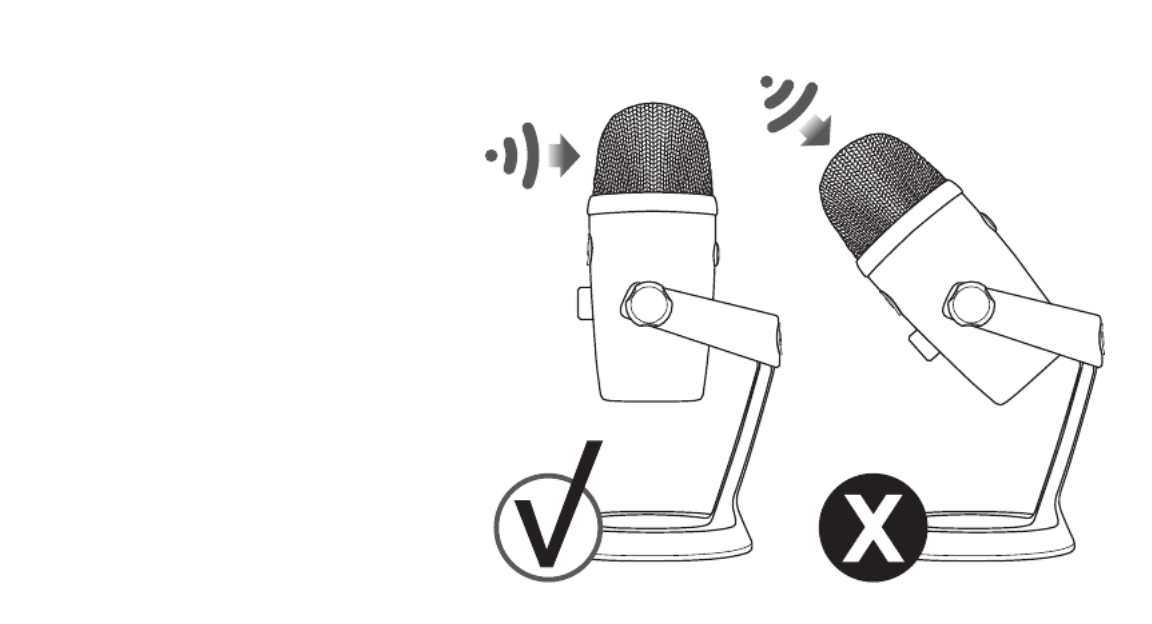
2
GETTING STARTED WITH YETI NANO
After unpacking your Yeti Nano, rotate the
microphone 180 degrees so that the Blue logo
and headphone volume control are facing you.
Adjust the microphone to your desired angle,
then tighten the set-screws on the left and right
of the base. Connect Yeti Nano to your computer
with the supplied USB cable—the headphone
volume button will light up, indicating power has
reached the mic.
Yeti Nano is a side-address microphone, which
means you should speak, sing, and play into the
front (not top) of the microphone while facing
the Blue logo. Now you can start recording and
streaming in stunning audio quality.
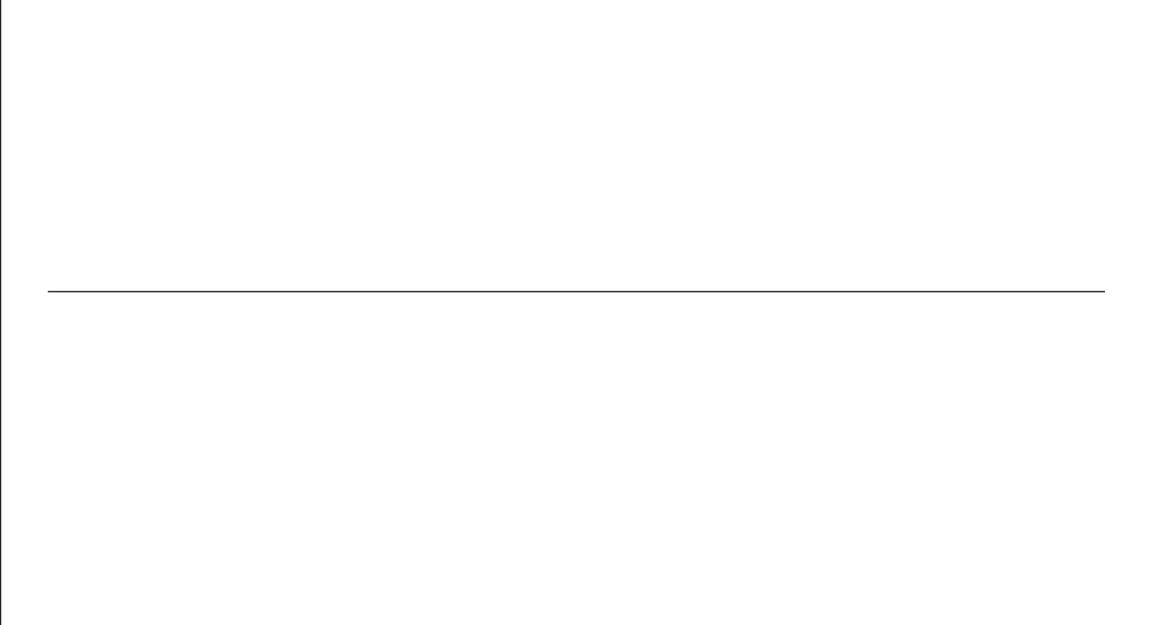
3
SOFTWARE SETUP
USING YETI NANO WITH PC
(WINDOWS 7, 8.1, or 10)
1. Connect to your PC using the provided USB cable.
2. From the Start menu, select the Control Panel.
3. From the Control Panel, select the Sound icon.
4. Click the Recording tab and select Yeti Nano.
5. Click the Playback tab and select Yeti Nano.
USING YETI NANO WITH MAC
(macOS 10.10 or higher)
1. Connect to your Mac using the provided USB cable.
2. Open System Preferences & select the Sound icon.
3. Click the Input tab and select Yeti Nano.
4. Click Output tab and select Yeti Nano.
5. From this screen, set the Output volume to 100%.
Whatever your favorite software is—Audacity, GarageBand, iMovie, Ableton, Skype, you name it—Yeti Nano will produce amazing
results. Simply plug the mic into your Mac or PC, select Yeti Nano as your recording input within your selected software, and start
recording—no drivers required. It’s that easy.
For game streamers, Yeti Nano is compatible with most popular live streaming software programs including Discord, Open
Broadcaster Software (OBS), XSplit, Gameshow and more.
Please see bluedesigns.com for more details.
Product specificaties
| Merk: | Blue Microphones |
| Categorie: | Microfoon |
| Model: | Yeti Nano |
| Kleur van het product: | Rood |
| Soort: | PC-microfoon |
| USB-poort: | Ja |
| Connectiviteitstechnologie: | Bedraad |
| Microfoon mute: | Ja |
| Gemiddeld vermogen: | 0.13 W |
| Plug and play: | Ja |
| Aansluiting: | USB |
| Compatibele besturingssystemen: | Windows 7, 8.1, 10\nmacOS 10.10 |
| Hoofdtelefoon uit: | Ja |
| Stroomverbruik: | 150 mA |
| Compatibele producten: | Mac, PC |
| Signaal/ruis-verhouding: | 100 dB |
| Bit rate: | 24 Bit |
| Sample rate: | 48 kHz |
| Microphone input impedance: | 16 Ohm |
| Afmetingen (B x D x H) met voet: | 96 x 109 x 211 mm |
| AC-ingangsspanning: | 5 V |
| Gewicht microfoon: | 630 g |
Heb je hulp nodig?
Als je hulp nodig hebt met Blue Microphones Yeti Nano stel dan hieronder een vraag en andere gebruikers zullen je antwoorden
Handleiding Microfoon Blue Microphones

10 Mei 2023

6 Mei 2023

10 April 2023

6 April 2023

30 Maart 2023

27 Maart 2023

25 Maart 2023

15 Maart 2023

8 Maart 2023

5 Maart 2023
Handleiding Microfoon
- Microfoon Philips
- Microfoon Sony
- Microfoon Panasonic
- Microfoon Asus
- Microfoon Canon
- Microfoon JBL
- Microfoon Kenwood
- Microfoon Olympus
- Microfoon VTech
- Microfoon Yamaha
- Microfoon Yealink
- Microfoon AEA
- Microfoon Akg
- Microfoon Alto
- Microfoon Aluratek
- Microfoon American Audio
- Microfoon Apart
- Microfoon Artsound
- Microfoon Aston
- Microfoon Atlas
- Microfoon Audio-Technica
- Microfoon Auna
- Microfoon Axis
- Microfoon Behringer
- Microfoon Beyerdynamic
- Microfoon Bigben
- Microfoon Blaupunkt
- Microfoon Blue
- Microfoon Bose
- Microfoon Boss
- Microfoon Brigmton
- Microfoon DAP
- Microfoon DAP Audio
- Microfoon DJI
- Microfoon Dorr
- Microfoon Easypix
- Microfoon Elgato
- Microfoon Fenton
- Microfoon Gembird
- Microfoon Gemini
- Microfoon Godox
- Microfoon GoPro
- Microfoon Hama
- Microfoon Hohner
- Microfoon HQ Power
- Microfoon Insignia
- Microfoon Konig
- Microfoon LD Systems
- Microfoon Lenco
- Microfoon Line 6
- Microfoon Livoo
- Microfoon Logitech
- Microfoon M-Audio
- Microfoon Mackie
- Microfoon Manhattan
- Microfoon Manta
- Microfoon Marantz
- Microfoon Max
- Microfoon Midas
- Microfoon Monacor
- Microfoon Nacon
- Microfoon Nedis
- Microfoon Neewer
- Microfoon Nuance
- Microfoon Numark
- Microfoon Peavey
- Microfoon Phonak
- Microfoon Pixel
- Microfoon Plantronics
- Microfoon Power Dynamics
- Microfoon President
- Microfoon Pure Acoustics
- Microfoon Pyle
- Microfoon Razer
- Microfoon RCF
- Microfoon Reloop
- Microfoon Renkforce
- Microfoon Roland
- Microfoon Rollei
- Microfoon Samson
- Microfoon Saramonic
- Microfoon Sennheiser
- Microfoon Sharkoon
- Microfoon Skytec
- Microfoon Sonuus
- Microfoon Steelseries
- Microfoon Tascam
- Microfoon TC Helicon
- Microfoon Teac
- Microfoon Technaxx
- Microfoon Telefunken
- Microfoon Thomson
- Microfoon Toa
- Microfoon Triton
- Microfoon Trust
- Microfoon Turtle Beach
- Microfoon United
- Microfoon Vonyx
- Microfoon Wharfedale
- Microfoon Zoom
- Microfoon Jabra
- Microfoon Joy-it
- Microfoon Omnitronic
- Microfoon OneConcept
- Microfoon ONYX
- Microfoon Connect IT
- Microfoon Creative
- Microfoon JLab
- Microfoon Monoprice
- Microfoon NGS
- Microfoon Niceboy
- Microfoon Sandberg
- Microfoon Shure
- Microfoon Steren
- Microfoon T'nB
- Microfoon Genesis
- Microfoon DPA
- Microfoon IMG Stageline
- Microfoon MXL
- Microfoon Tracer
- Microfoon NZXT
- Microfoon Majestic
- Microfoon Trevi
- Microfoon Primus
- Microfoon Techly
- Microfoon KeepOut
- Microfoon Sven
- Microfoon Day
- Microfoon ClearOne
- Microfoon American DJ
- Microfoon QTX
- Microfoon Valcom
- Microfoon JOBY
- Microfoon HyperX
- Microfoon Citronic
- Microfoon Phonic
- Microfoon Audix
- Microfoon Karma
- Microfoon Harley Benton
- Microfoon AVerMedia
- Microfoon MOZA
- Microfoon Hähnel
- Microfoon ART
- Microfoon Vaddio
- Microfoon Bogen
- Microfoon Galaxy Audio
- Microfoon Neumann
- Microfoon Peerless-AV
- Microfoon Pyle Pro
- Microfoon PreSonus
- Microfoon Electro-Voice
- Microfoon IK Multimedia
- Microfoon IDance
- Microfoon Simplecom
- Microfoon Speed-Link
- Microfoon Chandler
- Microfoon Austrian Audio
- Microfoon Countryman
- Microfoon Chord
- Microfoon Audac
- Microfoon Azden
- Microfoon ESI
- Microfoon GVM
- Microfoon Marshall Electronics
- Microfoon Golden Age Project
- Microfoon BOYA
- Microfoon Rode
- Microfoon Radial Engineering
- Microfoon IC Intracom
- Microfoon Celly
- Microfoon Comica
- Microfoon Clockaudio
- Microfoon Audient
- Microfoon Xtreme
- Microfoon Senal
- Microfoon Kopul
- Microfoon Krom
- Microfoon Ambient Recording
- Microfoon Proel
- Microfoon NOX
- Microfoon Solid State Logic
- Microfoon Crestron
- Microfoon Adastra
- Microfoon Konig & Meyer
- Microfoon TeachLogic
- Microfoon Warm Audio
- Microfoon PureLink
- Microfoon SPL
- Microfoon TAIDEN
- Microfoon Thronmax
- Microfoon Ultimate Support
- Microfoon PSSO
- Microfoon Kali Audio
- Microfoon Manley
- Microfoon Ibanez
- Microfoon Vocopro
- Microfoon Mojave
- Microfoon Singing Machine
- Microfoon Universal Audio
- Microfoon Auray
- Microfoon Bontempi
- Microfoon ITek
- Microfoon Schertler
- Microfoon Vimar
- Microfoon Speco Technologies
- Microfoon Antelope Audio
- Microfoon Gravity
- Microfoon DB Technologies
- Microfoon Hollyland
- Microfoon Epcom
- Microfoon SE Electronics
- Microfoon Palmer
- Microfoon Fun Generation
- Microfoon Xvive
- Microfoon Nady
- Microfoon Oktava
- Microfoon Sontronics
- Microfoon Aston Microphones
- Microfoon ANT
- Microfoon IMG Stage Line
- Microfoon Eikon
- Microfoon Kurzweil
- Microfoon JZ Microphones
- Microfoon Atlas Sound
- Microfoon Perfect Choice
- Microfoon Anywhere Cart
- Microfoon Owl Labs
- Microfoon Catchbox
- Microfoon White Shark
- Microfoon ViolaWave
- Microfoon Shadow
- Microfoon Fishman
- Microfoon Klover
- Microfoon Synco
- Microfoon Soundsation
- Microfoon TIE Audio
- Microfoon Fluid
- Microfoon Relacart
- Microfoon Lewitt
- Microfoon AVMATRIX
- Microfoon JTS
- Microfoon Klark Teknik
- Microfoon Lectrosonics
- Microfoon Intricon
- Microfoon The T.bone
- Microfoon Royer Labs
- Microfoon Miktek
- Microfoon Stageclix
- Microfoon Townsend Labs
- Microfoon Sabian
- Microfoon Sound Devices
- Microfoon Tula
- Microfoon ENDORFY
- Microfoon Alfatron
- Microfoon CAD Audio
- Microfoon Schoeps
- Microfoon Polsen
- Microfoon Mars Gaming
- Microfoon AMT
- Microfoon Point Source Audio
- Microfoon AmpliVox
- Microfoon Eurosound
- Microfoon Rolls
- Microfoon Williams Sound
- Microfoon Mad Dog
- Microfoon SmallRig
- Microfoon Lorgar
- Microfoon Earthworks
- Microfoon Neat
- Microfoon Hohem
- Microfoon Audibax
- Microfoon Scope Labs
- Microfoon Lauten Audio
- Microfoon Mirfak Audio
- Microfoon CKMOVA
- Microfoon Majority
- Microfoon DOCKIN
- Microfoon Nowsonic
- Microfoon Tonor
- Microfoon Prodipe
- Microfoon Deity
- Microfoon Antelope
- Microfoon MILAB
- Microfoon Vicoustic
- Microfoon Sanken
- Microfoon Switchcraft
- Microfoon Easyrig
- Microfoon Tonsil
- Microfoon Sescom
- Microfoon Sonic Presence
- Microfoon Movo
- Microfoon Isovox
- Microfoon Glemm
- Microfoon Røde
- Microfoon Microtech Gefell
- Microfoon Voice Technologies
- Microfoon PSC
- Microfoon Cyber Acoustics
- Microfoon Louroe Electronics
- Microfoon Astatic
Nieuwste handleidingen voor Microfoon

29 Maart 2025

29 Maart 2025

27 Maart 2025

27 Maart 2025

27 Maart 2025

27 Maart 2025

21 Maart 2025

18 Maart 2025

18 Maart 2025

18 Maart 2025