Blue Microphones Tiki Handleiding
Lees hieronder de 📖 handleiding in het Nederlandse voor Blue Microphones Tiki (1 pagina's) in de categorie Microfoon. Deze handleiding was nuttig voor 95 personen en werd door 2 gebruikers gemiddeld met 4.5 sterren beoordeeld
Pagina 1/1
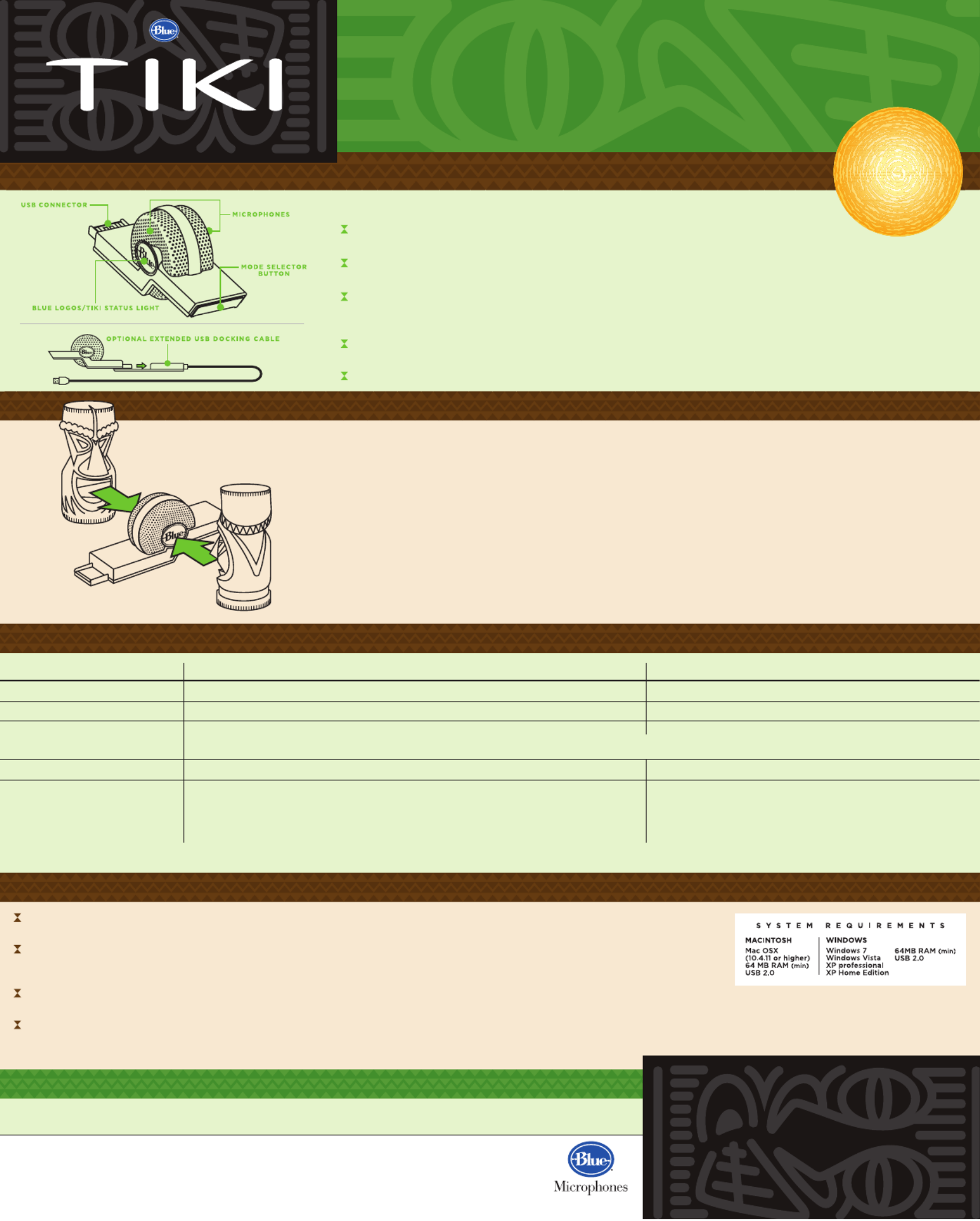
What makes Tiki special is its advanced DSP (Digital Signal Processing) technology. It’s so advanced we can only refer
to it as voodoo. Tiki significantly reduces unwanted background noise like keyboard clicking, hard-drive and fan sounds,
and ambient room noise, allowing the person on the other side of the conversation to hear you with exceptional clarity.
On a conference call or chat, Tiki even automatically mutes itself whenever a voice isn’t detected, freeing you to do
other tasks (like type!) without adding background noise to the conversation. Like we said, voodoo.
But Tiki is more than just a great listener — it’s a great recording microphone. With a tap of the mode selector, Tiki
becomes a high fidelity microphone suitable for recording your vocals, instruments, podcasts, or narration.
Tiki’s double-sided design allows it to be plugged into a typical laptop’s side-USB port. Make sure that one side or the
other of Tiki is facing you during recording (see illustration, left). Tiki’s advanced technology will determine whether
you are using the front or rear or both sides of the microphone. If you are unable to connect directly to a suitable USB
port, you can use the included docking cable to position Tiki at a convenient location. Like any microphone, the closer
you are to Tiki, the better your results will be.
Say hello to Tiki, the first microphone that listens to you with the intelligence of human hearing.
By focusing on desired sounds and minimizing background noise, Tiki dramatically improves the
intelligibility and quality of chats, conference calls, and high fidelity recordings.
Tiki is compact, durable, and can be plugged directly into the USB port on most any
laptop, or, using its included docking cable, into any larger desktop computer.
Tiki’s packaging doubles as a folding travel case that holds Tiki and the
docking cable for easy portability.
Hey, my Tiki won’t light up and appears not to be working.
Make sure your computer meets Tiki’s requirements (see right). Also, be sure your computer supports a USB 2.0 powered port.
Help! My Tiki keeps intermittently glowing orange!
Don’t panic. In the default Intelligent Speech Mode, Tiki’s color will switch to orange when it’s muting the sound (when you’re
not speaking).
You
won’t notice any difference, but the person you’re talking to will appreciate the reduced background noise.
I’m working on a music demo and I want to sound like a Guitar God. What mode should I record in?
Set Tiki in the Natural Recording Mode (purple glow). Music, podcasts, and narration will all have a richer, fuller sound when recorded in this mode.
My favorite place to use Tiki for Skype® calls is
really
noisy. How can I ensure even better noise-canceling quality?
If you’re talking in a very loud environment, try using Tiki’s extended docking cable to position Tiki further away from the noise source and closer to your voice. Remember, the
closer you can get to your Tiki, the better you’ll sound.
The clear plastic packaging that your Tiki arrived in is 100% recyclable. It also makes a handy container for pens and
pencils, a flower vase or even a mini desktop terrarium!
Complete tech specs and a look into the voodoo technology behind Tiki are available on the Blue Microphones website at: www.bluemic.com/tiki
Warranty
Blue Microphones warrants its hardware product against defects in materials and workmanship for a period of TWO (2) YEARS from the date of retail purchase, provided
the purchase was made from an authorized Blue Microphones dealer. This warranty is void if the equipment is altered, misused, mishandled, maladjusted, suffers excessive
wear, or is serviced by any parties not authorized by Blue microphones. The warranty does not include transportation costs incurred because of the need for service unless
arranged for in advance. Blue Microphones reserves the right to make changes in design and improve upon its products without obligation to install these improvements
in any of its products previously manufactured. For warranty service or for a copy of Blue’s Warranty Policy including a complete list of exclusions and limitations, contact
Blue at 818-879-5200.
©2012 Blue Microphones. All rights reserved. Tiki and Blue Logo Oval are registered trademarks of Blue Microphones. Macintosh is a trademark of Apple Inc., registered in the US and
other countries. Skype is a registered trademark of Skype Limited. All other trademarks are copyright of their respective owners.
HE LP YOU R TI K I G O G R E E N !
I WA N T TO S TA RT LI KE , N OW
M O D E C H A R T
Mode
Status color
Best for
Recommendation
What the DSP chip is up to
What it really does
Intelligent Speech
Blue (Orange when muted)
Chats, conference calls, noisier environments
Use when speech intelligibility is most important
Mixes the signal from both microphones for optimal voice capture
Applies noise reduction algorithms to reduce various forms of background noise
Softly mutes microphones when no speech is detected and quickly restores audio
when you resume speaking
Makes you the clearest and least distracting participant in your chat or conference call
Natural Recording
Purple
Podcasts, vocals, instruments, narration, quieter environments
Use when you’re looking for great recorded sound quality
Advanced processing for rich, fuller sound
Applies subtle studio processing techniques to the
recorded signal to maximize sound quality
Surprises you with great recordings from a small package
(Connect Tiki with the included extended docking cable for best noise isolation and flexibility)
U S B M I C R O P H O N E
Plug Tiki into any USB port on your laptop so that a Blue logo is facing you. For desktop
computers or hard-to-reach USB ports, use the included docking cable for optimal positioning.
In most cases Tiki will automatically register as the default input device. If not, from the Control Panel (Windows) or
System Settings (Mac), select Tiki as your default input device from your sound/audio settings menu.
By default, when Tiki is first plugged-in, it is in (mic will glow ) for conference calls Intelligent Speech Mode blue
and online chats. Tiki intelligently mutes itself (mic glows orange) when you are not speaking. As soon as you begin
speaking again, Tiki switches back to blue.
To switch modes, tap the Mode Selector button to switch to (mic glows Natural Recording Mode purple) for
recording vocals, instruments, podcasts and more.
That’s it. You’re now ready to go. But to get the most out of your Tiki, we recommend you read on.
BE O N E WI T H YO UR
TI K I
Set up is simple:
TIPS FOR A T R O U B L E -F R E E TIK I
www.bluemic.com
REGISTER
YOUR
TIKI!
bluemic.com/register
N E V E R
S A C R I F I C E
C L A R I T Y
Product specificaties
| Merk: | Blue Microphones |
| Categorie: | Microfoon |
| Model: | Tiki |
| Kleur van het product: | Brown,Metallic |
| Soort: | Notebooksmicrofoon |
| USB-poort: | Ja |
| Connectiviteitstechnologie: | Bedraad |
| Plug and play: | Ja |
| Compatibele besturingssystemen: | Windows 7/Vista/XP\r\nMac OSX 10.4.11 |
| Mac-compatibiliteit: | Ja |
| Minimale systeemeisen: | USB 2.0\r\n64MB RAM |
| Bit rate: | 16 Bit |
| Sample rate: | 44.1 kHz |
| Frequentie microfoon: | 40 - 20000 Hz |
Heb je hulp nodig?
Als je hulp nodig hebt met Blue Microphones Tiki stel dan hieronder een vraag en andere gebruikers zullen je antwoorden
Handleiding Microfoon Blue Microphones

10 Mei 2023

6 Mei 2023

10 April 2023

6 April 2023

30 Maart 2023

27 Maart 2023

25 Maart 2023

15 Maart 2023

8 Maart 2023

5 Maart 2023
Handleiding Microfoon
- Microfoon Philips
- Microfoon Sony
- Microfoon Panasonic
- Microfoon Asus
- Microfoon Canon
- Microfoon JBL
- Microfoon Kenwood
- Microfoon Olympus
- Microfoon VTech
- Microfoon Yamaha
- Microfoon Yealink
- Microfoon AEA
- Microfoon Akg
- Microfoon Alto
- Microfoon Aluratek
- Microfoon Ambient
- Microfoon American Audio
- Microfoon Apart
- Microfoon Artsound
- Microfoon Aston
- Microfoon Atlas
- Microfoon Audio-Technica
- Microfoon Auna
- Microfoon Axis
- Microfoon Behringer
- Microfoon Beyerdynamic
- Microfoon Bigben
- Microfoon Blaupunkt
- Microfoon Blue
- Microfoon Bose
- Microfoon Boss
- Microfoon Brigmton
- Microfoon DAP
- Microfoon DAP Audio
- Microfoon DJI
- Microfoon Dorr
- Microfoon Easypix
- Microfoon Elgato
- Microfoon Fenton
- Microfoon Gembird
- Microfoon Gemini
- Microfoon Godox
- Microfoon GoPro
- Microfoon Hama
- Microfoon Hohner
- Microfoon HQ Power
- Microfoon Insignia
- Microfoon Konig
- Microfoon LD Systems
- Microfoon Lenco
- Microfoon Line 6
- Microfoon Livoo
- Microfoon Logitech
- Microfoon M-Audio
- Microfoon Mackie
- Microfoon Manhattan
- Microfoon Manta
- Microfoon Marantz
- Microfoon Max
- Microfoon Midas
- Microfoon Monacor
- Microfoon Nacon
- Microfoon Nedis
- Microfoon Neewer
- Microfoon Nuance
- Microfoon Numark
- Microfoon Peavey
- Microfoon Phonak
- Microfoon Pixel
- Microfoon Plantronics
- Microfoon Power Dynamics
- Microfoon President
- Microfoon Pure Acoustics
- Microfoon Pyle
- Microfoon Razer
- Microfoon RCF
- Microfoon Reloop
- Microfoon Renkforce
- Microfoon Roland
- Microfoon Rollei
- Microfoon Samson
- Microfoon Saramonic
- Microfoon Sennheiser
- Microfoon Sharkoon
- Microfoon Skytec
- Microfoon Sonuus
- Microfoon Steelseries
- Microfoon Tascam
- Microfoon TC Helicon
- Microfoon Teac
- Microfoon Technaxx
- Microfoon Telefunken
- Microfoon Thomson
- Microfoon Toa
- Microfoon Triton
- Microfoon Trust
- Microfoon Turtle Beach
- Microfoon United
- Microfoon Vonyx
- Microfoon Wharfedale
- Microfoon Zoom
- Microfoon Jabra
- Microfoon Joy-it
- Microfoon Omnitronic
- Microfoon OneConcept
- Microfoon ONYX
- Microfoon Connect IT
- Microfoon Creative
- Microfoon JLab
- Microfoon Monoprice
- Microfoon NGS
- Microfoon Niceboy
- Microfoon Sandberg
- Microfoon Shure
- Microfoon Steren
- Microfoon T'nB
- Microfoon Genesis
- Microfoon DPA
- Microfoon IMG Stageline
- Microfoon MXL
- Microfoon Tracer
- Microfoon NZXT
- Microfoon Majestic
- Microfoon Trevi
- Microfoon Primus
- Microfoon Techly
- Microfoon KeepOut
- Microfoon Sven
- Microfoon Day
- Microfoon ClearOne
- Microfoon American DJ
- Microfoon QTX
- Microfoon Valcom
- Microfoon JOBY
- Microfoon HyperX
- Microfoon Citronic
- Microfoon Phonic
- Microfoon Audix
- Microfoon Karma
- Microfoon Harley Benton
- Microfoon AVerMedia
- Microfoon MOZA
- Microfoon Hähnel
- Microfoon ART
- Microfoon Vaddio
- Microfoon Bogen
- Microfoon Galaxy Audio
- Microfoon Neumann
- Microfoon Peerless-AV
- Microfoon Pyle Pro
- Microfoon PreSonus
- Microfoon Electro-Voice
- Microfoon IK Multimedia
- Microfoon IDance
- Microfoon Simplecom
- Microfoon Speed-Link
- Microfoon Chandler
- Microfoon Austrian Audio
- Microfoon Countryman
- Microfoon Chord
- Microfoon Audac
- Microfoon Azden
- Microfoon ESI
- Microfoon GVM
- Microfoon Marshall Electronics
- Microfoon Golden Age Project
- Microfoon BOYA
- Microfoon Rode
- Microfoon Radial Engineering
- Microfoon IC Intracom
- Microfoon Celly
- Microfoon Comica
- Microfoon Clockaudio
- Microfoon Audient
- Microfoon Xtreme
- Microfoon Senal
- Microfoon Kopul
- Microfoon Krom
- Microfoon Ambient Recording
- Microfoon Proel
- Microfoon NOX
- Microfoon Solid State Logic
- Microfoon Crestron
- Microfoon Adastra
- Microfoon Konig & Meyer
- Microfoon TeachLogic
- Microfoon Warm Audio
- Microfoon PureLink
- Microfoon SPL
- Microfoon TAIDEN
- Microfoon Thronmax
- Microfoon Ultimate Support
- Microfoon PSSO
- Microfoon Kali Audio
- Microfoon Manley
- Microfoon Ibanez
- Microfoon Vocopro
- Microfoon Mojave
- Microfoon Singing Machine
- Microfoon Universal Audio
- Microfoon Auray
- Microfoon Bontempi
- Microfoon ITek
- Microfoon Schertler
- Microfoon Vimar
- Microfoon Speco Technologies
- Microfoon Antelope Audio
- Microfoon Gravity
- Microfoon DB Technologies
- Microfoon Hollyland
- Microfoon Epcom
- Microfoon SE Electronics
- Microfoon Palmer
- Microfoon Fun Generation
- Microfoon Xvive
- Microfoon Nady
- Microfoon Oktava
- Microfoon Sontronics
- Microfoon Aston Microphones
- Microfoon ANT
- Microfoon IMG Stage Line
- Microfoon Eikon
- Microfoon Kurzweil
- Microfoon JZ Microphones
- Microfoon Atlas Sound
- Microfoon Perfect Choice
- Microfoon Anywhere Cart
- Microfoon Owl Labs
- Microfoon Catchbox
- Microfoon White Shark
- Microfoon ViolaWave
- Microfoon Shadow
- Microfoon Fishman
- Microfoon Klover
- Microfoon Synco
- Microfoon Soundsation
- Microfoon TIE Audio
- Microfoon Fluid
- Microfoon Relacart
- Microfoon Lewitt
- Microfoon AVMATRIX
- Microfoon JTS
- Microfoon Klark Teknik
- Microfoon Lectrosonics
- Microfoon Intricon
- Microfoon The T.bone
- Microfoon Royer Labs
- Microfoon Miktek
- Microfoon Stageclix
- Microfoon Townsend Labs
- Microfoon Sabian
- Microfoon Sound Devices
- Microfoon Tula
- Microfoon ENDORFY
- Microfoon Alfatron
- Microfoon CAD Audio
- Microfoon Schoeps
- Microfoon Polsen
- Microfoon Mars Gaming
- Microfoon AMT
- Microfoon Point Source Audio
- Microfoon AmpliVox
- Microfoon Eurosound
- Microfoon Rolls
- Microfoon Williams Sound
- Microfoon Mad Dog
- Microfoon SmallRig
- Microfoon Lorgar
- Microfoon Earthworks
- Microfoon Neat
- Microfoon Hohem
- Microfoon Audibax
- Microfoon Scope Labs
- Microfoon Lauten Audio
- Microfoon Mirfak Audio
- Microfoon CKMOVA
- Microfoon Majority
- Microfoon DOCKIN
- Microfoon Nowsonic
- Microfoon Tonor
- Microfoon Prodipe
- Microfoon Deity
- Microfoon Antelope
- Microfoon MILAB
- Microfoon Vicoustic
- Microfoon Sanken
- Microfoon Switchcraft
- Microfoon Easyrig
- Microfoon Tonsil
- Microfoon Sescom
- Microfoon Sonic Presence
- Microfoon Movo
- Microfoon Isovox
- Microfoon Glemm
- Microfoon Røde
- Microfoon Microtech Gefell
- Microfoon Voice Technologies
- Microfoon PSC
- Microfoon Cyber Acoustics
- Microfoon Louroe Electronics
- Microfoon Astatic
Nieuwste handleidingen voor Microfoon

9 April 2025

8 April 2025

8 April 2025

8 April 2025

8 April 2025

8 April 2025

8 April 2025

2 April 2025

2 April 2025

2 April 2025