Blaupunkt BPDW8913WR Handleiding
Blaupunkt
Fotocamera
BPDW8913WR
Lees hieronder de 📖 handleiding in het Nederlandse voor Blaupunkt BPDW8913WR (1 pagina's) in de categorie Fotocamera. Deze handleiding was nuttig voor 37 personen en werd door 2 gebruikers gemiddeld met 4.5 sterren beoordeeld
Pagina 1/1
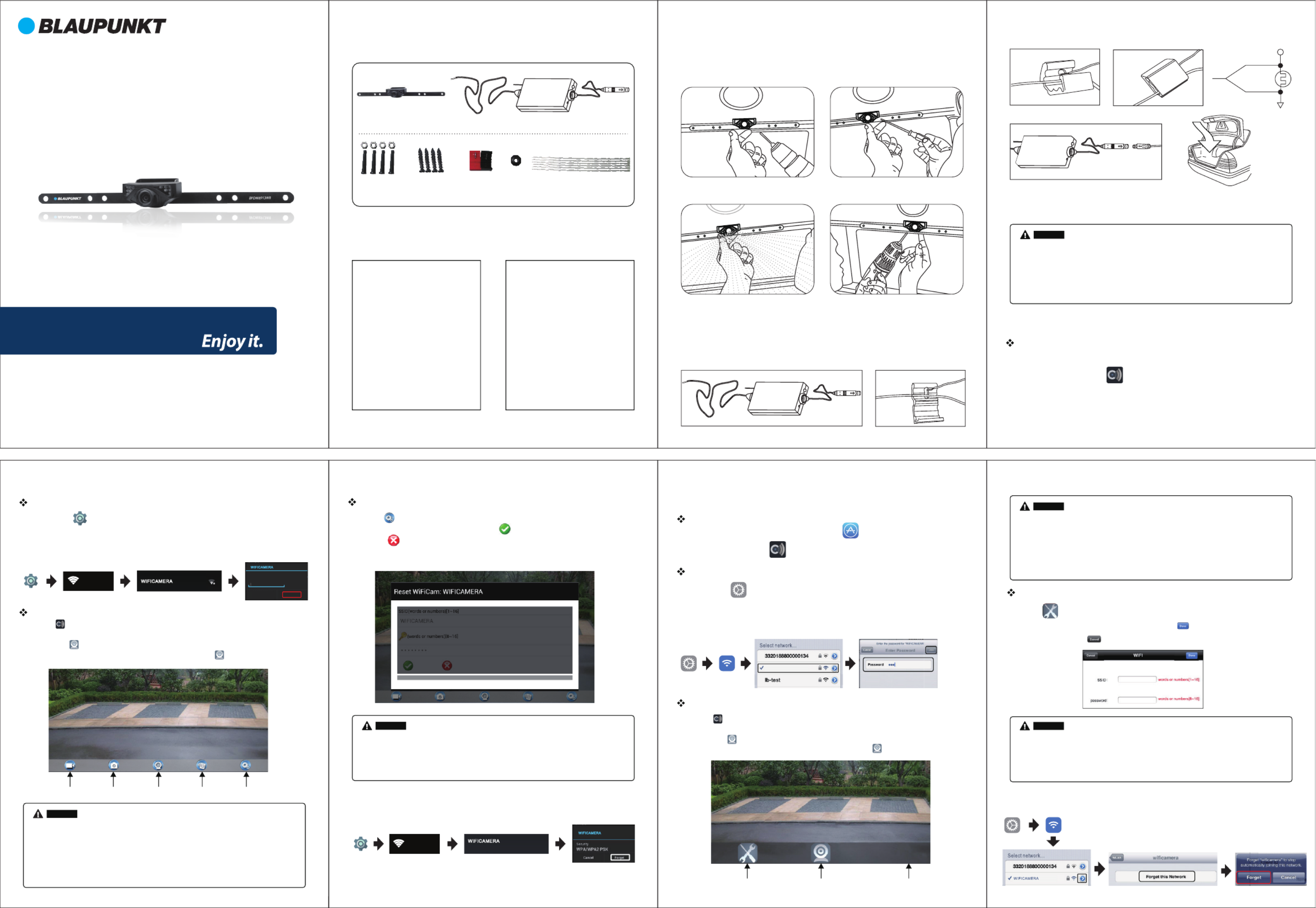
When the camera is xed, put the lead-wire of the camera through the car trunk.
Notice
Camera Emitter
Installation ins tr uctions for the camera:
Installation ins tr uctions for the emitter:
rear lamp
Notice
Speci cations
Packing List Installation
Operations for Android system client
Operations for iOS Apple system client
Installation app Software
Settings:
WIFICAMERA
Not in ra nge
.
* When set WIFI signal to connect the mobile phone, please close the WIFI signal
previously opened.
image display time is relate to the CPU memory, software version, working
software number of mobile phone.
* when the background is black or the image is still, please exit the APP, and check
whether the wifi connection is normal then click again the APP icon to enter into
the software interface.
* ,
Notice
Connection WiFi:
WIFICAMERA
Secured wit h WP2
WI FI CA ME RA
1. Turn on the iOS device and enter the App Store
2. Search “Sight Wi ” app.
3. Install the Sight Wi app
Installation app Software
Connection WiFi:
WIFICAM ER A
View the video:
G
Notice
The speci c steps to clear network memory are as follows. and then follow the above WIFI connection
method to reconnect the new network.
Press this icon to enter into the settings menu . You can change the default factory
SSID and password of the wifi camera tool, and clicking will show whether the change
is successful, and clicking to cancel the new SSID set.
Settings:
* When set WIFI signal to connect the mobile phone, please close the WIFI signal
previously opened.
image display time is relate to the CPU memory, software version, working
software number of mobile phone.
* when the background is black
click again the APP icon to enter into
the software interface.
* ,
or the image is still, please exit the APP, and check
whether the wifi connection is normal then .
Notice
WI FI CA ME RA
WP2 PSK
Pa ssw ord
Se cur ity
Conne ct Cance l
4. After adjustment, drill a second hole, then
mount and tighten to nish camera installation
3. Move the camera orientation to adjust the
display e ect
2. Use a Screwdriver to ensure that the rst
screw is properly screwed into the drill hole.
1. In the proper position of rear license plate
drill a hole for mounting screws
View the video:
WIFI car rear view
Night Vision Range >3m
Power Supply 12V DC
Video output 0.9 Vp-p. 75Ω ~1 2
Consumption Current 150mA MAX
Image Sensor 1/4inch CMOS
Minimum illumination <5 Lux
Electronic Exposure Time 1/60s-12ns(NTSC) sec
1/50s-12.5ns(PAL) sec
Horizontal View Angle
Storage Temperature
Operation Humidity 15%~85%RH
Operation Temperature
Dimensions 370 X 55 X 35MM
Weight 140g
Items GL8912
640×480 pixels
Effective Pixels
Video Format NTSC/PAL
80O
O
- 10~ C+50
O
- 20~ C+60
WIFI transmitter box
Wireless Protocol
Modulation Mode
Transmission Distance
With No Obstacle
Weight
Operation Voltage 12V DC
Operation Frequency 2400 2483.5MHz-
IEEE 802.11b, IEEE 802.11g,
IEEE 802.n (1T1R Modes)
Operation Current 150mA(MAX)
Encryption Mode WPA2
802.11b:DSSS (CCK, DQPSK,
DBPSK)•802.11g/n:OFDM
(BPSK, QPSK, 16QAM, 64QAM)
≥10m
60±5g
Operation Temperature
Dimensions 71 35.5 12.3MM X X
Storage Temperature
Operation Humidity 20%~90%RH
Items GT4068
O
- 10~ C+50
O
- 20~ C+60
Settings Connecting Camera Logo
Settings
BPDW8913WR
2.4GHz Digtal Wireless
Car Rearview System
Open the APP, if the connection between the wi tool and the mobile device is
successful the app will be highlighted. Then the image would be transmitted from the
camera to the app. As shown in the gure below, the camera is showning real-time
monitoring in the app. The user would also be able to press icon to refresh the image
Open the APP, if the connection between the wi tool and the mobile device is
successful the app will be highlighted. Then the image would be transmitted from the
camera to the app. As shown in the gure below, the camera is showning real-time
monitoring in the app. The user would also be able to press icon to refresh the image
2. Click on “Wi-Fi”, then select the camera to connect too. The initial SSID of the device
is “WIFICAMERA”. Then type in the password of the devices
(Default password: 88888888).
1. Click on the “ ” icon.
Wi-Fi
2. Click on “Wi-Fi”, then select the camera to connect too. The initial SSID of the device
is “WIFICAMERA”. Then type in the password of the devices
(Default password: 88888888).
1. Click on the “ ” icon in the main interface of the iOS device.
* Never reverse the positive and negative pole. Reversing the poles
can damage the emitter box and camera, rendering them unusable.
* The positive and negative pole of the emitter box’s power cable are connected
to the positive and negative pole of the rear lamp of the car.
* The antenna of the emitter box should not be placed near any metal part of the car.
This can negatively e ect the emitting distance and image transmission.
1. Turn on the Andriod Phone and enter the Google Play Store
2. Search “Sight Wi ” app.
3. Install the “Sight Wi ” app
Wi-Fi
* User could press the RESET button of the emitter to renew the default factory
SSID and password.
* When the user changes the SSID and password, the user shall forget the network in the
"Settings" , and then reconnect the new network. Otherwise login error will remain displayed.
Press this icon to enter into the settings menu you can change the default factory SSID
and password of the wifi camera tool, and clicking will show whether the change is successful,
and clicking to cancel the new SSID set.
* User could press the RESET button of the emitter to renew the default factory
SSID and password.
* When the user changes the SSID and password, the user shall forget the network in the
"Settings" , and then reconnect the new network. Otherwise login error will remain displayed.
Connecting
Camera
Take a
Photo
Record
a Video
Video
Playback
* All the speci cations are subject to minor change without prior notice
License Plate
Nuts & Bolts
License Plate
Screws (Optional)
In-line Wire
Connectors
Grommet Cable Ties
Black-
Red+
The speci c steps to clear network memory are as follows. and then follow the above WIFI connection
method to reconnect the new network.
Product specificaties
| Merk: | Blaupunkt |
| Categorie: | Fotocamera |
| Model: | BPDW8913WR |
Heb je hulp nodig?
Als je hulp nodig hebt met Blaupunkt BPDW8913WR stel dan hieronder een vraag en andere gebruikers zullen je antwoorden
Handleiding Fotocamera Blaupunkt

4 Juni 2023

23 Mei 2023

11 Mei 2023

7 April 2023

7 April 2023

26 Maart 2023

20 Maart 2023

7 Maart 2023

20 Februari 2023
Handleiding Fotocamera
- Fotocamera Braun
- Fotocamera Philips
- Fotocamera HP
- Fotocamera Sony
- Fotocamera Samsung
- Fotocamera Casio
- Fotocamera Panasonic
- Fotocamera Nikon
- Fotocamera Epson
- Fotocamera Canon
- Fotocamera Daewoo
- Fotocamera JVC
- Fotocamera Medion
- Fotocamera Olympus
- Fotocamera VTech
- Fotocamera Acer
- Fotocamera Agfa
- Fotocamera Agfaphoto
- Fotocamera Alpine
- Fotocamera Anker
- Fotocamera Argus
- Fotocamera Avaya
- Fotocamera BenQ
- Fotocamera Bresser
- Fotocamera Brinno
- Fotocamera Bushnell
- Fotocamera D-Link
- Fotocamera Daitsu
- Fotocamera Denver
- Fotocamera Dorr
- Fotocamera Easypix
- Fotocamera Elmo
- Fotocamera Emerson
- Fotocamera Eufy
- Fotocamera EverFocus
- Fotocamera Ezviz
- Fotocamera Flir
- Fotocamera Fluke
- Fotocamera Foscam
- Fotocamera Fuji
- Fotocamera Fujifilm
- Fotocamera GE
- Fotocamera Gembird
- Fotocamera General Electric
- Fotocamera GoPro
- Fotocamera Hasselblad
- Fotocamera Hikvision
- Fotocamera Hitachi
- Fotocamera HOLGA
- Fotocamera Kodak
- Fotocamera Kogan
- Fotocamera Konica
- Fotocamera Konica Minolta
- Fotocamera Konig
- Fotocamera Kyocera
- Fotocamera Kyocera Yashica
- Fotocamera Laserliner
- Fotocamera Leica
- Fotocamera Leitz Focomat IIc
- Fotocamera Lenco
- Fotocamera Lenovo
- Fotocamera Lexibook
- Fotocamera Logitech
- Fotocamera Lorex
- Fotocamera Maginon
- Fotocamera Mamiya
- Fotocamera Meade
- Fotocamera Minolta
- Fotocamera Minox
- Fotocamera Moto Mods (Motorola)
- Fotocamera Nedis
- Fotocamera Nest
- Fotocamera Netgear
- Fotocamera Pentax
- Fotocamera Polaroid
- Fotocamera Powerfix
- Fotocamera Praktica
- Fotocamera Pyle
- Fotocamera Ricoh
- Fotocamera Ring
- Fotocamera Rollei
- Fotocamera Sanyo
- Fotocamera SeaLife
- Fotocamera Sigma
- Fotocamera Silvercrest
- Fotocamera Sinji
- Fotocamera SJCAM
- Fotocamera Spypoint
- Fotocamera Sygonix
- Fotocamera Technaxx
- Fotocamera TP Link
- Fotocamera Traveler
- Fotocamera Trust
- Fotocamera Velleman
- Fotocamera Viewsonic
- Fotocamera Vivitar
- Fotocamera Voigtlander
- Fotocamera Yashica
- Fotocamera ZeissIkon
- Fotocamera Joy-it
- Fotocamera Optoma
- Fotocamera Oregon Scientific
- Fotocamera Ozito
- Fotocamera Creative
- Fotocamera Zenit
- Fotocamera Cobra
- Fotocamera Celestron
- Fotocamera Levenhuk
- Fotocamera Aplic
- Fotocamera Arlo
- Fotocamera Imou
- Fotocamera SereneLife
- Fotocamera Akaso
- Fotocamera Trevi
- Fotocamera Intel
- Fotocamera Contax
- Fotocamera Scosche
- Fotocamera Swann
- Fotocamera SPC
- Fotocamera ARRI
- Fotocamera Bauhn
- Fotocamera Prixton
- Fotocamera RunCam
- Fotocamera Vemer
- Fotocamera FIMI
- Fotocamera Ansco
- Fotocamera Cosina
- Fotocamera Exakta
- Fotocamera Zorki
- Fotocamera Aida
- Fotocamera AVerMedia
- Fotocamera Lumens
- Fotocamera Dahua Technology
- Fotocamera UniView
- Fotocamera Reolink
- Fotocamera EVE
- Fotocamera Azden
- Fotocamera Marshall Electronics
- Fotocamera Ergoguys
- Fotocamera Burris
- Fotocamera Liiv360
- Fotocamera Watec
- Fotocamera Silvergear
- Fotocamera Digital Watchdog
- Fotocamera Fantasea Line
- Fotocamera Vimar
- Fotocamera Getac
- Fotocamera Speco Technologies
- Fotocamera Z CAM
- Fotocamera General
- Fotocamera Strex
- Fotocamera Berger & Schröter
- Fotocamera AViPAS
- Fotocamera Syrp
- Fotocamera Hanwha
- Fotocamera Videology
- Fotocamera InfiRay
- Fotocamera Pelco
- Fotocamera Videotec
- Fotocamera Cambo
- Fotocamera Kobian
- Fotocamera Red Digital Cinema
- Fotocamera Alfatron
- Fotocamera Aquapix
- Fotocamera BZBGear
- Fotocamera Seek Thermal
- Fotocamera Ikegami
- Fotocamera MuxLab
- Fotocamera Ikelite
- Fotocamera Adeunis
- Fotocamera Hoppstar
- Fotocamera IOptron
- Fotocamera Moultrie
- Fotocamera PatrolEyes
- Fotocamera Camouflage
- Fotocamera HuddleCamHD
- Fotocamera AquaTech
- Fotocamera PTZ Optics
- Fotocamera Linhof
- Fotocamera GoXtreme
- Fotocamera KanDao
- Fotocamera Kraken Sports
Nieuwste handleidingen voor Fotocamera

8 April 2025

2 April 2025

1 April 2025

29 Maart 2025

29 Maart 2025

27 Maart 2025

27 Maart 2025

26 Maart 2025

24 Maart 2025

12 Maart 2025