Becker Traffic Assist Z250 Ferrari Edition Handleiding
Lees hieronder de 📖 handleiding in het Nederlandse voor Becker Traffic Assist Z250 Ferrari Edition (117 pagina's) in de categorie Navigator. Deze handleiding was nuttig voor 19 personen en werd door 2 gebruikers gemiddeld met 4.5 sterren beoordeeld
Pagina 1/117

Operating instructions

2
>>> INDEX
INDEX
INDEX
INDEXINDEX
> D
> GB
> F
> I
> E
> P
> NL
> DK
> S
> N
> FIN
> TR
> GR
> PL
> CZ
> H
> SK
Index 2
Safety information 6
The Traffic Assist Pro 8
Use 8
Navigation 8
Music 8
Pictures 8
Video 8
Telephone 8
Unpacking the Traffic Assist Pro 9
Checking the delivery 9
Delivery contents 9
Complaints procedure 9
Handling the packaging 9
Description of unit 10
Traffic Assist Pro - basic unit 10
Cable for power supply from
cigarette lighter 10
Battery 10
SD memory card 11
USB connection cable 11
Unit bracket 11
Accessories 12
Mains power supply unit 12
External microphone 12
External GPS antenna 12
Docking station 12
TMC antenna 12
Headset 13
Information about
documentation 13
Quick start guide 13
Operating instructions 13
Registration 13
Repairs 13
Emissions and disposal 13
Overview Traffic Assist Pro 14
General operation 19
Maintenance and care 19
Battery quality declaration 20
Display quality declaration 20
Start-up 20
Memory card 20
Inserting memory card 21
Ejecting memory card 21
Power supply 22
Using the battery 22
Connecting to socket 22
Connecting up to power supply 22
Removing power supply 23
Connecting to the cigarette lighter 23
TMC antenna 23
TMC antenna (optional) 24
Installation of the TMC antenna 24
GPS-antenna 24
Unit antenna 24
Connecting up external
antenna 25
Connecting USB storage media 25
Docking station (optional) 25
Switching the Traffic Assist Pro on/off 26
Switching on 26
Switching off 27
Unit bracket 27
Fitting the unit bracket 28
On the windscreen 28
Adjusting the unit bracket 29
Vertical movements 29
Horizontal movements 29
Adding the Traffic Assist Pro 29
Removing the Traffic Assist Pro 29
Basic information about the
touch screen 30
Operation 30
Calibration 30
Basic information about the menus 30
The main menu 30
Entries made with the entry menu 31
Entering characters 31
Adopting suggestions 31
Scrolling through the lists 32
Special characters and umlauts 32
Entering numbers 32
Switching between upper and l
ower case 33
Deleting characters 33
Inserting spaces 33
The On key 33
Volume control 34
Index
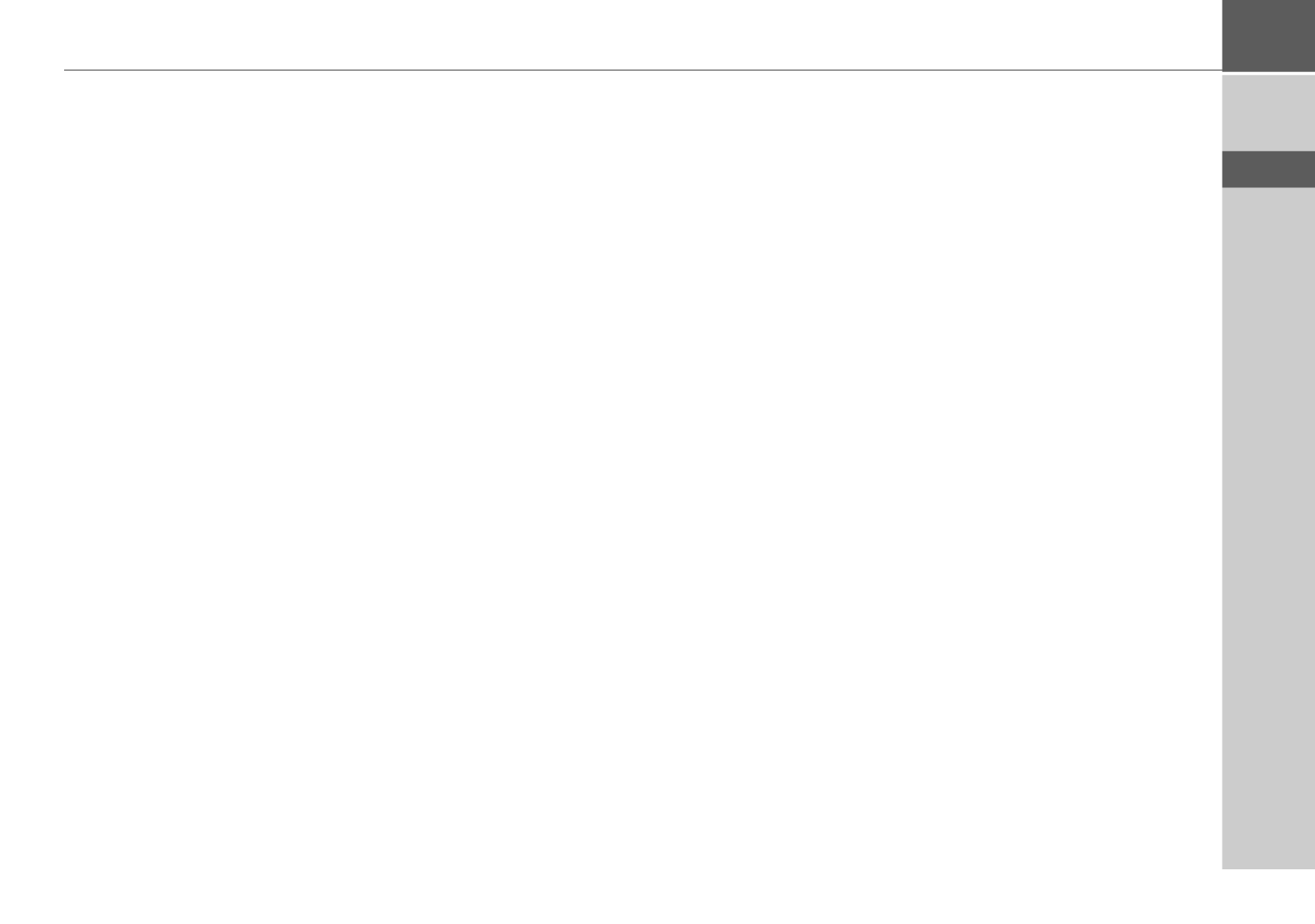
3
INDEX
INDEX
INDEX
INDEXINDEX >>>
> D
> GB
> F
> I
> E
> P
> NL
> DK
> S
> N
> FIN
> TR
> GR
> PL
> CZ
> H
> SK
More maps 34
Installation program 34
Transferring files 34
Transferring using the SD card reader 34
Transferring using the USB port 35
Transferring maps 35
Transmitting music tracks,
pictures and videos 35
Faults 36
Navigational mode 37
What is navigation? 37
Selecting navigation 38
Aids for navigation 38
Rapid access 38
Navigation menu 38
Map display 38
Rapid access 38
Structure of rapid access 39
Navigation menu and map display 39
The list of destinations 39
Icons used 39
Operating rapid access 40
Starting using an existing destination 40
Scrolling in the destinations memory 40
Displaying or editing destination 40
Change to map display 41
Displaying current position 41
Calling up Navigation menu 41
TheNavigation menu 42
Structure of the navigation menu 42
Address 42
Point of interest 42
Select on map 42
Enter coordinates 42
Route planning 42
Settings 42
Navigation menu: Address 43
Selecting a country 43
Select address and start 43
Cancelling navigation 49
Navigation menu: Point of interest 49
Point of interest: Near GPS position 49
Point of interest: nationwide 50
Navigation menu: Select on map 52
Navigation menu: Route planning 53
Route list 53
Using a route 54
The New button 54
The Edit key 55
The Calculate key 55
The Start key 56
Navigation menu: Enter coordinates 56
Navigation menu: Settings 57
The Routing options key 57
The Auto mode key 58
The Format key 59
The Map info key 59
The Route info key 60
The Speed key 61
The TMC button 62
The Time Zone key 63
The Smart Speller button 63
The Junction Info button 63
The Home address button 64
The Volume key 65
The GPS button 65
The button Load map 65
The Offroad button 66
What is dynamic route guidance? 66
Displaying TMC messages on the map 67
Using TMC 67
Reading a message 68
Display the relevant road in the map 68
Updating announcements 68
Taking announcements into c
onsideration when calculating routes 69
Automatic recalculation 69
Manual recalculation 69
Offroad navigation 70
Destination in the offroad area 70
Starting point in the offroad area 70
Map display 71
Map layout 71
Map display without driving guidance 71
Entire map with route guidance 71
Spilt screen with route guidance 72
Route guidance with arrow display 73
Map display with reality view 73
Map display with toolbar 74
Product specificaties
| Merk: | Becker |
| Categorie: | Navigator |
| Model: | Traffic Assist Z250 Ferrari Edition |
| Gewicht: | 202 g |
| Breedte: | 126 mm |
| Diepte: | 20.8 mm |
| Hoogte: | 81 mm |
| Bluetooth: | Ja |
| Beeldscherm: | LCD |
| Beeldschermdiagonaal: | 4.3 " |
| Touchscreen: | Ja |
| Oorspronkelijke beeldverhouding: | 16:9 |
| Frequentie van processor: | 400 MHz |
| Bluetooth-versie: | 2.0+EDR |
| Ondersteund audioformaat: | MP3 |
| Vormfactor: | Handheld |
| Ondersteuning voor plaatsing: | Horizontaal |
| Compatibele geheugenkaarten: | SD |
| Beeldscherm, aantal kleuren: | 16.78 miljoen kleuren |
| Interface: | Mini USB |
| Intern geheugen: | 128 MB |
| Ondersteund beeldformaat: | GIF, JPG, PNG |
| Gesproken navigatie-instructies: | Ja |
| Water: | Nee |
| Sport (fitness, hardlopen): | Nee |
| Outdoor: | Nee |
| Geocaching: | Nee |
| Auto: | Ja |
| Vliegen: | Nee |
| Rijbaanbegeleiding: | Ja |
| Herkenningspunten in 3D: | Ja |
| Route ontwijking: | Ja |
| Traffic Message Channel (TMC): | Ja |
| Aantal routes: | 100 |
| Map view opties: | 2D/3D |
| Choice of route setup: | Ja |
| MP3-speler: | Ja |
| Aantal tracks: | 100 |
| GPS ontvanger: | SIRF III |
| Opslagcapaciteit: | 4096 MB |
| Geografische dekking: | Ja |
Heb je hulp nodig?
Als je hulp nodig hebt met Becker Traffic Assist Z250 Ferrari Edition stel dan hieronder een vraag en andere gebruikers zullen je antwoorden
Handleiding Navigator Becker

29 Juli 2023

29 Juli 2023

29 Juli 2023

29 Juli 2023

29 Juli 2023

29 Juli 2023

29 Juli 2023

29 Juli 2023

29 Juli 2023

29 Juli 2023
Handleiding Navigator
- Navigator Philips
- Navigator Sony
- Navigator Asus
- Navigator Garmin
- Navigator Grundig
- Navigator JVC
- Navigator Kenwood
- Navigator Motorola
- Navigator Medion
- Navigator Nokia
- Navigator Pioneer
- Navigator Acer
- Navigator Airis
- Navigator Alfa Romeo
- Navigator Alpine
- Navigator Audi
- Navigator Audiovox
- Navigator Autovision
- Navigator Binatone
- Navigator Blaupunkt
- Navigator BMW
- Navigator Boss
- Navigator Bushnell
- Navigator Danew
- Navigator Dual
- Navigator Dynavin
- Navigator Eagle
- Navigator Eclipse
- Navigator ESX
- Navigator Falk
- Navigator Furuno
- Navigator Goclever
- Navigator Harman Kardon
- Navigator Hitachi
- Navigator Honda
- Navigator Humminbird
- Navigator Igo
- Navigator Insignia
- Navigator Kalkhoff
- Navigator Kapsys
- Navigator Kia
- Navigator Lanzar
- Navigator Lenco
- Navigator Lowrance
- Navigator Magellan
- Navigator Marquant
- Navigator Maxcom
- Navigator Mazda
- Navigator Midland
- Navigator Mio
- Navigator Nav N Go
- Navigator Navigon
- Navigator Navitel
- Navigator Navman
- Navigator Parrot
- Navigator Polaroid
- Navigator Pyle
- Navigator Raymarine
- Navigator Route 66
- Navigator Sanyo
- Navigator Seecode
- Navigator Silvercrest
- Navigator Simrad
- Navigator Skoda
- Navigator Soundstream
- Navigator Sygic
- Navigator Sylvania
- Navigator Teasi
- Navigator Thomson
- Navigator TomTom
- Navigator Toyota
- Navigator Uniden
- Navigator VDO
- Navigator VDO Dayton
- Navigator Viamichelin
- Navigator Volkswagen
- Navigator Xzent
- Navigator Zebra
- Navigator Zenec
- Navigator Jensen
- Navigator Overmax
- Navigator Caliber
- Navigator Chrysler
- Navigator Clarion
- Navigator Conrad
- Navigator Cobra
- Navigator Celestron
- Navigator Scosche
- Navigator IZZO Golf
- Navigator Rand McNally
- Navigator Lark
- Navigator Whistler
- Navigator CarTrek
- Navigator GlobalSat
- Navigator Wahoo Fitness
- Navigator Coyote
- Navigator Coyote Systems
- Navigator GolfBuddy
- Navigator ModeCom
- Navigator Pharos
- Navigator V7
- Navigator Cheetah
- Navigator Cydle
- Navigator LXNAV
- Navigator Planet Audio
- Navigator Voice Caddie
- Navigator SkyCaddie
- Navigator TELE System
- Navigator Zoleo
- Navigator Dashmate
Nieuwste handleidingen voor Navigator

12 Maart 2025

14 December 2024

14 December 2024

14 December 2024

14 December 2024

7 December 2024

7 December 2024

24 November 2024

16 November 2024

16 November 2024