Bakker Elkhuizen M-board 870 Handleiding
Bakker Elkhuizen
Keyboard
M-board 870
Lees hieronder de 📖 handleiding in het Nederlandse voor Bakker Elkhuizen M-board 870 (4 pagina's) in de categorie Keyboard. Deze handleiding was nuttig voor 17 personen en werd door 2 gebruikers gemiddeld met 4.5 sterren beoordeeld
Pagina 1/4

User’s Manual
M-board 870 Bluetooth Keyboard
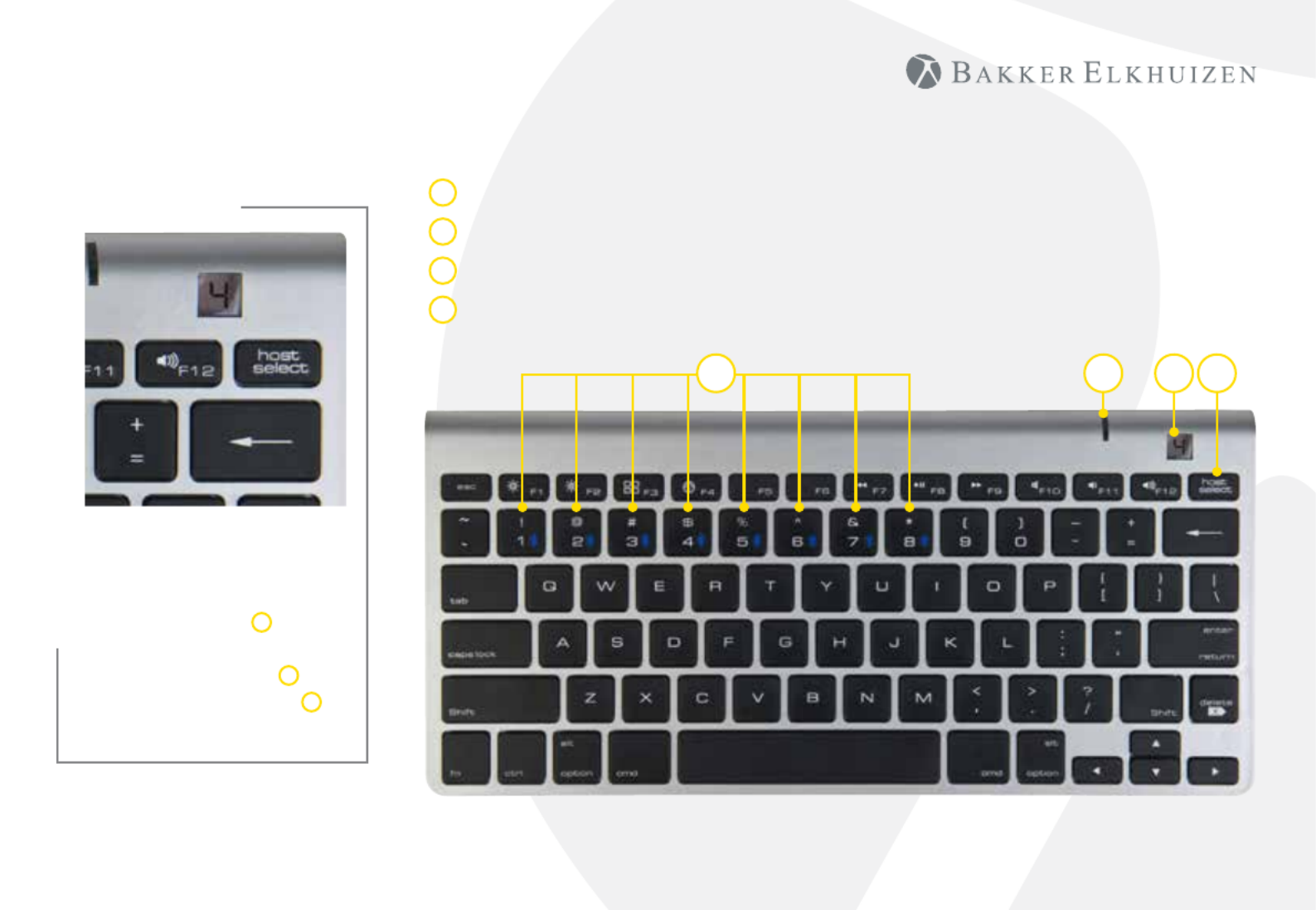
When pairing multiple
devices to the M-board 870
Bluetooth Keyboard, press
the host select key D and
select the device number
using number keys 1-8 A.
The mini-display window C
indicates the active device.
M-board 870 Bluetooth Keyboard
Host Select Button
Mini Display Window
LED Indicator
Number 1 - 8 to select devices
A
B
C
D
B C DA
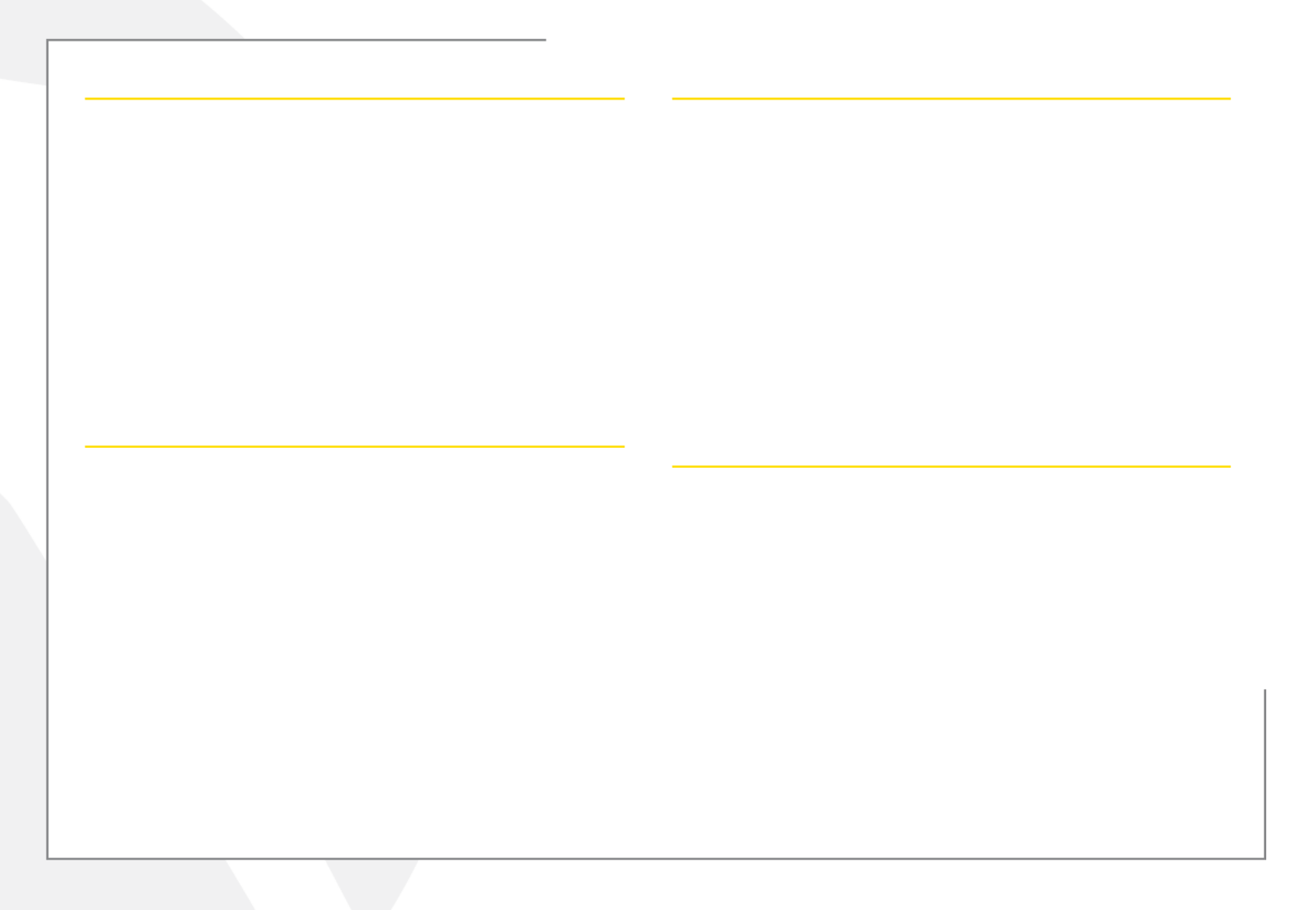
For Apple® iPads® & iPhones®
1. Turn the keyboard on (ON/OFF switch on underside of the keyboard).
2. Holding the ‘host select’ key down on your keyboard, assign a pairing
channel using number keys 1-8.
3. Enable Bluetooth® on your iPhone/iPad using the ‘Settings’ menu.
4. Press the pairing button on the underside of the keyboard.
5. Select ‘Bluetooth mini keyboard’ from your device’s Bluetooth window.
6. Enter the code displayed using the keyboard, followed by the ‘Enter’ key.
7. Your device will report ‘Bluetooth mini keyboard connected’,
and your connection channel will be displayed in the keyboard
mini-display window.
To un-pair the Multi-Host keyboard from your iOS device, use the ‘Forget
This Device’ option from your iPhone/iPad Bluetooth menu.
For Android Smartphones & Tablets
1. Turn the keyboard on (ON/OFF switch on underside of the keyboard).
2. Holding the ‘host select’ key down on your keyboard, assign a pairing
channel using number keys 1-8.
3. Enable Bluetooth® on your device under the ‘Settings’ menu.
4. Press the pairing button on the underside of the keyboard.
5. Tap ‘Search For Devices’ at the bottom of your device Bluetooth screen.
6. Select ‘Bluetooth mini keyboard’ from the list
7. Enter the code displayed using the keyboard, followed by the ‘Enter’ key.
8. Your Android device will report ‘device connected’, and your connection
channel will be displayed in the keyboard mini-display window.
To un-pair the Multi-Host keyboard from your Android device, simply delete
its listing from your device’s Bluetooth menu.
for Apple® OS X®-based Computers
1. Turn the keyboard on (ON/OFF switch on underside of the keyboard).
2. Holding the ‘host select’ key down on your keyboard, assign a pairing
channel using number keys 1-8.
3. From the ‘Systems Preferences’ menu on your Mac
®, select ‘Bluetooth’.
4. WithinyourBluetoothwindow,conrmthatyourBluetoothserviceis‘On’
and ‘Discoverable’.
5. Press the keyboard ‘CONNECT’ button (underside of the keyboard).
6. From your Mac’s Bluetooth window, select ‘Bluetooth mini keyboard’ and
type the code displayed using the keyboard followed by the ‘Enter’ key.
7. Your Mac will report ‘device connected’, and your connection channel will be
displayed in the keyboard mini-display window.
To un-pair the Multi-Host keyboard from your Mac, simply delete its listing
from your computer’s Bluetooth menu.
for Windows® -based Personal Computers
BeforepairingtheMulti-HostKeyboardwithyourPC,conrmthatyour
computer supports Bluetooth wireless communications. If not, a Bluetooth
®
receiver must be added.
1. Turn the keyboard on(ON/OFF switch on underside of the keyboard).
2. Holding the ‘host select’ key down on your keyboard, assign a pairing
channel using number keys 1-8.
3. Enable Bluetooth® on your computer from the ‘Control Panel’ menu.
4. Press the pairing button on the underside of the keyboard.
5. Click ‘Search For Devices’ from your computer Bluetooth screen and select
‘Bluetooth mini keyboard’ from the list.
6. Enter the code displayed using the keyboard, followed by the ‘Enter’ key.
7. Your PC will report ‘device connected’ and your connection channel will be
displayed in the keyboard mini-display window.
To un-pair the Multi-Host keyboard from your PC, simply delete its listing from
your computer’s Bluetooth menu.
Product specificaties
| Merk: | Bakker Elkhuizen |
| Categorie: | Keyboard |
| Model: | M-board 870 |
Heb je hulp nodig?
Als je hulp nodig hebt met Bakker Elkhuizen M-board 870 stel dan hieronder een vraag en andere gebruikers zullen je antwoorden
Handleiding Keyboard Bakker Elkhuizen

2 Maart 2024

2 Maart 2024
Handleiding Keyboard
- Keyboard Philips
- Keyboard HP
- Keyboard Casio
- Keyboard Panasonic
- Keyboard Asus
- Keyboard JVC
- Keyboard Yamaha
- Keyboard Acer
- Keyboard Akai
- Keyboard Alesis
- Keyboard Anker
- Keyboard Arturia
- Keyboard Behringer
- Keyboard BlueBuilt
- Keyboard Boss
- Keyboard Dell
- Keyboard Digitech
- Keyboard Elgato
- Keyboard Evga
- Keyboard Fender
- Keyboard Fujitsu
- Keyboard Gembird
- Keyboard General Music
- Keyboard GeoVision
- Keyboard Gigabyte
- Keyboard Hammond
- Keyboard Hohner
- Keyboard Icon
- Keyboard ID-Tech
- Keyboard Ion
- Keyboard Kawai
- Keyboard Ketron
- Keyboard Korg
- Keyboard Lenovo
- Keyboard Logik
- Keyboard Logilink
- Keyboard Logitech
- Keyboard M-Audio
- Keyboard Manhattan
- Keyboard Medeli
- Keyboard Microsoft
- Keyboard MSI
- Keyboard Native
- Keyboard Nedis
- Keyboard Nord Electro
- Keyboard Novation
- Keyboard Pyle
- Keyboard Razer
- Keyboard Roccat
- Keyboard Roland
- Keyboard Samson
- Keyboard Schubert
- Keyboard Stagg
- Keyboard Steelseries
- Keyboard Targus
- Keyboard Technics
- Keyboard Trust
- Keyboard Veho
- Keyboard Verbatim
- Keyboard Viper
- Keyboard Vivanco
- Keyboard Zebra
- Keyboard Essentiel B
- Keyboard Genesis
- Keyboard Cooler Master
- Keyboard Msonic
- Keyboard Adesso
- Keyboard Rapoo
- Keyboard Corsair
- Keyboard Cougar
- Keyboard Techly
- Keyboard Brydge
- Keyboard Cherry
- Keyboard KeySonic
- Keyboard Penclic
- Keyboard Savio
- Keyboard Seal Shield
- Keyboard Sven
- Keyboard Patriot
- Keyboard EVOLVEO
- Keyboard HyperX
- Keyboard NUX
- Keyboard Thomann
- Keyboard Havis
- Keyboard CME
- Keyboard Xcellon
- Keyboard IOGEAR
- Keyboard Black Box
- Keyboard Tiptop Audio
- Keyboard Native Instruments
- Keyboard PreSonus
- Keyboard IK Multimedia
- Keyboard Speed-Link
- Keyboard Millenium
- Keyboard 4ms
- Keyboard CTA Digital
- Keyboard Ducky
- Keyboard Man & Machine
- Keyboard Krom
- Keyboard Vorago
- Keyboard Moog
- Keyboard X9 Performance
- Keyboard Erica Synths
- Keyboard Keith MCmillen
- Keyboard Gamdias
- Keyboard Matias
- Keyboard Contour Design
- Keyboard Kingston
- Keyboard MaxMusic
- Keyboard ModeCom
- Keyboard Laney
- Keyboard X-keys
- Keyboard Gravity
- Keyboard PIXMY
- Keyboard Hanwha
- Keyboard Kurzweil
- Keyboard Pelco
- Keyboard Studiologic
- Keyboard Nektar
- Keyboard ASM
- Keyboard Dexibell
- Keyboard Genovation
- Keyboard Rii
- Keyboard Sequenz
- Keyboard Redragon
- Keyboard Gamesir
- Keyboard Nord
- Keyboard The Box
- Keyboard Startone
- Keyboard K&M
- Keyboard Perixx
- Keyboard Roadworx
- Keyboard Keychron
- Keyboard Kanex
- Keyboard DeepCool
- Keyboard Groove Synthesis
- Keyboard CoolerMaster
- Keyboard Royal Kludge
- Keyboard CM Storm
- Keyboard Xtrfy
- Keyboard Polyend
- Keyboard On-Stage
- Keyboard Carlsbro
- Keyboard MK
- Keyboard Xuma
Nieuwste handleidingen voor Keyboard

30 Maart 2025

30 Maart 2025

29 Maart 2025

29 Maart 2025

28 Maart 2025

28 Maart 2025

28 Maart 2025

27 Maart 2025

25 Februari 2025

25 Februari 2025