AZDome M10 Pro 4K Touch Handleiding
Lees hieronder de 📖 handleiding in het Nederlandse voor AZDome M10 Pro 4K Touch (44 pagina's) in de categorie Dashcam. Deze handleiding was nuttig voor 334 personen en werd door 2 gebruikers gemiddeld met 4.5 sterren beoordeeld
Pagina 1/44
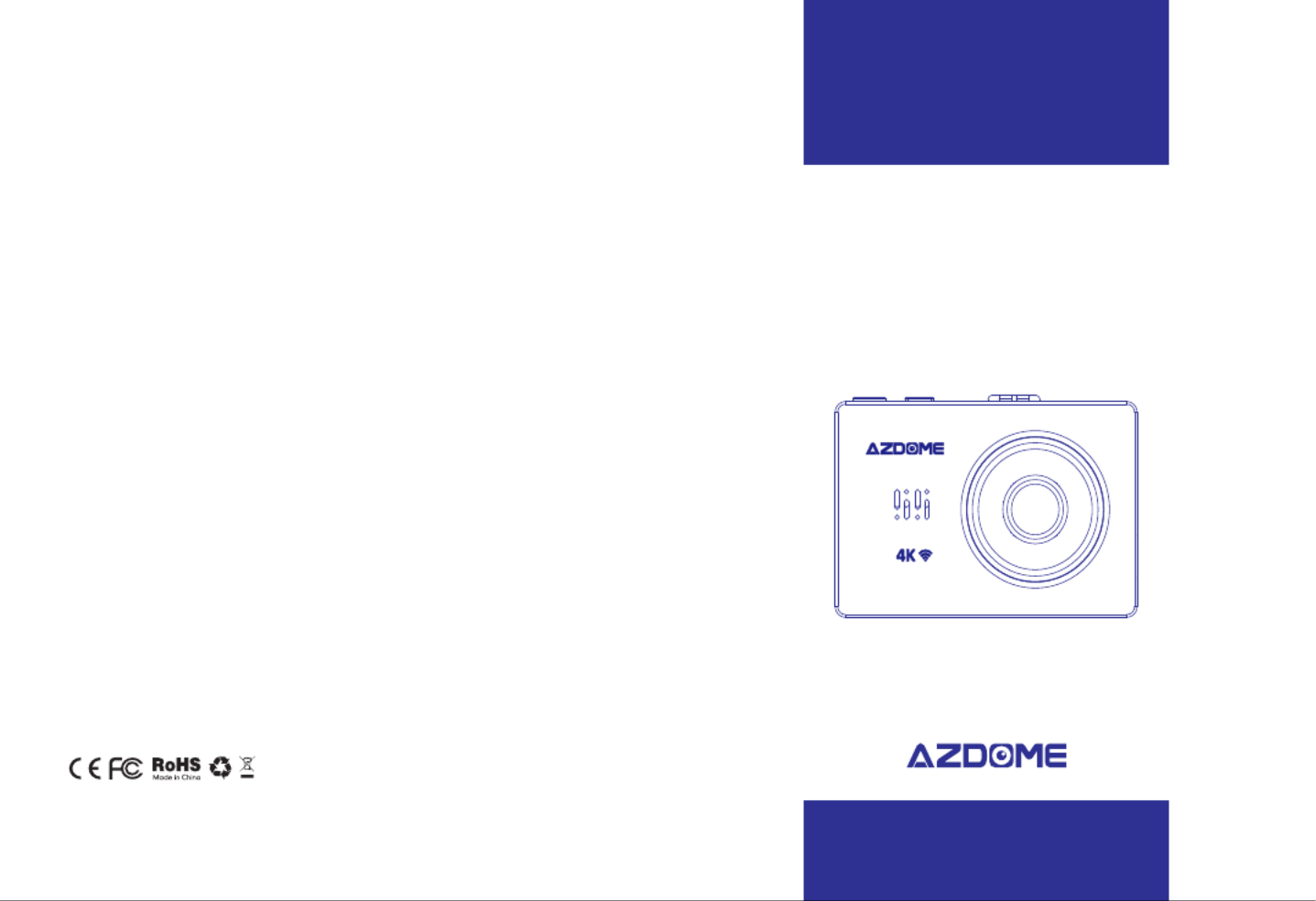
⑩Speaker Snapshotsensor Frontcamera
2.1Checkingcontents
Beforeusingthedashcam,pleasechecktheboxforcompleteness.Thefollowingitemsshould
beinthebox:
-Dashcam
-Magneticmountwith3Msticker
-Extra3Msticker
-DualUSBpowerplug
-MicroUSBcable(3.3meter)
-Cableclips(5pieces)
-Cabletrimtool
-Antistickpad(2pieces)
-Microfibercloth(2pieces)
-Manual
2.2PlacingandremovingtheSDcard
ThedashcamsupportMicroSDcardsupto256gb.TheMicroSDcardisplacedintheleftside
ofthedashcam.WiththeLCDscreenfacingyou,puttheMicroSDcardinthedashcamwiththe
smallestsidefirst,thenotchontopandthecontactsfacingyou.Afterabout2/3rdsyou’llfeel
someresistancefromaspringafterwhichyoukeeppressinguntilyouhearaclicksound.The
SDcardisnowsecured.RemovetheSDcardeasilybypressingitagainuntilyouhearthesame
clicksound.TheSDcardwillbepushedoutofthedashcam.
2.3TurningthedashcamOnandOff
CheckifthecameraturnsOnandOffproperly.Dososimplybysupplyingpowertothe
dashcamwiththeincludedcigarettepowercableinyourcar.Alternatively,youcanusea5V
andminimum2.5AUSBphonechargerandMicroUSBcabletoconnectedittothepower
socketinyourhouse.
AutomaticPowerOn/Off
ThedashcamwillpoweronandstartrecordingautomaticallywhenpowertotheUSBportis
supplied(whentheignitionisturnedon).Itwillstoprecordingandturnoffautomaticallywhen
thepoweriscut(whentheignitionisturnedoff).Formore
informationabouthowtopowerthedashcam,pleaseseesection3.1.
EN-03EN-02

ManualPowerOn/Off
Usingtheincludedcigarettepowercable

ThedashcamcanbeturnedonandoffmanuallybypressingthePowerbutton.Shortpressit
toturnitonandpressitfor3secondstoturnitoff.
2.4FormattingtheSDcard
TheMicroSDcardmustbeformattedinthedashcambeforethefirstuse.Dosobysimply
goingto‘ Format’inthesystemmenu.Notethatalldatawillberemovedfromthecard.
2.5Resettingthedashcam
Incasethedashcamdoesnotrespondtoanybuttonsitmightbenecessarytorestartit.Dothis
bypressingtheResetbuttonwithasharpobject(e.g.apaperclip).Thedashcamwillrestart.
2.6Updatingthefirmware
Thedashcamhasthelatestfirmwareinstalledinthefactory.Thefirmwareisupdatedregularly
tointroducenewfunctionsandimprovethegeneralperformance.Whenthecameraisnot
respondingandresettingdoesn’thelp,itissometimesusefultoupdatetothelatestfirmware.
Thelatestversionofthefirmwareisavailablefrom
https://www.azdome.hk/downloads.html.
Toupdatethefirmwarepleasefollowthesesteps:
1.PutanemptyMicroSDcardinyourPCandremoveallfilesandfolders.
2.Downloadthelatestfirmware,makesuretoselecttherightmodel.
3.Putthedownloadedfile(endingwith.bin)ontherootoftheMicroSDcard.
4.TurnoffthedashcamandinserttheMicroSDcardinthedashcam.
5.Turnonthedashcam.
Thedashcamwillupdatethefirmwareautomatically,thismaytakeafewminutes.Makesure
nottoturnoffthepowerasthismightinterferewiththeupdatingprocess.Iftheupdateis
successful,thedashcamwillpoweronbyitself.
3.1Poweringthedashcam
Inorderforthedashcamtoproperlyworkitshouldalwaysbeconnectedtoapowersource.
Thedashcamdoeshaveaninternalbatterybutthebatteryisonlydesignedtomakesurethe
lastfilecanbesavedincaseofanenergycut(e.g.whenyouhaveanaccident).Therearethree
waystopowerthedashcaminyourcar.
Usingtheincludedcigarettepowercable
Theeasiestwaytoconnectthedashcamiswiththeincludedcigarettepowercable.Simply
plugthecableinyourcar’scigarettesocketandconnecttheMicroUSBconnectortothe
dashcam.Turnontheignitionofthecarandthedashcamwillpoweronandstartrecording.
Mostcarsdon’tsupplypowertothecigarettesocketwhentheignitionisoff,allowingforthe
dashcamtoturnonandoffautomaticallywiththecar.
Note:Ifyourcarprovidespowertothecigarettesocketevenwhentheignitionifoff,
thedashcamwillnotpoweronandoffautomaticallyandwillkeeprecordingwhenthe
caristurnedoff.
Usingtheoptionalhardwirekit
Ifyouwanttousetheautomaticparkingmodefunctionoryoudon’twanttousethecigarette
powercable,youcaninstalltheoptionalhardwirekit.Thehardwirekitisbestinstalledinthe
fusecompartmentofthecar.Itisabletosupplypowertothedashcamevenwhenthecar’s
ignitionisoff.The3-wirehardwirekitcanbeinstalledonbothacontinuousandswitchedfuse,
thisisnecessaryfortheparkingmodetowork.Alternatively,itcanbeconnectedtoaswitched
fuseonly.Inthatcasethedashcamwillturnonandoffwiththeignitionofthecarlikewiththe
regularcigarettecable.Pleasefollowtheinstructionsprovidedwiththehardwirekitformore
detailedinformation.
Usingabatterypack
Ifyoudon’twanttouseanyoftheabovepowercables,usingabatterypackisthethirdoption
topowerthedashcam.AnybatterypackwithaUSBportwilldo,justmakesurethattheUSB
portsupplies5Vandatleast2.5A.
Note:AZDOMEortheresellingpartyisnotresponsibleforanymalfunctioningofthe
dashcamduetotheconnectionwithabatterypack.
3.2Frontcamerainstallation
1.Turnoffthecar’sengine.
2.InserttheMicroSDcardintotheMicroSDslotofthedashcam.
3.(Optional)Usetheantistickpadstobeforeplacingthemountonthewindscreenforeasier
EN-05EN-04
Product specificaties
| Merk: | AZDome |
| Categorie: | Dashcam |
| Model: | M10 Pro 4K Touch |
Heb je hulp nodig?
Als je hulp nodig hebt met AZDome M10 Pro 4K Touch stel dan hieronder een vraag en andere gebruikers zullen je antwoorden
Handleiding Dashcam AZDome

2 November 2024

7 Juni 2024

7 Juni 2024

1 Juni 2024

6 Mei 2024

6 Mei 2024

3 April 2024

3 April 2024

3 April 2024

3 April 2024
Handleiding Dashcam
- Dashcam Philips
- Dashcam HP
- Dashcam Xiaomi
- Dashcam Asus
- Dashcam AEG
- Dashcam Garmin
- Dashcam JVC
- Dashcam Kenwood
- Dashcam Motorola
- Dashcam Pioneer
- Dashcam Alpine
- Dashcam Audiovox
- Dashcam BlackVue
- Dashcam Blaupunkt
- Dashcam Boss
- Dashcam Braun Phototechnik
- Dashcam Brigmton
- Dashcam Denver
- Dashcam DOD
- Dashcam Dometic
- Dashcam Dymond
- Dashcam Ednet
- Dashcam Elro
- Dashcam Eufab
- Dashcam Ferguson
- Dashcam Gembird
- Dashcam Genius
- Dashcam Guardo
- Dashcam Hama
- Dashcam Hertz
- Dashcam Hikvision
- Dashcam Innovv
- Dashcam Ion
- Dashcam IRoad
- Dashcam Kogan
- Dashcam Konig
- Dashcam Lamax
- Dashcam Laser
- Dashcam Lidl
- Dashcam Maginon
- Dashcam Media-tech
- Dashcam Midland
- Dashcam Mini
- Dashcam Minolta
- Dashcam Mio
- Dashcam Navitel
- Dashcam Navman
- Dashcam Nedis
- Dashcam Nextbase
- Dashcam Nikkei
- Dashcam Prestigio
- Dashcam Pro-User
- Dashcam Pyle
- Dashcam Ring
- Dashcam Roadeyes
- Dashcam Rollei
- Dashcam Salora
- Dashcam Sencor
- Dashcam Skytronic
- Dashcam Technaxx
- Dashcam Thinkware
- Dashcam Toyota
- Dashcam Transcend
- Dashcam Trebs
- Dashcam TrueCam
- Dashcam Uniden
- Dashcam Veho
- Dashcam Waeco
- Dashcam Jensen
- Dashcam Jobo
- Dashcam Osram
- Dashcam Overmax
- Dashcam Caliber
- Dashcam Naxa
- Dashcam Niceboy
- Dashcam Steren
- Dashcam Clarion
- Dashcam Cobra
- Dashcam Tracer
- Dashcam Trevi
- Dashcam ADATA
- Dashcam Blow
- Dashcam Scosche
- Dashcam Swann
- Dashcam CamOne
- Dashcam Cowon
- Dashcam EVOLVEO
- Dashcam Xblitz
- Dashcam Valueline
- Dashcam Boyo
- Dashcam Metra
- Dashcam CRUX
- Dashcam NAV-TV
- Dashcam Kaiser Baas
- Dashcam Nordval
- Dashcam ModeCom
- Dashcam Escort
- Dashcam Carmera
- Dashcam VIOFO
- Dashcam Mobileye
- Dashcam Kapture
- Dashcam ProUser
- Dashcam Nanocam+
- Dashcam KJB Security Products
- Dashcam Vicovation
- Dashcam Dashmate
- Dashcam EchoMaster
- Dashcam Andatech
- Dashcam Rexing
- Dashcam RIPOON
Nieuwste handleidingen voor Dashcam

12 Maart 2025

12 Maart 2025

12 Maart 2025

21 Februari 2025

19 Februari 2025

11 Februari 2025

7 Februari 2025

4 Februari 2025

13 Januari 2025

13 Januari 2025