Avantree Opera Handleiding
Avantree
Hoofdtelefoon
Opera
Lees hieronder de 📖 handleiding in het Nederlandse voor Avantree Opera (2 pagina's) in de categorie Hoofdtelefoon. Deze handleiding was nuttig voor 68 personen en werd door 2 gebruikers gemiddeld met 4.5 sterren beoordeeld
Pagina 1/2

LOCK
AUX
AUX
DC IN
OPT
OPT
MIC
AUX
OPT
MIC
nput From TV Bypass Output To Speaker
Wireless Headphones
and Transmitter Set
Avantree Opera
Model No.: BTH BLKT- 6190-
*Please watch step-by-step video tutorial
from https://avantree.com/opera/video before installation.
IMPORTANT NOTICE
Z-PKQG-6190-BLK-V6
Dispose of the packaging and
this product in accordance with
the latest provisions.
Model No: BTHT-6190-BLK
Any questions? Contact:
Support@avantree.com
Self-service Support:
• More FAQs on support.avantree.com
• 100+ Step by step video Guide – youtube.com/avantree/playlists
Telephone Support (Mon-Fri):
• USA / CANADA +1 800 232 2078 (EN, PST 9am-5pm)
• EU / Asia telephone No. refer to http: //www.avantree.com/contact-us
(Response Time: 1 working day)
EN
DE
FR
IT
ES
User Manual
Bedienungsanleitung
Mode d’emploi
Manuale di Istruzioni
Manual de Usuario
1. The Opera BT Transmitter and Headphones x 1
2. Optical Audio Cable x 1
3. 3.5mm Audio Cable x 1
4. 3.5mm to RCA Audio Cable x 1
5. USB Type-C Cable x 2
You may use the Type-C USB cable included in the package to connect the headphone to a
power source such as a USB port on your Laptop/TV or a wall plug (via USB-Wall Plug Adapter).
Option 2 - Using a USB Type-C Cable (5V/500mA-2A output)
NOTE: Both the transmitter and the headphone will automatically switch OFF when charging.
What’s in the box?
P duct overviewro
/
/
/
/
Mute Speaker
X
/ /
Power ON – Slide the power switch to
Power OFF – Slide the power switch to
Basic Operations
Connect Transmitter to your AV Receivers with 6.35mm Phone Jack at
front
Add a 2nd pair of Bluetooth headphones
- Anzeige ROT
ROT
leuchtet.
HINWEIS: Sowohl der Sender als auch der Kopfhörer schalten sich beim Laden automatisch aus.
Die LED-Anzeige am Senderständer sollte beim Laden sein. Ist dies nicht der Fall,
überprüfen Sie, ob der Kopfhörer ordnungsgemäß auf dem Ständer platziert wurde. Sobald der
Ladevorgang abgeschlossen ist, leuchtet die LED am Senderdock dauerhaft OFF.
Option 1 - Verwenden des Senderständers.
Sie können das im Lieferumfang enthaltene USB-Kabel vom Typ C verwenden, um den K
opfhörer an eine Stromquelle wie einen USB-Anschluss Ihres Laptops / Fernsehgeräts oder
einen Wandstecker (über den USB-Wandsteckeradapter) anzuschließen.
Option 2 - Verwenden eines USB-Typ-C-Kabels (5 V / 500 mA-2A-Ausgang)
Schließen Sie den Sender mit dem mitgelieferten USB-Netzkabel Typ C an einen beliebigen 5-V / 1-2-A-USB
-Wandadapter (nicht im Lieferumfang enthalten) an.
Hinweis: Wir empfehlen, die USB-Anschlüsse Ihres Fernsehgeräts nicht zu verwenden, da sonst sich der Sender
bei jedem Ausschalten des Fernsehgeräts ebenfalls ausschaltet und die Kopfhörer nicht mehr aufgeladen werden.
Den Sender mit Strom versorgen
1. Schalten Sie den Sender ein - stellen Sie den Modusschalter auf „ON“. Die LED-Anzeige leuchtet auf.
2. Kopfhörer einschalten - Schieben Sie den Schalter am Kopfhörer in die Mitte. Die LED-Anzeige am
Kopfhörer blinkt und Sie hören „Welcome to Avantree“ vom Kopfhörer.
BLAU
3. Geben Sie ihnen einige Sekunden, sie werden automatisch verbunden. Sobald die Verbindung
hergestellt ist, hören Sie über den Kopfhörer „connected“. Die LED-Anzeigen sowohl am Sender als auch
am Kopfhörer leuchten .
BLAU
Einschalten und Verbinden des Senders und der Kopfhörer
Check your audio source output options before connecting, refer to . FIG 1-1
If your > TV has Digital Optical Out (SPDIF/TOSLINK)
FIG 1-1
FIG 1-3
FIG 1-4
Connect the Transmitter to your TV/audio source
Überprüfen Sie die Audioausgabequelle vor der Verbindung, am . FIG 1-1
Sender mit TV / Audioquelle verbinden
1.Turn on the transmitter - slide the Mode switch to the “ON” position. The LED indicator will light up.
2. Turn on the headphones – slide the power switch on the headphones to the middle position. The LED
BLUE and you will hear “Welcome to Avantree” from headphones.
3. After a few seconds, the transmitter and headphones will automatically connect. Once connected, you
will hear “Connected” from the headphones. The LED indicators on both the transmitter and the headphones
will turn solid .
BLUE
1. Plug one end of the Optical Cable (included in the package) into your TV’s optical port, the other end
into the transmitter’s “OPT IN” port.
2. On the transmitter, please make sure that it’s been switched to .OPT Input Mode
3. Go to your TV’s Sound/Audio Settings Menu and set your TV’s to Audio Format/ Digital Sound Out
“ ”.PCM
4. If you have an option for , please make sure that it’s been turned “ ”.Dolby/ DTS Digital OFF
5. Ensure that your TV’s setting has been set to “External Speaker” or “Optical audio Sound Out/ Speaker
out”, e.g.: Samsung > Audio Out/ Optical; LG > Optical Out. Various on other TV brands.
6. The LED indicator on the back of the transmitter will turn when the audio signal is coming SOLID WHITE
through the transmitter.
Now you can stream audio from your TV.
NOTE: If you don’t know how to change the settings on your TV, or if you cannot hear anything through
the headphone after changing the settings, please contact your TV manufacturer for support.
Unplug any device from the 3.5mm AUX jack while using the OPTICAL out.(If anything is plugged into the
AUX jack, the transmitter will prioritize the AUX signal).
Wenn Ihr >Fernseher über einen digitalen optischen Ausgang (SPDIF / TOSLINK) verfügt
1. Stecken Sie ein Ende des optischen Kabels (im Lieferumfang enthalten) in den optischen Anschluss Ihres
Fernsehgeräts und das andere Ende in den „OPT IN“ -Anschluss des Senders.
2. Am Sender sicherstellen, dass er in geschaltet wurde.den OPT-Eingangsmodus
3. Gehen Sie zum Menü Ton- / Audioeinstellungen Ihres Fernsehgeräts und stellen Sie das Audioformat /
den digitalen Tonausgang Ihres Fernsehgeräts auf „PCM“.
4. Wenn Sie eine Option haben, stellen Sie bitte sicher, dass diese ausgeschaltet ist.für Dolby / DTS Digital
5. Stellen Sie sicher, dass die Einstellung für auf "Externer Tonausgang / Lautsprecher Ihres Fernsehgeräts
Lautsprecher" oder "Optischer Audioausgang" eingestellt ist, z. B.: Samsung> Audioausgang / Optisch;
LG> Optischer Ausgang. Anders bei anderen TV-Marken.
6. Die LED-Anzeige auf der Rückseite des Senders leuchtet , wenn das Audiosignal durch den Sender WEISS
kommt.
Jetzt können sie das TV-Audio senden.
Wenn Ihr >TV einen Kopfhörerausgang hat
1. Stecken Sie ein Ende des AUX-Kabels (im Lieferumfang enthalten) in Ihr Fernsehgerät und das andere
Ende in den AUX IN-Anschluss des Senders.
2. Am Sender sicherstellen, dass er in geschaltet wurde.den AUX-Eingangsmodus
Jetzt können Sie Audio von Ihrem Fernseher streamen.
Hinweis: Wenn von Ihren Kopfhörern kein Ton abgespielt wird, stellen Sie die Einstellung Tonausgang /
Lautsprecher Ihres Fernsehgeräts .auf „Kabelgebundene Kopfhörer“ oder „Headset“ ein
Wenn Ihr Fernsehgerät über einen >rot / weißen Audioausgang verfügt (Cinch - nur für Fernsehgeräte),
1. Verbinden Sie das Cinch-Kabel (im Lieferumfang enthalten) mit dem AUX-Kabel (ebenfalls im
Lieferumfang enthalten).
2. Stecken Sie das ROT / WEISS-Ende in das Fernsehgerät und das AUX-Ende in den AUX IN-Anschluss des
Senders.
3. Am Sender sicherstellen, dass er in den geschaltet wurde.AUX- Eingangsmodus
4. Die LED-Anzeige auf der Rückseite des Senders leuchtet , wenn das Audiosignal durch den Sender WEISS
kommt.
Hinweis: Tonausgang / Wenn über Ihre Kopfhörer kein Ton abgespielt wird, stellen Sie die Einstellung
Lautsprecher Externer Lautsprecher an Ihrem Fernsehgerät auf „ “.
If your >TV has Headphone Out
1. Plug one end of the AUX cable (included in the package) into your TV, the other end into the trasmitter’s
AUX IN port.
2. On the transmitter, please make sure that it’s been switched to .AUX Input Mode
Now you can stream audio from your TV.
Note: If there is no sound playing from your headphones, please set the setting on Sound Out/ Speaker
your TV to “ ” or “ ”.Wired headphones Headset
If your TV has >Red/White Audio Out (RCA- only for TV),
1. Connect the RCA cable (provided in the package) with the AUX cable (also in the package).
2. Plug the RED/WHITE end into the TV, the AUX end into the transmitter’s AUX IN port.
3. On the transmitter, please make sure that it’s been switched to .AUX Input Mode
4. The LED indicator on the back of the transmitter will turn when the audio signal is coming SOLID WHITE
through the transmitter.
Note: If there is no sound playing from your headphones, please set the setting on Sound Out/ Speaker
your TV to “ ”.External Speaker
FIG 1-2.>
1. Please use the wired microphone (included in the package). Plug it into the transmitter’s “MIC IN” port
and stick the microphone close to TV’s built-in speaker.
2. On the transmitter, please make sure that it’s been switched to .MIC Input Mode
3. The LED indicator on the back of the transmitter will turn when the audio signal is coming SOLID WHITE
through the transmitter.
Now you can stream audio from your TV.
Reboot both the headphones and the transmitter, give them 5-10 seconds to reconnect. If they don’t
connect, please follow directions below.
Step 1: Clear the pairing history of the headphones: After turning on, Press and hold both “+” and “-“ for 6
seconds until the and LEDs are on SIMULTANEOUSLY for 2 seconds (may look ), then release
RED BLUE PINK
your hands. Now the pairing history of the headphones has been cleared. It will enter pairing mode
RED and alternately.BLUE
Step 2:Give it a few seconds, it should reconnect to the transmitter dock.
1) Select the correct mode on the transmitter– OPT for optical, AUX for AUX/RCA, MIC for wired
microphone.
2) Make sure that the TV setting is correct; make sure that you’re using the transmitter’s input port not
output; please refer to the section above titled “Connect the Transmitter to your TV or other audio
source”.
Troubleshooting
No Sound
1.1 Audio input not valid
1.2 Opera transmitter and headphones fail to reconnect
Starten Sie sowohl die Kopfhörer als auch den Sender neu und geben Sie ihnen 5-10 Sekunden Zeit, um
die Verbindung wiederherzustellen. Wenn sie keine Verbindung herstellen, befolgen Sie bitte diese
Anweisungen.
Schritt 1: Löschen Sie den Kopplungsverlauf der Kopfhörer: Halten Sie nach dem Einschalten 6 Sekunden
lang die Tasten „+“ und „-“ gedrückt, bis die und die LED 2 Sekunden lang GLEICHZEITIG
ROTE BLAUE
leuchten (möglicherweise ). Lassen Sie dann die Taste los. Jetzt wurde der Kopplungsverlauf der PINK
Kopfhörer gelöscht. Der Kopplungsmodus wird automatisch aktiviert, wobei die LED abwechselnd ROT
und blinkt.BLAU
Schritt 2: Geben Sie ihm einige Sekunden Zeit, um die Verbindung zum Sender wiederherzustellen.
1) Wählen Sie den richtigen Modus am Sender - OPT für optisch, AUX für AUX / RCA, MIC für
kabelgebundenes Mikrofon.
2) Stellen Sie sicher, dass die TV-Einstellung richtig ist. Stellen Sie auch sicher, dass Sie den
Eingangsanschluss und nicht den Ausganganschluss des Senders verwenden. Weitere Informationen
Titel „Verbinden des Senders an Ihr Fernsehgerät oder
eine andere Audioquelle“.
Fehlerbehebung
Kein Ton
1.1 Audioeingabe nicht richtig
1.2 Opera Sender und die Kopfhörer können sich nicht wiederverbinden.
• If you are using an OPTICAL cable with your TV, please use an OPTICAL cable to connect transmitter
(from OPT IN to OPT OUT) to your sound system.
• If you are using an AUX/RCA cable with your TV, please use an AUX/RCA cable to connect the transmitter
(from AUX IN to AUX OUT) to your sound system.
Turn On and Connect the Transmitter and Headphones
Volume up / down – Press / once
Next / Previous track – Hold / for 2s
Answer / End a call – Press once
Redial most recent call – Press twice
Reject a call – Hold 2s whilst a call coming
Activate / Deactivate Voice Assistant – Press once
Press EQ once to select
sound mode. (Setting will
persist even after powering
EQ Mute/
Unmute
Speaker
Play / Pause music – Press once
Use to mute the audio from the headphones during ads.
Speaker muted, LED is SOLID Orange
Pairing Mode – Hold the switch at the position for 3s until LED blinks & alternately RED BLUE
FIG 1-2
LOCK
AUX
AUX
DC IN
OPT
OPT
MIC
AUX
OPT
MIC
Input From TV Bypas s Output To Speak er
MIC IN
MIC
AUX
OPT
Wenn Ihr Fernseher keinen Audioausgang hat oder es schwierig ist, die Kabel einzurichten. Siehe .BILD 1-2
Bitte verwenden Sie das Kabelmikrofon (im Lieferumfang enthalten). Stecken Sie es in den „MIC IN“
- Anschluss des Senders und stecken Sie das Mikrofon in die Nähe des eingebauten Lautsprechers des
Fernsehgeräts.
1. Vergewissern Sie sich am Sender, dass er in den geschaltet wurde.MIC- Eingangsmodus
2. Die LED-Anzeige auf der Rückseite des Senders leuchtet , wenn das Audiosignal durch den Sender WEISS
kommt.
Jetzt können Sie Audio von Ihrem Fernseher streamen.
Streaming audio through the Bluetooth headphones and the sound
system simlutaneously
If your TV is connected to a sound system (e.g. external soundbar, AV receiver, external speaker), our
unique “Bypass” feature allows you to connect the transmitter to both the TV and its sound system at
FIG 1-4.
NOTE:
Please do NOT use the STEREO ports on the back of your AV receiver. They will not work and may
permanently damage the transmitter. Refer to .FIG 1-3
• Please use the BIG 6.35MM PHONE OUT located in the FRONT of your AV Receiver. You’ll need a 6.35mm
to 3.5mm adapter (not included).
• Do NOT set the volume on the AV Receiver too high.
• You may test the port with wired headphones before using.
Opera
Opera
Opera
Verbinden des Senders mit einer 6,35-mm-Buchse an der Vorderseite
des AV- Receivers
Audio über die Bluetooth-Kopfhörer und das Soundsystem gleichzeitig
senden
Wenn Ihr Fernsehgerät an ein Soundsystem angeschlossen ist (z. B. externe Soundbar, AV-Receiver,
externer Lautsprecher), können Sie mit unserer einzigartigen Bypass-Funktion den Sender gleichzeitig an
das Fernsehgerät und das Soundsystem anschließen. Selbst wenn der Sender ausgeschaltet wird,
funktioniert die Bypass-Funktion weiterhin. Siehe .BILD 1- 4
HINWEIS: Bitte verwenden Sie NICHT die STEREO-Anschlüsse auf der Rückseite Ihres AV-Receivers.
Sie funktionieren nicht und können den Sender dauerhaft beschädigen. Siehe .BILD 1-3
• Bitte verwenden Sie den GROßEN 6.35MM PHONE OUT an der Vorderseite Ihres AV-Receivers. Sie
benötigen einen Adapter von 6,35 mm bis 3,5 mm (nicht im Lieferumfang enthalten).
• Stellen Sie die Lautstärke am AV-Receiver NICHT zu hoch ein.
• Sie können den Anschluss vor der Verwendung mit kabelgebundenen Kopfhörern testen.
Reconnecting: The next time you use the set, please turn on the headphone that came with the Opera set
please slide the Mode switch to the “PAIR” position (then release) to reconnect the headphones.
• Wenn Sie ein OPTISCHES-Kabel für Ihr Fernsehgerät verwenden, verwenden Sie bitte ein OPTISCHES -
Kabel, um den Sender (von OPT IN nach OPT OUT) an Ihr Soundsystem anzuschließen.
• Wenn Sie ein AUX / RCA-Kabel für Ihr Fernsehgerät verwenden, verwenden Sie bitte ein AUX / RCA -
Kabel, um den Sender (von AUX IN bis AUX OUT) an Ihr Soundsystem anzuschließen.
Zweite Kopfhörer hinzufügen
1. Schalten Sie sowohl den Sender als auch den mit Opera gelieferten Kopfhörer ein. Die LED - Anzeige
wird leuchten.
BLAU
2. Schalten Sie den Sender manuell in den KOPPLUNGSMODUS - Schieben und halten Sie den
Modusschalter zur Seite, bis die LED - Anzeige abwechselnd und zu blinken beginnt.
ROT BLAU
3. Setzen Sie Ihr zweites Kopfhörerpaar in den Bluetooth- ein (weitere Informationen KOPPLUNGSMODUS
4. Halten Sie die Geräte nahe beieinander und warten Sie. Nach dem Anschließen blinken die LED -
Anzeigen am Sender entweder oder bleiben .
BLAU BLAU
WIEDERVERBINDEN: Wenn Sie das Gerät das nächste Mal verwenden, schalten Sie bitte zuerst den
Kopfhörer ein, der mit dem Opera-Gerät geliefert wurde. Schalten Sie nach dem Anschließen den
zweiten Kopfhörer ein.Wenn der zweite Kopfhörer nicht wieder angeschlossen werden kann, schieben Sie
den Modusschalter in die Position „PAIR“ (und lassen Sie ihn dann los), um den Kopfhörer wieder
anzuschließen.
English
Deutsch
- Audio signal OK
Solid White
- Invalid signal
Flashing
Back LED 2
Mode switch
OFF/ON/Pairing
Input format switch
Select input format
(OPT/AUX/MIC)
Back View
LOCK
AUX
AUX
DC IN
OPT
OPT
MIC
AUX
OPT
MIC
Input From TV Bypass Output To Speaker
- Headphones charging
Red
- Charging complete
- Connected
Blue
- PairingRed & Blue
Front LED 1
AUX IN
nd
HINWEIS: Wenn Sie nicht wissen, wie Sie die Einstellungen Ihres Fernsehgeräts ändern können, oder wenn
Sie nach dem Ändern der Einstellungen nichts über den Kopfhörer hören können, wenden Sie sich an Ihren
Fernsehgerätehersteller, um Unterstützung zu erhalten.
Trennen Sie andere Gerät von der 3,5mm AUX Buchse, während Sie den OPTISCHEN-Ausgang verwenden.
(Wenn etwas an die AUX-Buchse angeschlossen ist, priorisiert der Sender das AUX-Signal.)
ON
PAIR
OFF
MuteUnmute
Speaker
MuteUnmute
Speaker
LOCK
AUX
AUX
DC IN
OPT
OPT
MIC
AUX
OPT
MIC
Input From TV Bypass Output To Speaker
1. Turn on both the transmitter AND the headphone that came with Opera. The LED indicator will turn
SOLID . BLUE
2. Enter the transmitter into PAIRING MODE manually – Slide and hold Mode switch to side until the LED
RED and BLUE alternately.
3. Enter your 2 pair of headphones into Bluetooth (Please refer to your 2 headphone’s PAIRING MODE
user manual for more details).
4. Keep the devices close to each other and wait. Once connected, the LED indicators on the transmitter
BLUE BLUE or stay SOLID .
nd
PAIR
Please charge the headphones when you hear the “low battery” voice prompt, or when the LED indicator
becomes solid RED
RED
.
The LED indicator on the transmitter dock should turn when charging; if it doesn’t,
please check and see if the headphone has been placed on the dock properly. Once the
charging is complete, the LED on transmitter dock will turn OFF.
Option 1 - Using the transmitter dock.
Charging the Headphones
Connect the transmitter to any 5V/1-2A USB-Wall Adapter (not included) using the USB Type-C power cable
provided.
Note:
Powering the transmitter
Opera
(Not included)
LOCK
AUX
AUX
DC IN
OPT
OPT
MIC
AUX
OPT
MIC
Input From TV Bypass Output To Speaker
DC IN
Note Contact us at support@avantree.com for a FREE USB wall charger (for US / UK / EU ) if :
you need one.
Hinweis: Kontaktieren Sie uns unter support@avantree.com für ein KOSTENLOSES USB-Ladegerät
(für USA / UK / EU), wenn Sie eines benötigen.
Music
(Default)
Dialogue
Music
(Default) EQ
Dialogue
EQ
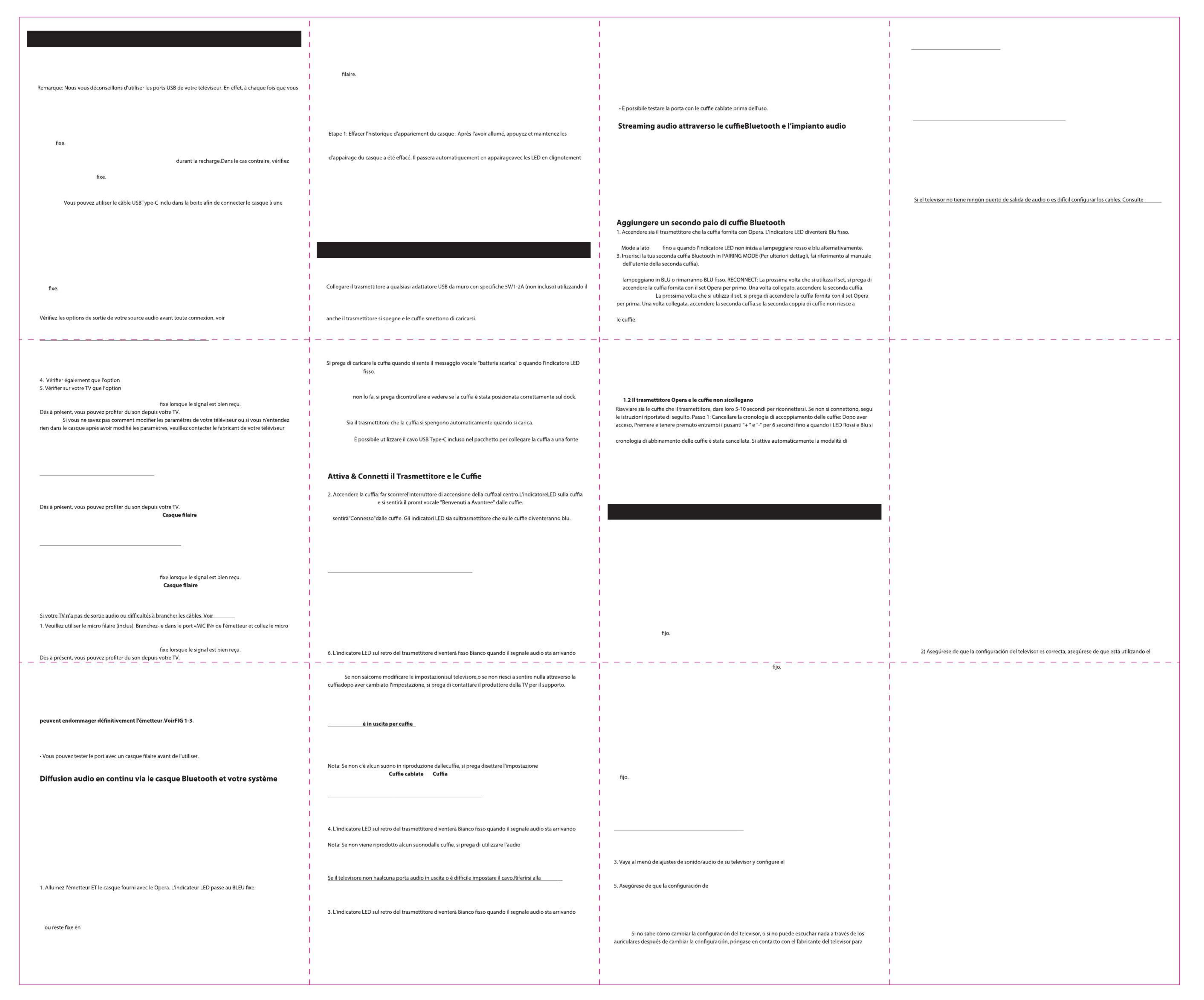
Note:Si besoin, contactez-nous via support@avantree.compour obtenir unchargeur mural USB GRATUIT
(Pour les US / UK / EU ).
Nota: Contattateci a : support@avantree.com per ottenere un caricabatterie da muro ( per UK / US / EU) gratuito
se lo necessitate.
Nota: Contáctenos en support@avantree.compara obtener un cargador de pared USB GRATIS (para UK / US / EU)
si lo necesita.
Se il di uscita > televisore dispone Digital (SPDIF/ TOSLINK)
1. Collegare un'estremità del cavo ottico (incluso nel pacchetto)nella porta ottica del televisore, l'altra
estremità nella porta "OPT IN" del trasmettitore..
2. Sul trasmettitore, assicurarsi che sia stato passato alla .modalità di input OPT
3. Vai al menu delle impostazioni audio/audio del televisore e il formato audio/audio digitale deltelevisorea
" ".PCM
4. Se avete un'opzione per , assicuratevi che sia stata disattivata " ".Dolby/ DTS Digital OFF
5. Assicurarsi chel'impostazione deltelevisore sia stata impostata su "Altoparlante Sound Out/Altoparlante
esterno" o "Audio ottico in uscita",ad esempio: Samsung > Uscita audio/Ottica; LG > Uscita ottica. Vari su
altri marchi televisivi.
attraverso il trasmettitore.
Ora è possibile riprodurre l'audio dal televisore.
NOTE:
Scollegare qualsiasi dispositivo dal jack AUX da 3,5 mm mentre si utilizza l'OPTICAL out. (Se qualcosa è
collegato al jack AUX, il trasmettitore darà la priorità al segnale AUX).
Se il televisore >
1. Collega un'estremità del cavo AUX (incluso nel pacchetto) nel televisore, l'altra estremità nella porta AUX
IN del trasmitter.
2. Sul trasmettitore, assicurarsi che sia stato messo in .modalità di inputAUX
Ora è possibile riprodurre l'audio dal televisore.
Sound Out /
Speaker sul televisore a " " o " ".
Se il televisore è in uscita in >rosso/ bianco (RCA- solo per TV)),
1. Collegare il cavo RCA (fornito nel pacchetto) con il cavo AUX (anche nel pacchetto).
2. Collegare l'estremità Rosso/Bianco al televisore, l'estremità AUX nella porta AUX IN del trasmettitore.
3. Sul trasmettitore, assicurarsi che sia stato passato alla .modalità di input AUX
attraverso il trasmettitore.
in uscita / altoparlante del
televisore su " ".Altoparlante esterno
Reinicie los auriculares y el transmisor, deles 5-10 segundos para volver a conectarse. Si no se conectan,
siga las instrucciones a continuación.
Paso 1: Borre el historial de emparejamiento de los auriculares: Después de encender, mantenga pulsados
"+" y "-" durante 6 segundos hasta que los LED y estén encendidos SIMULTÁNEAMENTE
ROJO AZUL
durante 2 segundos (puede parecer ), luego quite las manos. Ahora se ha borrado el historial de ROSA
emparejamiento de los auriculares. Entrará en modo de emparejamiento automáticamente con el LED
parpadeando y alternativamente.ROJO AZUL
Paso 2: Dele unos segundos, debe volver a conectarse a la base del transmisor.
1) Seleccione el modo correcto en el transmisor– OPT para óptica, AUX para AUX/RCA, MIC para
micrófono con cable.
puerto de entrada del transmisor, no salida; consulte la sección anterior titulada "Conecte el
transmisor a su televisor u otra fuente de audio".
Solución de problemas
Sin sonido
1.1 Entrada de audio no válida
1.2 El transmisor Opera y los auriculares no se pueden volver a conectar
Conecte el transmisor a sus receptores AV con conector de teléfono de
6,35 mm en la parte delantera
Transmisión de audio a través de los auriculares Bluetooth y el sistema
de sonido simultáneamente
Si su televisor está conectado a un sistema de sonido (por ejemplo, barra de sonido externa, receptor AV,
altavoz externo), nuestra le permite conectar el transmisor tanto al televisor característica única "Bypass"
como a su sistema de sonido al mismo tiempo. Incluso si el transmisor se apaga, la función Bypass seguirá
funcionando. Consulte .FIG 1- 4
NOTA:
Por favor, NO utilice los puertos ESTÉREO en la parte posterior del receptor AV. No funcionarán y
pueden dañar permanentemente el transmisor. Consulte .FIG 1-3
• Por favor, utilice la GRAN SALIDA DE TELÉFONO 6.35MM ubicada en la parte DELANTERAde su receptor
AV. Necesitará un adaptador de 6,35 mm a 3,5 mm (no incluido).
• NO ajuste el volumen en el receptor AV demasiado alto.
• Puede probar el puerto con auriculares con cable antes de usarlo.
Añada un segundo par de auriculares Bluetooth
1. Encienda tanto el transmisor como los auriculares que vienen con el Opera. El indicador LED se volverá
FIJO.
AZUL
2. Ponga el transmisor en MODO DE EMPAREJAMIENTO manualmente – Deslice y mantenga presionado el
interruptor de modo hacia un lado hasta que el indicador LED empiece a parpadear en y
ROJO AZUL
alternativamente.
3. Ponga su segundo par de auriculares en Bluetooth (Consulte el manual MODO DE EMPAREJAMIENTO
de usuario de su segundo auricular para obtener más detalles).
4. Mantenga los dispositivos cerca uno del otro y espere. Una vez conectados, los indicadores LED del
transmisor parpadearán en o permanecerán
AZUL AZUL FIJO.
• Si está utilizando un cable ÓPTICO con su televisor, utilice un cable ÓPTICO para conectar el transmisor
(de OPT IN a OPT OUT) a su sistema de sonido.
• Si está utilizando un cable AUX/RCA con su televisor, utilice un cable AUX/RCA para conectar el
transmisor (de AUX IN a AUX OUT) a su sistema de sonido.
RECONECTAR: La próxima vez que utilice el conjunto, por favor, encienda primero los auriculares que
vienen con el conjunto Opera. Una vez conectados, encienda los segundos auriculares.Si el segundo par
de auriculares no se puede volver a conectar, deslice el interruptor de modo a la posición “EMPAREJAR”
("PAIR") (luego suelte) para volver a conectar los auriculares.
Redémarrez le casque et l'émetteur, laissez-leur 5 à 10 secondes pour se reconnecter. S'ils ne se
reconnectent pas, veuillez suivre les instructions ci-dessous :
touches "+" et "-" pendant 6 secondes jusqu'à ce que les LED et soient allumées
ROUGE BLEU
SIMULTANÉMENT pendant 2 secondes (semblent ), puis relâchez. Dès à présent, l'historique ROSE
ROUGE et alterné.BLEU
Etape 2: Après quelques secondes, il devrait se reconnecter au transmetteur.
1) Sélectionnez le mode correct sur l'émetteur - OPT pour optique, AUX pour AUX / RCA, MIC pour micro
2) Assurez-vous que le réglage du téléviseur est correct et que vous n'utilisez pas le port d'entrée de
l'émetteur. Se référer à la section ci-dessus intitulée “Connexion du transmetteur à votre TV / source
audio”.
Dépannage et solutions
Dépannage et solutions
1.1 L’entrée audio / le format est incorrect
1.2 Le transmetteur et le casque du set Opera ne se reconnectent pas.
NOTA:
di alimentazione, ad esempio una porta USB sul computer portatile/TV o una spina a muro
(tramite USB-Wall Plug Adapter).
Opzione 2 –Usare un cavoUSB Type - C (uscita 5V/500mA - 2A)
1. Accendere il trasmettitore - far scorrere l'interruttore Mode nella posizione "ON". L'indicatore LED si accende.
lampeggerà in BLU
3. Attenderequalche secondo, e i dispositivi siriconnetteranno automaticamente. Una volta collegato,si
Controllare le opzioni di output dell'origine audio prima, fare riferimento a FIG 1-1.
Collegare il trasmettitore allasorgente TV/ audio
• Veuillez utiliser la GRANDE SORTIE CASQUE 6,35 MM située à L'AVANT de votre ampli-tuner AV. Vous aurez
besoin d'un adaptateur 6,35 mm à 3,5 mm (non inclus).
• Ne réglez PAS le volume de l'ampli-tuner AV trop haut.
audio
Si votre téléviseur est connecté à un système audio (Ex. une barre de son externe, un ampli-tuner,
uneenceinte externe), notre fonction unique «Bypass» vous permet de connecter l'émetteur au téléviseur et
à son système audio en même temps. Même si l'émetteur s'éteint, la fonction de Bypass fonctionnera
toujours.Voir . FIG 1- 4
Ajout d’un 2nd casque audio Bluetooth
• Si vous utilisez un câble OPTIQUE avec votre téléviseur, veuillez utiliser un câble OPTIQUE pour connecter
l'émetteur à votre système audio (d’OPT IN à OPT OUT).
• Si vous utilisez un câble AUX / RCA avec votre téléviseur, veuillez utiliser un câble AUX / RCA pour connecter
l'émetteur à votre système audio(de AUX IN à AUX OUT).
RECONNEXION: La prochaine fois que vous utiliserez ce set Opera, veuillez d'abord allumer le casque
fourni. Une fois connecté, allumez le 2 casque.Si la deuxième paire d'écouteurs ne parvient pas à se
reconnecter, glissez le sélecteur de mode sur la position «PAIR» (puis relâcher) pour les reconnecter.
nd
nd
accendono contemporaneamente per 2 secondi (possono sembrare Rosa), quindi rilasciare le mani. Ora la
associazione con il LED lampeggiante Rosso e Blu.
Passo 2: Attendere qualche secondo, dovrebbe riconnettersi al dock del trasmettitore.
1) Selezionare la modalità corretta sul trasmettitore – OPT per ottica, AUX per AUX/RCA, MIC per
microfono cablato.
2) Assicurarsi che l'impostazione TV sia corretta; assicurarsi di utilizzare la porta di ingresso del
trasmettitore e non l'uscita; fare riferimento alla sezione precedente intitolata "Collegare il trasmettitore
al televisore o ad un'altra sorgente audio".
Risoluzione dei problemi
Nessunsuono
1.1 Input Audio non valido
FIG 1-2.>
1. Si prega di utilizzare il microfono cablato(incluso nel pacchetto). Collegalo alla porta "MIC IN"
deltrasmettitoreeattaccare il microfono vicino all'altoparlante integrato della TV.
2. Sul trasmettitore, assicurarsi che sia stato passato alla .modalità di input MIC
attraverso il trasmettitore.
Ora è possibile riprodurre l'audio dal televisore
Nota:
Si prega di NON utilizzare le porte STEREOsul retro del ricevitore AV. Non funzioneranno e potrebbero
danneggiare permanentemente il trasmettitore. .FIG 1- 3
Collegare il trasmettitore ai ricevitoriAVcon Jack telefonico da 6,35 mm
nella parte anteriore
• Si prega di utilizzare il jack grosso da 6.35mm PHONE OUT situato davanti sul ricevitore AV. Avrete bisogno
di un adattatore da 6,35mm a 3,5 mm (non incluso).
• NON impostare il volume sul ricevitore AV troppo alto.
contemporaneamente
Se il televisore è collegato a un sistema audio (ad esempio una soundbar esterna, un ricevitore AV, un
altoparlante esterno), la nostra esclusiva funzione "Bypass" consente di collegare contemporaneamente il
trasmettitore sia al televisore che al suo sistema audio. Anche se il trasmettitore si spegne, la funzione Bypass
funzionerà ugualmente. Fare riferimento a .FIG 1- 4
2. Inserire manualmente il trasmettitore in PAIRING MODE – Far scorrere e tenere premuto l'interruttore
4. Tenere i dispositivi vicini l'uno all'altro e attendere. Una volta collegati, gli indicatori LED sul trasmettitore
• Se si utilizza un cavo OTTICO con il televisore, utilizzare un cavo OTTICO per collegare il trasmettitore (da
OPT IN a OPT OUT) al sistema audio.
• Se si utilizza un cavo AUX/RCA con il televisore, utilizzare un cavo AUX/RCA per collegare il trasmettitore (da
AUX IN ad AUX OUT) al sistema audio.
RICOLLEGARE:
riconnettersi, si prega di far scorrere l'interruttore Mode alla posizione "PAIR" (quindi rilasciare) per ricollegare
diventa ROSSO
L’Indicatore a LED sul dock del trasmettitore dovrebbe diventare durante la ricarica; se ROSSO
Una volta che la ricarica è completa, il LED sul dock diventerà OFF.
Opzione 1 - Utilizzo del dock deltrasmettitore.
Charging the Headphone
cavo di alimentazione USB Tipo-C in dotazione.
Nota: non consigliamo di utilizzare le porte USB sul televisore; in quanto, ogni volta che si spegne il televisore,
Alimentare il trasmettitore
Italiano
Si su >TV tiene salida óptica digital(SPDIF/TOSLINK)
1. Conecte un extremo del cable óptico (incluido en el paquete) al puerto óptico del televisor y el otro extremo
al puerto "OPT IN" del transmisor.
2. En el transmisor, asegúrese de que se ha cambiado al .modo de entrada OPT
formato de audio/ salida de sonido
digital de su televisor en "PCM".
4. Si tiene una opción para , por favor, asegúrese de que esté .Dolby/ DTS Digital desactivada
salida de sonido/altavoz de su televisor se ha establecido en
"Altavoz externo" o "Salida de audio óptica", por ejemplo: Samsung > Salida de audio/óptica; LG > Salida
óptica. Varios en otras marcas de televisión.
6. El indicador LED en la parte posterior del transmisor se volverá cuando la señal de audio BLANCO FIJO
llegue a través del transmisor.
Ahora puede transmitir audio desde Su TV.
NOTA:
obtener asistencia.
Desconecte cualquier dispositivo de la toma AUX de 3,5 mm mientras utiliza la salida ÓPTICA. (Si hay algo
conectado a la toma AUX, el transmisor priorizará la señal AUX).
Si su >TV tiene salida de auriculares
1. Conecte un extremo del cable AUX (incluido en el paquete) altelevisor y el otro extremo al puerto AUX IN
del trasmisor.
2. En el transmisor, asegúrese de que se ha cambiado al .modo de entrada AUX
Ahora puede transmitir audio desde su TV.
Nota: Si no se reproduce sonido desde los auriculares, establezca el ajuste de del salida de sonido/ altavoz
televisor en " " o " ".Auriculares con cable Auriculares
Si su TV tiene >salida de audio blanca/roja (RCA- only for TV),
1. Conecte el cable RCA (incluido en el paquete) con el cable AUX (también en el paquete).
2. Conecte el extremo ROJO/BLANCO en el televisor, el extremo AUX en el puerto AUX IN del transmisor.
3. En el transmisor, asegúrese de que se ha cambiado al .modo de entrada AUX
4. El indicador LED en la parte posterior del transmisor se volverá cuando la señal de audio BLANCO FIJO
llegue a través del transmisor.
Nota: Si no se reproduce sonido desde los auriculares, establezca el ajuste de del salida de sonido/ altavoz
televisor en " ".Altavoz externo
FIG 1-2.
1. Por favor, utilice el micrófono con cable (incluido en el paquete). Conéctelo al puerto "MIC IN" del
transmisor y ponga el micrófono cerca del altavoz integrado del televisor.
2. En el transmisor, asegúrese de que se ha cambiado al .modo de entrada MIC
3. El indicador LED en la parte posterior del transmisor se volverá cuando la señal de audio BLANCO FIJO
llegue a través del transmisor.
Ahora puede transmitir audio desde su TV.
Por favor, cargue los auriculares cuando escuche el indicador de voz de "batería baja" o cuando el indicador
LED se vuelva ROJO
ROJO
NOTA: Tanto el transmisor como los auriculares se apagarán automáticamente durante la carga.
El indicador LED en la base del transmisor debe volverse al cargar; si no lo hace,
compruebe y vea si los auriculares se han colocado correctamente en la base. Una vez completada
la carga, el LED en la base del transmisor se volverá OFF
Opción 1 - Uso de la base del transmisor.
Puede utilizar el cable USB Type-C incluido en el paquete para conectar los auriculares a una
fuente de alimentación, como un puerto USB en su ordenador portátil/TV o un enchufe de pared
(a través del adaptador USB-Enchufe de pared).
Opción 2 - Uso de un cable USB Type-C (salida 5V/500mA - 2A)
Carga de los auriculares
Conecte el transmisor a cualquier adaptador USB-Wall 5V/1-2A (no incluido) utilizando el cable de alimentación
USB Tipo-C proporcionado.
Nota: No recomendamos usar los puertos USB del televisor; p2-ya que, de lo contrario, cada vez que apague el
televisor, el transmisor también se apagará y los auriculares dejarán de cargarse.
Alimentación del transmisor
1. Encienda el transmisor - deslice el interruptor de modo a la posición "ON". El indicador LED se iluminará.
2. Encienda los auriculares – Deslice el interruptor de encendido de los auriculares hacia el centro. El indicador
LED de los auriculares parpadeará en y escuchará "Bienvenido a Avantree" desde los auriculares.
AZUL
3. Deles unos segundos, se volverán a conectar automáticamente. Una vez conectados, escuchará "Conectado"
desde los auriculares. Los indicadores LED tanto en el transmisor como en los auriculares se volverán AZUL
Encienda y conecte el transmisor y los auriculares
Compruebe las opciones de salida de la fuente de audio antes de conectarse, consulte .FIG 1-1
Conecte el transmisor a su fuente de audio / TV
Español
Si votre TV dispose d’une >Sortie Casque audio
1. Branchez une extrémité du câble AUX (inclus) sur votre téléviseur, l'autre extrémité dans le port AUX IN
du transmetteur.
2. Sur le transmetteur, veuillez vous assurer qu'il est en mode .entrée AUX
Note: S’il n’y a aucun son dans votre casque, réglez “ ” ou “ ” depuis les réglages de Casque
Sortie Audio/ Enceintes.
Si votre TV dispose d’une sortie audio >Rouge/ Blanc (RCA)
1. Connectez le câble RCA (fourni) avec le câble AUX (fourni également).
2. Branchez l'extrémité ROUGE/BLANCHE sur le téléviseur, celle AUX sur le port AUX IN de l'émetteur.
3. Sur le transmetteur, veuillez vous assurer qu'il est en mode .entrée AUX
4. La LED derrière le transmetteur passe au BLANC
Note: Casque S’il n’y a aucun son dans votre casque, réglez “ ” ou “ ” depuis les réglages de
Sortie Audio/ Enceintes.
FIG 1-2.>
près du haut-parleur intégré du téléviseur.
2. Sur le transmetteur, veuillez vous assurer qu'il est en mode .entrée MIC
3. La LED derrière le transmetteur passe au BLANC
Si votre )> TV dispose d’une sortie DigitaleOptique (SPDIF/ TOSLINK
1. Branchez une extrémité du câble optique (inclus) dans le port optique de votre téléviseur, l’autre
extrémité dans le port «OPT IN» de l’émetteur.
2. Sur le transmetteur, veuillez vous assurer qu'il est en mode .entrée OPT
3. Dans les réglages audio de votre TV, régler la à “ ”.SORTIE audio DIGITALE PCM
Dolby/ DTS Digital, est bien désactivée, si vous en disposez.
Sortie Audio/ Enceintes est bien réglée à “Enceintes externes” ou “Sortie
audio optique” (Suivant marques et modèles, e.x: Samsung >Sortie audio/Optique; LG >Sortie optique).
6. La LED derrière le transmetteur passe au BLANC
NOTE: 1-
pour obtenir de l'aide.
2- Débranchez tout appareil de la prise AUX 3,5 mm lorsque vous utilisez la sortie OPTICAL (si quelque
chose est branché dans la prise AUX, l'émetteur donnera la priorité au signal AUX).
FIG 1-1
Connexion du transmetteur à votre TV/ source audio
NOTE:
Veuillez NE PAS utiliser les ports STÉRÉO à l'arrière de votre ampli-tuner. Ils ne fonctionneront pas et
Connecter le transmetteur à votre ampli-tuneravec sortie casque
6.35mm en facade
Veuillez recharger votre casque lorsque vous entendrez la vocalise “low battery” ou lorsque la LED passe au
ROUGE
ROUGE
NOTE: Le casque et le transmetteur s’éteignent ensemble une fois la recharge démarrée.
La LED du transmetteur dock passe à l’
si le casque est bien positionné sur le dock. Une fois la recharge terminée, la LED du transmetteur
passe au OFF
Option 1– Recharge via le dock transmetteur.
source d’alimentation USB (ex. port PC , TV, chargeur mobile).
Option 2 – Recharge via le cable USB Type - C (sortie 5V/500mA - 2A)
Recharge du casque audio
Connectez l'émetteur à n'importe quel adaptateur mural USB 5V / 1-2A (non inclus) à l'aide du câble
d'alimentation USB Type-C fourni.
l'éteindrez, l'émetteur s'éteindra également et le casque cessera de se recharger.
Alimentation de l'émetteur
1. Allumez l'émetteur - Glissez le sélecteur de mode sur la position «ON». L'indicateur LED s'allumera.
2. Mettez sous tensionle casque - Glissez l'interrupteur d'alimentation vers le milieu. Le voyant LED
clignotera et vous entendrez «Welcome to Avantree» dans votre casque.
BLEU
3. Après quelques secondes,ils se reconnecteront automatiquement. Une fois connectés, vous entendrez
«Connected» dans le casque. Les voyants LED de l'émetteur et du casque deviennent passent en BLEU
Mise en marche et connexion du casque et du transmetteur
Français
2. Mettre le transmetteur en APPAIRAGE manuel –Glisser et maintenir le commutateur de mode sur
jusqu’à voir la LED clignoter et en alterné.
ROUGE BLEU
3. Mettre en APPAIRAGE le 2 casque Bluetooth (Se référer à son mode d’emploi).
4. Gardez les appareils proches et patientez. Une fois connectés, l’indicateur LED de l'émetteur clignote BLEU
BLEU.
PAIR
PAIR
PAIR
Product specificaties
| Merk: | Avantree |
| Categorie: | Hoofdtelefoon |
| Model: | Opera |
Heb je hulp nodig?
Als je hulp nodig hebt met Avantree Opera stel dan hieronder een vraag en andere gebruikers zullen je antwoorden
Handleiding Hoofdtelefoon Avantree

9 December 2024

26 September 2024

9 September 2024

9 September 2024

9 September 2024

3 September 2024

28 Augustus 2024

28 Augustus 2024

28 Augustus 2024

28 Augustus 2024
Handleiding Hoofdtelefoon
- Hoofdtelefoon Bosch
- Hoofdtelefoon Philips
- Hoofdtelefoon Sony
- Hoofdtelefoon Samsung
- Hoofdtelefoon Xiaomi
- Hoofdtelefoon Panasonic
- Hoofdtelefoon LG
- Hoofdtelefoon Huawei
- Hoofdtelefoon Asus
- Hoofdtelefoon AEG
- Hoofdtelefoon Fysic
- Hoofdtelefoon Gigaset
- Hoofdtelefoon JVC
- Hoofdtelefoon JBL
- Hoofdtelefoon Kenwood
- Hoofdtelefoon Motorola
- Hoofdtelefoon Medion
- Hoofdtelefoon Nokia
- Hoofdtelefoon Olympus
- Hoofdtelefoon Onkyo
- Hoofdtelefoon Pioneer
- Hoofdtelefoon Siemens
- Hoofdtelefoon VTech
- Hoofdtelefoon Wiko
- Hoofdtelefoon Yamaha
- Hoofdtelefoon Yealink
- Hoofdtelefoon ACME
- Hoofdtelefoon Adidas
- Hoofdtelefoon Aftershokz
- Hoofdtelefoon Aiaiai
- Hoofdtelefoon Aiwa
- Hoofdtelefoon Akai
- Hoofdtelefoon Akg
- Hoofdtelefoon Alecto
- Hoofdtelefoon Alpine
- Hoofdtelefoon Altec Lansing
- Hoofdtelefoon Aluratek
- Hoofdtelefoon Amplicom
- Hoofdtelefoon Amplicomms
- Hoofdtelefoon Anker
- Hoofdtelefoon Antec
- Hoofdtelefoon Apple
- Hoofdtelefoon Argon
- Hoofdtelefoon Artsound
- Hoofdtelefoon Astro
- Hoofdtelefoon Audio-Technica
- Hoofdtelefoon Audioline
- Hoofdtelefoon Audiosonic
- Hoofdtelefoon Audiovox
- Hoofdtelefoon Audizio
- Hoofdtelefoon Auna
- Hoofdtelefoon Avanca
- Hoofdtelefoon Bang Olufsen
- Hoofdtelefoon Beats
- Hoofdtelefoon Behringer
- Hoofdtelefoon Beoplay
- Hoofdtelefoon Beyerdynamic
- Hoofdtelefoon Bigben
- Hoofdtelefoon Blaupunkt
- Hoofdtelefoon Bluedio
- Hoofdtelefoon BML
- Hoofdtelefoon Bose
- Hoofdtelefoon Boss
- Hoofdtelefoon Bowers Wilkins
- Hoofdtelefoon Brigmton
- Hoofdtelefoon Buddyphones
- Hoofdtelefoon Buffalo
- Hoofdtelefoon Dali
- Hoofdtelefoon DAP
- Hoofdtelefoon DAP Audio
- Hoofdtelefoon Definitive Technology
- Hoofdtelefoon Dell
- Hoofdtelefoon Denon
- Hoofdtelefoon Denver
- Hoofdtelefoon DeTeWe
- Hoofdtelefoon Digitus
- Hoofdtelefoon DMV
- Hoofdtelefoon Doro
- Hoofdtelefoon Dr. Dre Beats
- Hoofdtelefoon Dual
- Hoofdtelefoon Dymond
- Hoofdtelefoon Dyson
- Hoofdtelefoon Easypix
- Hoofdtelefoon Ebode
- Hoofdtelefoon Ednet
- Hoofdtelefoon Emporia
- Hoofdtelefoon Energy Sistem
- Hoofdtelefoon Envivo
- Hoofdtelefoon Ewent
- Hoofdtelefoon Fairphone
- Hoofdtelefoon Fantec
- Hoofdtelefoon Fiio
- Hoofdtelefoon Focal
- Hoofdtelefoon Focusrite
- Hoofdtelefoon Forever
- Hoofdtelefoon Fresh N Rebel
- Hoofdtelefoon Geemarc
- Hoofdtelefoon Gembird
- Hoofdtelefoon Gemini
- Hoofdtelefoon Genius
- Hoofdtelefoon Gioteck
- Hoofdtelefoon Google
- Hoofdtelefoon Hama
- Hoofdtelefoon Harman Kardon
- Hoofdtelefoon Hercules
- Hoofdtelefoon HMDX
- Hoofdtelefoon Honor
- Hoofdtelefoon House Of Marley
- Hoofdtelefoon I-onik
- Hoofdtelefoon IHome
- Hoofdtelefoon ILive
- Hoofdtelefoon Iluv
- Hoofdtelefoon Imperial
- Hoofdtelefoon Infinity
- Hoofdtelefoon Ion
- Hoofdtelefoon Iqua
- Hoofdtelefoon ITT
- Hoofdtelefoon KEF
- Hoofdtelefoon Kensington
- Hoofdtelefoon Kicker
- Hoofdtelefoon Klipsch
- Hoofdtelefoon Kogan
- Hoofdtelefoon Konig
- Hoofdtelefoon Konig Electronic
- Hoofdtelefoon KRK Systems
- Hoofdtelefoon Lamax
- Hoofdtelefoon LD Systems
- Hoofdtelefoon Lenco
- Hoofdtelefoon Lenovo
- Hoofdtelefoon Leotec
- Hoofdtelefoon Lexibook
- Hoofdtelefoon Livoo
- Hoofdtelefoon Logilink
- Hoofdtelefoon Logitech
- Hoofdtelefoon M-Audio
- Hoofdtelefoon Mackie
- Hoofdtelefoon Macrom
- Hoofdtelefoon Mad Catz
- Hoofdtelefoon Maginon
- Hoofdtelefoon Magnat
- Hoofdtelefoon Magnavox
- Hoofdtelefoon Magnum
- Hoofdtelefoon Manhattan
- Hoofdtelefoon Manta
- Hoofdtelefoon Marantz
- Hoofdtelefoon Marmitek
- Hoofdtelefoon Marquant
- Hoofdtelefoon Marshall
- Hoofdtelefoon Master Dynamic
- Hoofdtelefoon Maxell
- Hoofdtelefoon Maxxter
- Hoofdtelefoon Media-tech
- Hoofdtelefoon Meliconi
- Hoofdtelefoon Metronic
- Hoofdtelefoon Microsoft
- Hoofdtelefoon Midland
- Hoofdtelefoon Miiego
- Hoofdtelefoon Mio
- Hoofdtelefoon Mitel
- Hoofdtelefoon MiTone
- Hoofdtelefoon Monacor
- Hoofdtelefoon Mpman
- Hoofdtelefoon Mr Handsfree
- Hoofdtelefoon MTX
- Hoofdtelefoon Mtx Audio
- Hoofdtelefoon Muse
- Hoofdtelefoon Nacon
- Hoofdtelefoon NAD
- Hoofdtelefoon Nedis
- Hoofdtelefoon Novero
- Hoofdtelefoon Numark
- Hoofdtelefoon Parrot
- Hoofdtelefoon Peaq
- Hoofdtelefoon PENTAGRAM
- Hoofdtelefoon Phonocar
- Hoofdtelefoon Plantronics
- Hoofdtelefoon Polk
- Hoofdtelefoon Polycom
- Hoofdtelefoon Pure Acoustics
- Hoofdtelefoon Pyle
- Hoofdtelefoon QCY
- Hoofdtelefoon Qware
- Hoofdtelefoon Razer
- Hoofdtelefoon RCA
- Hoofdtelefoon Reloop
- Hoofdtelefoon Renkforce
- Hoofdtelefoon Roland
- Hoofdtelefoon Ryobi
- Hoofdtelefoon Saitek
- Hoofdtelefoon Samson
- Hoofdtelefoon Sangean
- Hoofdtelefoon Saramonic
- Hoofdtelefoon Sena
- Hoofdtelefoon Sennheiser
- Hoofdtelefoon Sharkoon
- Hoofdtelefoon Sharp
- Hoofdtelefoon Silvercrest
- Hoofdtelefoon Skullcandy
- Hoofdtelefoon Sogo
- Hoofdtelefoon Sony Ericsson
- Hoofdtelefoon Soundlogic
- Hoofdtelefoon Speedlink
- Hoofdtelefoon Steelseries
- Hoofdtelefoon Stereoboomm
- Hoofdtelefoon Sunstech
- Hoofdtelefoon SuperTooth
- Hoofdtelefoon Supra
- Hoofdtelefoon Sweex
- Hoofdtelefoon Swissvoice
- Hoofdtelefoon Tangent
- Hoofdtelefoon Tannoy
- Hoofdtelefoon Tascam
- Hoofdtelefoon TCL
- Hoofdtelefoon Technics
- Hoofdtelefoon Technisat
- Hoofdtelefoon Telestar
- Hoofdtelefoon Terris
- Hoofdtelefoon Teufel
- Hoofdtelefoon Thomson
- Hoofdtelefoon Tritton
- Hoofdtelefoon Trust
- Hoofdtelefoon Turtle Beach
- Hoofdtelefoon Ultimate Ears
- Hoofdtelefoon Uniden
- Hoofdtelefoon Urban Revolt
- Hoofdtelefoon V-Tac
- Hoofdtelefoon Veho
- Hoofdtelefoon Velodyne
- Hoofdtelefoon Verbatim
- Hoofdtelefoon Vivanco
- Hoofdtelefoon Vizio
- Hoofdtelefoon Woxter
- Hoofdtelefoon Zagg
- Hoofdtelefoon Zalman
- Hoofdtelefoon Jabra
- Hoofdtelefoon Jam
- Hoofdtelefoon Jamo
- Hoofdtelefoon Jawbone
- Hoofdtelefoon Jaybird
- Hoofdtelefoon Omnitronic
- Hoofdtelefoon Omron
- Hoofdtelefoon One For All
- Hoofdtelefoon One2track
- Hoofdtelefoon OnePlus
- Hoofdtelefoon Oppo
- Hoofdtelefoon Optoma
- Hoofdtelefoon 3M
- Hoofdtelefoon Crivit
- Hoofdtelefoon Cambridge
- Hoofdtelefoon Vincent
- Hoofdtelefoon Camry
- Hoofdtelefoon Vox
- Hoofdtelefoon Audeze
- Hoofdtelefoon B-Speech
- Hoofdtelefoon Bang And Olufsen
- Hoofdtelefoon BeeWi
- Hoofdtelefoon Bowers And Wilkins
- Hoofdtelefoon Caliber
- Hoofdtelefoon Champion
- Hoofdtelefoon Connect IT
- Hoofdtelefoon Creative
- Hoofdtelefoon CSL
- Hoofdtelefoon Edifier
- Hoofdtelefoon Exibel
- Hoofdtelefoon GoGEN
- Hoofdtelefoon Hi-Fun
- Hoofdtelefoon JLab
- Hoofdtelefoon Krüger And Matz
- Hoofdtelefoon Lasmex
- Hoofdtelefoon Master & Dynamic
- Hoofdtelefoon Monoprice
- Hoofdtelefoon Naxa
- Hoofdtelefoon NGS
- Hoofdtelefoon Niceboy
- Hoofdtelefoon POGS
- Hoofdtelefoon Proscan
- Hoofdtelefoon Sandberg
- Hoofdtelefoon Schwaiger
- Hoofdtelefoon Shure
- Hoofdtelefoon SoundBot
- Hoofdtelefoon Soundcore
- Hoofdtelefoon T'nB
- Hoofdtelefoon Tek Republic
- Hoofdtelefoon Umidigi
- Hoofdtelefoon Voxicon
- Hoofdtelefoon Yurbuds
- Hoofdtelefoon Klein Tools
- Hoofdtelefoon Genesis
- Hoofdtelefoon Cobra
- Hoofdtelefoon Conceptronic
- Hoofdtelefoon Listo
- Hoofdtelefoon Olive
- Hoofdtelefoon Nevir
- Hoofdtelefoon Tracer
- Hoofdtelefoon Hamlet
- Hoofdtelefoon Cooler Master
- Hoofdtelefoon NZXT
- Hoofdtelefoon SilverStone
- Hoofdtelefoon Thermaltake
- Hoofdtelefoon Irradio
- Hoofdtelefoon Vakoss
- Hoofdtelefoon Defender
- Hoofdtelefoon Rocketfish
- Hoofdtelefoon Elbe
- Hoofdtelefoon Trevi
- Hoofdtelefoon Adesso
- Hoofdtelefoon Rapoo
- Hoofdtelefoon ADATA
- Hoofdtelefoon Corsair
- Hoofdtelefoon KeepOut
- Hoofdtelefoon Natec
- Hoofdtelefoon Ozone
- Hoofdtelefoon Satechi
- Hoofdtelefoon Savio
- Hoofdtelefoon Sven
- Hoofdtelefoon Krux
- Hoofdtelefoon Scosche
- Hoofdtelefoon Grado
- Hoofdtelefoon 4smarts
- Hoofdtelefoon Musical Fidelity
- Hoofdtelefoon Quad
- Hoofdtelefoon Orava
- Hoofdtelefoon Nilox
- Hoofdtelefoon Approx
- Hoofdtelefoon SPC
- Hoofdtelefoon Nodor
- Hoofdtelefoon Pro-Ject
- Hoofdtelefoon Westone
- Hoofdtelefoon EVOLVEO
- Hoofdtelefoon Prixton
- Hoofdtelefoon Whistler
- Hoofdtelefoon LC-Power
- Hoofdtelefoon HyperX
- Hoofdtelefoon Mark Levinson
- Hoofdtelefoon Coby
- Hoofdtelefoon CAT
- Hoofdtelefoon Adam
- Hoofdtelefoon Audix
- Hoofdtelefoon Karma
- Hoofdtelefoon Monster
- Hoofdtelefoon Xblitz
- Hoofdtelefoon CyberPower
- Hoofdtelefoon CGV
- Hoofdtelefoon BlueAnt
- Hoofdtelefoon Cabstone
- Hoofdtelefoon Cardo
- Hoofdtelefoon Dreamgear
- Hoofdtelefoon VXi
- Hoofdtelefoon Lindy
- Hoofdtelefoon IOGEAR
- Hoofdtelefoon SBS
- Hoofdtelefoon AV:link
- Hoofdtelefoon Neumann
- Hoofdtelefoon PreSonus
- Hoofdtelefoon Blue Microphones
- Hoofdtelefoon IDance
- Hoofdtelefoon Speed-Link
- Hoofdtelefoon JAZ Audio
- Hoofdtelefoon Austrian Audio
- Hoofdtelefoon Cellular Line
- Hoofdtelefoon Chord
- Hoofdtelefoon Defunc
- Hoofdtelefoon ESI
- Hoofdtelefoon BOYA
- Hoofdtelefoon Anchor Audio
- Hoofdtelefoon Celly
- Hoofdtelefoon Cleer
- Hoofdtelefoon Wentronic
- Hoofdtelefoon August
- Hoofdtelefoon Tivoli Audio
- Hoofdtelefoon Senal
- Hoofdtelefoon Krom
- Hoofdtelefoon Martin Logan
- Hoofdtelefoon Motörheadphönes
- Hoofdtelefoon Fostex
- Hoofdtelefoon ASTRO Gaming
- Hoofdtelefoon DEXP
- Hoofdtelefoon AQL
- Hoofdtelefoon AMX
- Hoofdtelefoon AudioQuest
- Hoofdtelefoon Arctic Cooling
- Hoofdtelefoon Kraun
- Hoofdtelefoon 180s
- Hoofdtelefoon PSB
- Hoofdtelefoon Native Union
- Hoofdtelefoon Shokz
- Hoofdtelefoon Boompods
- Hoofdtelefoon Electro Harmonix
- Hoofdtelefoon OTL Technologies
- Hoofdtelefoon Etymotic
- Hoofdtelefoon Nocs
- Hoofdtelefoon RHA
- Hoofdtelefoon Grace Design
- Hoofdtelefoon IFi Audio
- Hoofdtelefoon Sudio
- Hoofdtelefoon Ausounds
- Hoofdtelefoon FreeVoice
- Hoofdtelefoon MEE Audio
- Hoofdtelefoon ISY
- Hoofdtelefoon ONU
- Hoofdtelefoon R Products
- Hoofdtelefoon Frends
- Hoofdtelefoon Dcybel
- Hoofdtelefoon Konix
- Hoofdtelefoon Music Hero
- Hoofdtelefoon ModeCom
- Hoofdtelefoon Vocopro
- Hoofdtelefoon In-akustik
- Hoofdtelefoon Soul
- Hoofdtelefoon GOgroove
- Hoofdtelefoon Ifrogz
- Hoofdtelefoon Swingson
- Hoofdtelefoon Urbanista
- Hoofdtelefoon JAYS
- Hoofdtelefoon SureFire
- Hoofdtelefoon Nura
- Hoofdtelefoon V-Moda
- Hoofdtelefoon Peltor
- Hoofdtelefoon OneOdio
- Hoofdtelefoon Promate
- Hoofdtelefoon PowerLocus
- Hoofdtelefoon Naztech
- Hoofdtelefoon SleepPhones
- Hoofdtelefoon InLine
- Hoofdtelefoon V7
- Hoofdtelefoon PowerA
- Hoofdtelefoon Cyrus
- Hoofdtelefoon Astell&Kern
- Hoofdtelefoon HiFiMAN
- Hoofdtelefoon Fun Generation
- Hoofdtelefoon Audictus
- Hoofdtelefoon ShotTime
- Hoofdtelefoon FURY
- Hoofdtelefoon BlueParrott
- Hoofdtelefoon Eikon
- Hoofdtelefoon EarFun
- Hoofdtelefoon Oehlbach
- Hoofdtelefoon Perfect Choice
- Hoofdtelefoon White Shark
- Hoofdtelefoon KRK
- Hoofdtelefoon 1More
- Hoofdtelefoon X Rocker
- Hoofdtelefoon Sabrent
- Hoofdtelefoon Teenage Engineering
- Hoofdtelefoon JTS
- Hoofdtelefoon Goodis
- Hoofdtelefoon SoundMagic
- Hoofdtelefoon IPEGA
- Hoofdtelefoon Sol Republic
- Hoofdtelefoon Able Planet
- Hoofdtelefoon NuForce
- Hoofdtelefoon CAD Audio
- Hoofdtelefoon SoundPEATS
- Hoofdtelefoon Polsen
- Hoofdtelefoon Luxa2
- Hoofdtelefoon Rolls
- Hoofdtelefoon 3MK
- Hoofdtelefoon Mad Dog
- Hoofdtelefoon Acefast
- Hoofdtelefoon KLH Audio
- Hoofdtelefoon Onanoff
- Hoofdtelefoon Xmusic
- Hoofdtelefoon Bluefox
- Hoofdtelefoon Liquid Ears
- Hoofdtelefoon Solight
- Hoofdtelefoon Best Buy
- Hoofdtelefoon Ryght
- Hoofdtelefoon Audibax
- Hoofdtelefoon EarMen
- Hoofdtelefoon Eversolo
- Hoofdtelefoon Axagon
- Hoofdtelefoon Nuheara
- Hoofdtelefoon Moki
- Hoofdtelefoon CKMOVA
- Hoofdtelefoon Fosi Audio
- Hoofdtelefoon Majority
- Hoofdtelefoon S.M.S.L
- Hoofdtelefoon Final
- Hoofdtelefoon CoolerMaster
- Hoofdtelefoon NuPrime
- Hoofdtelefoon Shanling
- Hoofdtelefoon Topping
- Hoofdtelefoon Stax
- Hoofdtelefoon Ultrasone
- Hoofdtelefoon Gustard
- Hoofdtelefoon Audeeo
- Hoofdtelefoon Cayin
- Hoofdtelefoon Hecate
- Hoofdtelefoon Mixx
- Hoofdtelefoon Lucid Audio
- Hoofdtelefoon Sprout
- Hoofdtelefoon Meze Audio
- Hoofdtelefoon Oglo
- Hoofdtelefoon Cyber Acoustics
Nieuwste handleidingen voor Hoofdtelefoon

10 April 2025

8 April 2025

2 April 2025

2 April 2025

1 April 2025

1 April 2025

1 April 2025

1 April 2025

1 April 2025

1 April 2025