Audiovox RCRN08GR Handleiding
Audiovox
Afstandsbediening
RCRN08GR
Lees hieronder de 📖 handleiding in het Nederlandse voor Audiovox RCRN08GR (2 pagina's) in de categorie Afstandsbediening. Deze handleiding was nuttig voor 62 personen en werd door 2 gebruikers gemiddeld met 4.5 sterren beoordeeld
Pagina 1/2

In most cases, the keys on this remote
perform the same functions as the keys
on your original remotes once you’ve
programmed this remote to operate your
components. Many keys on this remote
have other functions as well.
Illuminated key serves as an POWER
indicator light to provide feedback.
Device keys ( , TV SAT•CBL•DTC DVD DVR, , ,
AUDIO VCR, AUX1, AUX2, ) put the remote
in the right mode to control your device.
Backlight key ( ) turns backlighting on/
off.
GUIDE and put the remote in menu/MENU
guide mode; they also access the same
features as the keys on your original
remotes.
EXIT exits remote programming; it also
performs the same functions as on your
original remotes.
Arrow keys act as navigation keys in
device guides and menu systems.
OK key selects your menu choices.
The key, along with the number MACRO
keys 1–8, let you store and execute multi-
step actions (macros) in a single keypress
The and dash key has three INPUT — ( )
functions: (1) it toggles through all the
video or audio sources connected to your
TV or audio device; (2) when the remote is
in VCR mode, this button toggles between
VCR and the TV input; (3) when you’re
entering digital channel numbers directly,
this button lets you separate the main
channel number from the sub-channel
number (such as 59.1).
Battery Saver
Your universal remote control saves battery power by automatically turning off if
any key is pressed for more than 60 seconds. This saves your battery life should
your remote get stuck in a place where the keys remain depressed, such as
between sofa cushions.
Universal Remote Control
Owner’s Manual
Manual del Propietario (parte posterior)
Actual model may vary from illustration
Tip: This remote is already programmed to operate many Samsung-branded TVs
and DVD players, RCA-branded VCRs, Tivo-branded DVRs, DIRECTV-branded
satellite, and Sony-branded audio receivers. Just press the corresponding
key—DVD for a DVD player, TV for a television, VCR for a VCR, SAT•CBL•DTC for a
satellite receiver, DVR for a DVR, and AUDIO for an audio receiver.
Your universal remote requires three AAA alkaline batteries (not included).
To install the batteries:
1. Remove the battery compartment cover.
2. Insert the batteries, matching the (+) and (–) marks
inside the battery compartment.
3. Push the battery cover back into place.
Battery Precautions:
• Do not mix old and new batteries.
• Do not mix alkaline, standard (carbon-zinc) or rechargeable (nickel-cadmium)
batteries.
• Always remove old, weak or worn-out batteries promptly and recycle or
dispose of them in accordance with Local and National Regulations.
To use this universal remote with your home entertainment system, first you need
to program it to control your devices. There are four ways you can program the
universal remote to operate your devices:
• The Auto Code Search goes automatically through all the codes for the
device you’re trying to control. It’s the easiest method, but it can sometimes
take longer than some of the other programming methods.
• The Brand Code Search searches through the codes for select brands of
devices. It’s not as easy as the auto code search, but it can be faster.
• The Direct Code Entry lets you enter a code from the accompanying code
list for your brand of device. It’s not as easy as the other methods, but it’s
potentially the fastest method. Direct Code Entry is usually the best Note:
method to use for audio devices.
• The Manual Code Search lets you manually go through all the codes for
the device you’re trying to control.
Testing the Code for Maximum Functionality
1. Try a variety of the device’s functions with the remote. If some device
features don’t work, go to the next step to try a different code.
2. Repeat the Auto Code Search Method from the beginning. When your device
turns off, do not stop searching. Instead, with the unit now off, continue to
press the SLOW key every 5 seconds until the unit turns back on.
3. Once the unit turns back on, press the SKIP BACK key on the remote every 2
seconds until your device turns off again. When your device turns off again,
press the OK key.
4. Test the key’s functionality again by attempting to control a variety of the
device’s functions. If the code that has been stored controls the majority of
the device’s functions, programming is complete. If the code stored does not
give maximum functionality, try another code.
Auto Code Search
The Auto Code Search goes automatically through all the codes for the device
you’re trying to control. When you nd the one that operates your device, you
can stop the search and store that code.
TIPS: To program the AUX1 or AUX2 keys, you must first assign them to a
device type. See the section.Assigning the AUX1 and AUX2 Keys
Each device key is associated with a type of device—the TV is preset to search
for TVs, SAT•CBL•DTC for satellite receivers, digital TV converters, or cable
boxes, DVD for DVD players, DVR for DVRs, AUDIO for audio receivers, and
VCR for VCRs.
To control combo devices, like TV/DVDs and TV/VCRs, you need to program each
key separately. Each key will control that part of the combo device.
If the original remote control that came with your device has separate ON and
OFF keys (instead of a single POWER key), the Auto Code Search might not work
with that device. Try the Direct Code Entry method described later in this manual.
To exit without saving a new code at any point in the Auto Code Search, press
the EXIT key.
1. Manually turn on the device you want to control.
2. Press and hold the device key you want to program
(the POWER key illuminates). While you’re holding
down the device key, use your other hand to press
and hold the remote’s POWER key at the same time
(the POWER key turns off).
3. Wait until the POWER key comes on and stays on.
Then release both keys.
4. Point the remote directly at the front panel of the
device you want to control. Press SLOW on the remote
and wait 5 seconds. The remote is testing a batch of 10
codes on your device.
Did your device turn off?
YES: Go to step 5.
NO: Press SLOW again. The remote tests the next
batch of 10 codes.
Keep pressing SLOW every 5 seconds until your device
turns off.
5. When your device turns off, press the SKIP BACK
key on the remote and wait at least 2 seconds. The
remote tries the last of the previous ten codes.
Did your device turn on?
YES: Press the OK key. You’re done! You’ve
programmed this device key.
NO: Press SKIP BACK again. The remote tests the
next code in the batch.
Keep pressing SKIP BACK every 2 seconds until your
device turns back on. When it does, press OK.
Note: If you accidentally press the SKIP BACK key after
your device turns on, press the SKIP FWD key. Then,
wait two seconds to see if your device turns off again.
NOTES: Throughout the programming of each key, be sure to keep the remote
pointed at the IR sensor of the device you are currently programming the
remote to control.
Test the remote with the device to make sure the device key is programmed
with the correct code for maximum functionality. If some features don’t work,
try a different code. See the “Testing the Code for Maximum Functionality”
section below for more information.
During the Auto Code Search, the remote ignores keypresses that aren’t part
of the search.
The search times out after two minutes (the POWER key blinks four times and
the last programmed code under that device key is retained).
The POWER key blinks four times when the remote has gone through all the
codes. The remote exits the Auto Code Search. If your device hasn’t turned off
yet, try a different search method.
Testing the Code for Maximum Functionality
1. Try a variety of the device’s functions with the remote. If some device
features don’t work, go to the next step to try a different code.
2. Repeat the Brand Code Search from the beginning. When the device turns
off for the rst time, don’t press the OK key, which would store the same
code. Instead, with the unit now off, continue to press the SKIP FWD key
repeatedly until the unit turns back on.
3. Once the unit turns back on, you have found another code that operates the
device. Press the OK key.
4. Test the key’s functionality again by attempting to control a variety of the
device’s functions. If the code that has been stored controls the majority of
the device’s functions, programming is complete. If the code stored does not
give maximum functionality, try another code.
Brand Code Search
The Brand Code Search goes through only the codes for one of the select brands
listed in the accompanying code list. If your brand of device is listed, this search
can be very quick and easy.
IMPORTANT: The Brand Code Search works for TVs, VCRs, DVD players, satellite
receivers, cable boxes, and audio devices. The Brand Code Search does not work
for programming this remote to control DVRs and digital TV converter boxes.
Use a different programming method for these kinds of devices.
TIPS: To program the AUX1 or AUX2 keys, you must first assign them to a device
type. See the section.Assigning the AUX1 and AUX2 Keys
Each device key is associated with a type of device—the TV is preset to search for
TVs, SAT•CBL•DTC for satellite receivers, digital TV converters, or cable boxes,
DVD for DVD players, DVR for DVRs, AUDIO for audio receivers, and VCR for VCRs.
To control combo devices, like TV/DVDs and TV/VCRs, you need to program each
key separately. Each key will control that part of the combo device.
If the original remote control that came with your device has separate ON and OFF
keys (instead of a single POWER key), the Brand Code Search might not work with
that device. Try the Direct Code Entry method described later in this manual.
To exit without saving a new code at any point in the Brand Code Search, press the
EXIT key.
1. Manually turn on the device you want to control.
3. Press and hold the device key you want to program
(the POWER key illuminates). While you’re holding
down the device key, use your other hand to press
and hold the remote’s POWER key at the same time
(the POWER key turns off).
2. Find your device’s brand in the Brand Code list
section of the accompanying code list. Circle the
number for your brand and keep the list handy.
4. Wait until the POWER key comes on and stays on.
Then release both keys.
5. Look at the numbers you circled for your device’s
brand code. Press those numbers on the remote
keypad.
NOTES: Throughout the programming of each key, be sure to keep the remote
pointed at the IR sensor of the device you are currently programming the
remote to control.
Test the remote with the device to make sure the device key is programmed
with the correct code for maximum functionality. If some features don’t work,
try a different code. See the “Testing the Code for Maximum Functionality”
section below for more information.
During the Brand Code Search, the remote ignores keypresses that aren’t part
of the search.
The search times out after two minutes (the POWER key blinks four times and
the last programmed code under that device key is retained).
The POWER key blinks four times when the remote has gone through all the
codes. The remote exits the Brand Code Search. If your device hasn’t turned
off yet, try a different search method.
Direct Code Entry
Direct Code Entry lets you enter a code from the accompanying code list for your
brand of device. It’s not as easy as the other methods, but it’s potentially the
fastest method.
TIPS: To program the AUX1 or AUX2 keys, you must first assign them to a
device type. See the section.Assigning the AUX1 and AUX2 Keys
Each device key is associated with a type of device—the TV is preset to search
for TVs, SAT•CBL•DTC for satellite receivers, digital TV converters, or cable
boxes, DVD for DVD players, DVR for DVRs, AUDIO for audio receivers, and
VCR for VCRs.
To control combo devices, like TV/DVDs and TV/VCRs, you need to program
each key separately. Each key will control that part of the combo device.
1. Manually turn on the device you want to control.
3. Press and hold the device key you want to program
(the POWER key comes on).
While you’re holding down the device key, use your
other hand enter the first five-digit code for your brand
in the code list (the POWER key goes off after the rst
digit).
2. Find the Code List that came with the remote. Locate
the section for the type of device you’re trying to
program, and find your brand in that section. Circle
the codes for your brand and keep them handy.
NOTES
Test the remote with the device to make sure the device key is programmed
with the correct code for maximum functionality. If some features don’t work,
try a different code in the list.
Remember to enter the code for future reference in the box provided in the
Code Retrieval section of this manual.
If your brand isn’t listed in the code list, use one of the Code Search methods
to program the remote control. (Refer to the Auto and Manual Code Search
methods.)
If you release the device key any time during the Direct Code Entry procedure,
the POWER key blinks four times and the process is exited. The last
programmed code under the device key is retained.
4. When you’ve nished entering the ve-digit code, keep holding down the
device key and look at the POWER key.
Is the POWER key illuminated?
YES: You’re done! You’ve programmed this device key.
NO, it blinked four times and turned off: You have either entered a
code number that is not in the code lists or missed a step in the code entry
procedure. Try step 3 again.
Manual Code Search
The Manual Code Search takes you one-by-one through all the codes for the device
you’re trying to control. When you nd the one that operates your device, you stop
the search and store that code.
TIPS: The Manual Code Search method may take a long time because the remote
searches through all of the codes in its memory one-by-one. If your brand is listed in
the Brand Codes or the Code Lists, rst try the Brand Code Search or the Direct Code
Entry method.
To program the AUX1 or AUX2 keys, you must first assign them to a device type.
See the section.Assigning the AUX1 and AUX2 Keys
Each device key is associated with a type of device—the TV is preset to search for
TVs, SAT•CBL•DTC for satellite receivers, digital TV converters, or cable boxes, DVD
for DVD players, DVR for DVRs, AUDIO for audio receivers, and VCR for VCRs.
To control combo devices, like TV/DVDs and TV/VCRs, you need to program each
key separately. Each key will control that part of the combo device.
To exit without saving a new code at any point in the Manual Code Search, press the
EXIT key.
1. Manually turn on the device you want to control.
2. Press and hold the device key you want to program
(the POWER key illuminates). While you’re holding
down the device key, use your other hand to press
and hold the remote’s POWER key at the same time
(the POWER key turns off).
3. Wait until the remote’s POWER key comes on and
stays on. Then release both keys.
4. Point the remote directly at the front panel of the
device you want to control. Press SKIP FWD on the
remote and wait 2 seconds. The remote is testing a
single code for your device.
Did your device turn off?
YES: Press the OK key to store the code. You’re
done! You’ve programmed this device key.
NO: Press SKIP FWD again. The remote tests the
next code for your device.
Keep pressing SKIP FWD every 2 seconds until your
device turns off. When it does, press OK.
TIP: Because there are so many codes, you may have
to press the SKIP FWD key many times—possibly
hundreds of times.
NOTES
Throughout the programming of each key, keep the remote pointed at the IR
sensor of the device you are programming the remote to control.
Test the remote with the device to make sure the device key is programmed
with the correct code for maximum functionality. If some features don’t work,
try a different code. See the “Testing the Code for Maximum Functionality”
section below for more information.
During the Manual Code Search, the remote ignores keypresses that aren’t
part of the search.
The search times out after two minutes (the POWER key blinks four times and
the last programmed code under that device key is retained).
The POWER key blinks four times when the remote has gone through all the
codes. The remote exits the Manual Code Search. If your device hasn’t turned
off yet, try a different search method.
Testing the Code for Maximum Functionality
1. Try a variety of the device’s functions with the remote. If some features of
your devices don’t work, go to the next step to try a different code.
2. Repeat the Manual Code Search and Entry Method from the beginning.
When the device turns off for the rst time, don’t press the OK key, which
would store the same code. Instead, with the unit now off, continue to press
the SKIP FWD key repeatedly until the unit turns back on.
3. Once the unit turns back on, you have found another code that operates the
device. Press the OK key.
4. Test the key’s functionality again by trying a variety of functions. If the code
controls the majority of the device’s functions, programming is complete. If
the code stored does not give maximum functionality, try another code.
Step 1: Install your batteries
Step 2: Program your remote
Tour of the Remote
RCRN08GR
Note: For single-digit brand codes, press the 0 key
rst (for example, 0-5 for 5).
6. Point the remote directly at the front panel of the
device you want to control. Press SKIP FWD on the
remote and wait 2 seconds. The remote is testing a
single code for your device’s brand.
Did your device turn off?
YES: Press the OK key to store the code. You’re
done! You’ve programmed this device key.
NO: Press SKIP FWD again. The remote tests the
next code for your brand.
Keep pressing SKIP FWD every 2 seconds until your
device turns off. When it does, press OK.
Co de L is ts /
L ste de s codes/
Li ta d e C ód ig os
Co de L is ts /
Lis e des codes/
Li st a de Có di go s
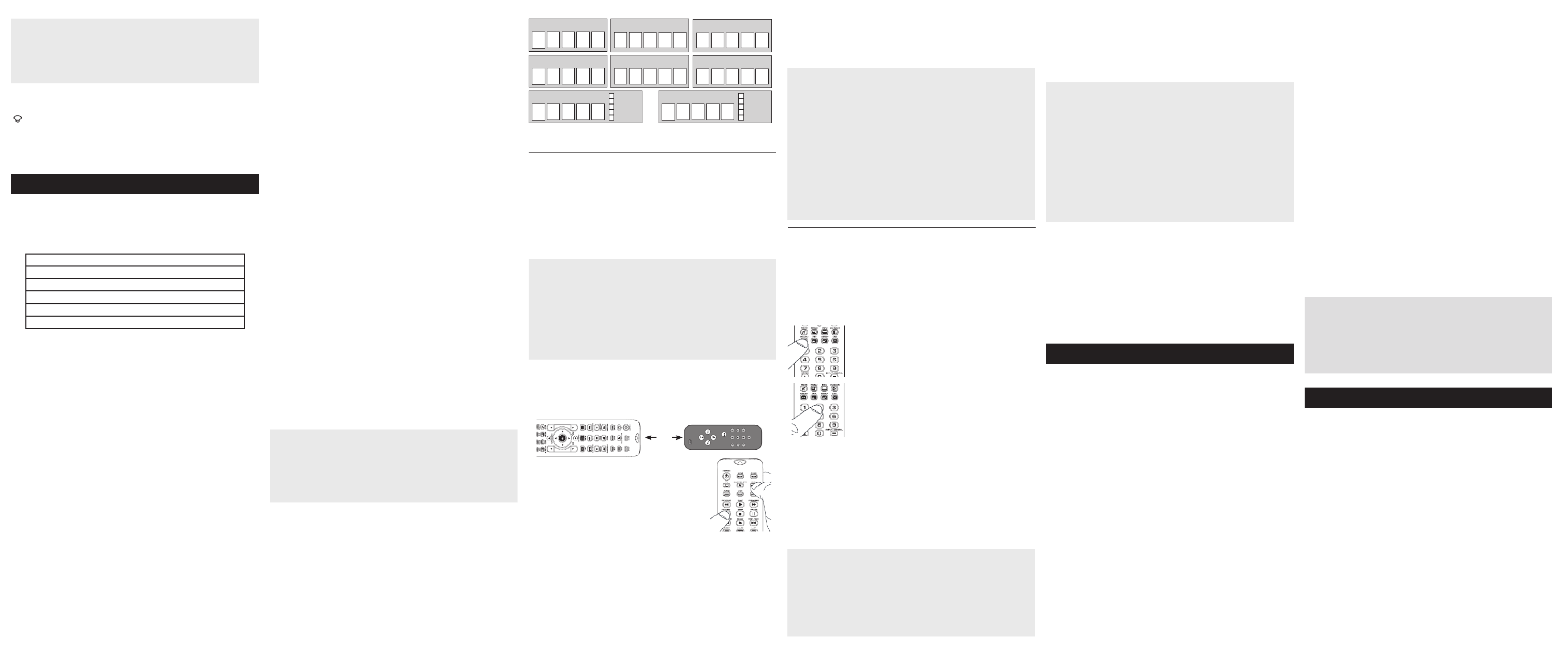
Care and Maintenance
• Keep the remote dry. If it gets wet, wipe it dry immediately.
• Use and store the remote only in normal temperature environments.
• Handle the remote gently and carefully. Don’t drop it.
• Keep the remote away from dust and dirt.
• Wipe the remote with a damp cloth occasionally to keep it looking new.
• Modifying or tampering with the remote’s internal devices can cause malfunction
and invalidate its warranty.
Assigning the AUX1 and AUX2 Keys
To program the AUX1 or AUX2 keys, you must rst assign them to a device type.
1. Press and hold the AUX1 or AUX2 key. The POWER key turns on.
2. While holding down the AUX1 or AUX2 key, press and release the number
key on the keypad for the device you want to control (see the chart below).
The POWER key turns off.
Code Retrieval
Once you’ve programmed the remote to control your devices, you may want to
record the codes for future reference. If you used the Direct Code Entry method,
this is easy. Just find the codes you entered and make a note of them in the
boxes below. If you used one of the Code Search methods to program your
remote or if you used the Direct Entry method but don’t remember the code, you
will need to retrieve each device’s five-digit code. Retrieving the actual code and
writing it down will save you time if you ever need to program the remote again.
If the codes are recorded, you can use the Direct Entry method to reprogram
your remote to control your devices, which is quick and easy.
TIPS: All TV codes start with the number 1; all VCR and DVR codes start with
the number 2; all DVD player codes, the number 3; all audio device codes, the
number 4; and all satellite receiver, cable box, and digital TV converters, the
number 5.
To exit the Code Retrieval Mode at any time, press the EXIT key.
If you press an invalid key during the Code Retrieval process, the remote will
not respond. If you do not press a valid Code Retrieval key (TV, SAT•CBL•DTC,
DVD, DVR, AUDIO, VCR, AUX1, AUX2, INFO, EXIT), Code Retrieval times out
after 15 seconds. The POWER key blinks four times, and then turns off.
1. Press and hold the device key (TV, SAT•CBL•DTC, DVD, AUDIO, VCR, DVR,
AUX1 or 2) whose code you wish to retrieve. The POWER key illuminates.
Keep pressing the device key.
2. While holding the device key down, press and hold the INFO key. The
POWER key illumination turns off. After holding down both keys for three
seconds, it turns back on.
3. Release both keys. The POWER key remains illuminated.
4. Starting with the number 1 key, press and release each number key on the
keypad in the following order: 1-9, then 0. The number that causes the POWER
key to blink is the first number of the code. As you find each number of the
code, write it down for future reference. Then start with the number 1 key again.
5. Repeat step 4 until you have retrieved all five numbers in the code. After the
fth number is retrieved, the POWER key blinks briey, then turns off.
IMPORTANT
Because this remote controls more than one device, you must rst “tell” the
remote which device you wish to operate. That means, if you wish to operate
your TV, you must first press the TV key to put the remote in the TV Mode. The
remote stays in that device mode until you press a different device key. For
example, if your remote is in TV Mode and you want to operate the DVD player,
you must press the DVD key to change device modes.
Problem: The remote does not operate your device.
• Make sure the remote is in the correct mode by pressing the corresponding device
key (TV, SAT•CBL•DTC, DVD, DVR, AUDIO, VCR, AUX1, AUX2). This tells the remote
which device to operate.
• Remove any obstacles between the remote and the device. Make sure you’re aiming
the remote at the device’s IR sensor.
• Make sure the batteries are fresh and are properly installed. Replace the batteries
with three new AAA batteries, if necessary (see the Battery Installation section).
Problem: The remote can’t be programmed to operate your device.
• If you are testing the remote while programming it, you may be too far away from the
device or at a wrong angle. There must be an unobstructed path between the remote
and the IR sensor on the device. Move closer and make sure you point the remote at the
device you’re trying to control.
• If you’re using the Direct Entry programming method to enter the codes for your
brand and the unit is still not functioning properly, try the auto, brand, or manual
search method.
• To control combo units, like TV/VCRs or TV/DVDs, you must program the
individual corresponding device keys to control each part of the combo unit. Once
programmed successfully, the TV key controls the TV functions, and the DVD or VCR
key controls the DVD or VCR functions.
• Make sure the batteries are fresh and are properly installed.
Problem: The remote doesn’t perform commands properly.
• Make sure the remote is in the correct mode by pressing the corresponding device
key (TV, SAT•CBL•DTC, DVD, DVR, AUDIO, VCR, AUX1, AUX2). This tells the remote
which device to operate.
• Make sure device is ready (for example, the DVD player has a disc loaded).
• You may have pressed an invalid key for the mode the remote is in.
• If you’re trying to enter a channel number directly, try pressing the ENTER key after
entering the channel number as this is a requirement of certain models and brands.
• There is a possibility that a programmed code may only be able to control some of
your device features (for example, only turns a device on and off). To confirm that
the device key is programmed with the correct code for maximum functionality, test
the device. Attempt to control a variety of the device’s functions with the remote. If
some of the features of your devices don’t work, try programming the remote with a
different code in the list using the Direct Code Entry Method, until you find the code
that allows the remote to control the majority of your device’s functions. Different
codes can provide different levels of functionality.
Problem: The POWER key does not illuminate when you press a key.
• You may have pressed an invalid key for the mode the remote is in.
• Make sure the remote is in the correct mode by pressing the corresponding device
key (TV, SAT•CBL•DTC, DVD, DVR, AUDIO, VCR, AUX1, AUX2). This tells the remote
which device to operate.
• Make sure the batteries are fresh and are properly installed. Replace the batteries
with three new AAA batteries, if necessary (see the Battery Installation section).
Problem: The remote will not change channels on device.
• Make sure the remote is in the correct mode by pressing the corresponding device
key (TV, SAT•CBL•DTC, DVD, DVR, AUDIO, VCR, AUX1, AUX2). This tells the remote
which device to operate.
• Press the ENTER key after you enter a channel number.
• Remove any obstacles between the remote and the device. Make sure to aim the
remote at the IR sensor on the device.
Problem: The device’s menu does not appear on the TV screen.
• Make sure you have connected the device to your TV properly and selected the correct
input. (See your devices’ Owner’s Manuals for proper connection procedures.)
• Make sure the remote is in the correct mode by pressing the corresponding device
key (TV, SAT•CBL•DTC, DVD, DVR, AUDIO, VCR, AUX1, AUX2). This tells the remote
which device to operate.
• Menu access isn’t supported for all brands. You may need to use your original
remote control to access menu functions for some devices.
Problem: The Learning process cannot be completed successfully.
• Replace batteries in both the learning remote and the original remote.
• Make sure the distance between the remotes is approximately 1–2 inches.
• Do not conduct the Learning process near an incandescent lamp.
• The learning remote’s memory capacity may be full (50 Learned commands).
• The original remote may not be compatible with the Learning procedure.
For more information, please visit www.rcaaccessories.com
Consumer Help Line: 1-800-420-7968
Audiovox Electronics Corporation (the “Company”) warrants to you the original retail purchaser
of this product that should it, under normal use and conditions, be proven defective in material or
workmanship during its lifetime while you own it, such defect(s) will be repaired or replaced (at the
Company’s option) without charge for parts and repair labor. To obtain repair or replacement within
the terms of this Warranty, the product is to be delivered with proof of warranty coverage (e.g.
dated bill of sale), specification of defect(s), transportation prepaid, to the Company at the address
shown below.
This Warranty does not cover product purchased, serviced or used outside the United States or
Canada. This Warranty is not transferable and does not extend to costs incurred for installation,
removal or reinstallation of the product. This Warranty does not apply if in the Company’s opinion,
the product has been damaged through alteration, improper installation, mishandling, misuse,
neglect, accident, or the simultaneous use of different battery types (e.g. alkaline, standard or
rechargeable).
THE EXTENT OF THE COMPANY’S LIABILITY UNDER THIS WARRANTY IS LIMITED TO THE REPAIR
OR REPLACEMENT PROVIDED ABOVE AND, IN NO EVENT, SHALL THE COMPANY’S LIABILITY
EXCEED THE PURCHASE PRICE PAID BY PURCHASER FOR THE PRODUCT.
This Warranty is in lieu of all other express warranties or liabilities. ANY IMPLIED WARRANTIES,
INCLUDING ANY IMPLIED WARRANTY OF MERCHANTABILITY OR FITNESS FOR A PARTICULAR
PURPOSE SHALL BE LIMITED TO DURATION OF THIS WARRANTY. IN NO CASE SHALL THE
COMPANY BE LIABLE FOR ANY CONSEQUENTIAL OR INCIDENTAL DAMAGES WHATSOEVER. No
person or representative is authorized to assume for the Company any liability other than expressed
herein in connection with the sale of this product.
Some states/provinces do not allow limitations on how long an implied warranty lasts or the
exclusion or limitation of incidental or consequential damage so the above limitations or exclusions
may not apply to you. This Warranty gives you specic legal rights and you may also have other
rights, which vary from state/province to state/province.
U.S A.: Audiovox Electronics Corporation, 150 Marcus Blvd., Hauppauge, New York 11788
CANADA: Audiovox Return Center, c/o Genco, 6685 Kennedy Road,
Unit 3, Door 16, Mississauga, Ontario L5T 3A5
Trademark(s) ® Registered
RCRN08GR US 00
©2010 Audiovox Accessories Corporation
Advanced Functions
Troubleshooting
Limited Lifetime Warranty
AUX1 OR AUX2 KEY CONTROLS:
Additional TV press 1
VCR or DVR press 2
Additional DVD press 3
Additional audio device press 4
Additional satellite receiver, cable box, or DTV converter press 5
3. Release the AUX1 or AUX2 key. The POWER key blinks four times and then
turns off. The AUX1 or AUX2 key is now set to control the device type you
selected.
4. Follow the directions in the auto, brand, direct entry, or manual code search
to program the AUX1 or AUX2 key.
1
TV CODE
3
DVD CODE
Backlighting
Backlight illumination helps you see the remote control keys better in the dark.
You can turn backlight illumination on or off by pressing the backlight key
( ). Backlighting stays on as long as keys are being pressed and turns off four
seconds after the last keypress. Once the backlight time has timed out, any
keypress will reactivate it. If the backlight illumination is on, and you press the
backlight key, the backlight turns off.
Transport Key Punch-Through
Transport Key Punch Through allows the transport keys (REVERSE, PLAY,
FORWARD, RECORD, STOP, PAUSE, SKIP FWD, SKIP BACK, and SLOW), when
pressed in TV, SAT, CABLE and AUDIO modes, to “punch through” to VCR, DVR
or DVD/CD mode, whichever was accessed last. Transport Key Punch-Through
occurs automatically and allows you to use the transport keys without exiting
the current mode. For example, if the transport keys were last used in DVD mode
and accessed again after pressing the TV key, they will punch through to the
DVD. The default Transport Key Punch Through is set to DVD for TV, SAT, CABLE
and AUDIO.
Note: Transport Key Punch Through does not occur in cases where the
component code has its own transport key data, such as a satellite receiver with
a built-in DVR.
2
VCR CODE
Before First-Time Learning
Before you start learning keys for the first time, clear any stored learning
information that might be in the remote. This lets you begin with a clean slate.
1. Press and hold the EXIT key (the POWER key illuminates). While you’re
holding down the EXIT key, use your other hand to press and hold the
POWER key (the POWER key illumination turns off).
2. Wait until the POWER key comes on and stays on. Then release both keys.
The remote is now in the Master Clear mode.
3. Press the OK key to conrm the Clear operation. The POWER key remains on
for 2 seconds, then turns off. All Learned functions for all components are
now cleared; all other programming remains intact.
Learning From Your Original Remotes
1. Place your original remote and the learning remote on a at surface as
shown below. Point the top of your original remote at the top of the learning
remote. The IR LED on the original remote should be pointing directly at
the learning remote’s learning sensor, located on the top of the remote. The
remotes should be 1–2 inches apart.
Learning
Codes from the Code Lists include basic functionality for each component they
control. Once you have programmed in the code for your specific component,
you can customize the universal remote to include certain functions from your
original remote(s) that were not embedded in the preset code. Your universal
remote has the ability to learn and store commands from your original remote(s)
under the mode(s) of your choice. The universal remote can store up to 50 key
commands.* Only one original remote can be learned under any one mode (e.g.,
the universal remote can learn commands for one TV remote, one VCR remote,
etc.).
* Some learned signals require more memory than others. In these cases,
fewer key commands can be learned.
2. On the learning remote, press and hold the device
key you want to use the learned function in (the
POWER key turns on and remains on). While
holding down the device key, use your other hand
to press and hold the RECORD key (the POWER key
illumination turns off).
3. Wait until the POWER key turns on and stays on.
Then release both keys. The remote is now in
Learning mode.
Macros
The Macro feature lets you execute a sequence of commands with one keypress.
Any sequence of commands that you regularly perform (up to a maximum of 15
per macro) can be stored as a Macro under one of the 1–8 number keys (up to 8
macros).
Programming a Macro
Important: Before you start, make sure your remote is programmed to control
your devices and that you’ve learned all the keys you want to learn from your
original remotes.
Advanced Punch-Through
Volume punch-through as described above occurs automatically. Advanced
punch-through lets you specify one device for all volume commands for each
non-audio mode (SAT•CBL•DTC, DVD, DVR, or VCR). You can specify either the
TV or AUDIO device (or an AUX key operating a TV or Audio device).
1. Press and hold the device key whose volume commands you want to send
to the TV or audio device. The POWER key turns on.
2. While holding down the device key, press and hold the VOL up key. The
POWER key turns off.
3. After holding down both keys for 3 seconds, the POWER key turns on and
stays on. Release both keys.
4. Press and release the device key you want the Volume Punch-Through to be
directed to from the selected mode (TV, AUDIO or AUX key). The POWER key
ashes.
Note: The device key pressed in step 4 must be programmed with a TV or
AUDIO component. If an invalid key is pressed, the POWER key ashes four
times, then turns off.
Using a Macro
1. Press the MACRO key.
2. Press the number key assigned to the Macro sequence you want to execute.
The POWER key blinks once, then remains on.
As the remote sends each command in the Macro sequence, the POWER key
blinks once. After the remote sends the last command in the Macro sequence,
the POWER key illumination turns off.
An Example Macro
This example shows an “all on” macro for a home theater with a TV, DVD
player, and satellite receiver.
1. Press and hold the MACRO key until the POWER key turns on and remains on.
2. Press the 1 key to tell the remote where to store the macro.
3. Press the TV key to put the remote in TV mode.
4. Press the POWER key to turn the TV on.
5. Press the DVD key to put the remote in DVD mode.
6. Press the POWER key to turn on the DVD player.
7. Press the SAT•CBL•DTC key to put the remote in that mode.
8. Press the POWER key to turn on the satellite receiver.
9. Press the MACRO key to save.
To execute the Macro, press the MACRO key. Press the 1 key. Your TV, DVD
player, and satellite receiver should all power on.
Deleting a Macro
1. Press and hold the MACRO key until the POWER key turns on and remains on.
2. Press the EXIT key. The POWER key blinks once, then remains on.
3. Press the number key (1–8) where the macro you want to delete is stored.
The POWER key blinks once, then remains on.
4. Press the OK key to conrm the Macro Clear operation. The POWER key
stays on for 2 seconds, then turns off. The selected Macro is deleted.
Note: If you do not press the OK key within 15 seconds (or if you press a
different key), the POWER key blinks four times and turns off. The remote exits
macro deletion mode, and no changes are made to existing Macros.
5. Repeat steps 1-4 for any other existing Macros to be cleared.
1–2”
6. To learn another key for this device mode: Repeat steps 4 and 5 for the
key you want to learn.
To learn keys in a different device mode: Repeat steps 2–5 for the next
device mode.
To save learned keys and exit learning: press the SLEEP key on the
learning remote.
Learning Tips
• Make sure the batteries in both the learning and original remote(s) are fresh.
• Incandescent or low-energy light can cause interference with IR
transmissions. When using the Learning function, keep remotes at least
three feet away from such light sources.
• Make sure the original remote is in the same mode as the universal remote
so that the Learned key is assigned to the correct mode.
• You cannot learn any commands under the MACRO, SLEEP, or BACKLIGHT keys.
• If you use the VOL+/- keys to learn new functions, the volume control will not
adjust the volume in the Volume Punch Through mode.
• To exit Learning mode at any time, press the SLEEP key.
• The remote exits Learning mode if it has run out of memory to store new
learned keys.
• To ensure that your units are compatible and to increase your familiarity
with the Learning process, experiment by learning two or three keys initially.
Then, carry out a Master Clear before learning all the desired functions from
your original remote.
4. On the learning remote, press the key you want to use for the learned
function. The illuminated POWER key blinks once, then remains on.
5. On the original remote, press and hold the key you want to teach to the
universal remote. Wait until the POWER key on the learning remote blinks
once, then release the key on the original remote. The learning remote has
finished learning this key.
Note: If a problem occurs during the Learning process, the illuminated POWER
key blinks four times, but the unit remains in the Learning mode. If this occurs,
adjust the distance between the remotes slightly and repeat from step 4.
Volume Punch-Through
Volume Punch-Through allows the VOL and MUTE keys, when pressed in
SAT•CBL•DTC, DVD, DVR or VCR modes, to “punch through” to either TV
or AUDIO, whichever was accessed last. Volume Punch-Through occurs
automatically and allows you to control the volume without exiting the current
mode. (If the AUX1 or AUX2 key has been programmed with a TV or AUDIO
code, volume can punch through to these devices as well.)
Note: Volume Punch-Through does not occur in cases where the component
code has its own volume/mute controls, such as some satellite receivers.
1. Press and hold the MACRO key until the POWER key
turns on and remains on. The remote is now in Macro
Programming mode.
2. Press the number key (1–8) you want to use for this
macro. The POWER key blinks once, then remains on.
Note: If you do not press a macro number key within 15
seconds (or if you press a macro number key that already
has a macro programmed), the POWER key blinks four
times and turns off. The remote exits macro programming
mode, and no changes are made to existing Macros.
3. Press the device key for the rst device you use in the macro. The POWER
key blinks once and remains on.
4. Press each key you want to use in this Macro, in the exact order the keys
would be pressed if you were executing the sequence yourself. The POWER
key blinks each time a key is pressed. Continue this process for all keys to be
included in the Macro sequence under the given component mode.
Important: If you are using different devices in this macro, you must press
each device key before you start pressing the keys for that device. For example,
if you’re turning on the TV, then playing a DVD, you must press the TV key,
then POWER, then DVD, then PLAY.
5. Once you are finished programming the Macro, press the MACRO key to save
it. The POWER key illumination turns off, and the Macro is now ready to use.
Notes: To exit Macro programming at any time, press the EXIT key. The POWER
key blinks four times, then turns off. No changes are made to existing Macros.
If you press a key that has a Learned function, the Learned function is assigned
to the Macro sequence.
If you program all 15 keys into a Macro, the Macro is automatically saved after
the 15th keypress.
The commands within a Macro must be programmed in sequential order. A
delay of 0.5 seconds is used between sending each command in a programmed
Macro sequence.
You cannot program a Macro within a Macro.
4
AUDIO CODE
5
SAT•CBL•DTC CODE DVR CODE
AUX1 CODE DVD
TV
SAT•CBL•DTC
AUDIO
DVR/VCR
AUX2 CODE DVD
TV
SAT•CBL•DTC
AUDIO
DVR/VCR
Channel Lock
Channel lock automatically sends channel commands, like the CH, GO BACK,
and 0–9 number keys, to your satellite receiver, cable box, or digital TV converter
when you’re in TV mode. This can save you keypresses if you use a device other
than your TV to change channels.
To turn channel lock on:
1. Press and hold the device key for the device you use to change channels.
While you’re holding down this device key, use your other hand to press and
hold the remote’s CH up key at the same time.
2. Wait until the remote’s POWER key comes on and stays on. Then release
both keys.
3. Press ENTER to lock channel commands to this device.
To turn channel lock off:
1. Press and hold the TV key. While you’re holding down the TV key, use your
other hand to press and hold the remote’s CH down key at the same time.
2. Wait until the remote’s POWER key comes on and stays on. Then release
both keys.
3. Press ENTER to start changing channels with your TV.
Important: Once you have programmed any device with a specied Volume
Punch-Through, the Volume Punch-Through for all other devices defaults to
AUDIO. If you do not want other components’ Volume Punch-Through to default
to AUDIO, you must manually program them, using steps 1-4.
Product specificaties
| Merk: | Audiovox |
| Categorie: | Afstandsbediening |
| Model: | RCRN08GR |
| Kleur van het product: | Zwart |
| Ingebouwd display: | Nee |
| Ondersteund aantal accu's/batterijen: | 3 |
| Interface: | IR Draadloos |
| Input type: | Drukknopen |
| juiste gebruik afstandsbediening: | Audio, DVD/Blu-ray, DVR, SAT, TV, VCR |
| Type batterij: | AAA |
| Number of devices supported: | 8 |
Heb je hulp nodig?
Als je hulp nodig hebt met Audiovox RCRN08GR stel dan hieronder een vraag en andere gebruikers zullen je antwoorden
Handleiding Afstandsbediening Audiovox

7 Februari 2024

7 Februari 2024

7 Februari 2024

7 Februari 2024

7 Februari 2024

7 Februari 2024

7 Februari 2024

7 Februari 2024

7 Februari 2024

7 Februari 2024
Handleiding Afstandsbediening
- Afstandsbediening Philips
- Afstandsbediening IKEA
- Afstandsbediening Sony
- Afstandsbediening Samsung
- Afstandsbediening Xiaomi
- Afstandsbediening Panasonic
- Afstandsbediening Nikon
- Afstandsbediening LG
- Afstandsbediening AEG
- Afstandsbediening Canon
- Afstandsbediening Garmin
- Afstandsbediening Grundig
- Afstandsbediening Honeywell
- Afstandsbediening JVC
- Afstandsbediening Kenwood
- Afstandsbediening Miele
- Afstandsbediening Motorola
- Afstandsbediening Medion
- Afstandsbediening Onkyo
- Afstandsbediening Pioneer
- Afstandsbediening Toshiba
- Afstandsbediening UPC
- Afstandsbediening Yamaha
- Afstandsbediening A.C.Ryan
- Afstandsbediening Absima
- Afstandsbediening Abus
- Afstandsbediening Alpine
- Afstandsbediening Amazon
- Afstandsbediening Amewi
- Afstandsbediening Ansmann
- Afstandsbediening Antec
- Afstandsbediening Apart
- Afstandsbediening Apple
- Afstandsbediening Arcam
- Afstandsbediening Archos
- Afstandsbediening Artsound
- Afstandsbediening AT-T
- Afstandsbediening Audio-Technica
- Afstandsbediening Autel
- Afstandsbediening Axis
- Afstandsbediening Bang Olufsen
- Afstandsbediening BeamZ
- Afstandsbediening Benning
- Afstandsbediening Beoplay
- Afstandsbediening Blaupunkt
- Afstandsbediening Bose
- Afstandsbediening Brennenstuhl
- Afstandsbediening Danfoss
- Afstandsbediening Delta
- Afstandsbediening Devolo
- Afstandsbediening DJI
- Afstandsbediening Doro
- Afstandsbediening Dual
- Afstandsbediening Ebode
- Afstandsbediening Edision
- Afstandsbediening ELV
- Afstandsbediening Eminent
- Afstandsbediening Emtec
- Afstandsbediening Energy Sistem
- Afstandsbediening Entone
- Afstandsbediening EQ-3
- Afstandsbediening ESYLUX
- Afstandsbediening Eurosky
- Afstandsbediening Exxter
- Afstandsbediening Ezviz
- Afstandsbediening Ferguson
- Afstandsbediening FireAngel
- Afstandsbediening Funai
- Afstandsbediening Furman
- Afstandsbediening Fusion
- Afstandsbediening Futaba
- Afstandsbediening Gaggenau
- Afstandsbediening Geemarc
- Afstandsbediening Genius
- Afstandsbediening Glashart Media
- Afstandsbediening Grohe
- Afstandsbediening Hager
- Afstandsbediening Hama
- Afstandsbediening Hannspree
- Afstandsbediening Harman Kardon
- Afstandsbediening Hartig Helling
- Afstandsbediening Hema
- Afstandsbediening Hikvision
- Afstandsbediening HQ
- Afstandsbediening Humax
- Afstandsbediening Hunter
- Afstandsbediening Iiyama
- Afstandsbediening Infinity
- Afstandsbediening Insignia
- Afstandsbediening Intermatic
- Afstandsbediening Kathrein
- Afstandsbediening Kensington
- Afstandsbediening Kicker
- Afstandsbediening KlikaanKlikuit
- Afstandsbediening Konig
- Afstandsbediening KPN
- Afstandsbediening Lifetec
- Afstandsbediening Loewe
- Afstandsbediening Logic3
- Afstandsbediening Logilink
- Afstandsbediening Logitech
- Afstandsbediening Maginon
- Afstandsbediening Marantz
- Afstandsbediening Marmitek
- Afstandsbediening Maximex
- Afstandsbediening MB Quart
- Afstandsbediening Medion MD6461
- Afstandsbediening Meliconi
- Afstandsbediening Metronic
- Afstandsbediening Milwaukee
- Afstandsbediening Mitsubishi
- Afstandsbediening Monacor
- Afstandsbediening Multibox
- Afstandsbediening Multiplex
- Afstandsbediening NAD
- Afstandsbediening Naim
- Afstandsbediening Nec
- Afstandsbediening Nedis
- Afstandsbediening Neewer
- Afstandsbediening Nemef
- Afstandsbediening Niko
- Afstandsbediening Packard Bell
- Afstandsbediening Parkside
- Afstandsbediening Parrot
- Afstandsbediening Perel
- Afstandsbediening Pixel
- Afstandsbediening Prolectrix
- Afstandsbediening Provision
- Afstandsbediening Provision ISR
- Afstandsbediening Q-Sonic
- Afstandsbediening Rademacher
- Afstandsbediening RadioShack
- Afstandsbediening Ranex
- Afstandsbediening RCA
- Afstandsbediening Reely
- Afstandsbediening Reflecta
- Afstandsbediening Remotec
- Afstandsbediening Revo
- Afstandsbediening Revox
- Afstandsbediening Rockford Fosgate
- Afstandsbediening Rotel
- Afstandsbediening Ruwido
- Afstandsbediening Samlex
- Afstandsbediening Schaudt
- Afstandsbediening Silvercrest
- Afstandsbediening Sitecom
- Afstandsbediening Skymaster
- Afstandsbediening Smart
- Afstandsbediening Smartwares
- Afstandsbediening Sonos
- Afstandsbediening Spektrum
- Afstandsbediening Steinel
- Afstandsbediening Strong
- Afstandsbediening Sunwave
- Afstandsbediening Sweex
- Afstandsbediening Tado
- Afstandsbediening Targus
- Afstandsbediening Tascam
- Afstandsbediening TCM
- Afstandsbediening Technaxx
- Afstandsbediening Technics
- Afstandsbediening Technika
- Afstandsbediening Technisat
- Afstandsbediening Telefunken
- Afstandsbediening Tevion
- Afstandsbediening Tevion (Medion)
- Afstandsbediening Thomson
- Afstandsbediening Tihao
- Afstandsbediening Toa
- Afstandsbediening TomTom
- Afstandsbediening Trust
- Afstandsbediening TV Vlaanderen
- Afstandsbediening Uni-T
- Afstandsbediening Unitron
- Afstandsbediening Universal Electronics
- Afstandsbediening Universal Remote Control
- Afstandsbediening VDO Dayton
- Afstandsbediening Velleman
- Afstandsbediening Verizon
- Afstandsbediening Viper
- Afstandsbediening Vivanco
- Afstandsbediening Vizio
- Afstandsbediening Vogels
- Afstandsbediening Voxx
- Afstandsbediening Wacom
- Afstandsbediening Waeco
- Afstandsbediening Walkera
- Afstandsbediening Watson
- Afstandsbediening Xavax
- Afstandsbediening Yale
- Afstandsbediening Zalman
- Afstandsbediening Zapman
- Afstandsbediening Ziggo
- Afstandsbediening Jasco
- Afstandsbediening JBSystems
- Afstandsbediening Jensen
- Afstandsbediening JL Audio
- Afstandsbediening Jolly
- Afstandsbediening Jung
- Afstandsbediening OEM
- Afstandsbediening Olympia
- Afstandsbediening Omega
- Afstandsbediening One For All
- Afstandsbediening Online
- Afstandsbediening Optex
- Afstandsbediening Clas Ohlson
- Afstandsbediening Continental Edison
- Afstandsbediening Bang And Olufsen
- Afstandsbediening CSL
- Afstandsbediening Exibel
- Afstandsbediening Schwaiger
- Afstandsbediening Steren
- Afstandsbediening T'nB
- Afstandsbediening Clarion
- Afstandsbediening Conrad
- Afstandsbediening Televés
- Afstandsbediening Conceptronic
- Afstandsbediening Cotech
- Afstandsbediening Aplic
- Afstandsbediening Ardes
- Afstandsbediening SilverStone
- Afstandsbediening Vakoss
- Afstandsbediening AXIL
- Afstandsbediening Elbe
- Afstandsbediening Majestic
- Afstandsbediening Malmbergs
- Afstandsbediening Msonic
- Afstandsbediening Natec
- Afstandsbediening Satechi
- Afstandsbediening Savio
- Afstandsbediening SIIG
- Afstandsbediening DSC
- Afstandsbediening REV
- Afstandsbediening Zephir
- Afstandsbediening Scosche
- Afstandsbediening Tripp Lite
- Afstandsbediening American DJ
- Afstandsbediening Chauvet
- Afstandsbediening Nexa
- Afstandsbediening Cisco
- Afstandsbediening Pro-Ject
- Afstandsbediening Vello
- Afstandsbediening Delta Dore
- Afstandsbediening Fantini Cosmi
- Afstandsbediening Vision
- Afstandsbediening Asustor
- Afstandsbediening Gefen
- Afstandsbediening Ei Electronics
- Afstandsbediening Electia
- Afstandsbediening Fibaro
- Afstandsbediening Innr
- Afstandsbediening Chief
- Afstandsbediening Chamberlain
- Afstandsbediening Magnus
- Afstandsbediening Manfrotto
- Afstandsbediening CGV
- Afstandsbediening CME
- Afstandsbediening Heitech
- Afstandsbediening SMK-Link
- Afstandsbediening Swiss Sense
- Afstandsbediening Tiq
- Afstandsbediening Interphone
- Afstandsbediening Lindy
- Afstandsbediening IOGEAR
- Afstandsbediening Xit
- Afstandsbediening Hähnel
- Afstandsbediening DataVideo
- Afstandsbediening Vaddio
- Afstandsbediening Bigben Interactive
- Afstandsbediening Adj
- Afstandsbediening AV:link
- Afstandsbediening Neumann
- Afstandsbediening Valueline
- Afstandsbediening Busch-Jaeger
- Afstandsbediening EVE
- Afstandsbediening Projecta
- Afstandsbediening Genaray
- Afstandsbediening Nanlite
- Afstandsbediening Profoto
- Afstandsbediening Metra
- Afstandsbediening Russound
- Afstandsbediening Engel Axil
- Afstandsbediening Hegel
- Afstandsbediening RGBlink
- Afstandsbediening Bazooka
- Afstandsbediening Wentronic
- Afstandsbediening EQ3
- Afstandsbediening Homematic IP
- Afstandsbediening Extron
- Afstandsbediening Neets
- Afstandsbediening AMX
- Afstandsbediening Arctic Cooling
- Afstandsbediening Crestron
- Afstandsbediening ORNO
- Afstandsbediening ETiger
- Afstandsbediening Aeon Labs
- Afstandsbediening AudioControl
- Afstandsbediening Aputure
- Afstandsbediening Fortin
- Afstandsbediening Simplify
- Afstandsbediening Wet Sounds
- Afstandsbediening SVS
- Afstandsbediening ProMaster
- Afstandsbediening Match
- Afstandsbediening Libec
- Afstandsbediening Vimar
- Afstandsbediening Morel
- Afstandsbediening Antelope Audio
- Afstandsbediening H-Tronic
- Afstandsbediening PDP
- Afstandsbediening Intertechno
- Afstandsbediening Ecler
- Afstandsbediening PeakTech
- Afstandsbediening Elite Screens
- Afstandsbediening Roswell
- Afstandsbediening SpeakerCraft
- Afstandsbediening Syrp
- Afstandsbediening Bravo
- Afstandsbediening Pentatech
- Afstandsbediening PowerBass
- Afstandsbediening TELE System
- Afstandsbediening Multibrackets
- Afstandsbediening Audiofrog
- Afstandsbediening Memphis Audio
- Afstandsbediening Nanoleaf
- Afstandsbediening GBS Elettronica
- Afstandsbediening Sonoff
- Afstandsbediening Gewiss
- Afstandsbediening Insteon
- Afstandsbediening Mosconi
- Afstandsbediening Lutron
- Afstandsbediening C2G
- Afstandsbediening Control4
- Afstandsbediening MIOPS
- Afstandsbediening Compustar
- Afstandsbediening Ridem
- Afstandsbediening Canal Digitaal
- Afstandsbediening URC
Nieuwste handleidingen voor Afstandsbediening

26 Maart 2025

26 Maart 2025

13 Maart 2025

25 Januari 2025

10 Maart 2025

9 Maart 2025

9 Maart 2025

25 Februari 2025

19 Februari 2025

25 Januari 2025