Audiovox ARS15 Handleiding
Lees hieronder de 📖 handleiding in het Nederlandse voor Audiovox ARS15 (2 pagina's) in de categorie Cradle/docking station. Deze handleiding was nuttig voor 29 personen en werd door 2 gebruikers gemiddeld met 4.5 sterren beoordeeld
Pagina 1/2
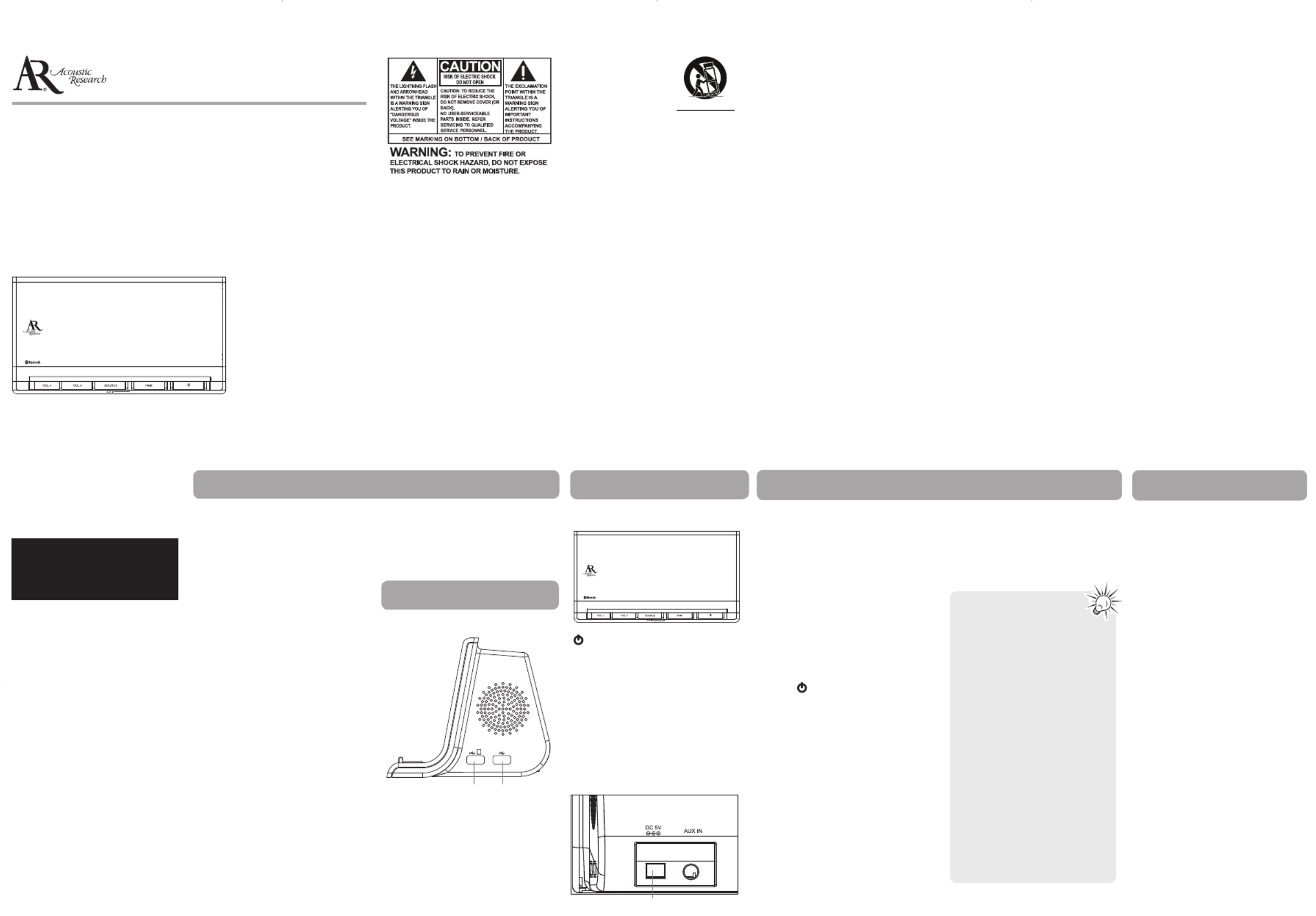
This device complies with part 15 of the
FCC Rules. Operation is subject to the
following two conditions (1) This device
may not cause harmful interference
and (2) this device must accept any
interference received, including
interference that may cause undesired
operation.
Contains FCC ID: ZJPARS15BC06X
Contains IC ID: 9668A-ARS15BC06X
RF Exposure Warning
This equipment must be installed and
operated in accordance with provided
instructions and the antenna(s) used
for this transmitter must be installed to
provide a separation distance of at least
20 cm from all persons and must not be
co-located or operating in conjunction
with any other antenna or transmitter.
End-users and installers must be provide
with antenna installation instructions
and transmitter operating conditions
for satisfying RF exposure compliance.
Industry Canada
Regulatory Information
This device complies with Industry
Canada license-exempt RSS standard(s).
Operation is subject to the following
two conditions: (1) this device may not
cause interference, and (2) this device
must accept any interference, including
interference that may cause undesired
operation of the device.
The user is cautioned that this device
should be used only as specifi ed within
this manual to meet RF exposure
shall be placed on the apparatus.
• Always leave suffi cient space around
the product for ventilation. Do
not place product in or on a bed,
rug, in a bookcase or cabinet that
may prevent air fl ow through vent
openings.
• Do not place lighted candles,
cigarettes, cigars, etc. on the
product.
• Care should be taken so that objects
do not fall into the product.
• Do not attempt to disassemble
the cabinet. This product does
not contain customer serviceable
components.
• The marking information is located
at the bottom of apparatus.
• To be completely disconnect the
power input, the AC/DC adaptor
of apparatus shall be disconnected
from the mains.
• AC/DC adaptor is a disconnect
device. The AC/DC adaptor should
not be obstructed OR should be
easily accessed during intended use.
• The ventilation should not be
impeded by covering the ventilation
openings with items such as
newspaper, table-cloths, curtains etc.
• No naked fl ame sources such as
lighted candled should be placed on
the apparatus.
• Attention should be drawn to the
environmental aspects of battery
disposal.
• The use of apparatus in moderate
climates.
• Use only with the
cart, stand, tripod,
bracket, or table
specifi ed by the
manufacturer,
or sold with the
apparatus. When a cart is used,
use caution when moving the cart/
apparatus combination to avoid
injury from tip-over.
• Unplug this apparatus during
lightning storms or when unused
for long periods of time.
• Refer all servicing to qualifi ed
service personnel. Servicing is
required when the apparatus has
been damaged in any way, such
as power-supply cord or plug is
damaged, liquid has been spilled
or objects have fallen into the
apparatus, the apparatus has been
exposed to rain or moisture, does
not operate normally, or has been
dropped.
ADDITIONAL SAFETY INFORMATION
• The AC/DC adaptor supplied with
this product is intended to be
correctly oriented in a vertical or
fl oor mount position.
• Do not use unauthorized chargers
or power adapters. Use only
chargers that came with your
product or that is listed in the user’s
guide.
• Apparatus shall not be exposed to
dripping or splashing and no objects
fi lled with liquids, such as vases,
user manual
guide de l’utilisateur
EN/F
It is important to read this user manual prior to using your new product for the fi rst time.
Nous vous recommandons de lire ce manuel avant d’utiliser votre nouveau produit
pour la première fois.
ARS15
v1.0 (1.0.1.0) (EN/F) IMPORTANT SAFETY INSTRUCTIONS
PLEASE READ AND SAVE THIS FOR FUTURE REFERENCE
Some of the following information may
not apply to your particular product;
however, as with any electronic product,
precautions should be observed during
handling and use.
• Read these instructions.
• Keep these instructions.
• Heed all warnings.
• Follow all instructions.
• Do not use this apparatus near
water.
• Clean only with dry cloth.
• Do not block any ventilation
openings. Install in accordance with
the manufacturer’s instructions.
• Do not install near any heat sources
such as radiators, heat registers,
stoves, or other apparatus (including
amplifi ers) that produce heat.
• Protect the power cord from being
walked on or pinched particularly at
plugs, convenience receptacles, and
the point where they exit from the
apparatus.
• Only use attachments/accessories
specifi ed by the manufacturer.
]
Portable Cart Warning
FCC Information
Note: This equipment has been tested
and found to comply with the limits
for a Class B digital device, pursuant
to Part 15 of FCC Rules. These limits
are designed to provide reasonable
protection against harmful interference
in a residential installation. This
equipment generates, uses, and can
radiate radio frequency energy and, if
not installed and used in accordance
with the instructions, may cause harmful
interference to radio communications.
However, there is no guarantee
that interference will not occur in a
particular installation. If this equipment
does cause harmful interference to
radio or television reception, which
can be determined by turning the
equipment off and on, the user is
encouraged to try to correct the
interference by one or more of the
following measures:
• Reorient or relocate the receiving
antenna.
• Increase the separation between the
equipment and receiver.
• Connect the equipment into an
outlet on a circuit different from
that to which the receiver is
connected.
• Consult the dealer or an
experienced radio/TV technician for
help.
Changes or modifi cations not expressly
approved by Audiovox could void
the user’s authority to operate the
equipment.
Congratulations on purchasing your
ARS15 wireless technology Bluetooth
stereo amplifi ed speaker! This
product can provide you hours of
music enjoyment by allowing you to
wirelessly stream audio content from
your mobile device such as a mobile
phone or tablet or computer. No longer
do you need to have your mobile phone
tethered to your audio system. You
can roam around the house or offi ce
while texting, or gaming, or using some
other functions of your mobile phone,
while still listening to the great music
played back through your ARS15 stereo
speakers. You can also charge your
mobile devices through the USB port,
or even listen to other portable audio
sources such as mp3 players through the
auxiliary line input.*
* The mobile device must support Bluetooth
version 2.1 + EDR and A2DP (Advanced Audio
Distribution Profi le). Not all mobile devices can
support multitasking such as listening to music
and texting at the same time. Not all mobile
phones will be compatible with the charging
ports.
Content of the box
• Main unit
• AC/DC Adaptor
• 4 in 1 charging cable
Front view
– Turn on/off the ARS15
PAIR – Enter Pairing mode or Searching
mode; start/pause music playback
SOURCE – Switch between Bluetooth
wireless mode and AUX IN
VOL-/VOL+ – Adjust volume
Green LED – Turns on when AUX IN is
activated
Pairing Reconnecting
Any device that you wish to Bluetooth
have streaming audio to your ARS15
must fi rst be PAIRED to the ARS15. The
process is simple, and in most cases the
PAIRING process needs to be done only
once.
Pairing your wireless Bluetooth
technology enabled products with
the ARS15:
1. Activate the Bluetooth wireless
mode on your Bluetooth device.
Refer to the device user manual for
more details.
2. Press to turn on the ARS15. The
red LED will light.
3. Press and hold the PAIR button on
the ARS15 to enter Pairing mode.
The red LED and blue LED will fl ash
alternatively.
4. You should be able to see “AR
ARS15” on the device list in the
Bluetooth settings menu on your
Bluetooth device where you can
complete the pairing operation.
Note in some cases you may be
prompted to enter a passkey. The
passkey is “0000”.
5. A confi rmation screen will appear
on your device once Bluetooth
the ARS15 and the device are
successfully paired. The blue LED
In the previous section you saw how
to make that fi rst connection between
your device and the ARS15. Bluetooth
However, since most people don’t leave
their mobile phone at home all the
time, or perhaps the mobile phone is
turned off from time to time, it will be
necessary to reconnect your previously
paired device when you wish Bluetooth
to stream music again. There are a few
different ways in which reconnections
are made, and fortunately they are all
very simple.
Searching mode
When the ARS15 is in SEARCHING
MODE (which is indicated by a steady
fl ashing of the Blue LED), the ARS15 is
attempting to automatically connect to
the most recently connected Bluetooth
device. SEARCHING MODE typically
occurs when the ARS15 is fi rst turned
on, or if the device goes Bluetooth
out of the range. See the section on
Bluetooth wireless technology range.
Once this most recent device is back
within range, the re-connection should
be automatic. However, it may be
necessary to initiate the audio playback
on the device. Note that the Bluetooth
Searching mode will revert to Bluetooth
Standby Mode (see next section) if no
re-connection is made within 3 minutes.
• Some Bluetooth devices
will automatically start
streaming audio when
connected.
• The ARS15 can store settings
for up to 8 Bluetooth
devices which simplifi es the
connection process for these
devices without the need for
re-pairing every time.
• The term “ device” Bluetooth
is used frequently in these
instructions. So what is a
“Bluetooth device”? The
answer is simple. This would
be any mobile phone or
mobile tablet or netbook
or computer which has at
least both of the following
capabilities:
a) Is equipped with Bluetooth
wireless technology:
Bluetooth version 2.1 + EDR
and A2DP.
b) Can playback audio content
such as mp3 fi les, etc.
Right view
USB jacks that charge your
tablet devices or cell phones.
See USB jack section for
more information.
requirements. Use of this device in a
manner inconsistent with this manual
could lead to excessive RF exposure
condition.
This Class B digital apparatus
complies with Canadian ICES-003.
Cet appareil numérique de la classe
B est conforme à la norme NMB-003
du Canada.
Electrical power
information
AC/DC adaptor:
Input: 100-240 V AC 50/60 Hz, 1.0 A
Output: 5 V DC, 3 A
Specifi cation
Bluetooth® wireless technology:
Bluetooth v2.1 + EDR, A2DP / AVRCP
profi le
Audio output power (10%THD) :
2W x 2
Acoustic Research is a registered
trademark of Audiovox Electronics
Corporation.
The ® word mark and logos Bluetooth
are registered trademarks owned by
Bluetooth SIG, Inc. and any use of
such marks by Audiovox Electronics
Corporation is under license. Other
trademarks and trade names are those
of their respective owners.
iPad is a trademark of Apple Inc.,
registered in the U.S. and other
countries.
Before you begin General controls
General controls
Rear view
Connect to the power adapter
Plugging in for power
Connect the supplied power adapter to
the ARS15’s Power jack, and connect the
other end to a convenient wall outlet.
will continuously light to indicate
successful connection.
You can manually break the Bluetooth
wireless connection by a press and hold
of the PAIR button.
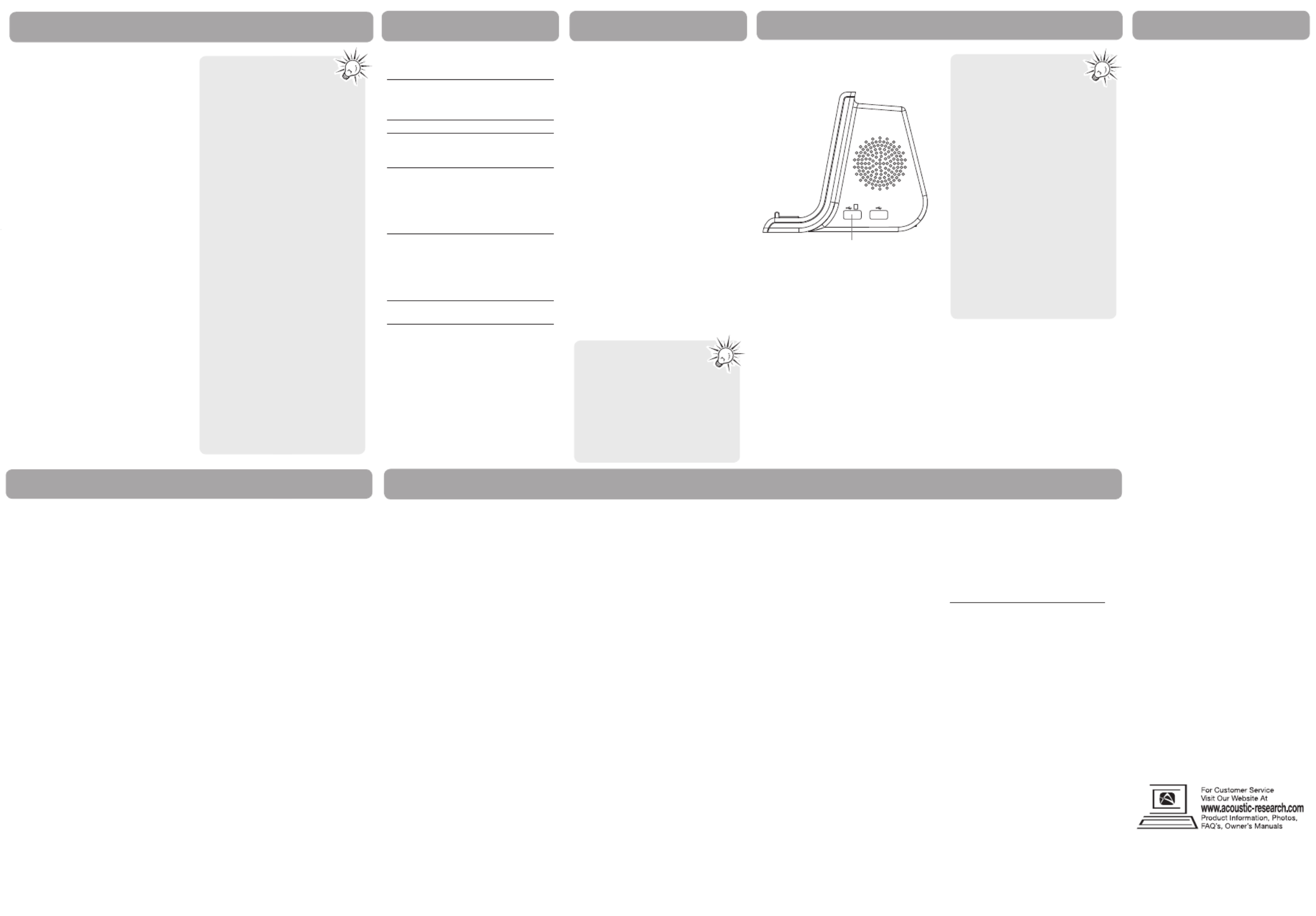
© 2011 Audiovox Accessories Corporation
111 Congressional Blvd., Suite 350
Carmel, IN 46032
Trademark(s) ® Registered
Printed in China
Illustrations contained within this
publication are for representation only
and subject to change.
The descriptions and characteristics
given in this document are given as
a general indication and not as a
guarantee. In order to provide the
highest quality product possible,
we reserve the right to make any
improvement or modifi cation without
prior notice.
Visit http://store.audiovox.com to find the
best accessories for your products.
Warranty information
Troubleshooting tips
Auxiliary sourceUSB charging
Reconnecting Music playback
1. To select auxiliary mode, connect
your auxiliary source (e.g. mp3
player) to the AUX input jack at the
back of the ARS15 with an audio
cable (not supplied).
2. Press SOURCE button to listen
to AUX. The green LED will turn
on. Control all other playback
operations from your auxiliary
player.
When your device is Bluetooth
connected with the ARS15, the blue LED
lights. Press PAIR to play/pause music on
your device. Press to adjust VOL-/VOL+
the volume.
Synchronization of
Volume Control
Follow these steps to synchronize the
volume control between your Bluetooth
device and your ARS15.
1. First, it is recommended to PAUSE
your music source during this
process.
2. Adjust the volume control on your
Bluetooth device to maximum.
3. Then adjust the volume control on
your ARS15 to maximum.
4. At this point, your ARS15 volume
control will properly track the
volume control on your Bluetooth
device.
5. Turn down the volume on your
Bluetooth device to a mid level, and
then hit PLAY to enjoy your music.
Use the USB jacks on the right of the
ARS15 to charge your tablet or cell
phones.
If you are using a tablet device:
You may fi nd it necessary to use the
provided 4 in 1 charging cable to
connect your tablet device to the USB
jack on the left. Your tablet device
should start charging. The ARS15
supports iPad® charging.
If you are using a cell phone:
You may fi nd it necessary to use the
provided 4 in 1 charging cable to
connect your cell phone to either one of
the USB jacks.
• You can always enter
Pairing mode by pressing
and holding PAIR while
in either SEARCHING MODE or
BLUETOOTH STANDBY MODE.
• If during SEARCHING MODE
(Blue LED is fl ashing steadily),
you wish to quickly connect
any other device Bluetooth
(including those previously
paired), simply press/hold the
PAIR button to enter PAIRING
mode, and proceed to PAIR
the Bluetooth device (see
PAIRING section).
• Generally when the user
disables wirelessthe Bluetooth
connection on a connected
Bluetooth device the ARS15
will enter Standby Bluetooth
mode which means that the
ARS15 would be available
for other previously paired
Bluetooth devices to connect
(See Standby Bluetooth
Mode section for more
information). However, in
some cases, the disabling of
Bluetooth wireless connection
on the connected Bluetooth
device may not result in the
ARS15 immediately entering
Bluetooth Standby mode, and
may enter Searching Mode.
(See Searching Mode section
for more information)
12 Month Limited Warranty
Applies to AR Dock Products
AUDIOVOX ACCESSORIES CORP. (the
Company) warrants to the original retail
purchaser of this product that should
this product or any part thereof, under
normal use and conditions, be proven
defective in material or workmanship
within 12 months from the date of
original purchase, such defect(s) will be
repaired or replaced with reconditioned
product (at the Company’s option)
without charge for parts and repair
labor.
To obtain repair or replacement
within the terms of this Warranty, the
product is to be delivered with proof
of warranty coverage (e.g. dated bill
of sale), specifi cation of defect(s),
transportation prepaid, to the Company
at the address shown below.
This Warranty does not extend to the
elimination of externally generated
static or noise, to correction of
antenna problems, loss/interruptions of
broadcast or internet service, to costs
incurred for installation, removal or
reinstallation of product, to corruptions
caused by computer viruses, spyware or
other malware, to loss of media, fi les,
data or content, or to damage to tapes,
discs, removable memory devices or
cards, speakers, accessories, computers,
computer peripherals, other media
Q: Cannot turn on the ARS15 when
charging.
A: The ARS15 will shut down to protect
itself from damage when charging
is overloaded. To resume operation,
disconnect the USB connection and
turn on the ARS15 again.
Q: Streaming stops and the Power
LED turns off when plugging in
device to the USB jack.
A: The ARS15 will shut down to protect
itself from damage when charging
is overloaded. To resume operation,
disconnect the USB connection and
turn on the ARS15 again.
Q: No sound or sound is very low.
A: Make sure the wireless Bluetooth
connection is correct and playback
has been successfully started. Check
the volume level of the ARS15
and your device. (See Bluetooth
Music Playback section for more
information)
players, home networks or vehicle
electrical systems.
This Warranty does not apply to any
product or part thereof which, in the
opinion of the Company, has suffered
or been damaged through alteration,
improper installation, mishandling,
misuse, neglect, accident, or by removal
or defacement of the factory serial
number/bar code label(s). THE EXTENT
OF THE COMPANY’S LIABILITY UNDER
THIS WARRANTY IS LIMITED TO THE
REPAIR OR REPLACEMENT PROVIDED
ABOVE AND, IN NO EVENT, SHALL THE
COMPANY’S LIABILITY EXCEED THE
PURCHASE PRICE PAID BY PURCHASER
FOR THE PRODUCT.
This Warranty is in lieu of all other
express warranties or liabilities. ANY
IMPLIED WARRANTIES, INCLUDING
ANY IMPLIED WARRANTY OF
MERCHANTABILITY, SHALL BE LIMITED
TO THE DURATION OF THIS WRITTEN
WARRANTY. ANY ACTION FOR BREACH
OF ANY WARRANTY HEREUNDER
INCLUDING ANY IMPLIED WARRANTY
OF MERCHANTABILITY MUST BE
BROUGHT WITHIN A PERIOD OF 24
MONTHS FROM DATE OF ORIGINAL
PURCHASE. IN NO CASE SHALL THE
COMPANY BE LIABLE FOR ANY
CONSEQUENTIAL OR INCIDENTAL
DAMAGES FOR BREACH OF THIS OR
ANY OTHER WARRANTY. No person or
representative is authorized to assume
for the Company any liability other than
expressed herein in connection with the
sale of this product.
Some states do not allow limitations on
how long an implied warranty lasts or
the exclusion or limitation of incidental
or consequential damage so the above
limitations or exclusions may not apply
to you. This Warranty gives you specifi c
legal rights and you may also have
other rights which vary from state to
state.
Recommendations before returning
your product for a warranty claim:
• Properly pack your unit. Include
any remotes, memory cards, cables,
etc. which were originally provided
with the product. However DO NOT
return any removable batteries,
even if batteries were included
with the original purchase. We
recommend using the original
carton and packing materials. Ship
to the address shown below.
• Note that product will be returned
with factory default settings.
Consumer will be responsible to
restore any personal preference
settings.
Audiovox Electronics Corp.
Attn: Service Department.
150 Marcus Blvd.
Hauppauge N.Y. 11788
1-800-645-4994
For Canada Customers, please ship to:
Audiovox Return Centre
c/o Genco
6685 Kennedy Road,
Unit#3, Door 16,
Mississuaga, Ontario
L5T 3A5
• You may use both USB
jacks at the same time.
• Charging function may
not be supported for all
phones, tablets or electronic
devices.
• The adapters provided may not
work with all devices.
• The provided 4 in 1 charging
cable works with some models
from
• Blackberry
• Nokia
• Samsung
• HTC cell phones only.
Use the appropriate USB cable
provided with your cell phone
or tablet if your brand is not
listed above.
• Charging function is always
enabled as long as the
AC/DC adapter is plugged in
and connected.
• Note that it may be
necessary to resynchronize
the volume control if the
Bluetooth device goes out
of range or if a new Bluetooth
device is paired.
• You can always enter
Pairing mode by pressing
and holding PAIR while in
either SEARCHING MODE or
BLUETOOTH STANDBY MODE.
For charging tablet devices.
This jack may also be used
for charging other mobile
devices.
Bluetooth Standby mode
If the most recently connected
Bluetooth device can not be found
within three minutes during Searching
Mode, then the ARS15 will revert to
BLUETOOTH STANDBY MODE. The
Blue LED will fl ash slowly while in
this STANDBY MODE. BLUETOOTH
While in this mode, the ARS15 will
accept connection from any previously
paired devices (up to 8 Bluetooth
devices). Simply initiate the connection
to the ARS15 on your device. Bluetooth
See your device for more Bluetooth
information.
Also note that you can re-enter
SEARCHING mode by a single press of
the PAIR button.
Bluetooth range
The wireless technology Bluetooth
generally can operate within a range
of 35 feet or more. However results
may vary based on other factors such
as room layout, wall material, weather
conditions, etc. Also, note that when a
mobile device goes out of range, the
ARS15 will enter Searching mode and
will attempt to automatically reconnect
to the mobile device when that mobile
device comes back into range. (See
Searching Mode section for more
information)
Connection indicators
Status
Pairing mode
Bluetooth
connection
made
Searching
mode (auto-
connect to the
most recent
connected
device)
Bluetooth
Standby mode
(available for
connection from
any previously
paired device)
Power off
mode
Blue LED Red LED
(Bluetooth (Power
connection indicator)
indicator)
Flash alternatively
On On
Flash On
Flash slowly On
Off Off
Bluetooth connection and power
indicators:
Q: My paired device can Bluetooth
not reconnect to the ARS15.
A: Press and hold PAIR to enter Pairing
mode again. A reconnection may
fail due to :
• The pairing information has been
deleted from your device.Bluetooth
• You may have exceeded the
allowable number of paired devices
for the ARS15. Only 8 Bluetooth
devices may have their pairing
credentials stored at one time.
Simply follow the above instructions
for Pairing to have a device paired
again. However remember that the
ARS15 can only store credentials
for 8 devices. Therefore the earliest
paired device will be removed from
that list of 8 to make room for the
device you wish to Pair.
Product specificaties
| Merk: | Audiovox |
| Categorie: | Cradle/docking station |
| Model: | ARS15 |
| Kleur van het product: | Zwart |
| Bluetooth: | Ja |
| Bluetooth-versie: | 2.0+EDR |
| Bluetooth-profielen: | A2DP, AVRCP |
| Ethernet LAN: | Nee |
| Type stroombron: | AC |
| Meegeleverde kabels: | USB |
| Inclusief AC-adapter: | Ja |
| Aantal USB 2.0-poorten: | 2 |
| Gemiddeld vermogen: | 4 W |
| Volumeregeling: | Digitaal |
| FM-radio: | Nee |
| Aansluiting voor netstroomadapter: | Ja |
| Equalizer-instellingen: | Nee |
| Audio-uitgangskanalen: | 2.0 kanalen |
| Frequentiebereik: | - Hz |
| AUX ingang: | Ja |
| Bereik van Bluetooth: | 10 m |
| Ingebouwde lader: | Ja |
| Wifi: | Nee |
| AC-ingangsspanning: | 100 - 240 V |
| AC-ingangsfrequentie: | 50 - 60 Hz |
| Aantal producten inbegrepen: | 1 stuk(s) |
Heb je hulp nodig?
Als je hulp nodig hebt met Audiovox ARS15 stel dan hieronder een vraag en andere gebruikers zullen je antwoorden
Handleiding Cradle/docking station Audiovox

7 Februari 2024

7 Februari 2024

7 Februari 2024
Handleiding Cradle/docking station
- Cradle/docking station Philips
- Cradle/docking station HP
- Cradle/docking station Sony
- Cradle/docking station Samsung
- Cradle/docking station Panasonic
- Cradle/docking station LG
- Cradle/docking station Asus
- Cradle/docking station Grundig
- Cradle/docking station JBL
- Cradle/docking station Kenwood
- Cradle/docking station Nokia
- Cradle/docking station Onkyo
- Cradle/docking station Pioneer
- Cradle/docking station Yamaha
- Cradle/docking station ACME
- Cradle/docking station Aiptek
- Cradle/docking station Aiwa
- Cradle/docking station Akai
- Cradle/docking station Akasa
- Cradle/docking station Alecto
- Cradle/docking station Alesis
- Cradle/docking station Altec Lansing
- Cradle/docking station Aluratek
- Cradle/docking station Anker
- Cradle/docking station Antec
- Cradle/docking station Audio Pro
- Cradle/docking station Audiosonic
- Cradle/docking station Aukey
- Cradle/docking station Avanca
- Cradle/docking station Axis
- Cradle/docking station Behringer
- Cradle/docking station BenQ
- Cradle/docking station Bestway
- Cradle/docking station Bigben
- Cradle/docking station Blaupunkt
- Cradle/docking station BlueBuilt
- Cradle/docking station Bose
- Cradle/docking station Boss
- Cradle/docking station Boston Acoustics
- Cradle/docking station Brigmton
- Cradle/docking station Bunn
- Cradle/docking station DAP Audio
- Cradle/docking station Datalogic
- Cradle/docking station Dell
- Cradle/docking station DeLock
- Cradle/docking station Denon
- Cradle/docking station Denver
- Cradle/docking station Difrnce
- Cradle/docking station Digitus
- Cradle/docking station Dolphin
- Cradle/docking station Dual
- Cradle/docking station Edimax
- Cradle/docking station Elgato
- Cradle/docking station Ematic
- Cradle/docking station Energy Sistem
- Cradle/docking station Esselte
- Cradle/docking station Ewent
- Cradle/docking station Fantec
- Cradle/docking station Fenton
- Cradle/docking station Fresh N Rebel
- Cradle/docking station Gear4
- Cradle/docking station Gembird
- Cradle/docking station Gemini
- Cradle/docking station Geneva
- Cradle/docking station Gira
- Cradle/docking station GPO
- Cradle/docking station GPX
- Cradle/docking station Hama
- Cradle/docking station Harman Kardon
- Cradle/docking station HMDX
- Cradle/docking station Ices
- Cradle/docking station Icy Box
- Cradle/docking station IHome
- Cradle/docking station ILive
- Cradle/docking station Iluv
- Cradle/docking station Imperial
- Cradle/docking station Ion
- Cradle/docking station KEF
- Cradle/docking station Kensington
- Cradle/docking station Klipsch
- Cradle/docking station Kogan
- Cradle/docking station Konig
- Cradle/docking station Lamax
- Cradle/docking station Laser
- Cradle/docking station Lava
- Cradle/docking station Leitz
- Cradle/docking station Lenco
- Cradle/docking station Lenovo
- Cradle/docking station Leotec
- Cradle/docking station Lexibook
- Cradle/docking station Livoo
- Cradle/docking station Logic3
- Cradle/docking station Logilink
- Cradle/docking station Logitech
- Cradle/docking station Mackie
- Cradle/docking station Magnat
- Cradle/docking station Magnavox
- Cradle/docking station Manhattan
- Cradle/docking station Marantz
- Cradle/docking station Marmitek
- Cradle/docking station Maxell
- Cradle/docking station Media-tech
- Cradle/docking station Merlin
- Cradle/docking station Monitor Audio
- Cradle/docking station Mophie
- Cradle/docking station Muse
- Cradle/docking station Nedis
- Cradle/docking station Netgear
- Cradle/docking station Parrot
- Cradle/docking station Peaq
- Cradle/docking station Peavey
- Cradle/docking station Polk
- Cradle/docking station Pure
- Cradle/docking station Pure Acoustics
- Cradle/docking station Pyle
- Cradle/docking station Renkforce
- Cradle/docking station Roadstar
- Cradle/docking station Salora
- Cradle/docking station Samson
- Cradle/docking station Scott
- Cradle/docking station Seg
- Cradle/docking station Sencor
- Cradle/docking station Sharkoon
- Cradle/docking station Sharp
- Cradle/docking station Sitecom
- Cradle/docking station Sogo
- Cradle/docking station Sonoro
- Cradle/docking station Sonos
- Cradle/docking station Soundmaster
- Cradle/docking station Stereoboomm
- Cradle/docking station Sunstech
- Cradle/docking station Sweex
- Cradle/docking station Swissvoice
- Cradle/docking station Tangent
- Cradle/docking station Targus
- Cradle/docking station Teac
- Cradle/docking station Technaxx
- Cradle/docking station Technisat
- Cradle/docking station Telefunken
- Cradle/docking station Telestar
- Cradle/docking station Terratec
- Cradle/docking station Thomson
- Cradle/docking station Trekstor
- Cradle/docking station Trust
- Cradle/docking station Urban Revolt
- Cradle/docking station Verbatim
- Cradle/docking station Vogels
- Cradle/docking station Voxx
- Cradle/docking station WowWee
- Cradle/docking station Xoro
- Cradle/docking station Zagg
- Cradle/docking station Zalman
- Cradle/docking station Zebra
- Cradle/docking station Jabra
- Cradle/docking station Jam
- Cradle/docking station Jamo
- Cradle/docking station Jane
- Cradle/docking station Cambridge
- Cradle/docking station Klip Xtreme
- Cradle/docking station ECG
- Cradle/docking station Bang And Olufsen
- Cradle/docking station BeeWi
- Cradle/docking station Bowers And Wilkins
- Cradle/docking station Caliber
- Cradle/docking station Connect IT
- Cradle/docking station Creative
- Cradle/docking station Edifier
- Cradle/docking station JLab
- Cradle/docking station KitSound
- Cradle/docking station Monoprice
- Cradle/docking station Naxa
- Cradle/docking station NGS
- Cradle/docking station Niceboy
- Cradle/docking station Sandberg
- Cradle/docking station Schwaiger
- Cradle/docking station Soundcore
- Cradle/docking station Steren
- Cradle/docking station T'nB
- Cradle/docking station Voxicon
- Cradle/docking station X-Zero
- Cradle/docking station Vantec
- Cradle/docking station Infiniton
- Cradle/docking station Conceptronic
- Cradle/docking station Nevir
- Cradle/docking station Tracer
- Cradle/docking station Cabasse
- Cradle/docking station Hamlet
- Cradle/docking station SilverStone
- Cradle/docking station Vakoss
- Cradle/docking station Defender
- Cradle/docking station Majestic
- Cradle/docking station Roberts
- Cradle/docking station Soundfreaq
- Cradle/docking station Trevi
- Cradle/docking station Rapoo
- Cradle/docking station Techly
- Cradle/docking station Brydge
- Cradle/docking station Deltaco
- Cradle/docking station Natec
- Cradle/docking station Satechi
- Cradle/docking station SIIG
- Cradle/docking station Sven
- Cradle/docking station Scosche
- Cradle/docking station Boynq
- Cradle/docking station Canton
- Cradle/docking station I.Sound
- Cradle/docking station Tripp Lite
- Cradle/docking station Orava
- Cradle/docking station Approx
- Cradle/docking station Billow
- Cradle/docking station SPC
- Cradle/docking station Enermax
- Cradle/docking station Block
- Cradle/docking station LC-Power
- Cradle/docking station Gabor
- Cradle/docking station Karma
- Cradle/docking station Braven
- Cradle/docking station Monster
- Cradle/docking station XXODD
- Cradle/docking station Clint
- Cradle/docking station Xblitz
- Cradle/docking station Havis
- Cradle/docking station I-Tec
- Cradle/docking station SMK-Link
- Cradle/docking station BlueAnt
- Cradle/docking station Cabstone
- Cradle/docking station Dreamgear
- Cradle/docking station Lindy
- Cradle/docking station Xcellon
- Cradle/docking station IOGEAR
- Cradle/docking station Black Box
- Cradle/docking station SBS
- Cradle/docking station Bigben Interactive
- Cradle/docking station Adj
- Cradle/docking station Electro-Voice
- Cradle/docking station IDance
- Cradle/docking station Simplecom
- Cradle/docking station Speed-Link
- Cradle/docking station ATen
- Cradle/docking station Manu
- Cradle/docking station Celly
- Cradle/docking station LandingZone
- Cradle/docking station Parat
- Cradle/docking station Wentronic
- Cradle/docking station Tivoli Audio
- Cradle/docking station Vorago
- Cradle/docking station Ibiza Sound
- Cradle/docking station MIPRO
- Cradle/docking station Arctic Cooling
- Cradle/docking station Raikko
- Cradle/docking station Crestron
- Cradle/docking station Icy Dock
- Cradle/docking station Kreafunk
- Cradle/docking station Boompods
- Cradle/docking station StarTech.com
- Cradle/docking station HyperJuice
- Cradle/docking station Sonnet
- Cradle/docking station Twelve South
- Cradle/docking station Inter-Tech
- Cradle/docking station CRU
- Cradle/docking station Music Angel
- Cradle/docking station Laney
- Cradle/docking station Auray
- Cradle/docking station Vimar
- Cradle/docking station Novus
- Cradle/docking station JAYS
- Cradle/docking station Ministry Of Sound
- Cradle/docking station Promate
- Cradle/docking station Divacore
- Cradle/docking station InLine
- Cradle/docking station V7
- Cradle/docking station Goal Zero
- Cradle/docking station Lotronic
- Cradle/docking station Highpoint
- Cradle/docking station Perfect Choice
- Cradle/docking station White Shark
- Cradle/docking station Wavemaster
- Cradle/docking station X-MINI
- Cradle/docking station Socket Mobile
- Cradle/docking station TooQ
- Cradle/docking station Alogic
- Cradle/docking station Proclip
- Cradle/docking station Microlab
- Cradle/docking station OWC
- Cradle/docking station Raidsonic
- Cradle/docking station SACK It
- Cradle/docking station Acme Made
- Cradle/docking station AmpliVox
- Cradle/docking station Rocstor
- Cradle/docking station Urban Factory
- Cradle/docking station VisionTek
- Cradle/docking station Chieftec
- Cradle/docking station EXSYS
- Cradle/docking station Gamber-Johnson
- Cradle/docking station J5 Create
- Cradle/docking station Best Buy
- Cradle/docking station Ryght
- Cradle/docking station Axagon
- Cradle/docking station ICreation
- Cradle/docking station IOPLEE
- Cradle/docking station Divoom
- Cradle/docking station CLUB3D
- Cradle/docking station Xtech
- Cradle/docking station FoneStar
- Cradle/docking station Cyber Acoustics
- Cradle/docking station Havit
Nieuwste handleidingen voor Cradle/docking station

31 Maart 2025

26 Maart 2025

11 Maart 2025

11 Maart 2025

10 Maart 2025

26 Februari 2025

26 Februari 2025

10 Februari 2025

7 Februari 2025

7 Februari 2025