Asus RS720-E7/RS12 Handleiding
Lees hieronder de 📖 handleiding in het Nederlandse voor Asus RS720-E7/RS12 (189 pagina's) in de categorie Server. Deze handleiding was nuttig voor 62 personen en werd door 2 gebruikers gemiddeld met 4.5 sterren beoordeeld
Pagina 1/189

2U Rackmount Server
RS720-E7/RS12
RS720-E7/RS12-E
User Guide

ii
Copyright © 2012 ASUSTeK COMPUTER INC. All Rights Reserved.
No part of this manual, including the products and software described in it, may be reproduced, transmitted,
transcribed, stored in a retrieval system, or translated into any language in any form or by any means,
except documentation kept by the purchaser for backup purposes, without the express written permission
of ASUSTeK COMPUTER INC. (“ASUS”).
ASUS provides this manual “as is” without warranty of any kind, either express or implied, including but not
limited to the implied warranties or conditions of merchantability or tness for a particular purpose. In no
event shall ASUS, its directors, ofcers, employees, or agents be liable for any indirect, special, incidental,
or consequential damages (including damages for loss of prots, loss of business, loss of use or data,
interruption of business and the like), even if ASUS has been advised of the possibility of such damages
arising from any defect or error in this manual or product.
Specications and information contained in this manual ae furnished for informational use only, and are
subject to change at any time without notice, and should not be construed as a commitment by ASUS.
ASUS assumes no responsibility or liability for any errors or inaccuracies that may appear in this manual,
including the products and software described in it.
Product warranty or service will not be extended if: (1) the product is repaired, modied or altered, unless
such repair, modication of alteration is authorized in writing by ASUS; or (2) the serial number of the
product is defaced or missing.
Products and corporate names appearing in this manual may or may not be registered trademarks or
copyrights of their respective companies, and are used only for identication or explanation and to the
owners’ benet, without intent to infringe.
E7520
Revised Edition V2
June 2012

iii
Contents
Notices ........................................................................................................ vii
Safety information .................................................................................... viii
About this guide ......................................................................................... ix
Chapter 1: Product introduction
1.1 System package contents ........................................................... 1-2
1.2 Serial number label ......................................................................1-2
1.3 Systemspecications .................................................................1-3
1.4 Front panel features .....................................................................1-5
1.5 Rear panel features ......................................................................1-6
1.6 Internal features ...........................................................................1-7
1.7 LED information ...........................................................................1-8
1.7.1 Front panel LEDs ............................................................1-8
1.7.2 LAN (RJ-45) LEDs ..........................................................1-9
1.7.3 HDD status LED ..............................................................1-9
Chapter 2: Hardware setup
2.1 Chassis cover ............................................................................... 2-2
2.2 Central Processing Unit (CPU) ...................................................2-3
2.2.1 Installing the CPU ...........................................................2-3
2.2.2 Installing the CPU heatsink and airduct ..........................2-8
2.3 System memory .........................................................................2-10
2.3.1 Overview .......................................................................2-10
2.3.2 Memory Congurations .................................................2-10
2.3.3 Installing a DIMM ..........................................................2-12
2.4 Hard disk drives .........................................................................2-13
2.5 Expansion slots ..........................................................................2-15
2.5.1 Installing an expansion card .........................................2-15
2.5.2 Conguring an expansion card .....................................2-16
2.5.3 Interrupt assignments ...................................................2-16
2.5.4 PCI Express x16 slots (x16 link) ...................................2-17
2.5.5 PCI Express x16 slot (x8 link) .......................................2-17
2.5.6 PIKE slot .......................................................................2-17
2.6 Cable connections .....................................................................2-18
2.7 SATA/SAS backplane cabling ...................................................2-19
2.8 Removable/optional components .............................................2-21
2.8.1 System fans ..................................................................2-21

iv
Contents
2.8.2 Redundant power supply module 2-22 .................................
2.8.3 Installing ASUS PIKE RAID card ..................................2-23
2.8.4 Installing ASMB6 series management board(Default) ..2-24
Chapter 3: Installation options
3.1 Installing friction rail kit items .................................................... 3-2
3.1.1 Attaching the xing latches to the server ........................3-2
3.1.2 Mounting the server to the rack ......................................3-5
Chapter 4: Motherboard information
4.1 Motherboard layouts .................................................................... 4-2
4.2 Jumpers ........................................................................................4-4
4.3 Internal connectors ......................................................................4-8
Chapter 5: BIOS Setup
5.1 Managing and updating your BIOS ............................................ 5-2
5.1.1 ASUS CrashFree BIOS 3 utility ......................................5-2
5.1.2 ASUS EZ Flash 2 Utility ..................................................5-3
5.1.3 BUPDATER utility............................................................ 5-4
5.2 BIOS setup program ....................................................................5-6
5.2.1 BIOS menu screen ..........................................................5-7
5.2.2 Menu bar .........................................................................5-7
5.2.3 Menu items .....................................................................5-8
5.2.4 Submenu items ...............................................................5-8
5.2.5 Navigation keys ...............................................................5-8
5.2.6 General help ...................................................................5-8
5.2.7 Conguration elds .........................................................5-8
5.2.8 Pop-up window ...............................................................5-8
5.2.9 Scroll bar .........................................................................5-8
5.3 Main menu ....................................................................................5-9
5.3.1 System Date ..................................................................5-9
5.3.2 System Time ..................................................................5-9
5.4 Advanced menu .........................................................................5-10
5.4.1 CPU Conguration ........................................................5-10
5.4.2 CPU Power Management Conguration .......................5-12
5.4.3 Chipset Conguration ...................................................5-14
5.4.4 PCH SATA Conguration ..............................................5-20
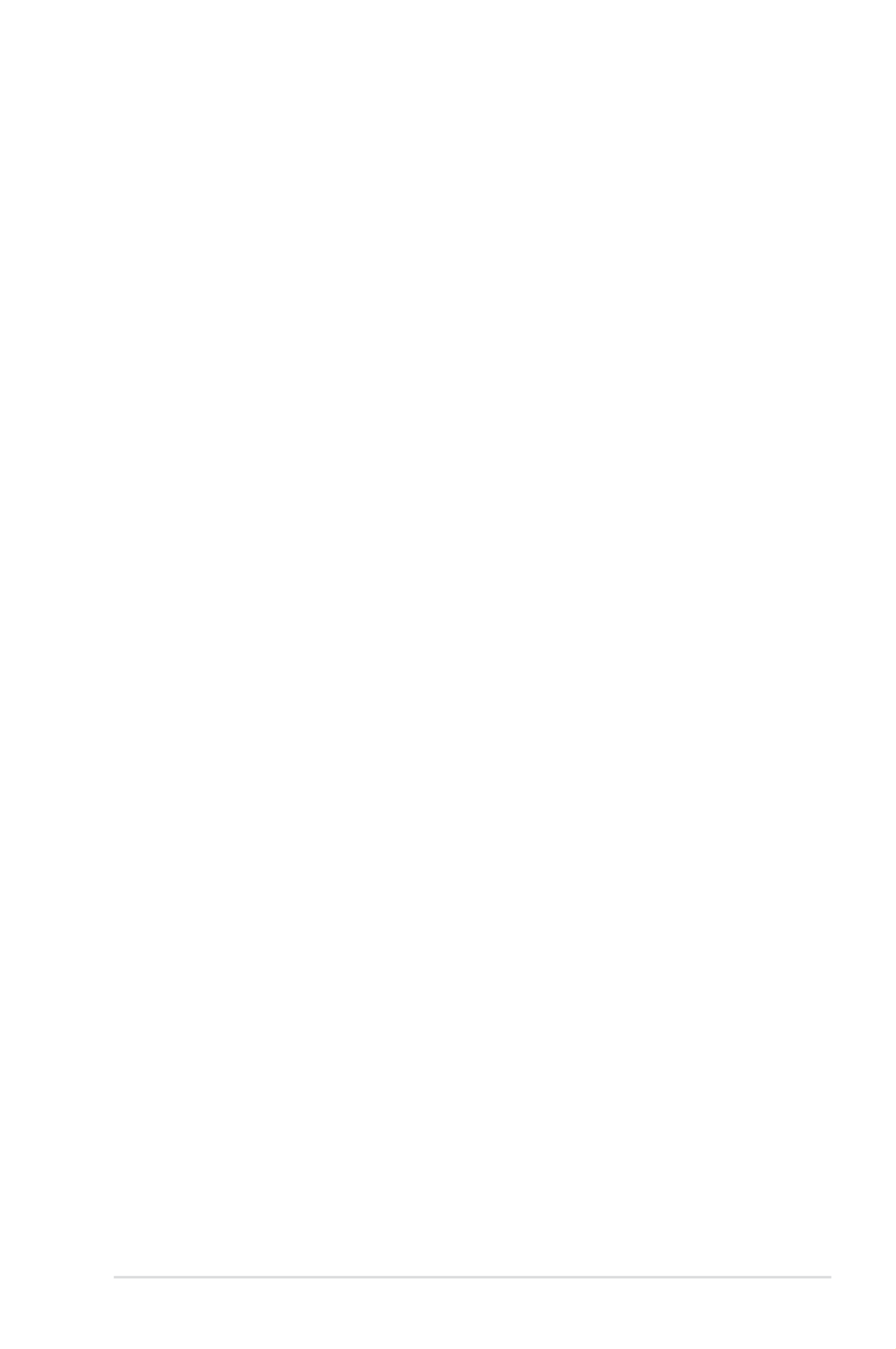
v
Contents
5.4.5 PCH SCU SAS Conguration ....................................... 15-2
5.4.6 PCI Subsystem Settings ...............................................5-22
5.4.7 Onboard LAN Conguration ..........................................5-25
5.4.8 Intel TXT(LT-SX) Conguration .....................................5-26
5.4.9 USB Conguration ........................................................5-27
5.4.10 Trusted Computing ........................................................5-28
5.4.11 ACPI Settings ................................................................5-29
5.4.12 WHEA Conguration .....................................................5-30
5.4.13 APM setting ...................................................................5-30
5.4.14 Serial Port Console Redirection ....................................5-31
5.4.15 ME Subsystem ..............................................................5-34
5.4.16 Legacy Devices Conguration ......................................5-34
5.4.17 Runtime Error Logging ..................................................5-35
5.5 Server Mgmt menu .....................................................................5-36
5.5.1 System Event Log .........................................................5-37
5.5.2 BMC network conguration ...........................................5-38
5.6 Event Logs menu .......................................................................5-39
5.6.1 Change Smbios Event Log Settings .............................5-39
5.7 Boot menu ..................................................................................5-41
5.8 Monitor menu .............................................................................5-43
5.9 Security menu ............................................................................5-44
5.10 Tool menu ...................................................................................5-45
5.11 Exit menu ....................................................................................5-46
Chapter6: RAIDconguration
6.1 Setting up RAID ............................................................................ 6-2
6.1.1 RAID denitions ..............................................................6-2
6.1.2 Installing hard disk drives ................................................6-2
6.1.3 RAID controller selection ................................................6-3
6.1.4 Setting the RAID item in BIOS ........................................6-3
6.2 LSISoftwareRAIDCongurationUtility ...................................6-4
6.2.1 Creating a RAID set ........................................................6-5
6.2.2 Adding or viewing a RAID conguration ........................
6-11
6.2.3 Initializing the virtual drives ...........................................6-12
6.2.4 Rebuilding failed drives .................................................6-16
6.2.5 Checking the drives for data consistency .....................6-18

vii
Notices
Federal Communications Commission Statement
This device complies with Part 15 of the FCC Rules. Operation is subject to the
following two conditions:
• This device may not cause harmful interference, and
• This device must accept any interference received including interference that
may cause undesired operation.
This equipment has been tested and found to comply with the limits for a Class
B digital device, pursuant to Part 15 of the FCC Rules. These limits are designed
to provide reasonable protection against harmful interference in a residential
installation. This equipment generates, uses and can radiate radio frequency
energy and, if not installed and used in accordance with manufacturer’s instructions,
may cause harmful interference to radio communications. However, there is no
guarantee that interference will not occur in a particular installation. If this equipment
does cause harmful interference to radio or television reception, which can be
determined by turning the equipment off and on, the user is encouraged to try to
correct the interference by one or more of the following measures:
• Reorient or relocate the receiving antenna.
• Increase the separation between the equipment and receiver.
• Connect the equipment to an outlet on a circuit different from that to which the
receiver is connected.
• Consult the dealer or an experienced radio/TV technician for help.
Canadian Department of Communications Statement
This digital apparatus does not exceed the Class A limits for radio noise emissions
from digital apparatus set out in the Radio Interference Regulations of the
Canadian Department of Communications.
This Class A digital apparatus complies with Canadian ICES-003.
WARNING! The use of shielded cables for connection of the monitor to the
graphics card is required to assure compliance with FCC regulations. Changes
or modications to this unit not expressly approved by the party responsible for
compliance could void the user’s authority to operate this equipment.
REACH Information
Complying with the REACH (Registration, Evaluation, Authorization, and Restriction
of Chemicals) regulatory framework, we publish the chemical substances in our
products at ASUS REACH website at http://green.asus.com/english/REACH.htm.
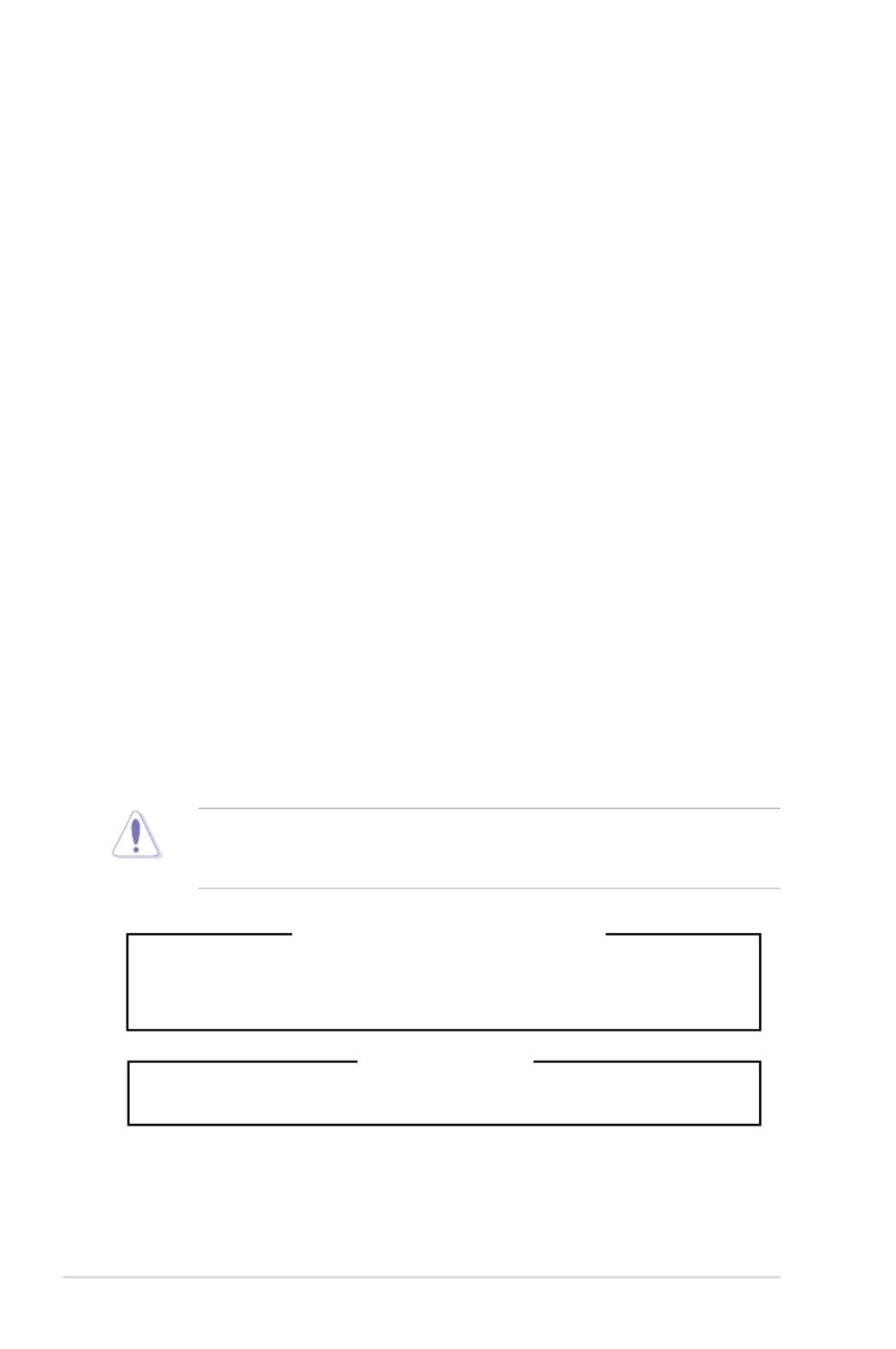
viii
Safety information
Electrical Safety
• Before installing or removing signal cables, ensure that the power cables for
the system unit and all attached devices are unplugged.
• To prevent electrical shock hazard, disconnect the power cable from the
electrical outlet before relocating the system.
• When adding or removing any additional devices to or from the system, ensure
that the power cables for the devices are unplugged before the signal cables
are connected. If possible, disconnect all power cables from the existing
system before you add a device.
• If the power supply is broken, do not try to x it by yourself. Contact a qualied
service technician or your dealer.
Operation Safety
• Any mechanical operation on this server must be conducted by certied or
experienced engineers.
• Before operating the server, carefully read all the manuals included with the
server package.
• Before using the server, ensure all cables are correctly connected and the
power cables are not damaged. If any damage is detected, contact your dealer
as soon as possible.
• To avoid short circuits, keep paper clips, screws, and staples away from
connectors, slots, sockets and circuitry.
• Avoid dust, humidity, and temperature extremes. Place the server on a stable
surface.
Lithium-Ion Battery Warning
CAUTION! Danger of explosion if battery is incorrectly replaced. Replace
only with the same or equivalent type recommended by the manufacturer.
Dispose of used batteries according to the manufacturer’s instructions.
Heavy System
CAUTION! This server system is heavy. Ask for assistance when moving or
carrying the system.
This product is equipped with a three-wire power cable and plug for the user’s
safety. Use the power cable with a properly grounded electrical outlet to avoid
electrical shock.

x
References
Refer to the following sources for additional information, and for product and
software updates.
1. ASUS Server Web-based Management (ASWM) user guide
This manual tells how to set up and use the proprietary ASUS server
management utility.
2. ASUS websites
The ASUS websites worldwide provide updated information for all ASUS
hardware and software products. Refer to the ASUS contact information.
Conventions
To ensure that you perform certain tasks properly, take note of the following
symbols used throughout this manual.
Typography
Bold text Indicates a menu or an item to select.
Italics
Used to emphasize a word or a phrase.
<Key> Keys enclosed in the less-than and greater-than
sign means that you must press the enclosed key.
Example: <Enter> means that you must press
the Enter or Return key.
<Key1+Key2+Key3> If you must press two or more keys simultaneously,
the key names are linked with a plus sign (+).
Example: <Ctrl+Alt+Del>
Command Means that you must type the command
exactly as shown, then supply the required
item or value enclosed in brackets.
Example: At the DOS prompt, type the
command line: format A:/S
DANGER/WARNING: Information to prevent injury to yourself when
trying to complete a task.
Information to prevent damage to the components when CAUTION:
trying to complete a task.
: Tips and additional information to help you complete a task.NOTE
IMPORTANT: Instructions that you MUST follow to complete a task.

This chapter describes the general
features of the chassis kit. It includes
sections on front panel and rear panel
specications.
Chapter 1
Product introduction
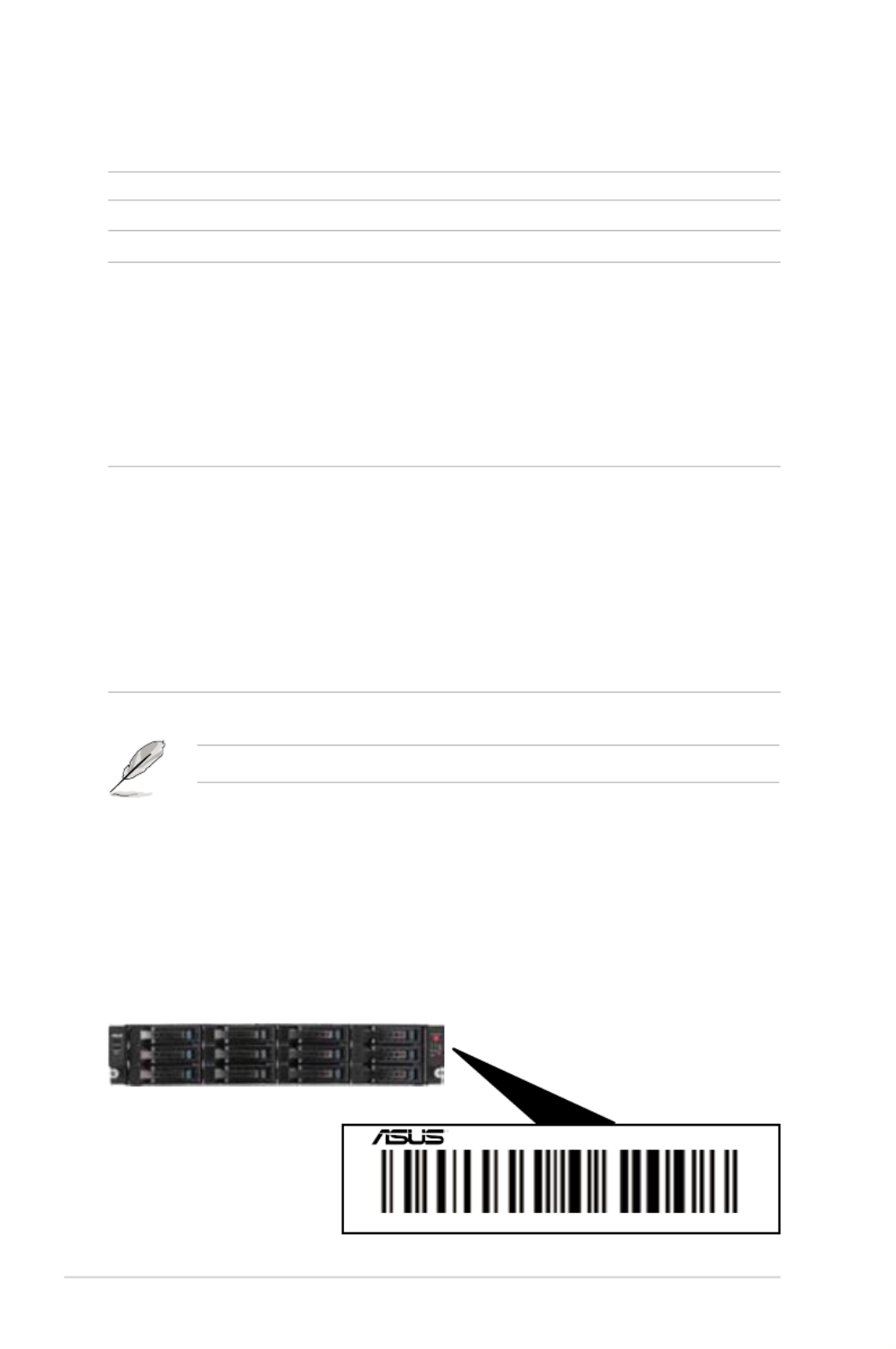
Chapter 1: Product introduction1-2
*ASUS System Web-based Management
If any of the above items is damaged or missing, contact your retailer.
1.1 System package contents
Check your system package for the following items.
Model Name RS720-E7/RS12; RS720-E7/RS12-E
Chassis ASUS Rackmount ChassisR20D 2U
Motherboard ASUS Z9PE-D16 Server Board
Component 1 x 770W Redundant Power Supply
1 x SATA HDD Backplane (RS720-E7/RS12)
1 x SATA/SAS HDD Backplane with expander (RS720-E7/RS12-E)
12 x hot-swap HDD trays
1 x Front I/O Shield
1 x Front USB Board
4 x System Fans (80 x 38mm)
1 x Redundant Power Supply Distribution Board (PDB-R20A)
1 x Air Duct
Accessories 1 x RS720-E7/RS12; RS720-E7/RS12-E User’s Guide
1 x ASWM Enterprise User’s Guide
1 x RS720-E7/RS12; RS720-E7/RS12-E Support DVD
1 x Bag of Screws
1 x ASWM Enterprise DVD
1 x ASMB6 Series DVD
1 x ASMB6 User’s Guide
2 x AC Power Cable
1 x Friction Rail Kit
1 x Air Duct
1.2 Serial number label
Before requesting support from the ASUS Technical Support team, you must
take note of the product’s serial number containing 14 characters such as
xxS0xxxxxxxxxx. See the gure below.
With the correct serial number of the product, ASUS Technical Support team
members can then offer a quicker and satisfying solution to your problems.
xxS0xxxxxxxxxx
RS720-E7/RS12

ASUS RS720-E7/RS12; RS720-E7/RS12-E 1-3
1.3 Systemspecications
The ASUS RS720-E7/RS12 and RS720-E7/RS12-E feature the ASUS Z9PE-D16
server board. The server supports Intel® LGA2011 Xeon ® series processors, plus
other latest technologies through the chipsets onboard.
(continued on the next page)
Model Name RS720-E7/RS12 RS720-E7/RS12-E
Processor / System Bus
2 x Intel ® LGA 2011
Intel®
Xeon ® E5-2600 Processor Family
QPI 6.4 / 7.2 / 8.0 GT/s
Core Logic Intel®
C602-A
ASUS Features
Smart Fan √
ASWM
Enterprise √
Memory
Total Slots 16 DDR3 DIMM Slots (4-channel per CPU, 8 DIMMs per CPU)
Capacity
Maximum up to 128GB (UDIMM)
Maximum up to 512GB (RDIMM)
Maximum up to 512GB (LRDIMM)
Memory Type
DDR3 800/1066/1333/1600 RDIMM
DDR3 1066/1333 ECC UDIMM/Non-ECC UDIMM
DDR3 1066/1333 LR-DIMM
Memory Size
1GB, 2GB, 4GB, 8GB, 16GB and 32GB* (RDIMM)
1GB, 2GB, 4GB and 8GB* (UDIMM)
8GB, 16GB and 32GB* (LRDIMM)
Expansion Slots
Total PCI/PCI-X/
PCI-E Slots 6
Slot Type
Low-prole slots:
- Slot 1: PCI-E x16 (X8 Gen3 link, MIO supported, White,
from CPU 1)
- Slot 2: PCI-E x16 (X16 Gen3 link, Auto switch to p13-x8 link if
PCIE 1 is occupied, White, from CPU 1)
- Slot 3: PCI-E x16 (X16 Gen3 link, Black, from CPU 2)
- Slot 4: PCI-E x16 (X16 Gen3 link, White, from CPU 1)
- Slot 5: PCI-E x16 (X16 Gen3 link, Black, from CPU 2)
- Slot 6: PCI-E x16 (X8 Gen3 link, Black, from CPU 2)
Additional Slot 1 x PIKE Slot for Storage expansion (White, from CPU 1)
Storage SATA Controller
Intel®
C602-A :
<AHCI>
2 SATA 6Gb/s ports; 4 SATA
3Gb/s ports
Intel®
RSTe (for Windows
only)
(Support software RAID 0,
1, 10 & 5)
LSI® MegaRAID (for Linux/
Windows)
(Support software RAID 0,
1, 10)
N/A

Chapter 1: Product introduction1-4
*Specicationsaresubjecttochangewithoutnotice.
Model Name RS720-E7/RS12 RS720-E7/RS12-E
Storage SAS
Controller
Optional:
ASUS PIKE 2008 8-port SAS
6G RAID card (Support RAID 0,
1, 10 & 1E)
ASUS PIKE 2008/IMR 8-port
SAS 6G RAID card (Support
RAID 0, 1, 10, 5, & 50)
ASUS PIKE 2108 8-port SAS
6G HW RAID card (Support
RAID 0, 1, 10, 5, 6, 50 & 60)
ASUS PIKE 2008 8-port SAS
6G RAID card (Support RAID 0,
1, 10 & 1E)
ASUS PIKE 2108 8-port SAS
6G HW RAID card (Support
RAID 0, 1, 10, 5, 6, 50 & 60)
HDD Bays
I = internal
A or S will
be hot-
swappable
8 x Hot-swap 3.5” SATA/SAS
HDD Bays (available only
when an optional ASUS
PIKE SAS RAID card is
installed)
4 x Hot-swap 3.5” SATA HDD
Bays
12 x Hot-swap 3.5” SATA/SAS
HDD Bays (when an
ASUS PIKE SAS RAID
card is installed)
Networking LAN 1 x Quad Port Intel ® Ethernet Controller i350 LAN
Graphic VGA ASPEED ®
AST2300 + 16MB VRAM
Onboard I/O
5 x RJ-45 ports (1 for ASMB6-iKVM)
4 x USB 2.0 ports (Front x 2, Rear x 2)
1 x Internal A Type USB Port
1 x VGA port
1 x PS/2 keyboard port
1 x PS/2 mouse port
OS Support
Windows ®
Server 2008 R2
Windows ®
Server 2008 Enterprise 32 / 64-bit
Windows ®
7 32/64-bit
RedHat ® Enterprise Linux AS5.6/6.0 32 / 64-bit
CentOS 5.6 32 /64-bit
SuSE ® Linux Enterprise Server 11.2 32 / 64-bit
(Subject to change without any notice)
Management
Solution
Out of Band
Remote
Hardware
Default ASMB6-iKVM for KVM-over-IP
Software ASUS ASWM Enterprise ®
Dimension (HH x WW x DD) 615mm x 444mm x 87mm (2U)
Net Weight Kg (CPU, DRAM &
HDD not inclu ded)
23 Kg
Power Supply 1+1 Redundant 770W 80PLUS Gold Power Supply
(following different conguration by region)
Environment
Operation temperature: 10°C–35°C / Non operation temperature:
-40°C–70°C
Non operation humidity: 20%–90% ( Non-condensing)

Chapter 1: Product introduction1-6
• The ports for the PS/2 keyboard, PS/2 mouse, USB, VGA, and Gigabit LAN
do not appear on the rear panel if motherboard is not present.
• *The port is for ASUS ASMB6-iKVM controller card only.
1.5 Rear panel features
The rear panel includes the expansion slots, system power socket, and rear fans.
The middle part includes the I/O shield with openings for the rear panel connectors
on the motherboard.
PS/2 keyboard port
USB ports
LAN port 1
VGA port
6 Expansion slots
LAN port 2
Power cord
connector
PS/2 mouse port
Redundant power
supply
DM_LAN 1 port *
LAN port 3
LAN port 4

ASUS RS720-E7/RS12; RS720-E7/RS12-E 1-7
1.6 Internal features
The barebone server includes the basic components as shown.
The barebone server does not include a oppy disk drive. Connect a USB oppy
disk drive to any of the USB ports on the front or rear panel if you need to use a
oppy disk.
*WARNING
HAZARDOUS MOVING PARTS
KEEP FINGERS AND OTHER BODY PARTS AWAY
1. Power supply and power
fan
2. ASUS Z9PE-D16 Server
Board
3. System fans
4. SATA/SAS backplane
(hidden)
5. Hot-swap HDD tray 1–
12 (SAS and SATA)
6. Front USB I/O Board
(USB-R20A)
7. Front LED Board (FPB-
R20A)
A protection lm is pre-attached to the front cover before shipping. Please
remove the protection lm before turning on the system for proper heat
dissipation.
1
2
3
5
67
4

Chapter 1: Product introduction1-8
1.7 LED information
1.7.1 Front panel LEDs
Message LED
LAN2/4 LED
HDD Access LED
LAN1/3 LED
Power LED
Location LED
LED Icon Display
status Description
Power LED ON System power ON
HDD
Access
LED
OFF No activity
Blinking Read/write data into the HDD
Message
LED
OFF System is normal; no incoming event
ON
1. Without ASMB6-iKVM installed: CPU over-heated
2. With ASMB6-iKVM installed: a hardware monitor event is
indicated
Location
LED
OFF Normal status
ON Location switch is pressed (Press the location switch again to
turn off)
LAN LEDs
OFF No LAN connection
Blinking LAN is transmitting or receiving data
ON LAN connection is present

ASUS RS720-E7/RS12; RS720-E7/RS12-E 1-9
1.7.3 HDD status LED
SATA/SAS HDD LED Description
HDD Activity LED (Green)
OFF HDD not present
ON HDD present, no activity
Blinking 1. Read/write data from/into the SATA/SAS HDD
2. Locating (blinking with the HDD status LED)
HDD Status LED (Red)
OFF HDD not present
ON HDD has failed and should be swapped immediately
Blinking 1. RAID rebuilding
2. Locating (blinking with the HDD activity LED)
1.7.2 LAN (RJ-45) LEDs
ACT/LINK LED SPEED LED
Status Description Status Description
OFF No link OFF 10 Mbps connection
GREEN ORANGE 100 Mbps connectionLinked
BLINKING GREEN 1 Gbps connectionData activity
SPEED LED
ACT/LINK LED
HDD Activity LED (Green)
HDD Status LED (Red)

This chapter lists the hardware setup
procedures that you have to perform
when installing or removing system
components.
Chapter 2
Hardware setup

Chapter 2: Hardware setup2-4
2. Press the left load lever with your
thumb (A), then move it to the left
(B) until it is released from the
retention tab.
To prevent damage to the socket
pins, do not remove the PnP cap
unless you are installing a CPU.
B
A
E
D
C
4. Press the right load lever with your
thumb (C), then move it to the right
(D) until it is released from the
retention tab. Lift the load lever in
the direction of the arrow (E).
3. Slightly lift the load lever in the
direction of the arrow.
Load lever

2-5ASUS RS720-E7/RS12; RS720-E7/RS12-E
I
H
7. Remove the PnP cap (H) from the CPU socket and then close the load plate (I).
G
F
5. Push the left load lever (F) to lift the
load plate (G).
The CPU ts in only one correct orientation. DO NOT force the CPU into the
socket to prevent bending the connectors on the socket and damaging the CPU!
Triangle
mark
6. Position the CPU over the socket,
ensuring that the triangle mark is on
the top-right corner of the socket.

Chapter 2: Hardware setup2-6
K
J
8. Push down the right load lever (J),
ensuring that the edge of the load
plate is xed by the lever (K).
9. Insert the right load lever under the
retention tab.
M
L
10. Push down the left load lever (L),
and then insert the lever under the
retention tab (M).

2-7ASUS RS720-E7/RS12; RS720-E7/RS12-E
The Thermal Interface Material is toxic and inedible. DO NOT eat it. If it
gets into your eyes or touches your skin, wash it off immediately, and seek
professional medical help.
Some heatsinks come with pre-
applied thermal paste. If so, skip
this step.
11. Apply some Thermal Interface
Material to the exposed area of
the CPU that the heatsink will be
in contact with, ensuring that it is
spread in an even thin layer.
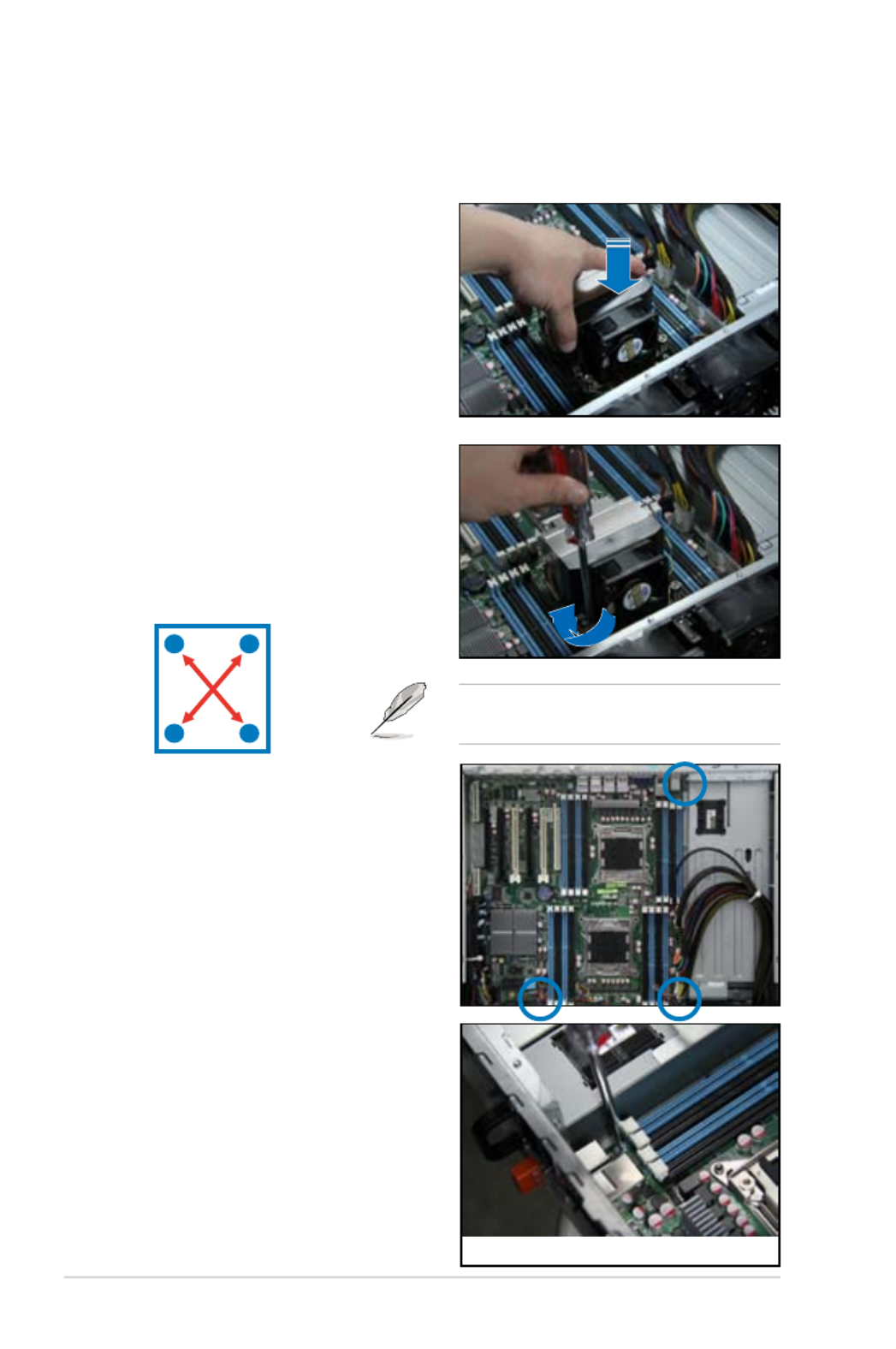
Chapter 2: Hardware setup2-8
2. Twist each of the four screws with
a Philips (cross) screwdriver just
enough to attach the heatsink to
the motherboard. When the four
screws are attached, tighten them
one by one to completely secure
the heatsink.
2.2.2 Installing the CPU heatsink and airduct
To install the CPU heatsink:
1. Place the heatsink on top of the
installed CPU, ensuring that the four
fasteners match the holes on the
motherboard.
To install the airduct:
1. Locate the three screws on the
motherboard and remove the three
screws.
Tighten the four heatsink screws in a
diagonal sequence.
A B
BA
2. Remove the three screws from
motherboard.

2-9ASUS RS720-E7/RS12; RS720-E7/RS12-E
4. Use the three screws that including
in the package, tighten them one
by one to completely secure the
airduct.
3. Place the airduct on the
motherboard, ensuring that the
three fasteners match the holes on
the motherboard.

Chapter 2: Hardware setup2-10
2.3 System memory
2.3.1 Overview
The motherboard comes with eight (per CPU) Double Data Rate 3 (DDR3) Dual
Inline Memory Modules (DIMM) sockets.
2.3.2 MemoryCongurations
You may install 2GB, 4GB, 8GB, and 16GB RDIMMs or 2GB, 4GB and 8GB* with
ECC/Non-ECC UDIMMs or 8GB, 16GB and 32GB* LR-DIMMs into the DIMM
sockets using the memory congurations in this section.

2-11ASUS RS720-E7/RS12; RS720-E7/RS12-E
• Always install DIMMs with the same CAS latency. For optimum
compatibility, we recommend that you obtain memory modules from the
same vendor. Refer to the Qualied Vendors List on the ASUS web site.
• You may install varying memory sizes in Channel A, Channel B and
Channel C. The system maps the total size of the lower-sized channel for
the dual-channel or triple-channel conguration. Any excess memory from
the higher-sized channel is then mapped for single-channel operation.
• Due to the memory address limitation on 32-bit Windows OS, when you
install 4GB or more memory on the motherboard, the actual usable memory
for the OS can be about 3GB or less. For effective use of memory, we
recommend that you do any of the following:
• Use a maximum of 3GB system memory if you are using a 32-bit Windows
OS.
• Install a 64-bit Windows OS when you want to install 4GB or more on
the motherboard. For more details, refer to the Microsoft® support site at
http://support.microsoft.com/kb/929605/en-us.
• This motherboard does not support DIMMs made up of 256 Mb (32MB)
chips or less (Memory chip capacity counts in Megabit, 8 Megabit/Mb = 1
Megabyte/MB).
Memory population table
CPU1Conguration
A2 A1 B2 B1 C2 C1 D2 D1
1 DIMM
2 DIMMs
4 DIMMs
8 DIMMs
CPU1+CPU2Conguration
A2 A1 B2 B1 C2 C1 D2 D1 E2 E1 F2 F1 G2 G1 H2 H1
1 DIMM
2 DIMMs
4 DIMMs
8 DIMMs
12 DIMMs
16 DIMMs

Chapter 2: Hardware setup2-12
2.3.3 Installing a DIMM
3. Hold the DIMM by both of its ends,
then insert the DIMM vertically
into the socket. Apply force to both
ends of the DIMM simultaneously
until the retaining clip snaps back
into place, and the DIMM cannot
be pushed in any further to ensure
proper sitting of the DIMM. Locked Retaining Clip
3
1. Unlock a DIMM socket by pressing
the retaining clip outward.
2. Align a DIMM on the socket
such that the notch on the DIMM
matches the DIMM slot key on the
socket.
Unlocked retaining clip
DIMM notch
2
1
DIMM slot key
1. Press the retaining clip outward to
unlock the DIMM.
2. Remove the DIMM from the socket.
1
2
Removing a DIMM from a single clip DIMM socket
• To install two or more DIMMs, refer to the user guide bundled in the
motherboard package.
• Refer to the user guide for qualied vendor lists of the memory modules.
Support the DIMM lightly with your ngers when pressing the retaining clips.
The DIMM might get damaged when it ips out with extra force.
Always insert the DIMM into the socket VERTICALLY to prevent DIMM notch
damage.
A DIMM is keyed with a notch so that it ts in only one direction. DO NOT force
a DIMM into a socket in the wrong direction to avoid damaging the DIMM.

2-13ASUS RS720-E7/RS12; RS720-E7/RS12-E
2.4 Hard disk drives
The hard disk drive installed on the drive tray connects to the motherboard SATA/
SAS ports via the SATA/SAS backplane.
To install a hot-swap SATA/SAS HDD:
1. Release a drive tray by pushing the
spring lock to the right, then pulling
the tray lever outward. The drive tray
ejects slightly after you pull out the
lever.
spring lock
2. Firmly hold the tray lever and pull
the drive tray out of the bay.
3. Take note of the drive tray holes.
Each side has three holes to t
different types of hard disk drives.
Use two screws on each side to
secure the hard disk drive.
4. Place a SATA/SAS hard disk drive
on the tray, then secure it with four
screws.

Chapter 2: Hardware setup2-14
5. Carefully insert the drive tray and
push it all the way to the depth of
the bay until just a small fraction of
the tray edge protrudes.
6. Push the tray lever until it clicks,
and secures the drive tray in place.
The drive tray is correctly placed
when its front edge aligns with the
bay edge.
7. Repeat steps 1 to 6 if you wish to
install other SATA/SAS drive(s).
When installed, the SATA/SAS connector on the drive connects to the SATA/
SAS interface on the backplane.

2-15ASUS RS720-E7/RS12; RS720-E7/RS12-E
2.5 Expansion slots
In the future, you may need to install expansion cards. The following subsections
describe the slots and the expansion cards that they support.
Ensure to unplug the power cord before adding or removing expansion cards.
Failure to do so may cause you physical injury and damage motherboard
components.
ASUS RS720-E7/RS12 and RS720-E7/RS12-E supports low-prole expansion
cards only.
2.5.1 Installing an expansion card
To install an expansion card:
2. Align the card golden ngers with
the slot, and then press rmly
until the card is completely seated
on the slot.
1. Remove the two screws on the
metal bracket lock, and then set
it aside. Remove the metal slot
cover opposite the slot where you
wish to install an expansion card.
3. Place the metal bracket lock, and
secure it with two screws.

2-17ASUS RS720-E7/RS12; RS720-E7/RS12-E
2.5.4 PCI Express x16 slots (x16 link)
The onboard PCIE 3 and 5 provide one x16 Gen3 link to CPU2; The onboard PCIE
4 provide one x16 Gen3 link to CPU1; The onboard PCIE 2 provide one x16 Gen3
link to CPU1 (Auto switch to p37-x8 link if PCIE 1 is occupied). These slots support
VGA cards and various server class high performance add-on cards.
2.5.5 PCI Express x16 slot (x8 link)
The onboard PCIE 6 provides one p37-x8 link to CPU2; The onboard PCIE 1 slots
provide one p37-x8 Gen3 link to CPU1 (MIO supported.). These slot supports VGA
Cards and various server class high performance add-on cards.
2.5.6 PIKE slot
The PIKE slot allows you to choose and change your preferred SAS solution easily.
Install an optional ASUS PIKE RAID card based on your needs.
The PIKE Interface is for ASUS PIKE RAID card only.
PIKE slot (from CPU 1)
PCIE 2 (x16 Gen3 link, Auto switch to p37-x8 link if PCIE 1 is
occupied, White, from CPU 1)
PCIE 1 (x8 link, Gen3 link, MIO supported, White, from CPU 1)
PCIE 6 (x8 Gen3 link, Balck, from CPU 2)
PCIE 5 (x16 Gen3 link, Balck, from CPU 2)
PCIE 4 (x16 Gen3 link, White, from CPU 1)
PCIE 3 (x16 Gen3 link, Balck, from CPU 2)

2-19ASUS RS720-E7/RS12; RS720-E7/RS12-E
2.7 SATA/SAS backplane cabling
RS720-E7/RS12
MODE_SEL2: Set to pin 1-2 to
enable SGPIO function (default).
SGPIO1/2:
Connects to
the SGPIO1/2
connector on the
motherboard. (For
SAS HDD 1-8 and
ASUS PIKE RAID
card or 3rd party
RAID card)
SGPIO3*: Connects to the SGPIO3 connector on
the motherboard. (For 3rd party RAID card only)
SGPIO3_SB1*:
Connects to
the SGPIO
connector on the
motherboard to
support C602 SATA
SGPIO function.
MODE_SEL1: Set to pin 1-2 to
enable SGPIO function (default).
BPSMB1:
Connects to the
auxiliary panel
connector on the
motherboard.
X A_SDIN
A_SDOUT
GND
X
A_SLOAD
A_SCLK
SGPIO1/2/3
pindenition
Connects a 8-pin plug
from power supply
Connects to the SAS connectors on the motherboard.
Install an optional ASUS PIKE SAS RAID card or a 3rd
party RAID card before using these ports.
Connects to the Intel ® C602 SATA connectors on
the motherboard by factory default.

Chapter 2: Hardware setup2-20
Connects a 8-pin plug
from power supply
Connects to the SAS connectors on the motherboard.
With all eight SAS cables connected, a total number
of 12 SAS HDDs can be supported (SAS expander).
BPSMB1: Connects to the Front panel SMB (6-1
pin FPSMB) connector on the auxiliary panel
connector on the motherboard.
PIN 1
+5VSB
AUX_CHASSIS#
GND
AUX_LOCLED1
AUX_BMCLOCLED#
AUX_BMCLOCBNT#
GND
AUX_BMCLOCLED#
AUX_LOCLED2
NC
I2C8SCL
GND
I2C8SDA
+5V
AUX_LAN1LINK_ACT#
AUX_LAN3LINK_#
AUX_LAN2LINK_#
AUX_LAN4LINK_ACT#
12
3 4 45
2
RS720-E7/RS12-E
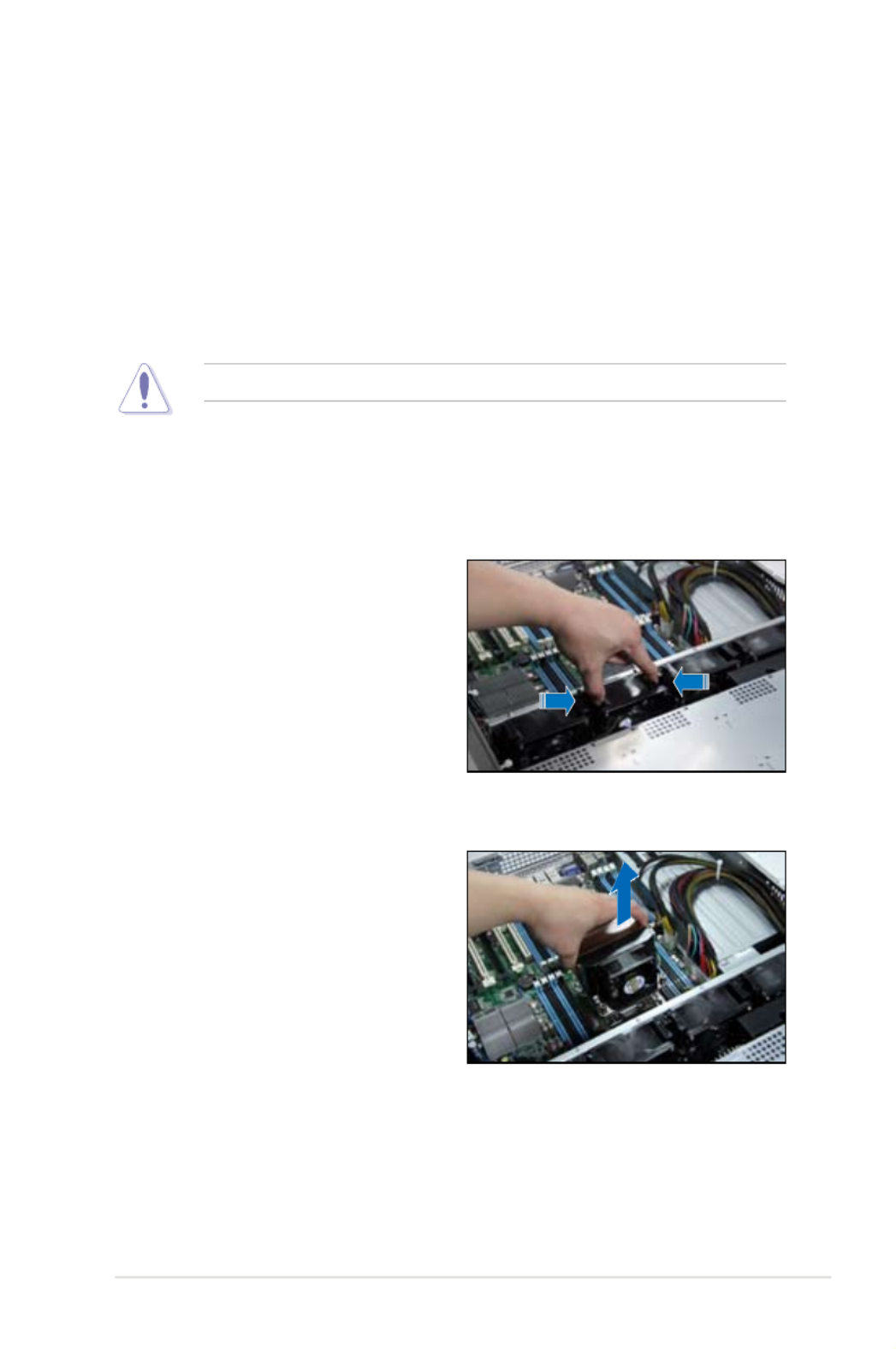
2-21ASUS RS720-E7/RS12; RS720-E7/RS12-E
2.8 Removable/optional components
You may need to remove previously installed system components when installing
or removing system devices. Or you may need to install the optional components
into the system. This section tells how to remove/install the following components:
1. System fans
2. Redundant power supply module (optional)
3. ASUS PIKE RAID card (optional)
4. ASUS ASMB6-iKVM (optional)
Ensure that the system is turned off before removing any components.
2.8.1 System fans
To uninstall the system fans:
1. Press inward to release the system
fan.
2. Lift the fan, then set aside.
3. Repeat step 1 to 2 to uninstall the
other system fans.

2-23ASUS RS720-E7/RS12; RS720-E7/RS12-E
2.8.3 Installing ASUS PIKE RAID card
Follow the steps below to install an optional ASUS RAID card on your motherboard.
1. Locate the PIKE RAID card slot on
the motherboard.
2. Align the golden ngers of the RAID
card with the PIKE RAID card slot.
3. Insert the RAID card into the PIKE
RAID card slot. Ensure that it is
completely seated on the PIKE
RAID card slot.
4. Tighten the screw to secure the
PIKE card on the motherboard.
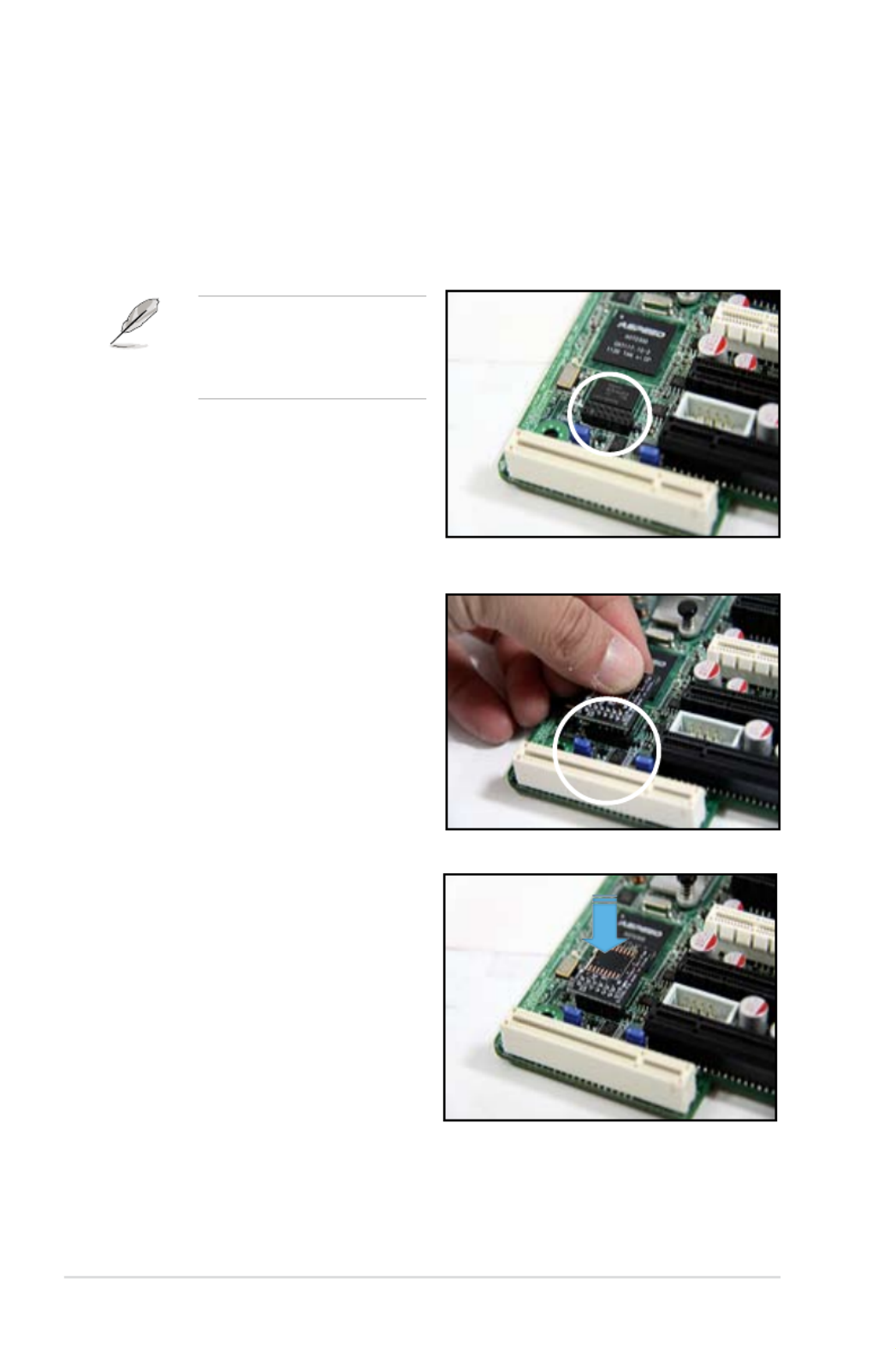
Chapter 2: Hardware setup2-24
2.8.4 Installing ASMB6 series management board(Default)
Follow the steps below to install an ASMB6 series management board on your
motherboard.
To install the server management board:
1. Locate the ASMB6 connector on the motherboard.
2. Place the board on the ASMB6
connector of the motherboard,
aligning with the pin connectors.
Refer to the Appendix section
for the location of the ASMB6
connector on supported
motherboards.
3. Press the board rmly until it is
completely seated in place.

2-25ASUS RS720-E7/RS12; RS720-E7/RS12-E
5. Insert the LAN cable plug
to the DM_LAN 1 port
(dedicated LAN) or LAN
port 1 (shared LAN) for
server management.
DM_LAN 1 LAN port 1
4. When installed, the board appears
as shown.
LAN port 2
LAN port 3
LAN port 4

Chapter 3: Installation options3-2
Fixing latch
3.1.1 Attachingthexinglatchestotheserver
Refer to the gures below for the locations to attach the two xing latches to the
two sides of the server with four screws.
3.1 Installing friction rail kit items
Your friction rail kit package contains:
• One pair of rack rails
• One pair of xing latches
• 4 latch screws, 4 rail screws and 4 rail washers
Rack railsFixing latchesFront end Rear end
Latch screws Rail screws
Rail Washers

Chapter 3: Installation options3-4
Do not install the rail kit in the following situation:
DO NOT place the rail hook on a thick lip
of the mounting hole.
DO NOT install the rail to the outer side of
the server rack.
6. When mounting the server to the rack,
ensure to include the side knots on the
two sides of the server in the rack rail
holders, as shown in the right gure.

3-5ASUS RS720-E7/RS12; RS720-E7/RS12-E
3.1.2 Mounting the server to the rack
To mount the server to the rack
1. Place the server on the rack rails, and then push the server all the way to the
depth of the rack.
To uninstall the server from the rack
1. Loosen the rack screws that secured the server to the rack.
2. Pull the server from the rack.
Remember to press the latches
on both sides to release the
server from the rack.
2. Tighten the two rack screws to
secure the server in place.
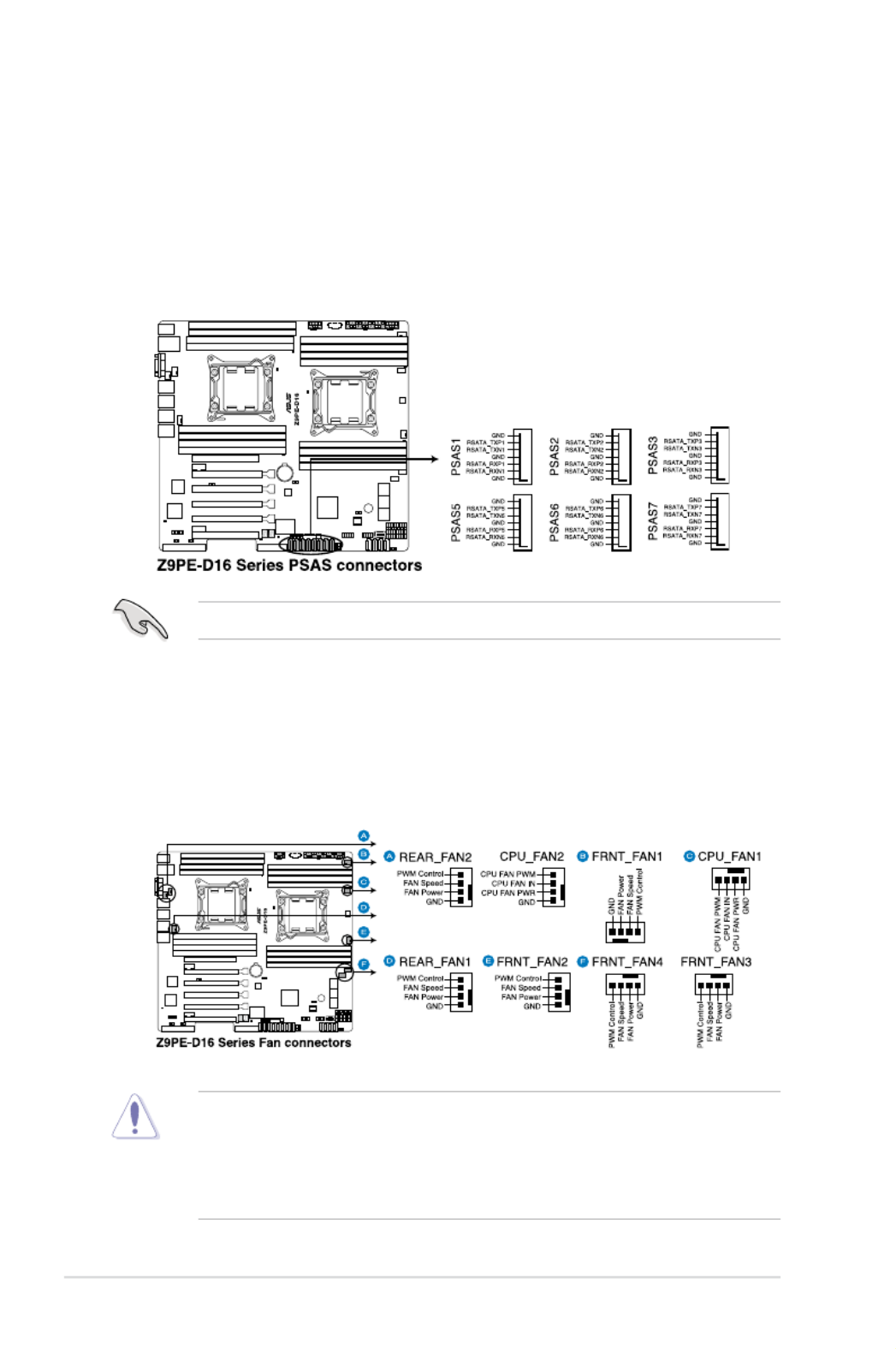
4-10 Chapter 4: Motherboard information
• DO NOT forget to connect the fan cables to the fan connectors. Insufcient
air ow inside the system may damage the motherboard components.
• These are not jumpers! DO NOT place jumper caps on the fan connectors!
• All fans feature the ASUS Fan Speed Control technology.
6. CPU, front and rear fan connectors
(4-pin CPU_FAN1-2, FRNT_FAN1–4, REAR_FAN1-2)
The fan connectors support cooling fans. Connect the fan cables to the fan
connectors on the motherboard, ensuring that the black wire of each cable
matches the ground pin of the connector.
5. SAS connector -- PSAS connectors
SAS connector - PSAS connectors are for the SAS signal cables for SAS
hard disk drives that allows up to 6Gb/s of data transfer rate.
If you installed SAS hard disk drives, you can create a RAID 0, RAID 1, RAID
10, or RAID 5 conguration.
The actual data transfer rate depends on the speed of SAS hard disks installed.
Product specificaties
| Merk: | Asus |
| Categorie: | Server |
| Model: | RS720-E7/RS12 |
Heb je hulp nodig?
Als je hulp nodig hebt met Asus RS720-E7/RS12 stel dan hieronder een vraag en andere gebruikers zullen je antwoorden
Handleiding Server Asus

2 April 2025

9 December 2024

26 Februari 2024

16 November 2023

16 November 2023

4 Juli 2023

21 Juni 2023

20 Juni 2023

1 Juni 2023

25 Mei 2023
Handleiding Server
- Server HP
- Server Sony
- Server Medion
- Server Toshiba
- Server Abus
- Server Acer
- Server Acti
- Server Allnet
- Server Apc
- Server Asrock
- Server Axis
- Server Buffalo
- Server D-Link
- Server Dell
- Server Digi
- Server Digitus
- Server Dual Bay
- Server Eaton
- Server Elac
- Server EMC
- Server Fantec
- Server Flir
- Server Freecom
- Server Fujitsu
- Server GeoVision
- Server Gigabyte
- Server Hikvision
- Server Ibm
- Server In Win
- Server Iomega
- Server Kathrein
- Server LaCie
- Server Lenovo
- Server LevelOne
- Server Linksys
- Server Luxman
- Server Maxdata
- Server Megasat
- Server Monacor
- Server MSI
- Server Nec
- Server Netgear
- Server Provision ISR
- Server QNAP
- Server Quantum
- Server Revox
- Server Seagate
- Server Sitecom
- Server Sun
- Server Synology
- Server Technics
- Server Trendnet
- Server Veritas
- Server Western Digital
- Server ZyXEL
- Server Conceptronic
- Server Atlona
- Server SilverStone
- Server Intel
- Server SIIG
- Server Tripp Lite
- Server Valcom
- Server Cisco
- Server Matrox
- Server Asustor
- Server Gefen
- Server Planet
- Server Intellinet
- Server Silex
- Server Supermicro
- Server G-Technology
- Server Lindy
- Server AVerMedia
- Server Black Box
- Server Blackmagic Design
- Server ATen
- Server Extron
- Server Areca
- Server AMX
- Server SEH
- Server StarTech.com
- Server HGST
- Server Sonnet
- Server TAIDEN
- Server Advantech
- Server Moxa
- Server Smart-AVI
- Server Kramer
- Server KanexPro
- Server Avocent
- Server Teradek
- Server Vimar
- Server Hanwha
- Server Ernitec
- Server MvixUSA
- Server Promise Technology
- Server Raidsonic
- Server Rocstor
- Server Infortrend
- Server Opengear
- Server EXSYS
- Server Raritan
- Server Chenbro Micom
- Server Middle Atlantic
- Server Mr. Signal
- Server Atlantis Land
- Server C2G
- Server Lantronix
- Server IStarUSA
- Server NETSCOUT
- Server Mobotix
- Server Origin Storage
Nieuwste handleidingen voor Server

2 April 2025

28 Maart 2025

28 Maart 2025

28 Maart 2025

10 Maart 2025

10 Maart 2025

10 Maart 2025

10 Maart 2025

10 Maart 2025

10 Maart 2025